Service
daemon
Linux 守护进程的启动方法 - 阮一峰的网络日志 (ruanyifeng.com)
前后台进程、孤儿进程和daemon类进程的父子关系 - Systemd系列文章 (junmajinlong.com)
$ nohup node server.js &- 阻止
SIGHUP信号发到这个进程。 - 关闭标准输入。该进程不再能够接收任何输入,即使运行在前台。
- 重定向标准输出和标准错误到文件
nohup.out。
System V, init
Linux PID 1 和 Systemd | 酷 壳 - CoolShell
Systemd
systemd.service (www.freedesktop.org)
Systemd 入门教程:命令篇 - 阮一峰的网络日志 (ruanyifeng.com)
Systemd 入门教程:实战篇 - 阮一峰的网络日志 (ruanyifeng.com)
Node 应用的 Systemd 启动 - 阮一峰的网络日志 (ruanyifeng.com)
systemd.index 中文手册 [金步国] (jinbuguo.com)
How To Use Systemctl to Manage Systemd Services and Units | DigitalOcean
systemd时代的服务管理 - Systemd系列文章 (junmajinlong.com)
$ sudo systemctl enable httpd$ sudo systemctl start httpd$ systemctl status httpd$ sudo systemctl stop httpd$ sudo systemctl kill httpd$ systemctl cat httpd[Unit]
Description=OpenSSH server daemon
Documentation=man:sshd(8) man:sshd_config(5)
After=network.target sshd-keygen.service
Wants=sshd-keygen.service
[Service]
EnvironmentFile=/etc/sysconfig/sshd
ExecStart=/usr/sbin/sshd -D $OPTIONS
ExecReload=/bin/kill -HUP $MAINPID
Type=simple
KillMode=process
Restart=on-failure
RestartSec=42s
[Install]
WantedBy=multi-user.target[Unit]
AfterBefore- 只涉及启动顺序,不涉及依赖关系Wants- 弱依赖关系Requires- 强依赖关系
Service
ExecStartTypesimpleexecforkingoneshot
[Install
WantedBy- 服务所在的Target
$ sudo systemctl daemon-reload
$ sudo systemctl restart httpdfstab
systemd时代的/etc/fstab | 骏马金龙 (junmajinlong.com)
noauto,x-systemd.automount,x-systemd.mount-timeout=30,_netdev



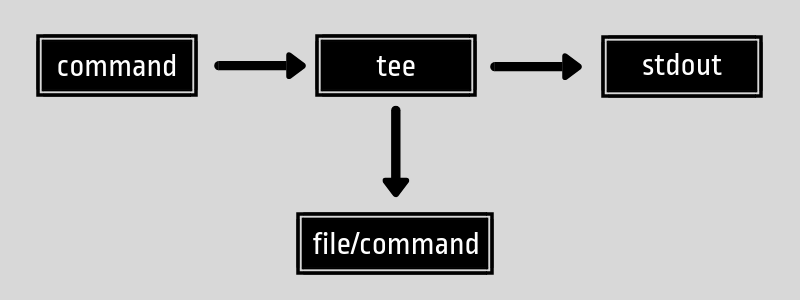
Introduction To Linux Commands — Smashing Magazine
linux - madebygps