Release version 1.61
Visual Studio Code September 2021
Split editors within the same group
Quickly create side-by-side editors for the same file.
A new command Split in Group (⌘K ⇧⌘) was added to split an editor into two sides without requiring a second editor group. This allows you to work in two editors side by side on the same file. You can also toggle the layout between splitting vertically or horizontally via the Toggle Layout button.
Locked editor groups
Locked editor groups provide a new way of handling this issue, not only for terminals but for any editor. If you have more than one editor group opened, you can now lock it, either using one of the new commands or from the "..." overflow menu:

The settings experience was improved allowing you to easily select an editor that should lock a group automatically when opening:

The setting is now called workbench.editor.autoLockGroups.
Better display of deleted and readonly files
Tab decorations highlight deleted and readonly files.
VS Code now uses decorations for this purpose:
- Editors with deleted resource appear with strikethrough and in red.
- Editors with readonly resources appear with a lock icon.

Bracket pair guides
Display vertical guides to link matching bracket pairs.
Similar to indentation guides, the active bracket pair guide is highlighted.
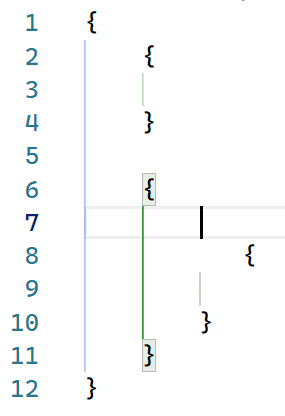
Bracket pair guides can be enabled by configuring the editor.guides.bracketPairs setting (defaults to false).
Fixed terminal dimensions
Set an active terminal's width and height.
You can now statically set terminal dimensions via the Terminal: Set Fixed Dimensions command (workbench.action.terminal.setDimensions). This is useful for cases when line wrapping can be jarring or disruptive.
The command will display a prompt where you can enter the preferred width and/or height.

Restore terminal sessions across application restarts
Terminal processes are disposed of when a VS Code window is closed. In this release, there is a new opt-in setting for recording and restoring the buffer and using it to recreate processes. Set terminal.integrated.persistentSessionReviveProcess to enable this.



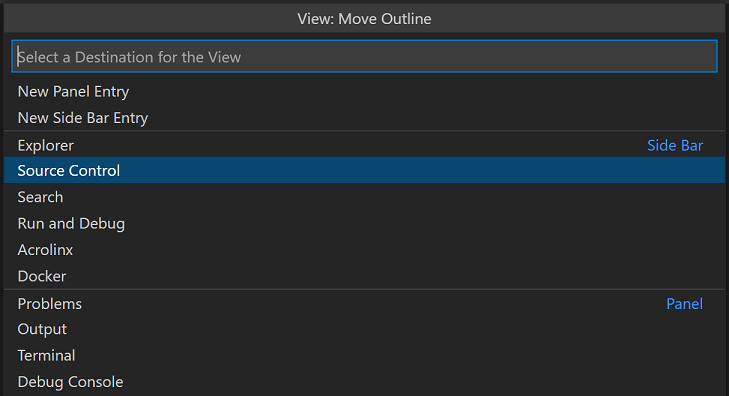
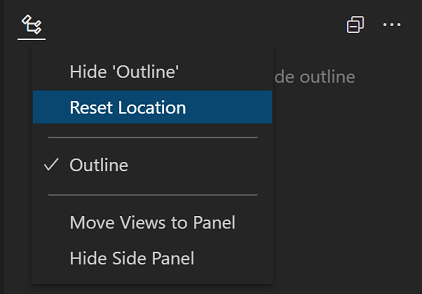
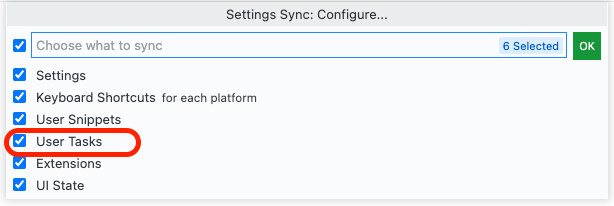
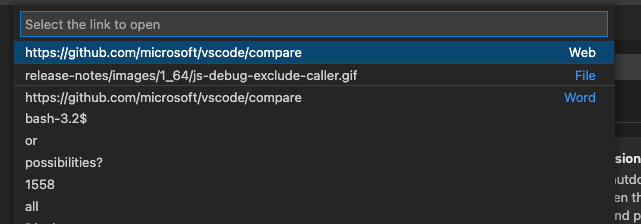
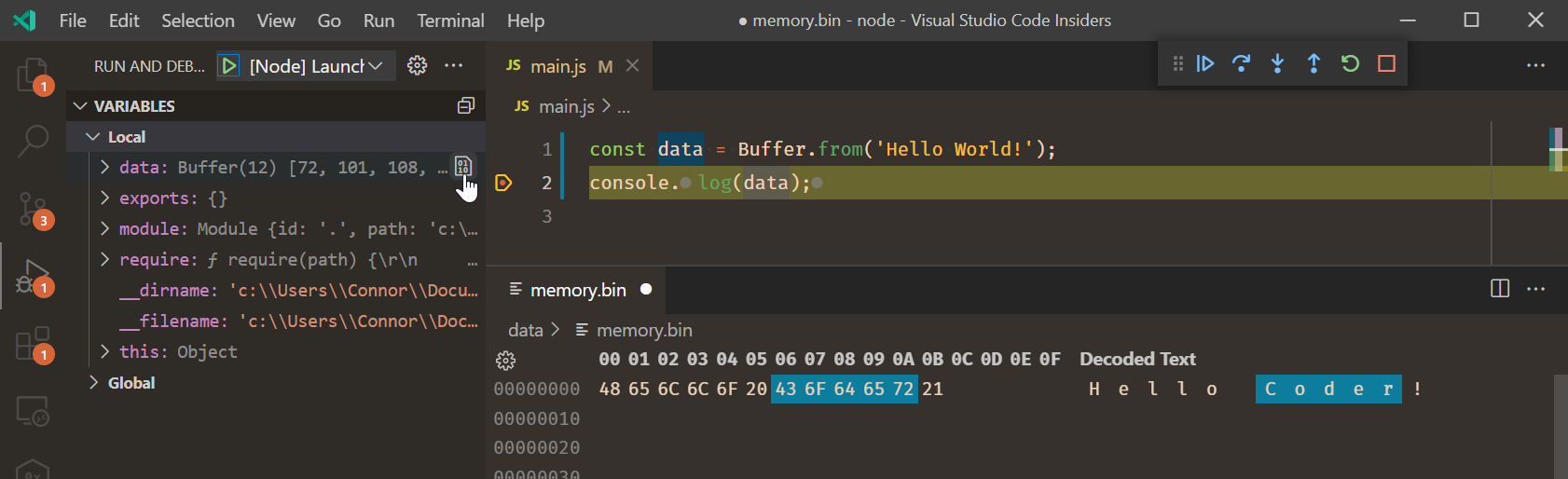
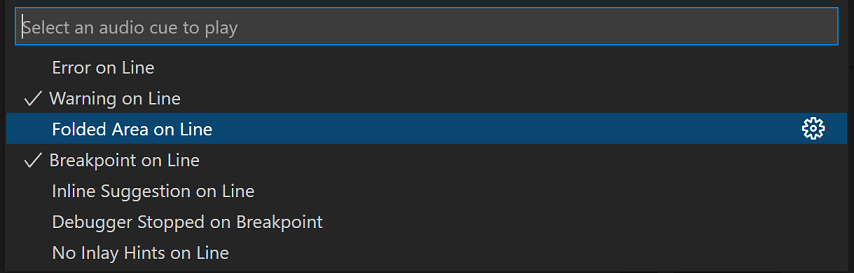
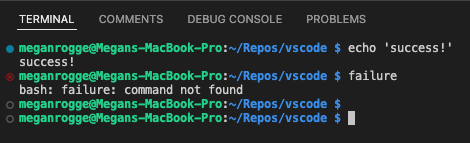
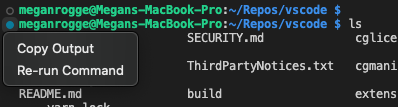
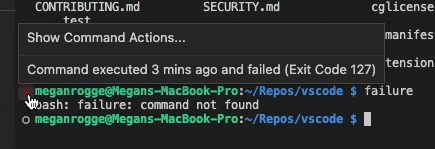



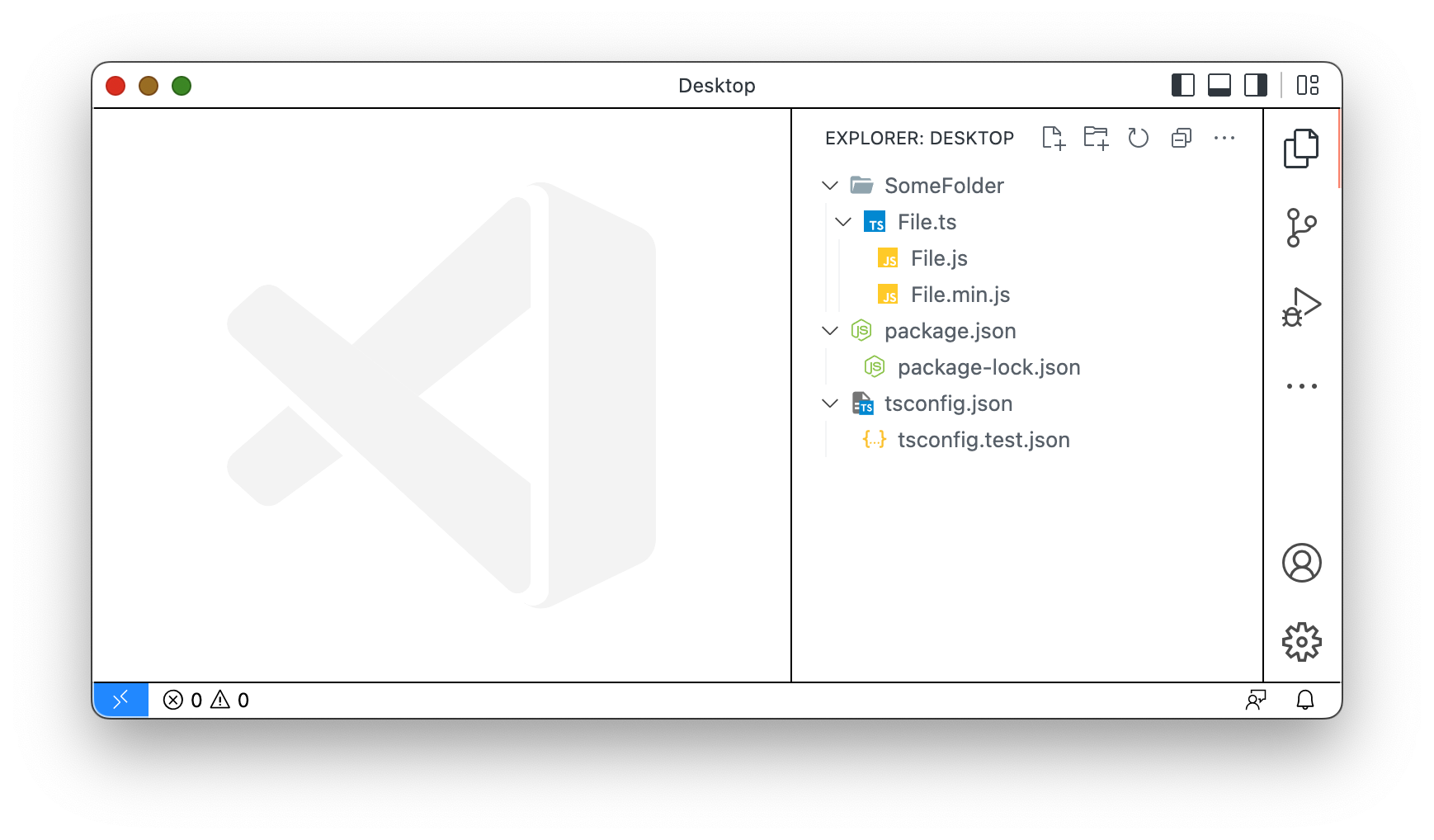







Release version 1.60
Visual Studio Code August 2021
Automatic language detection
Programming language detected when you paste into VS Code.
Built-in fast bracket colorization
Fast bracket matching and colorization for large files.
Bracket pair colorization can be enabled by setting
"editor.bracketPairColorization.enabled": true. All colors are themeable and up to six colors can be configured.Settings editor syntax highlighting
Rich syntax highlighting for setting description code blocks.
Inline suggestions in autocomplete
Inline suggestions can now extend the suggestion preview when the autocomplete widget is shown. Pressing Tab once will still only accept the autocomplete suggestion. Pressing Tab a second time will then accept the inline suggestion.
This feature requires the suggest preview to be enabled (
"editor.suggest.preview": true).Custom terminal glyph rendering
Better display of box drawing and block element characters.
Set debugging Watch values
Change watched values during a debugging session.
JavaScript/TypeScript inlay hints
Inline hints for parameter names and types, and more.
Inlay hints add additional inline information to source code to help you understand what the code does.
Parameter name inlay hints show the names of parameters in function calls:
This can help you understand the meaning of each argument at a glance, which is especially helpful for functions that take Boolean flags or have parameters that are easy to mix up.
To enable parameter name hints, set
javascript.inlayHints.parameterNames.enabledortypescript.inlayHints.parameterNames.enabledsettings. There are three possible values:none- Disable parameter inlay hints.literals- Only show inlay hints for literals (string, number, Boolean).all- Show inlay hints for all arguments.Variable type inlay hints show the types of variables that don't have explicit type annotations.
Settings -
javascript.inlayHints.variableTypes.enabledandtypescript.inlayHints.variableTypes.enabledProperty type inlay hints show the type of class properties that don't have an explicit type annotation.
Settings-
javascript.inlayHints.propertyDeclarationTypes.enabledandtypescript.inlayHints.propertyDeclarationTypes.enabledParameter type hints show the types of implicitly typed parameters.
Settings -
javascript.inlayHints.parameterTypes.enabledandtypescript.inlayHints.parameterTypes.enabledReturn type inlay hints show the return types of functions that don't have an explicit type annotation.
Settings -
javascript.inlayHints.functionLikeReturnTypes.enabledandtypescript.inlayHints.functionLikeReturnTypes.enabledSpelling suggestions in JavaScript files
VS Code now helps you catch simple spelling mistakes in JavaScript files: