Release version 1.71
Visual Studio Code August 2022
Merge editor improvements
Easier transition between text and merge editors.
A file that has a conflict will now automatically show an Open in Merge Editor button to transition between the text and merge editors.
Expanded codecs support
To help display embedded audio and video in notebooks and webviews.
- Vorbis
- FLAC
- H.264
- VP8
- WAV
- MP3
File rename selection
Pressing F2 selects filename, whole name, or file extension.
Sticky Scroll
Sticky scroll shows the current scope at the top of the view port. The feature can be enabled through the settings with editor.stickyScroll.enabled.
- It is possible to set the maximum number of lines to display with the Editor > Sticky Scroll: Max Line Count (
editor.stickyScroll.maxLineCount) setting. The default maximum is 5 lines. - You can use
Ctrl/Cmd + Clickin the sticky scroll, to navigate to a definition.
New Code Action UI
Quickly find the Code Action you're looking for.

Configure suggest matching
When the editor.suggest.matchOnWordStartOnly setting is disabled, filtering takes any match into account.
Terminal smooth scrolling
Shell integration for Fish and Git Bash, new smooth scrolling.
"terminal.integrated.smoothScrolling": trueLive Preview extension
Live Preview now supports multi-root web projects.
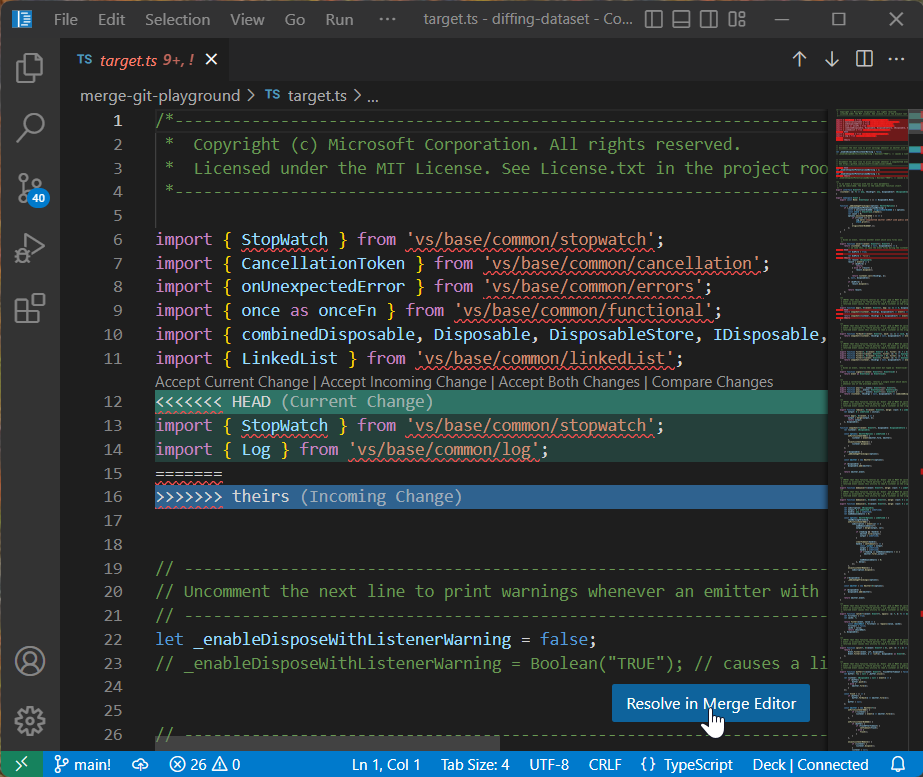
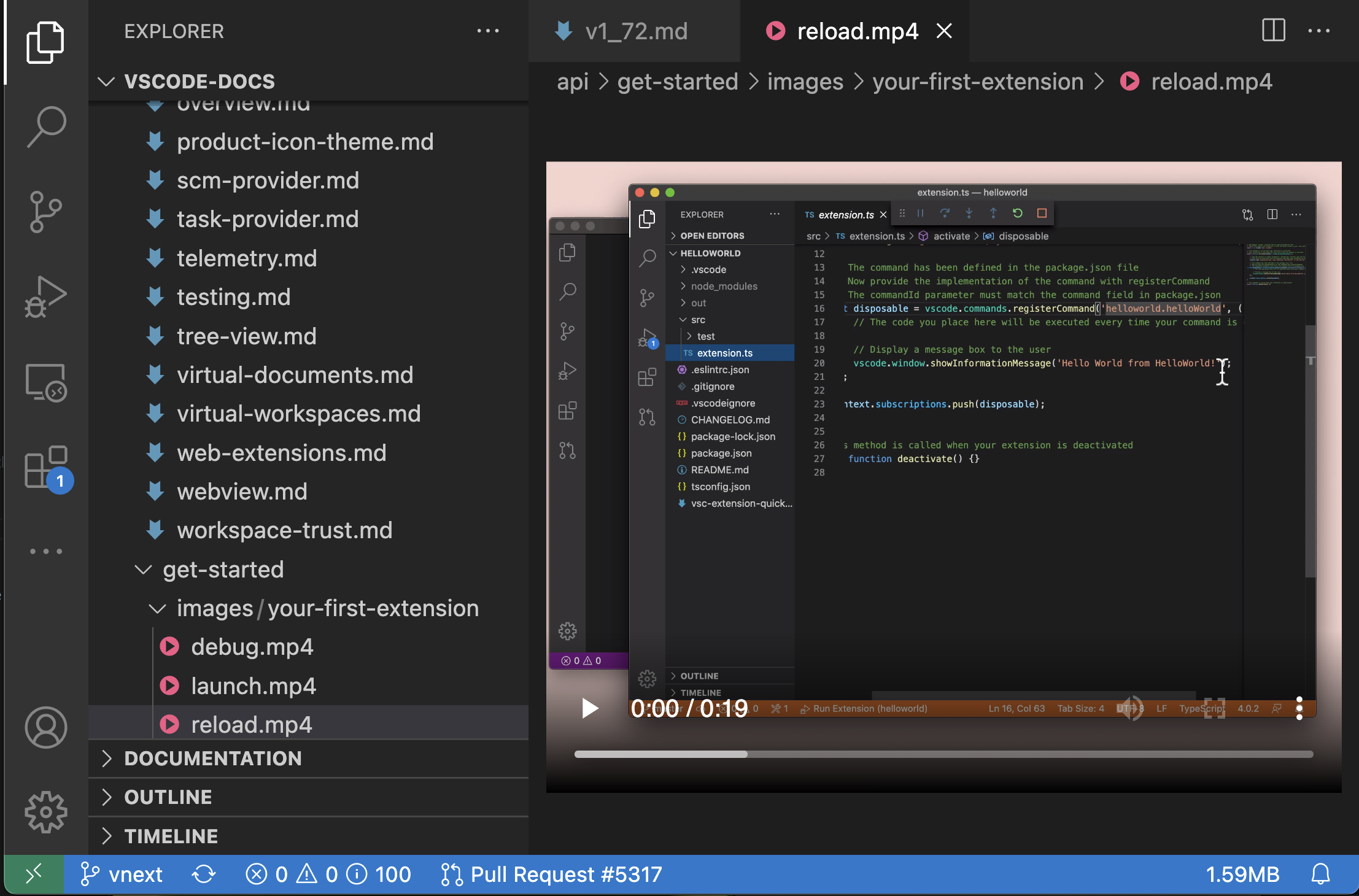
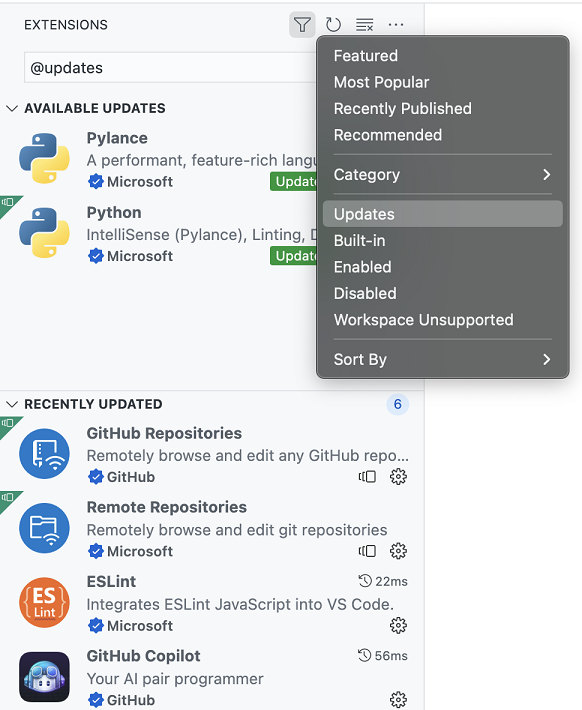
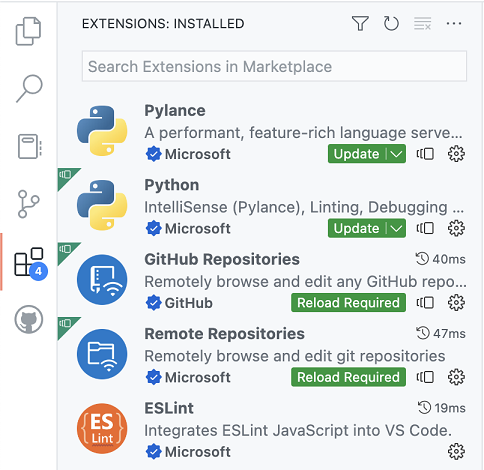
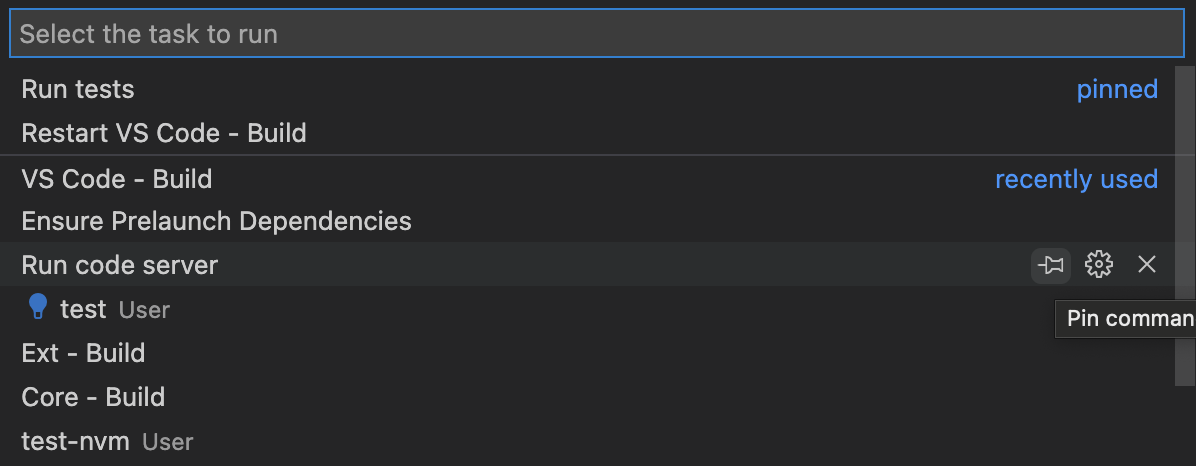
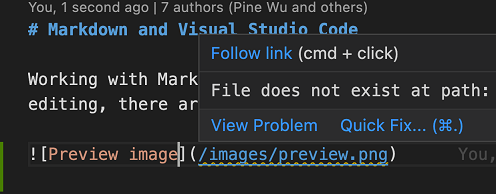
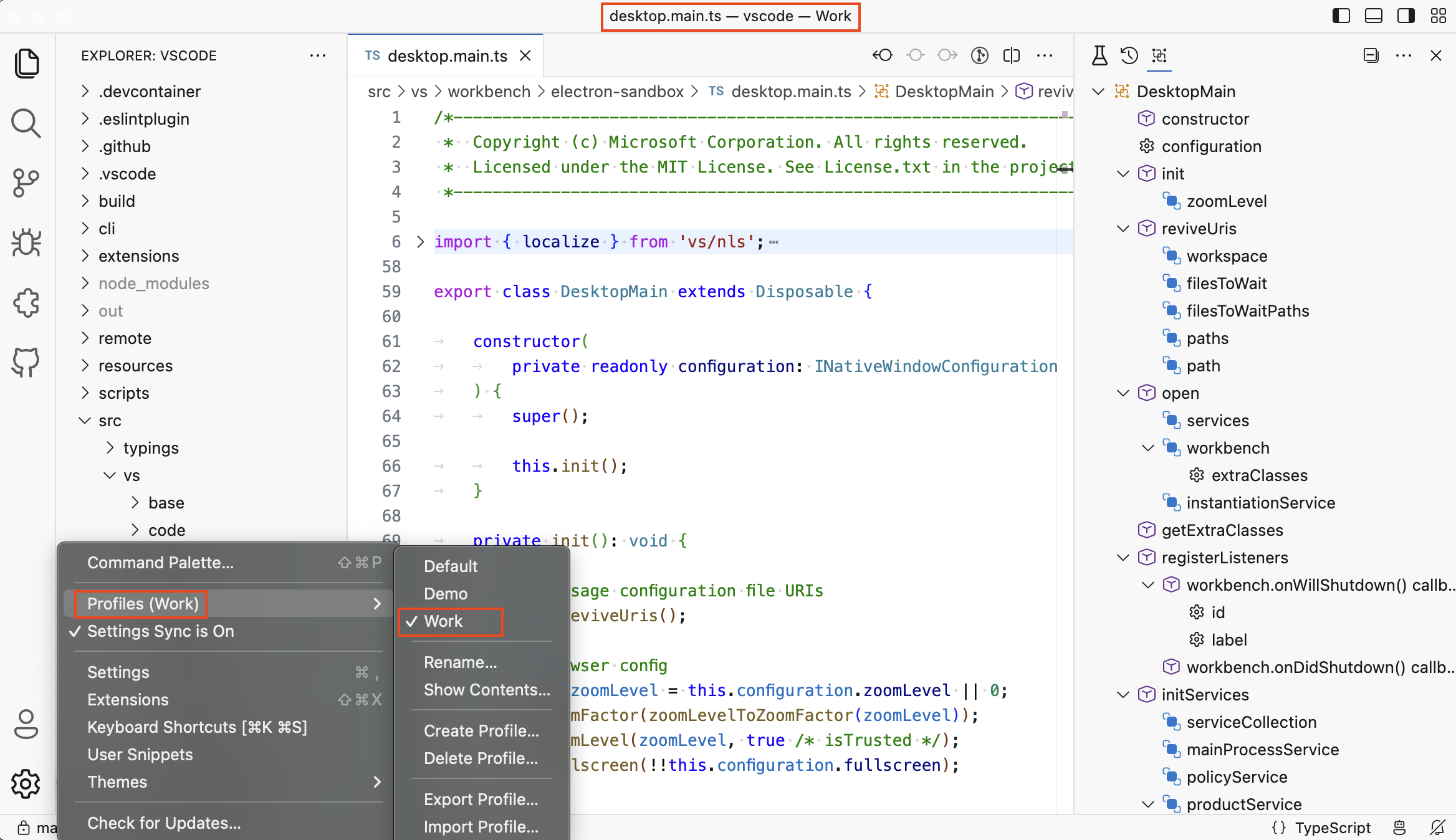
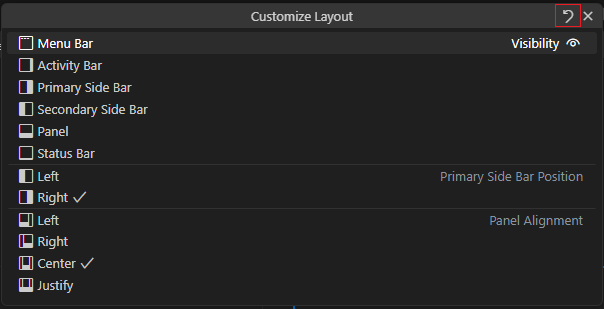
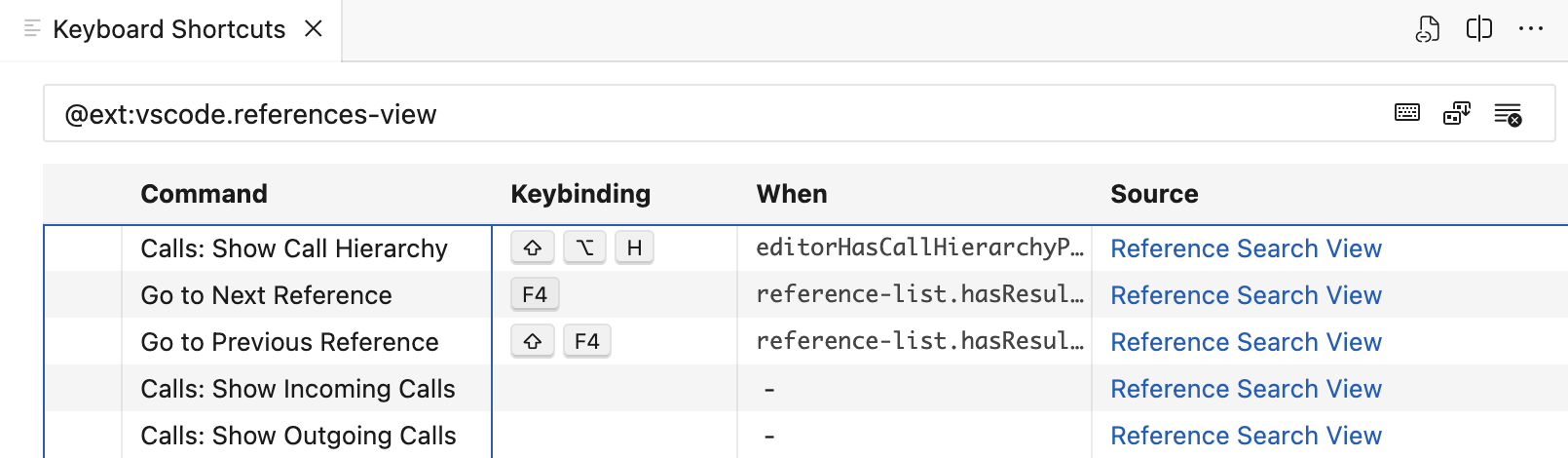
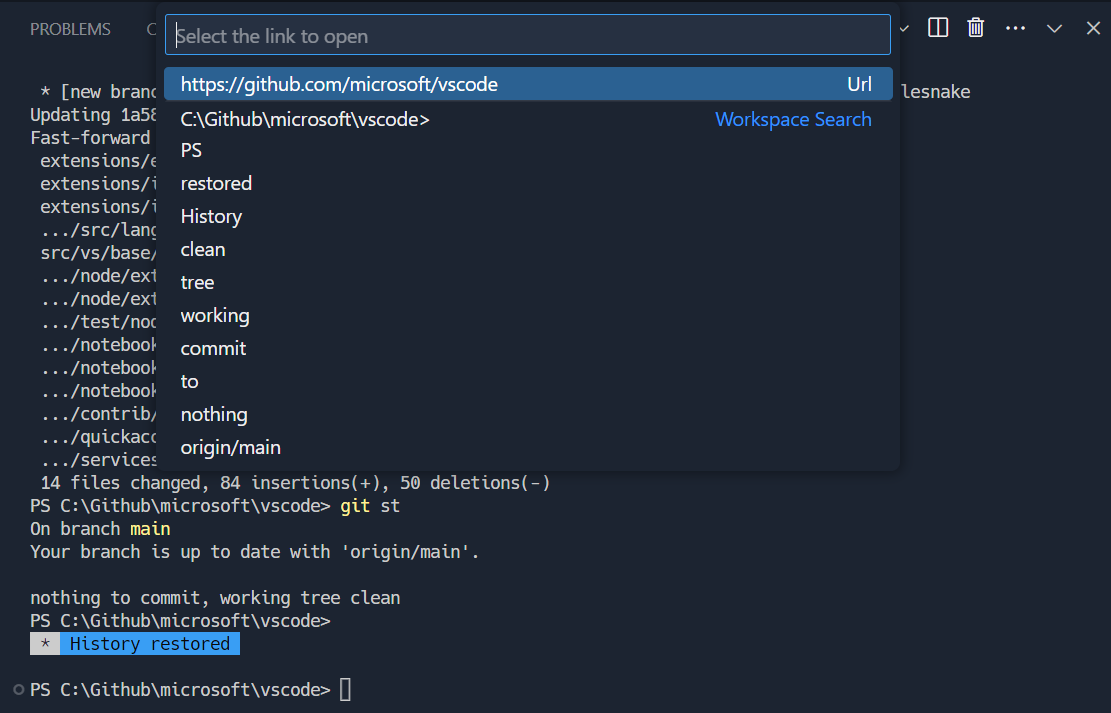

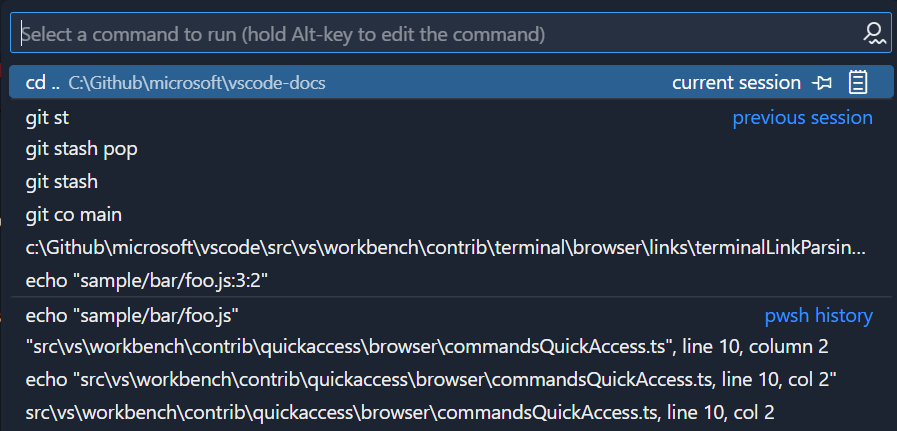
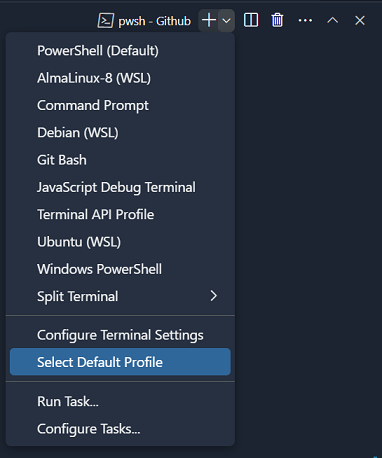

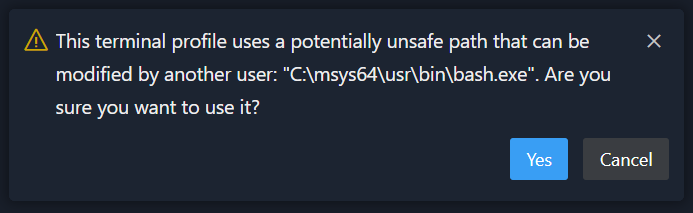
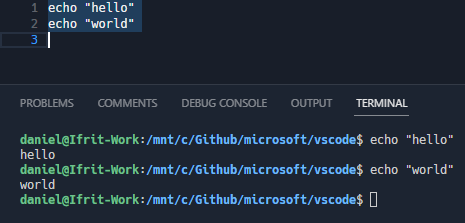
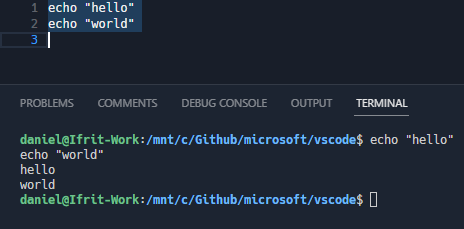
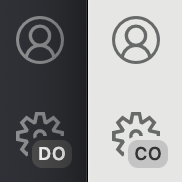
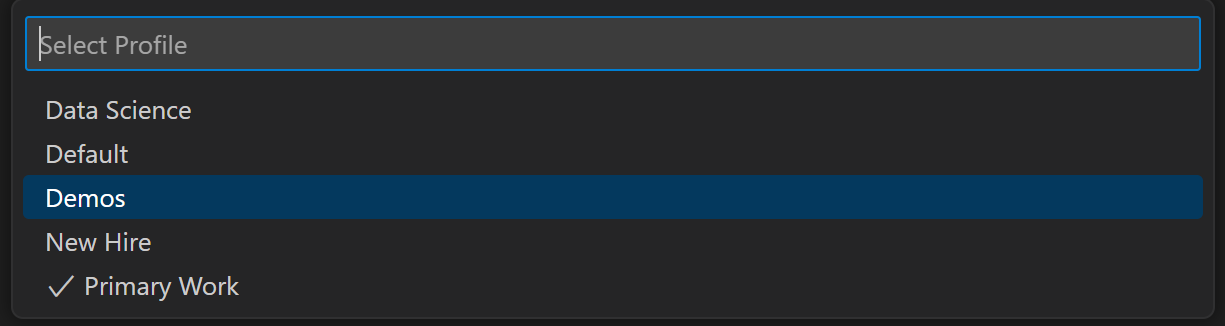
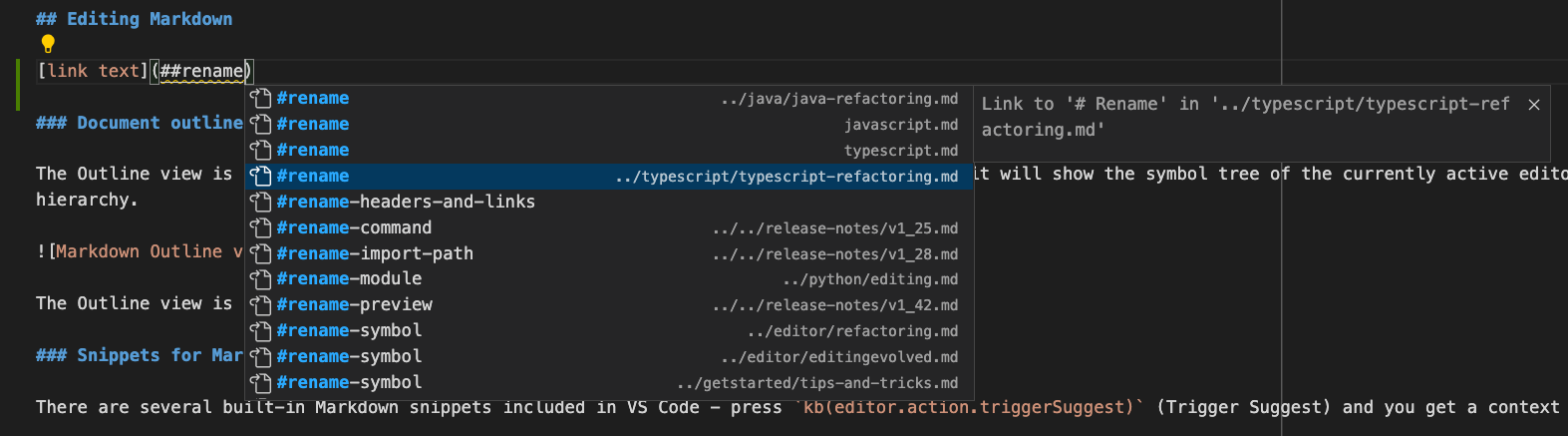
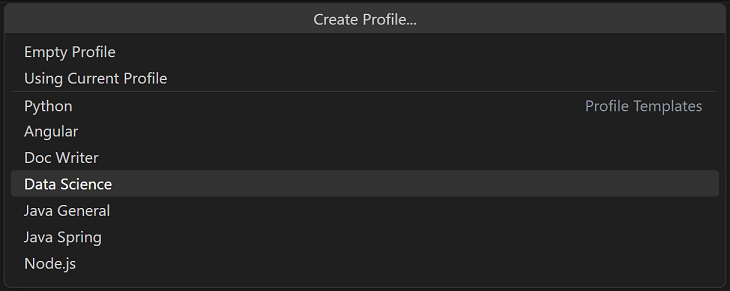
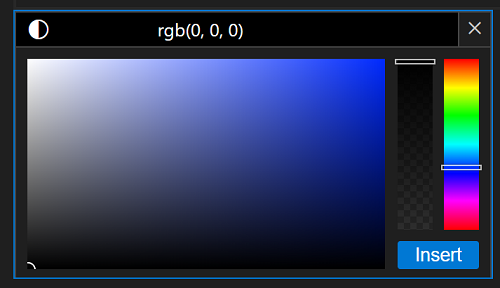
Release version 1.70
Visual Studio Code July 2022
Title bar customization
Hide/show menu bar, Command Center, or layout control.
You can now right-click the title bar to access a context menu that toggles the menu bar (not shown on macOS desktop), Command Center, and layout controls.
Fold selection
Create your own folded regions in the editor.
The command Create Manual Folding Ranges from Selection (⌘K+⌘,) creates a folding range from the currently selected lines and collapses it. The range is called a manual folding range and goes on top of the ranges computed by folding providers.
Manual folding ranges can be removed again with the command Remove Manual Folding Ranges (⌘K+⌘.).
Search multi-select
Select and then act on multiple search results.
Tree view search and filtering
Find and filter in tree views such as the Find Explorer.
Terminal improvements
Shell integration on by default, extended PowerShell keybindings.
Terminal Shell Integration in Visual Studio Code
Command line option
--mergeUse the 3-way merge editor as your default merge tool.
.gitconfigNotebooks: Go to Most Recently Failed Cell
Jump directly to notebook errors.
Python Get started experience
Quickly install and configure Python within VS Code.
Sticky scroll preview
New scrolling UI shows current source code scope.
Enable sticky scroll with the
editor.experimental.stickyScroll.enabledsetting.Dev container CLI topic
Learn about the updated development container CLI.
The dev container CLI lets you build and run dev containers and is an open-source reference implementation of the Development Containers Specification