- Download these four ttf files:
- Double-click on each file and click "Install". This will make
MesloLGS NFfont available to all applications on your system. - Open Settings in Visual Studio Code.
- On PC: press Ctrl+, or click File → Preferences → Settings.
- On Mac: press ⌘ , or click Code → Preferences → Settings.
-
Enter
terminal.integrated.fontFamilyin the search box at the top of Settings tab and set the value below toMesloLGS NF.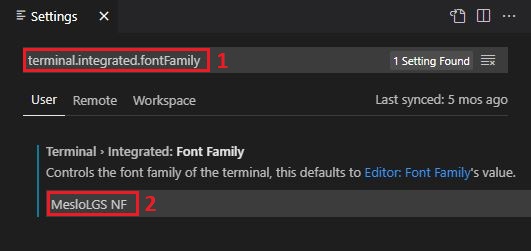
You can find similar instructions for all popular terminals in this document: https://github.com/romkatv/powerlevel10k/blob/master/font.md






 Could you please help me how to set it up correctly? Thank you
Could you please help me how to set it up correctly? Thank you


I recently installed oh-my-zsh and powerlevel10k in iTerm2. I installed the font through p10k config and it looks beautiful!!!
But when I try to apply the font to my VScode integrated terminal none of the icons display in the prompt.
"terminal.integrated.fontFamily": "MesloLGS NF",but it makes no difference. I also tried to add the extra set of single quotes:
"terminal.integrated.fontFamily": "'MesloLGS NF'",No matter what I've tried, nothing seems to fix the issue. After googling exhaustively, I turn to you. Thanks for your help!