no news bad news :(
Closed jymbob closed 6 years ago
no news bad news :(
No news no news. Sorry, no time to spend on this at the moment.
On Fri, 30 Mar 2018, 23:06 alexzip87, notifications@github.com wrote:
no news bad news :(
— You are receiving this because you were mentioned. Reply to this email directly, view it on GitHub https://github.com/samtap/fang-hacks/issues/235#issuecomment-377634128, or mute the thread https://github.com/notifications/unsubscribe-auth/AD9NFcFFlOR-MhhEY4Yp5ph8WSQ0wfLFks5tjqxlgaJpZM4P4QLa .
Hi @jymbob, is there any news?
Have you founded time to run RTSP server on our Chuangmi Cam?
I found! at first you must use recovery image https://github.com/jymbob/fang-hacks and then install this https://github.com/ghoost82/mijia-720p-hack
rtsp working with 3-4 sec lag
@zloybatanik not worked for me My Chunagmi firmware is 3.3.6_2017092810
Mi Home suggest me an UPDATE: 3.3.6_201802014. Should I apply them?
@sdesalve try update 3.3.6_201802014 first
@zloybatanik doesn't work for me.
I've used recovery image (https://github.com/jymbob/fang-hacks) that downgrade firmware to 3.3.6_2017092810 and let me login thru telnet.
Then I've installed this https://github.com/ghoost82/mijia-720p-hack but without lucky: is there only a telnet server and mijia-720p-hack.cfg is ignored...
I've also tried to upgrade firmware to 3.3.6_2017092810 with MiHome but same result: don't work :(
Did same with my second camera, works perfectly. My steps:
Just checking. This is the camera you used for the hack?
[image1.jp2]
Tom
On 25 Aug 2018, at 13:37, SGM notifications@github.com<mailto:notifications@github.com> wrote:
Did same with my second camera, works perfectly. My steps:
— You are receiving this because you commented. Reply to this email directly, view it on GitHubhttps://github.com/samtap/fang-hacks/issues/235#issuecomment-415963279, or mute the threadhttps://github.com/notifications/unsubscribe-auth/AXeTqFPU3Jv6TaHEReYB4d8rwkewzdQjks5uUTcDgaJpZM4P4QLa.
@tomsteenbakkers no image in your comment( https://www.gearbest.com/ip-cameras/pp_701750.html this cameras I used
Ok that was the camera I mean. Thanks. Will try it today.
Tom
On 25 Aug 2018, at 13:48, SGM notifications@github.com<mailto:notifications@github.com> wrote:
@tomsteenbakkershttps://github.com/tomsteenbakkers no image in your comment( https://www.gearbest.com/ip-cameras/pp_701750.html this cameras I used
— You are receiving this because you were mentioned. Reply to this email directly, view it on GitHubhttps://github.com/samtap/fang-hacks/issues/235#issuecomment-415963798, or mute the threadhttps://github.com/notifications/unsubscribe-auth/AXeTqPsdP3dDzRKoQfOmPNsnKU2ymY8Jks5uUTmPgaJpZM4P4QLa.
When do you need to switch off the camera after step 4. Is the light yellow or blue?
On 25 Aug 2018, at 13:37, SGM notifications@github.com<mailto:notifications@github.com> wrote:
Did same with my second camera, works perfectly. My steps:
— You are receiving this because you commented. Reply to this email directly, view it on GitHubhttps://github.com/samtap/fang-hacks/issues/235#issuecomment-415963279, or mute the threadhttps://github.com/notifications/unsubscribe-auth/AXeTqFPU3Jv6TaHEReYB4d8rwkewzdQjks5uUTcDgaJpZM4P4QLa.
I try to do that and don't work for me :
Same thing for me. Like @chris777
Save for me. When using Fing I see that only port 23 (= Telnet) is open. Other ports are not available.
I think it has to do that the camera can not boot from the SD.
How did you format the SD card (tool, size, etc) and how did you copy the content of the directory SDCARD to the sdcard?
@tomsteenbakkers I've formatted my SD card with Windows 10
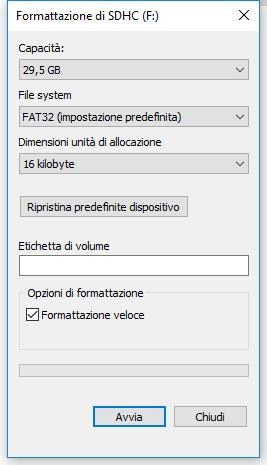
And copied file with Explorer's drag & drop.
Shoud I use an other way?
I was wondering why the steps worked for you and not for me. I did the same steps but no hack is applied. So, maybe I’m doing something different.
I will search for another solution.
Can't check because I've misplaced my SD card, but it probably needs to be set as bootable.
On Sun, 26 Aug 2018, 15:45 Tom Steenbakkers, notifications@github.com wrote:
I was wondering why the steps worked for you and not for me. I did the same steps but no hack is applied. So, maybe I’m doing something different.
I will search for another solution.
— You are receiving this because you were mentioned. Reply to this email directly, view it on GitHub https://github.com/samtap/fang-hacks/issues/235#issuecomment-416043955, or mute the thread https://github.com/notifications/unsubscribe-auth/AD9NFbaF71dGfAwWEN7tXsxCmoZq-ukVks5uUrR_gaJpZM4P4QLa .
Ok, I will reformat it and set it to bootable. Any suggestions on how to put the content of the directory sdcard on the sdcard. Just copy it using the Mac OS finder?
Yeah, just copying should be fine
On Sun, 26 Aug 2018, 16:09 Tom Steenbakkers, notifications@github.com wrote:
Ok, I will reformat it and set it to bootable. Any suggestions on how to put the content of the directory sdcard on the sdcard. Just copy it using the Mac OS finder?
— You are receiving this because you were mentioned. Reply to this email directly, view it on GitHub https://github.com/samtap/fang-hacks/issues/235#issuecomment-416045596, or mute the thread https://github.com/notifications/unsubscribe-auth/AD9NFcf4s7gUqM2_r58YLuOajlKniER1ks5uUrolgaJpZM4P4QLa .
When I want to create a bootable sdcard and need to select an image file. Which one should I use, the tf_recovery.img from step 1?
No, you're confusing a bootable drive (eg with Linux on) and a Fat32 drive with the boot flag set. Sorry, no idea how to do that on MacOS
On Sun, 26 Aug 2018, 16:27 Tom Steenbakkers, notifications@github.com wrote:
When I want to create a bootable sdcard and need to select an image file. Which one should I use, the tf_recovery.img from step 1?
— You are receiving this because you were mentioned. Reply to this email directly, view it on GitHub https://github.com/samtap/fang-hacks/issues/235#issuecomment-416046738, or mute the thread https://github.com/notifications/unsubscribe-auth/AD9NFQpSvAULIFunUDIFfpafUXOlYrTvks5uUr5igaJpZM4P4QLa .
Ok, I have format the SD card with the same settings as sdesalve but nothing happens when rebooting the camera. The only difference is that the card is shown in the Mi Home App. I'm using an 4 GB sd card. That the difference between sdesalve. Any suggestions?
@tomsteenbakkers @jymbob @chris777c I'm not able to run RTSP server like @zloybatanik stated.
I've followed all steps in this comment https://github.com/samtap/fang-hacks/issues/235#issuecomment-415963279 without any luck.
Is there any other user that have been able to run this hack RTSP server on Chuangmi?
@sdesalve sorry I thought it was working for you. I stop trying. Tried everything.
I've got some time in September when I can try it. Will report back
On Sun, 26 Aug 2018, 17:27 Tom Steenbakkers, notifications@github.com wrote:
@sdesalve https://github.com/sdesalve sorry I thought it was working for you. I stop trying. Tried everything.
— You are receiving this because you were mentioned. Reply to this email directly, view it on GitHub https://github.com/samtap/fang-hacks/issues/235#issuecomment-416050903, or mute the thread https://github.com/notifications/unsubscribe-auth/AD9NFT8vmZj4dHi5FnTWGK_pwK7EddI0ks5uUsxfgaJpZM4P4QLa .
Much appreciated!
If I need to test something for you please send me a message and I will help you.
Found some time, opened some wine, and figured this out :smile:
The issue is that the latest master doesn't contain the pre-built binaries
The binaries are on the release track: https://github.com/ghoost82/mijia-720p-hack/releases/tag/v0.95
So, in short:
telnet 192.168.1.xxx)Phew. I'm seeing a working RTSP stream with about a 2 second delay. Thanks all!
I'll tidy this lot up and stick it in my repo when I get chance. Just about to leave for holiday, so probably not before September. NB: I claim no credit for the code, just doing some caretaking.
I will test this new version tomorrow! And will record every step, if this works we have a manual.
thank you very much, great work for me
It works!
There is some lag and RTSP stream is not very stable... I hope in future developements
thank you!
It works also for me. I got the RTSP stream! Now trying to add the camera to Homebridge!
Just added the camera as homebridge camera, and also this works. I can now use the camera in the Apple Home app. With this hack it's also HomeKit compatible 👍👍
The speed can use some improvement, there is little delay. But, I'm Happy
Just added the camera as homebridge camera, and also this works. I can now use the camera in the Apple Home app. With this hack it's also HomeKit compatible 👍👍 ...
@tomsteenbakkers can your share the config.json you’re using, pls?
Sent with GitHawk
@roboterm This is the section for the camera
{
"platform": "Camera-IP",
"cameras": [
{
"name": "Meterkast",
"videoConfig": {
"source": "-re -i rtsp://192.168.1.193:554/live/ch00_0",
"stillImageSource": "-i http://192.168.1.193/media",
"maxStreams": 2,
"maxWidth": 640,
"maxHeight": 480,
"maxFPS": 30
}
}
]
},I've now updated and renamed my repo: https://github.com/jymbob/chuangmi-720-hack
I'm not the author of any of the work, but it seems sensible to collate it in one place rather than on another ticket. Marking this issue closed as we now have a functioning RTSP stream
Works also for me great thanks. The only point is I cannot disable the status light. I tried from the config file and from the web server page but it doesn't work.
Hey folks, thanks a lot for this. Has anybody tried it for the 1080p version of the same camera?
@tomsteenbakkers I have tried your config and I suggest you to add a video codec like omx.
why my cam its nothing change when step hack for rstp? .img was succes, its show telnet work, but next step seem nothing change, any suggestion?
Use this thread https://github.com/miicam/MiiCam and you will also get a user interface op the camera.
@tomsteenbakkers tq, now my rstp work, but i not to understain about config setting, now my cam cannot view from miapp again, but its work with rtsp, thanks alot, (can i change my config setting on my sd card after this?)
@cherylldc When applying the hack the camera doet not work with the Mi Home App. Just remove the SD card, reboot the camera and it's working in the Mi Home App.
Please read this https://miicam.github.io and you will find answers to all your questions.
ok, thanks alot tom, its very helpfull for me, soo i can use this cam via rtp, and ueonviver/ipcentcom at my windows
Just picked up a pair of "Chuangmi" cameras from GearBest - https://www.gearbest.com/ip-cameras/pp_701750.html
They're using the same app, and appear to be very similar in setup.
My FTDI is in the post so I may be able to provide some debugging information if that's helpful.