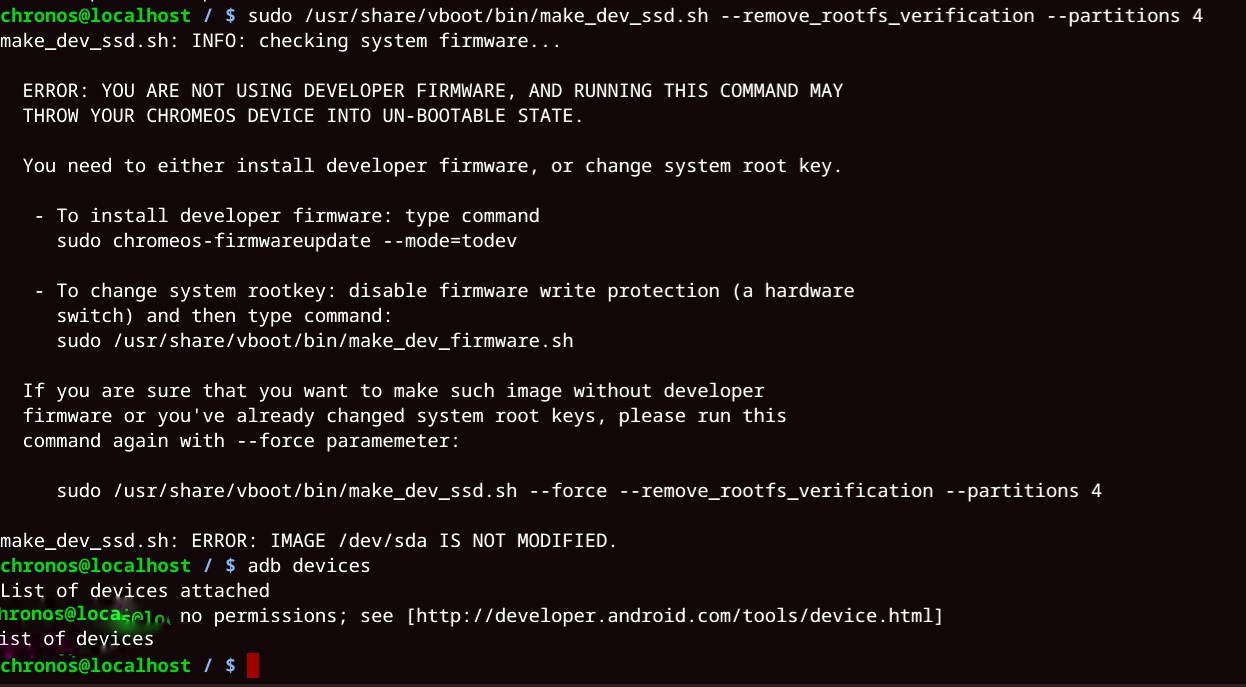Are you trying to root Chrome OS?? If my guess is right you are trying to disable android media server scanning.
At this step I strongly recommend you not to do anything ahead I tried it and my Chrome OS got bricked
Now there is no way ahead other than asking sebanc or anyone knoleged person to ask
how to root Chrome OS????
I'm not sure whether I can post this here. But I don't have anywhere else to turn to especially because I don't want to damage anything. (Also because I'm 100% rookie) I am trying to unlock the boot loader on my phone and when I run $ adb devices I get my 'serial number and no permission'. The permission dialogue doesn't even launch on my phone. So I searched and found this https://forum.xda-developers.com/showpost.php?p=73767251&postcount=91 when I run the command at step 3 this is what I get (in the photo)