@ChicoThorn I've moved this into a new thread because I think it's going to be better for both the dev AND ini discussions, being both fairly active.
I think ChicoThorn's ini seems to be the most tuned and balanced to my eyes and is probably the best introduction to MacType for new users for the roman fonts. And probably also a good starting point for new users to tune to their own preferences.
However, there are so many MacType users using Japanese/Chinese/Korean/etc ... how does it perform for those. Can anyone comment?

























Hi everybody! I hope everyone is staying safe and staying well during the age of COVID−19 that we're all in. With all of us having more time on our hands, I thought I'd post my latest .ini file settings, my customized "Microsoft Sans Serif" font which I've used to replace both Tahoma & micross (Microsoft Sans Serif). My customized font is a duplicate of my glyph-customized SegoeUI font with widths and heights of U&lc being tweaked to provide a more eye-pleasing display on surfaces in the UI that default to Tahoma or micross. The result is a more unified experience across the UI.
My latest tweaks to the .ini file have proven so pleasing across so many different parts of the UI, that I haven't made any changes to it since February 21, 2020 (which is a long time relative to prior attempts). I have a series of steps I go through after each install of the Windows Insiders Fast Ring updates, and so far MacType continues to provide fantastic results (current Windows Insider Build is 19603.1000 released 2020.04.08). These steps are:
(1) Install my customized fonts for SegoeUI and Microsoft Sans Serif in particular.
Thorn Custom Fonts.zip
(2) Run MacWiz to reset the Mode used to "Registry" (I still find this mode to be the best overall way to load and use MacType in my experience, and since it continues to work, I will continue to use it). I also reload/reselect my desired .ini profile (although this appears to be unnecessary since it seems to persist build to build).
ChicoThorn-v1.5.1.0.8.zip
(3) Load my customized font substitutions into the Registry at:
HKEY_LOCAL_MACHINE\SOFTWARE\Microsoft\Windows NT\CurrentVersion\FontSubstitutes
I exported a registry file with my custom settings a while back, so now after each build I just run that registry file to update Font Substituions more quickly.
Thorn Custom Registry Font Subs.zip
(4) I double-check my scaling options in Windows Settings — Settings > Display > Scaling and layout = 100% (this setting persists build to build) Settings > Ease of Access > Make text bigger = 113% (this setting also persists build to build). I've found that these scaling settings work really well for a number of reasons. First off the 100% scaling makes older .exe apps continue to function properly (case in point is Microsoft Keyboard Layout Creator, which I use to change my keyboard layout to accomodate my customized glyphs. If the scaling is set to anything other than 100% this app no longer displays properly and becomes unusable). The 113% "Make text bigger" setting enlarge most of the Directwrite renderings in the UI (at least I think it's Directwrite, that all gets so confusing to me), including the Taskbar Jumplists, Action Center flyout, the Start Menu, UWP apps, Chromium Edge Canary and others).
(5) I use WinAero Tweaker to change the default font size of Icons from 9pt to 10pt (which also changes the sizes of all filename text displays in File Explorer). 10pt scaling of the Icons and filenames nearly matches perfectly the 113% scaling produced by the Ease of Access setting, thus providing a very uniform overall look and feel within the UI. Here's a link to WinAero for the download (scroll down past the adds for the download link) — Note: When you install WinAero Tweaker Windows will pop up a security warning that it's 'dangerous.' It is not. I have been using Tweaker for over five years with no problems. Sergey Tkachenko is the sole programmer with a small operation. The software is safe and reliable. https://winaero.com/download.php?view.1796 Here is the install files for WinAero Tweaker:
winaerotweaker.zip
(6) I make sure my monitor is adjusted and calibrated properly. — This one is important. It makes a HUGE difference in overall font display quality if monitor gamma, brightness, and contrast are improperly set. This took a little trial and error; but using calibration software (and my own eye) to adjust the overall look I was able to come up with very pleasing results. I imagine these settings would differ from monitor to monitor and brand to brand. For me these monitor settings are (input through the onboard settings of the monitor itself): Brightness=85; Contrast=75; Gamma=Medium. I also adjust the Nvidia Control Panel settings to a vibrancy level of 60%. All of these display/monitor settings have a big impact on display ultimately.
Finally, here are a few screenshots of my current setup at this time:
Screenshot Samples.zip
Edge Canary, Taskbar Jumplist, Action Center sample: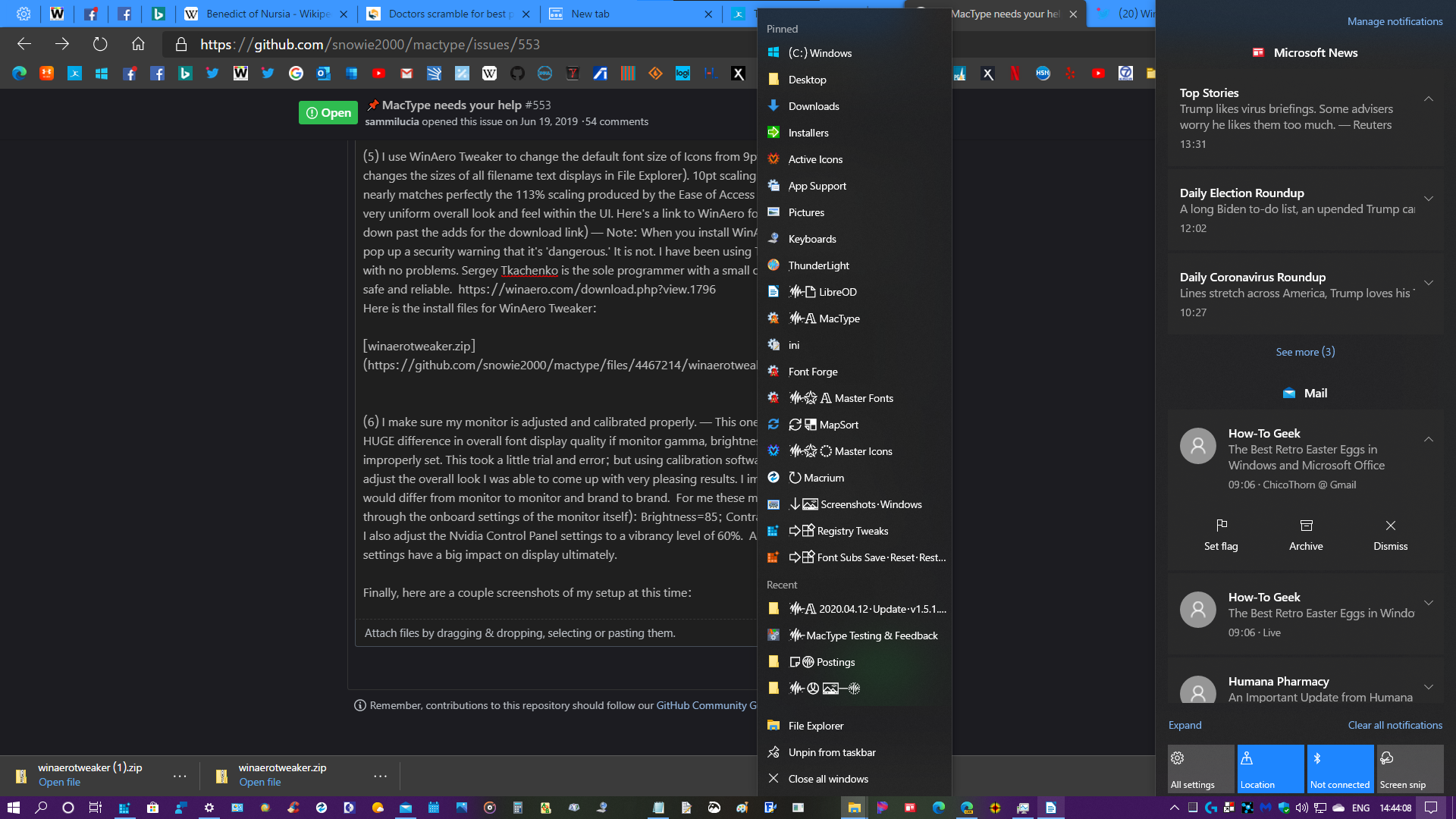
Custom MS Sans Serif Font UI samples: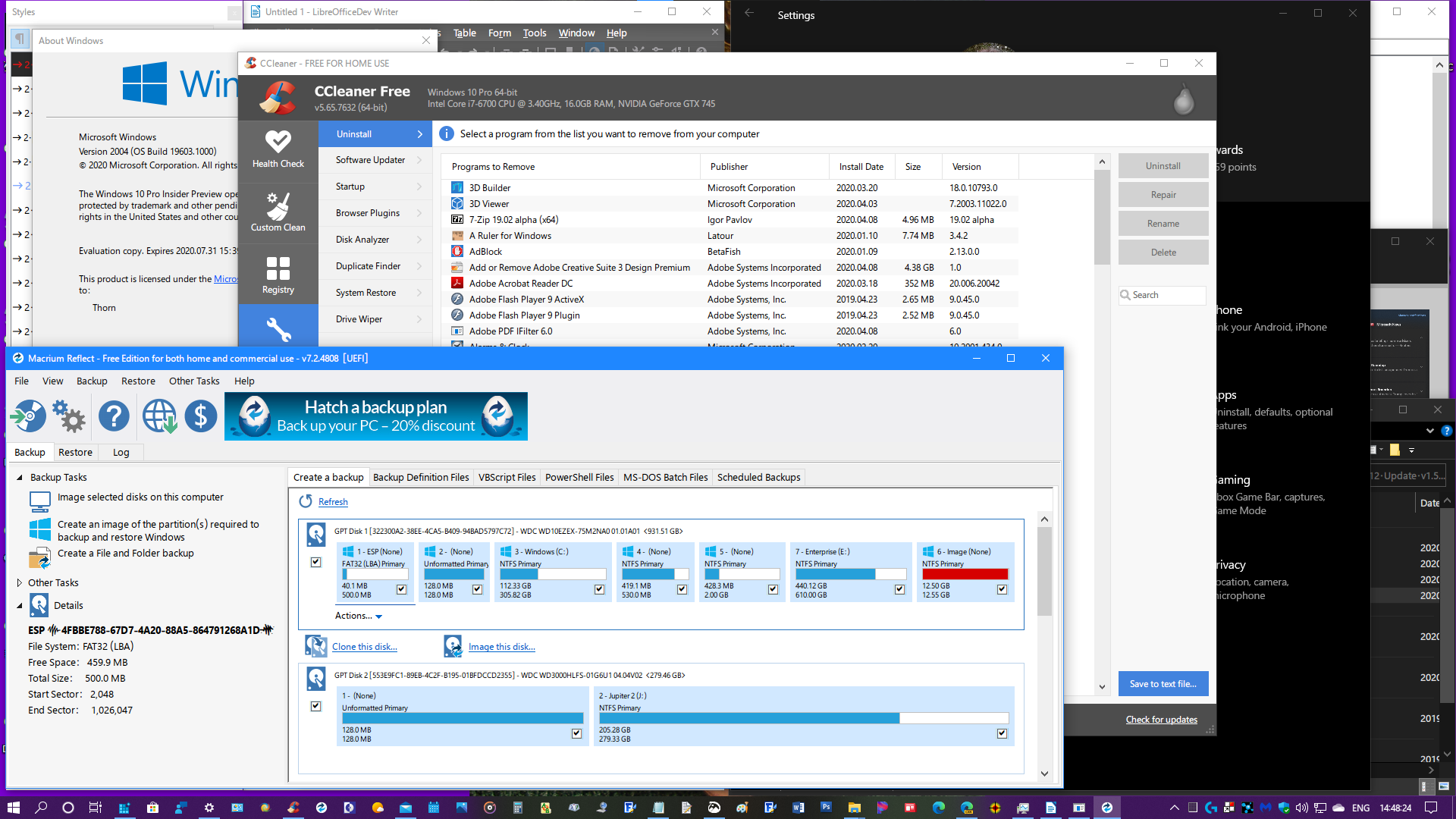
File Explorer, Taskbar Jumplist, Settings samples: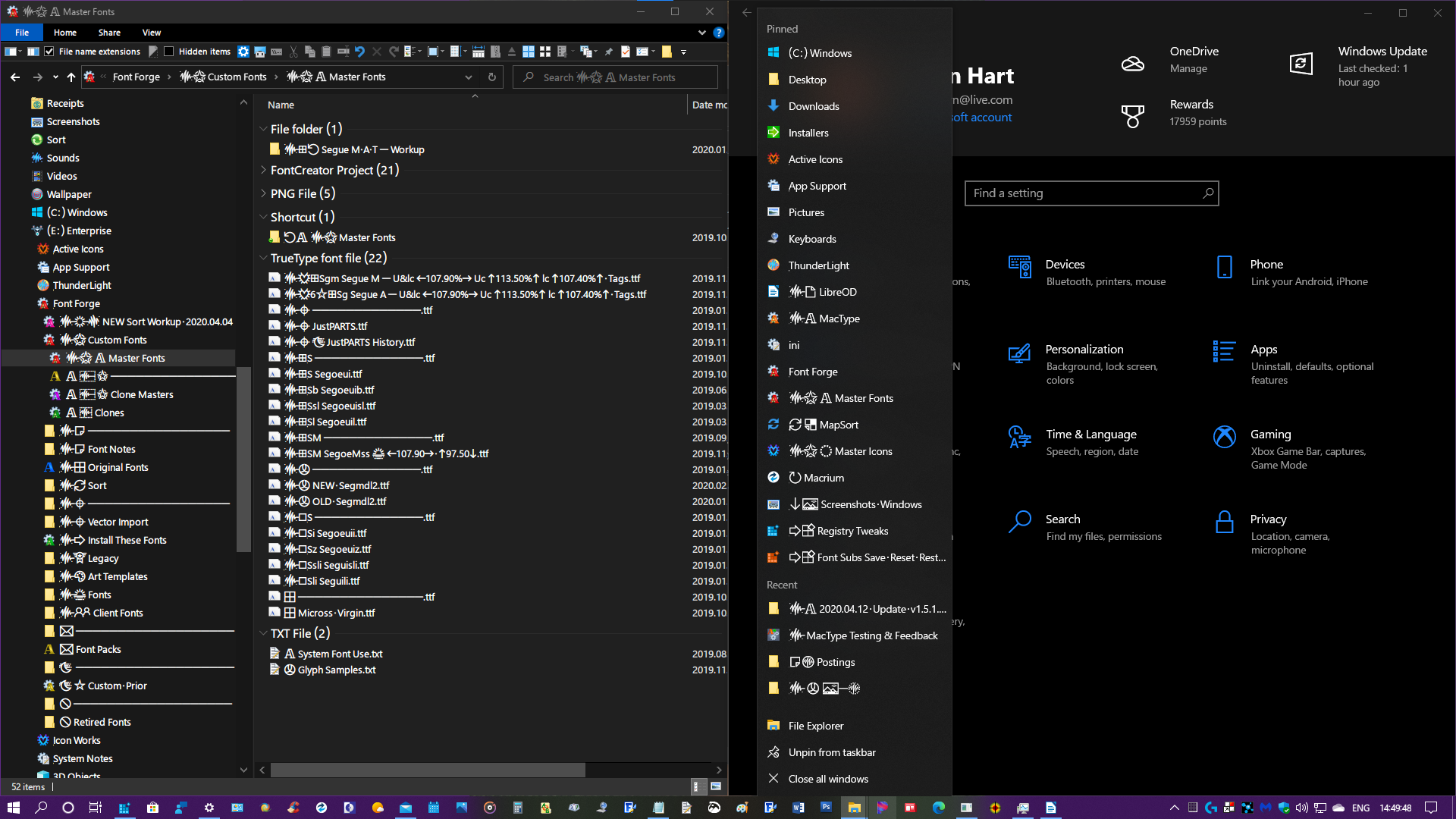
Light Mode samples: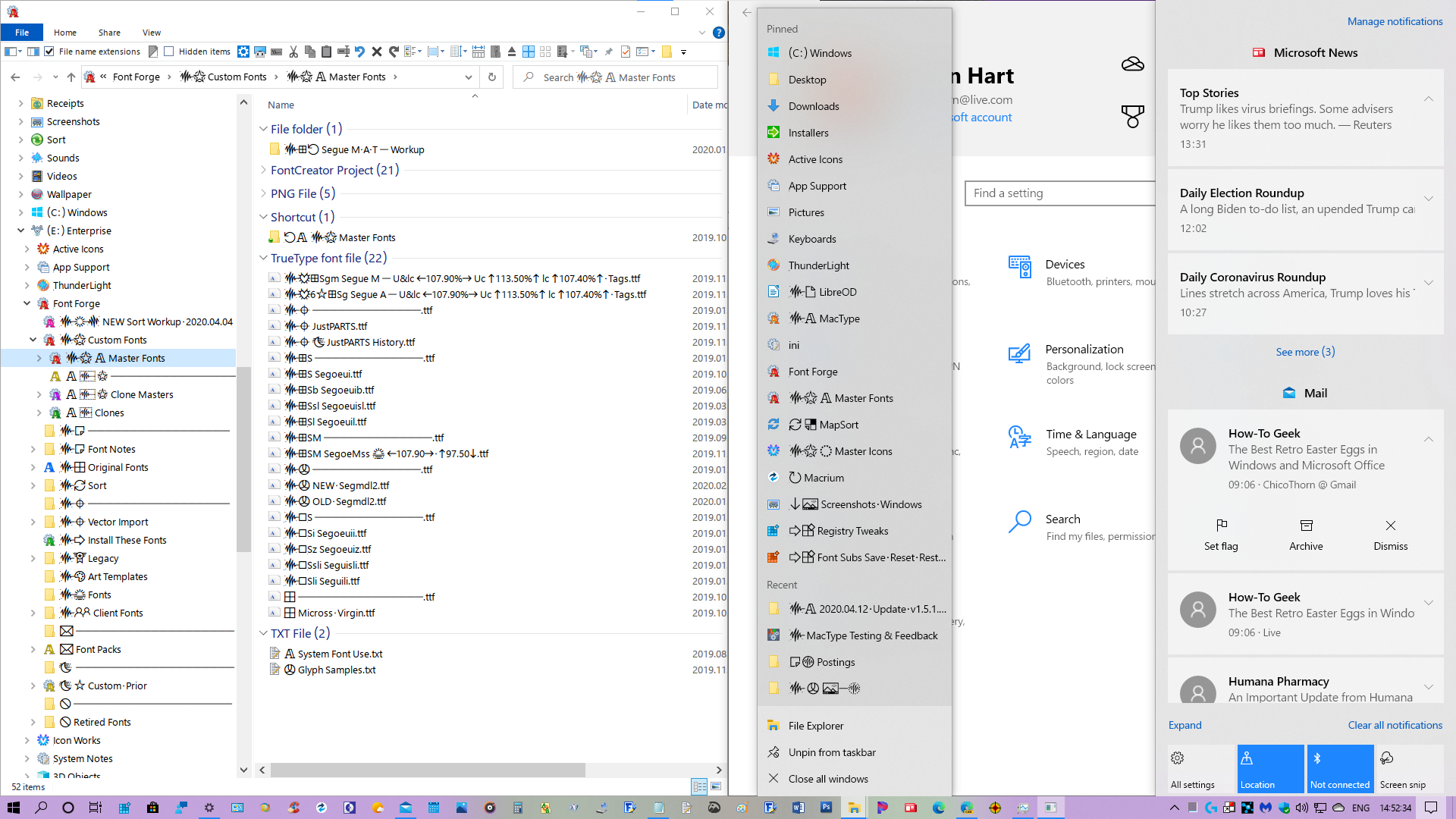
Thanks for all your hard work on MacType @snowie2000 and @sammilucia ! MacType continues to be the most important add-on to my PC and makes my everyday work so much more pleasurable and tolerable. I'm looking forward to helping out in the future as you develop new versions! Stay well everyone! 😊
Originally posted by @ChicoThorn in https://github.com/snowie2000/mactype/issues/553#issuecomment-612683662