Version
Tested on SuperSlicer_2.4.58.4 and SuperSlicer_2.5.59.0 and a few older versions.
Operating system type + version
Win10 Version: 21H2
Behavior
The issue @LuisVinTM described still persists. I am running a Voron V0 and I was experimenting with a few things. When I add a milling cutter, the tool will appear in settings list, but once I try to access it, a error message pops up:
 When continuing, the Slicer works fine but generates G-Code without the milling process. The Number of milling cutters is 0 again, once I switch back to the Printer Settings. I have tried to adjust settings in the following order:
When continuing, the Slicer works fine but generates G-Code without the milling process. The Number of milling cutters is 0 again, once I switch back to the Printer Settings. I have tried to adjust settings in the following order:
- Printer Settings -> Milling 1 (Error while clicking) -> Print settings -> Output Options (the Milling options here seem to stay)
- Output Options (the Milling options here seem to stay) -> Printer Settings -> Milling 1 (Error while clicking)
Both result in the same behavior, where the output G-Code shows no milling moves.
Bug description Iam using a E3D Tool Changer with a milling tool (T3, 4th tool). I am using theE3D config, downloaded from their Github. I have tried using the lastest release (2.3.57) and also an older one, the 2.3.55. The result is the same. One thing i can notice is that when i set the number of milling tool to "1", it automatically switches to 0 when i go to an other tab.
Expected behavior Milling tool paths appearing in the gcode or the milling post processing appearing into preview. I see that some users had been using this option with success, and it is appearing in the preview.
!!>> Project File <<!! The config and the project file: Superslicer milling test.zip
To Reproduce Steps to reproduce the behavior:
Screenshots Milling config: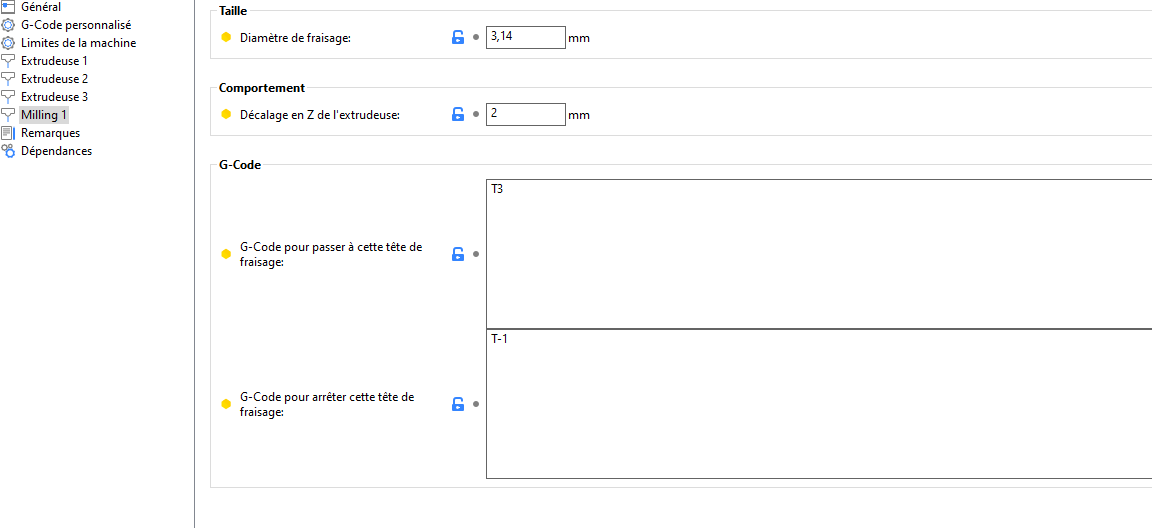
Slice preview: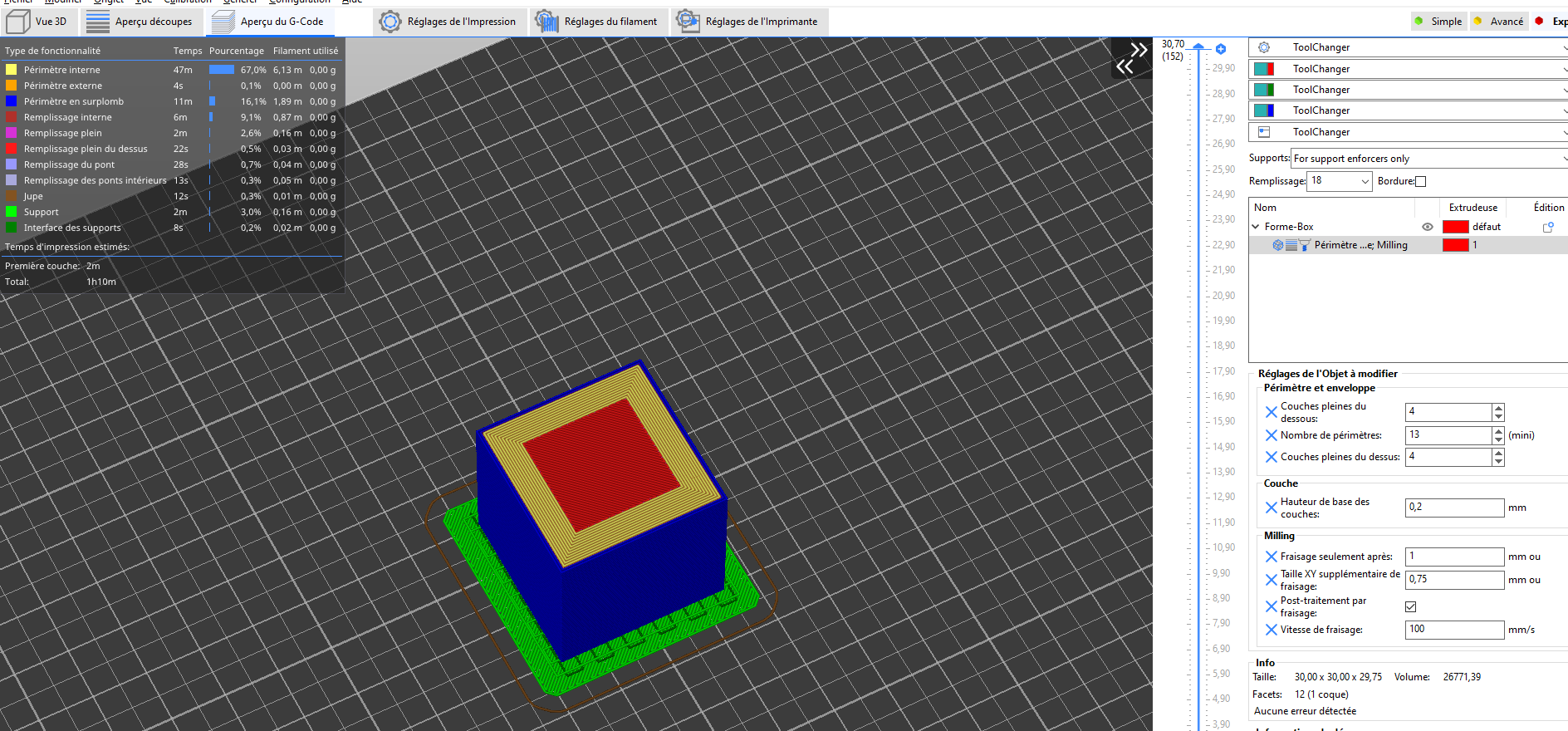
General config, (switch millin tools to 0)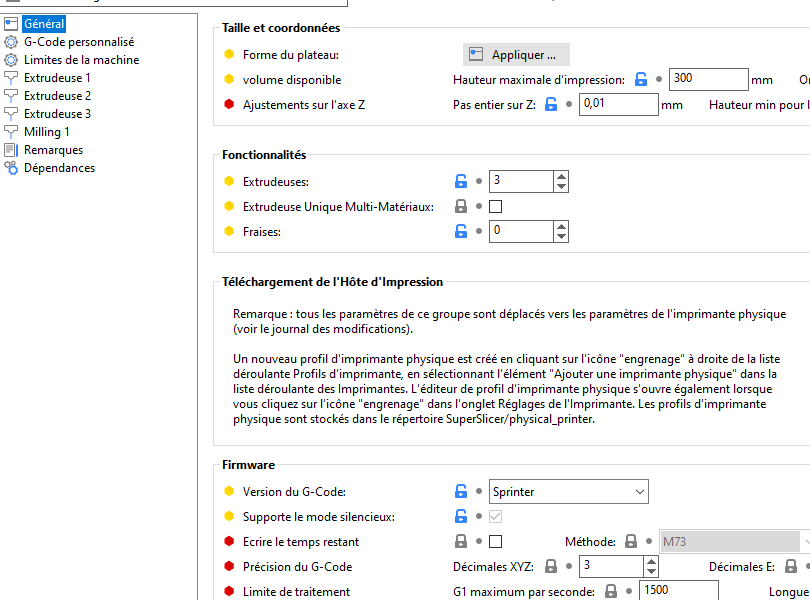
Desktop (please complete the following information):
Additional context Add any other context about the problem here.