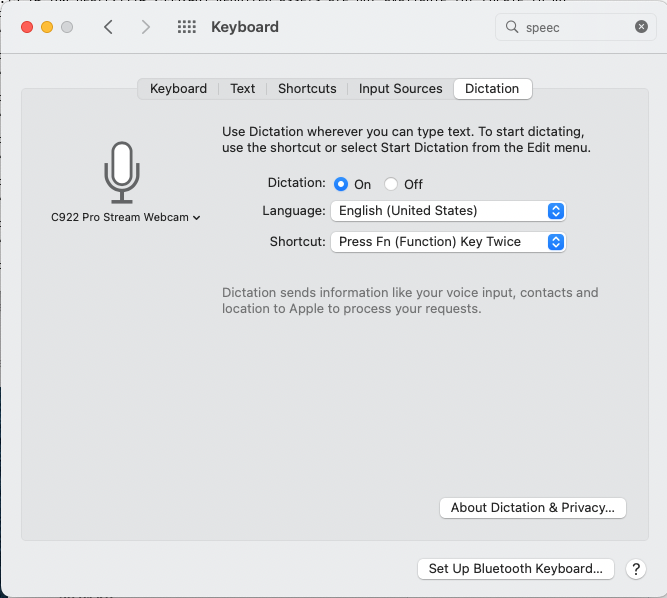I had the same error. Once i wrapped the filenames in double quotes it worked. e.g hear -d -i "filename.mp3" > "output.txt"
Open al-indigo opened 1 year ago
I had the same error. Once i wrapped the filenames in double quotes it worked. e.g hear -d -i "filename.mp3" > "output.txt"
Same here. Double quotes didn't work for me:
hear -l en-US -i "./tmp/test.mp3" works.
hear -l en-US -d -i "./tmp/test.mp3" does not:
2023-04-09 08:56:37.217 hear[82015:1282124] Required assets are not available for Locale:en-US Error: On-device recognition is not supported for locale 'en-US'
I was able to resolve my issue by enabling dictation and waiting a few minutes:

This is not a problem with "hear" per se, but with how macOS fetches locally needed resources for speech recognition.
@al-indigo Can you use otherwise successfully use dictation in the OS?
I had this issue on M1 Macbook Pro, a reboot seemed to fix it
@al-indigo Can you use otherwise successfully use dictation in the OS?
Yes, this Mac Mini M1 successfully works on dictation using both Logitech web-camera microphone and Sony WH-1000XM4. Maybe I can generate some diagnostics logs somehow?
You can fix it by first running hear without the -d flag on, so that MacOS fetches all the needed data, and then you can use your usual command
Having the same issue on M1+Sonoma and tried:
but not of these worked for me.
I was able to get this to work in Ventura 13.5.1 by going to Finder > Edit > Start Dictation.
Once Dictation was running, I could then run the hear -d -i filename.mp3 > output.txt command in the terminal successfully
Having the same issue on M1+Sonoma and tried:
- Quotes
- Enabling dictation
- Running without -d and then with -d
- Rebooting
but not of these worked for me.
Worked for me this way. Make sure to use a rather short snippet for the call without -d, so it can actually succeed. FWIW I also enabled dictation in the keyboard settings.
it really works. you need to download the proper dictation language to your hd first (config > Translation Languages); and then add
-l en-AU for Australian English and hear will choose that as dictation language for transcription. don't forget to add '-p' for punctuation!
@fluxpiada how to download the languages ?
I have Mac Mini (M1), MacOS Monterey 12.5.1 (21G83). After attempt to launch
hearI see the following:But nevertheless I can not transcribe any audio with the following error:
Here are the settings of dictation (see the screenshot).
What am I missing?