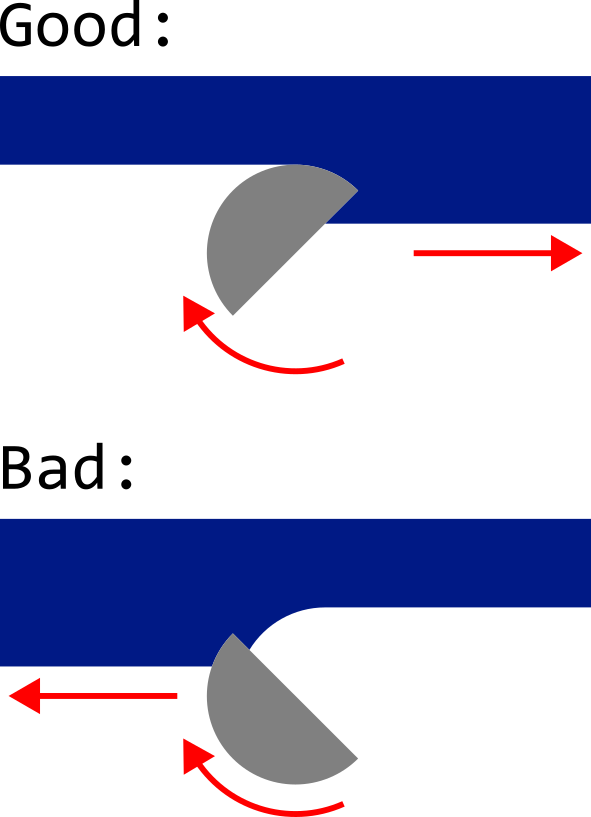I'm sorry, GRBL-Plotter can't do such tool paths. I would recommend estlcam. I can't import DXF true type font, so the default is shown. Try to export the DXF into SVG and import again, but anyway the tool path you want is "inverted" and not possible by GRBL-Plotter. I tried to import you DXF in LibreCad, but it looks nok.. Also import with Inkscape doesn't look ok...



 ...with hatch filling, where you can adjust angle and distance - as toolpath.
...with hatch filling, where you can adjust angle and distance - as toolpath.
Describe the bug I'm trying to import a DXF for engraving on a plastic sign on a CNC 3018 machine with a standard conical engraving bit. The DXF has a TrueType font and a solid fill border. The font imports as a single line vector font, and only the outlines of the border are imported but it is not filled. I'm not sure if it's a bug, a missing feature or if I have some settings wrong that I haven't found yet.
To Reproduce
Expected behavior The text should be imported as outlines of the TrueType letters, then the space inside of those outlines should be filled with tool paths to cut away remaining materials - similarly to how it works when using the "Create Text" option with hatch fill enabled. However I would prefer it to use the stepover and bit diameter values in the tool table rather than the settings in "Fill closed paths". The border is made of two rectangles that make up the outlines, and a solid fill that should be converted to tool paths and cut away the same way as the TrueType letters.
Screenshots This is how the DXF looks like: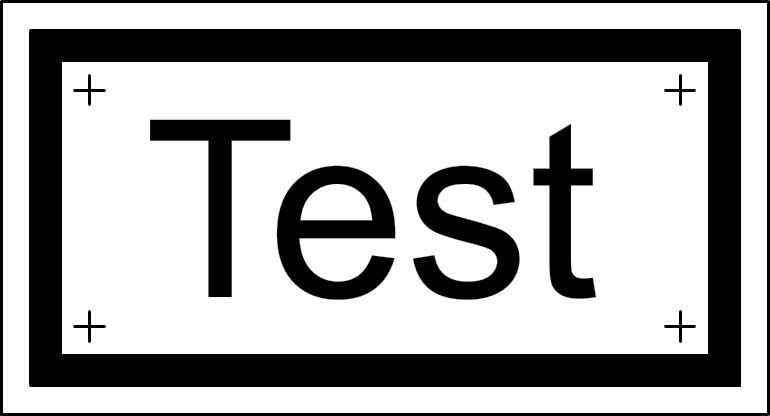
This is how I expect the engraved plastic to look like (the plastic is white with a blue layer on top that is cut away when engraving):
This is how it imports into GRBL Plotter: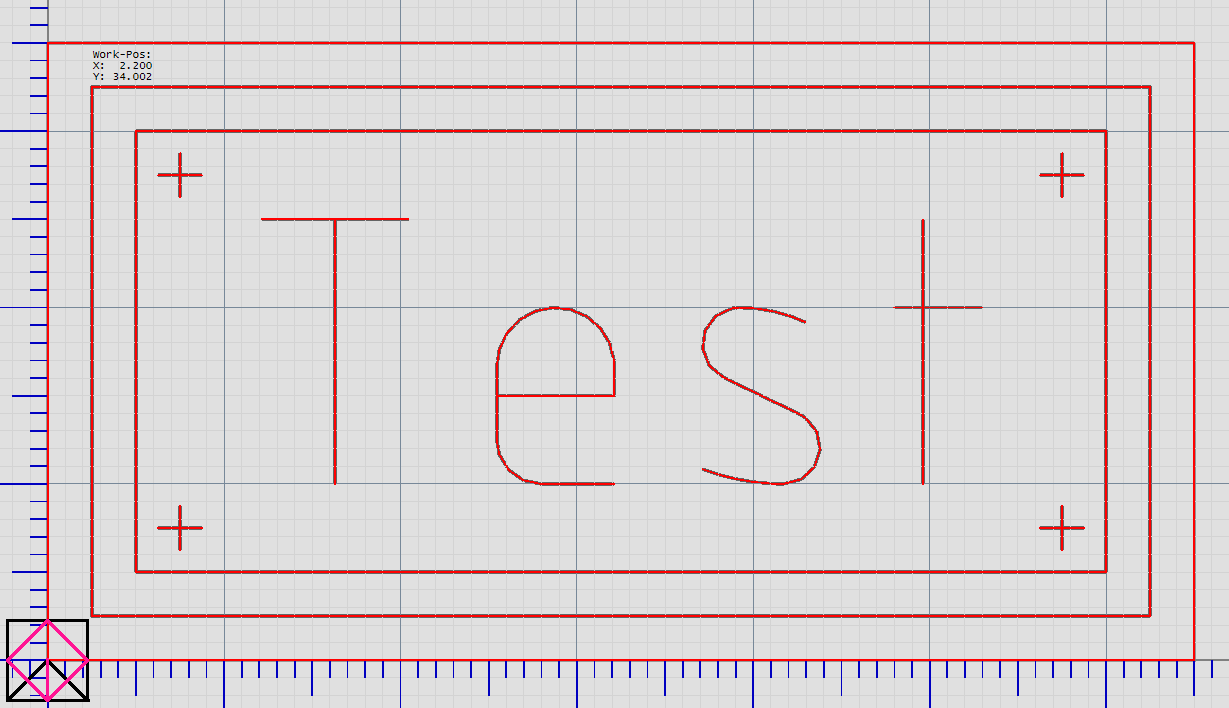
Also, when cutting away the solid fill, when the bit only has material to cut on one side, I noticed it gives best results when it moves to cut in the direction it's spinning (like on the drawing below). However when using the "Create Text" feature with the hatch fill option, I noticed it sometimes moves in the opposite direction and doesn't cut as well. I had to enable "Cross hatch" option in the settings to completely remove the remaining material, but it takes additional time. Is there an option somewhere to prevent it from cutting in the opposite direction?