If a picture is not clear, click on it and it will be opened in a new window
1. Change header to Spacy Rules Editor, currently it is React App2. In the Rule List Editor: I have marked numbers. The description is below
[x] [1] -> Change the text to Rule List editor
[x] [2] -> Change text to Text Panel
[x] [3] -> change text to Run Rules
[x] [4] -> change text to Results
[x] [5] -> change text to Show Tokens
[x] [6] -> The tool tip is too far away from text. Make this left aligned
[x] In the results section, the extractions are color coded. Yellow if the extraction is not part of output and Orange when the extraction is part of the output. Add tool tips. Extracted, not part of output and Part of output respectively
3. Showing Tokens
[x] Add Number of Extractions: <number> as shown in the figure below. The number is all the extractions irrespective of whether the token is part of output or not. If there are no extractions, the number is 0. This only shows up when Tokens is active
4. In the Rule Editor: See description below
[x] [1] -> Change text to Rule Editor from Token Page. Center align this text. Right next to the back arrow add text back in a smaller font
[x] [2] -> Add tool tips to the blue +. It should say Add Token Before
[x] [3] -> Align the red + with the blue +, remove text, add tool tip: Add Token at the End
5. In Token Editor: see description below
[x] [1] -> Reduce space between terms, so that all the headers(word, number, shape etc) appear in one screen and there should be no scroller.
[x] [2] -> Reduce the space between checkbox and the text. This should happen everywhere there is a checkbox
[x] [3] -> Again, reduce space between checkbox and its text and increase space between columns of checkboxes so that its clearly distinguishable which checkbox is with what text.
@szeke please see above and make modifications if needed
If a picture is not clear, click on it and it will be opened in a new window
1. Change header to
Spacy Rules Editor, currently it isReact App2. In the Rule List Editor: I have marked numbers. The description is belowRule List editorText PanelRun RulesResultsShow Tokensleft alignedYellowif the extraction is not part of output andOrangewhen the extraction is part of the output. Add tool tips.Extracted, not part of outputandPart of outputrespectively3. Showing Tokens
Number of Extractions: <number>as shown in the figure below. The number is all the extractions irrespective of whether the token is part of output or not. If there are no extractions, the number is 0. This only shows up whenTokensis active4. In the Rule Editor: See description below
Rule EditorfromToken Page. Center align this text. Right next to thebackarrow add textbackin a smaller font+. It should sayAdd Token Before+with the blue+, remove text, add tool tip:Add Token at the End5. In Token Editor: see description below
[x] [1] -> Reduce space between terms, so that all the headers(word, number, shape etc) appear in one screen and there should be no scroller.
[x] [2] -> Reduce the space between
checkboxand thetext. This should happen everywhere there is a checkbox[x] [3] -> Again, reduce space between checkbox and its text and increase space between columns of checkboxes so that its clearly distinguishable which checkbox is with what text.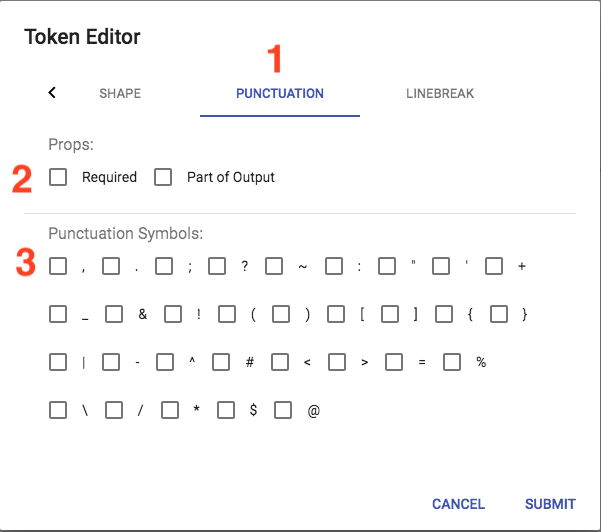
@szeke please see above and make modifications if needed