hhmmmm.... quite strange. This is the funcion which says that error:
function check_interface_mode() {
debug_print
current_iface_on_messages="${1}"
if ! execute_iwconfig_fix "${1}"; then
ifacemode="(Non wifi card)"
return 0
fi
modemanaged=$(iwconfig "${1}" 2> /dev/null | grep Mode: | cut -d ':' -f 2 | cut -d ' ' -f 1)
if [[ ${modemanaged} = "Managed" ]]; then
ifacemode="Managed"
return 0
fi
modemonitor=function check_interface_mode() {
debug_print
current_iface_on_messages="${1}"
if ! execute_iwconfig_fix "${1}"; then
ifacemode="(Non wifi card)"
return 0
fi
modemanaged=$(iwconfig "${1}" 2> /dev/null | grep Mode: | cut -d ':' -f 2 | cut -d ' ' -f 1)
if [[ ${modemanaged} = "Managed" ]]; then
ifacemode="Managed"
return 0
fi
modemonitor=$(iwconfig "${1}" 2> /dev/null | grep Mode: | awk '{print $4}' | cut -d ':' -f 2)
if [[ ${modemonitor} = "Monitor" ]]; then
ifacemode="Monitor"
return 0
fi
language_strings "${language}" 23 "red"
language_strings "${language}" 115 "read"
exit_code=1
exit_script_option
}
if [[ ${modemonitor} = "Monitor" ]]; then
ifacemode="Monitor"
return 0
fi
language_strings "${language}" 23 "red"
language_strings "${language}" 115 "read"
exit_code=1
exit_script_option
}What is the output of your command ??? I mean this: $(iwconfig "${1}" 2> /dev/null | grep Mode: | awk '{print $4}' | cut -d ':' -f 2) <- you should substitute ${1} by your interface name "ra0"
And a last question... even with the error... if you after getting it exit the script pressing ctrl+c and press yes... is the interface in monitor mode? What I want to know is if even showing an error the mode is changed or not.


 my iwconfig for ra0:
my iwconfig for ra0:


 are managed mode and auto the same thing ?
are managed mode and auto the same thing ? 
What is your airgeddon version?
v.8.01
What is your Linux O.S. and which version?
Linux parrot 4.12.0-parrot6-amd64
Which is the chipset of your wireless card?
MediaTek MT7610U (TP-Link archer T2UH)
Describe the issue and the steps to reproduce it
Airgeddon start without issues, but after selecting my wireless card with 3: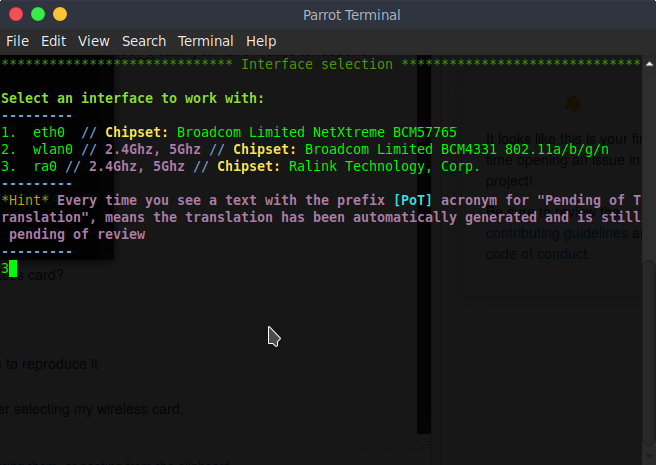
I get this message: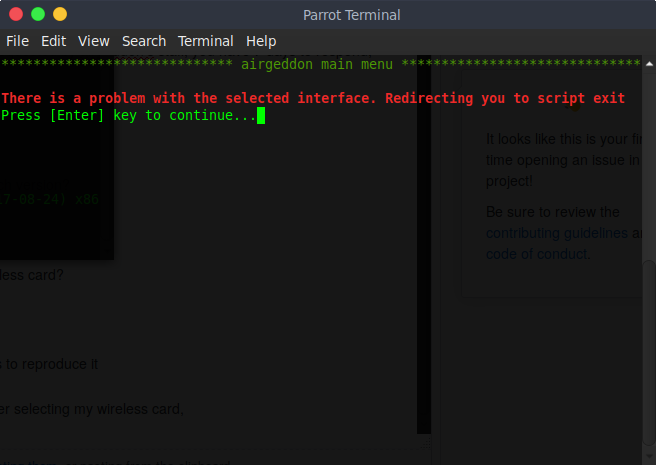
Sorry if this is a known issue, I couldnt find any related thread.