@BeezyIV
For the OS type did you generate your default values for these?
https://github.com/vultr/whmcs-vultr/issues/21#issuecomment-509215907 https://github.com/vultr/whmcs-vultr/issues/25#issuecomment-515057865
Setup -> Addon Modules -> Vultr Module -> Configure
As for the autobacks this may be we will look into this if it is not resolved by the generating your default values

Describe the bug OS Type & Auto backups Dropdown Fields Disabled in both Admin & Clientarea.
To Reproduce Steps to reproduce the behavior:
Expected behavior
The "OS TYPE" drop-down field should show a list of Operating systems available thus allowing the client to choose their preferred operating system.
The "AUTO BACKUPS" field should show the options "YES/NO" when clicked on providing the user to choose whether to enable or disable auto backups.
Screenshots Screenshot of the issue in the client area - Screenshot of the affected fields in admin back-end -
Screenshot of the affected fields in admin back-end - 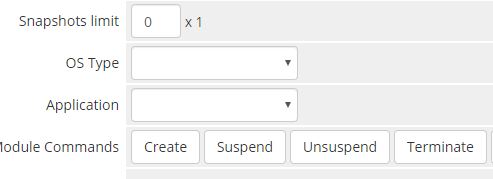
Desktop (please complete the following information where applicable:
Additional context I also fount this piece of code in public_html/whmcs/modules/servers/vultr/template/controller/main/create.tpl . Could this have anything to do with my issue? See screenshot.
I can provide login details to my fresh install of WHMCS admin dashboard if reproduction of the issue fails on your end.