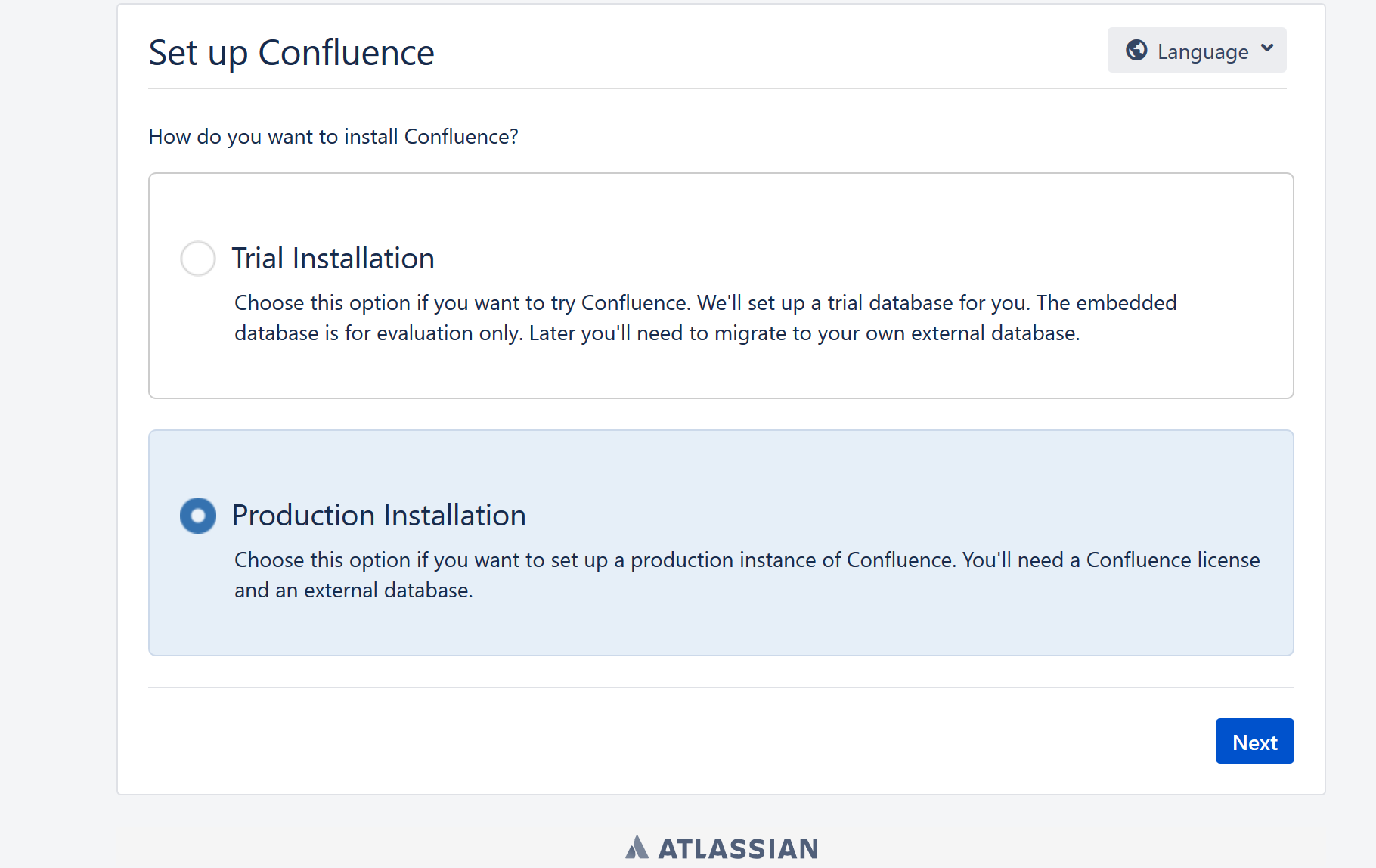设置默认为中文
系统设置

单个用户的设置

Open waterloo3122 opened 4 years ago


cat /opt/atlassian/confluence/conf/server.xml
内容如下
<Server port="8000" shutdown="SHUTDOWN" debug="0">
<Service name="Tomcat-Standalone">
<Connector port="8090" connectionTimeout="20000" redirectPort="8443"
maxThreads="48" minSpareThreads="10"
enableLookups="false" acceptCount="10" debug="0" URIEncoding="UTF-8"
protocol="org.apache.coyote.http11.Http11NioProtocol"
scheme="https" secure="true" proxyName="wiki.xx.com" proxyPort="443"/>
<Engine name="Standalone" defaultHost="localhost" debug="0">
<Host name="localhost" debug="0" appBase="webapps" unpackWARs="true" autoDeploy="false" startStopThreads="4">
<Context path="" docBase="../confluence" debug="0" reloadable="false" useHttpOnly="true">
<!-- Logging configuration for Confluence is specified in confluence/WEB-INF/classes/log4j.properties -->
<Manager pathname=""/>
<Valve className="org.apache.catalina.valves.StuckThreadDetectionValve" threshold="60"/>
</Context>
<Context path="${confluence.context.path}/synchrony-proxy" docBase="../synchrony-proxy" debug="0"
reloadable="false" useHttpOnly="true">
<Valve className="org.apache.catalina.valves.StuckThreadDetectionValve" threshold="60"/>
</Context>
</Host>
</Engine>
</Service>
</Server>其中wiki.xx.com为通过nginx访问的域名 重启confluence 管理员登录-》服务器主页URL设置为https://wiki.xx.com
1 install on Cenos 7
update system
2 download confluence
I am using this version atlassian-confluence-7.0.3-x64.bin upload this file to server
3 download and upload mysql-connector-java-5.1.48.jar to server
https://confluence.atlassian.com/doc/database-jdbc-drivers-171742.html
4 configure mysql server
4.1 install Percona server 5.6
I am using Percona Server 5.6 Here is my my.cnf
4.2 enable mysqld
4.3 create database and user for confluence
5 install confluence on Server using root
5.1 basic install
5.2 further configuration
5.3 open your browser
open https:://YOUR-SERVER-IP:8090