In this release, project authors can select a map area from an offline mode enabled web map as the project map. The selected map area is used as an offline map for the QuickCapture mobile app. Currently, only one map area can be selected at a time for the project.
Testing
Prepare the project
Create new or open an existing QuickCapture project in web designer.
Click Settings, and click Map to configure the map used in the project.
Select a web map that is offline mode enabled and has map areas. If you don't have an existing web map with map areas, follow steps in Take web maps offline to create one.
Select a map area to be used as the project map.
Save the project.
Download the project to your mobile app.
Verify the behaviors
The map area can be successfully displayed in the mobile app.
The map area works well in both network connected and network disconnected workflows.
In web designer, update the project to use another map area in web designer. In the mobile app, update the project and check the map has been updated as well.
In ArcGIS Online, update the map area (this may take some time). In the mobile app, verify that the project indicates an update is required.
Update the project and verify the map area has been updated.
Description
In this release, project authors can select a map area from an offline mode enabled web map as the project map. The selected map area is used as an offline map for the QuickCapture mobile app. Currently, only one map area can be selected at a time for the project.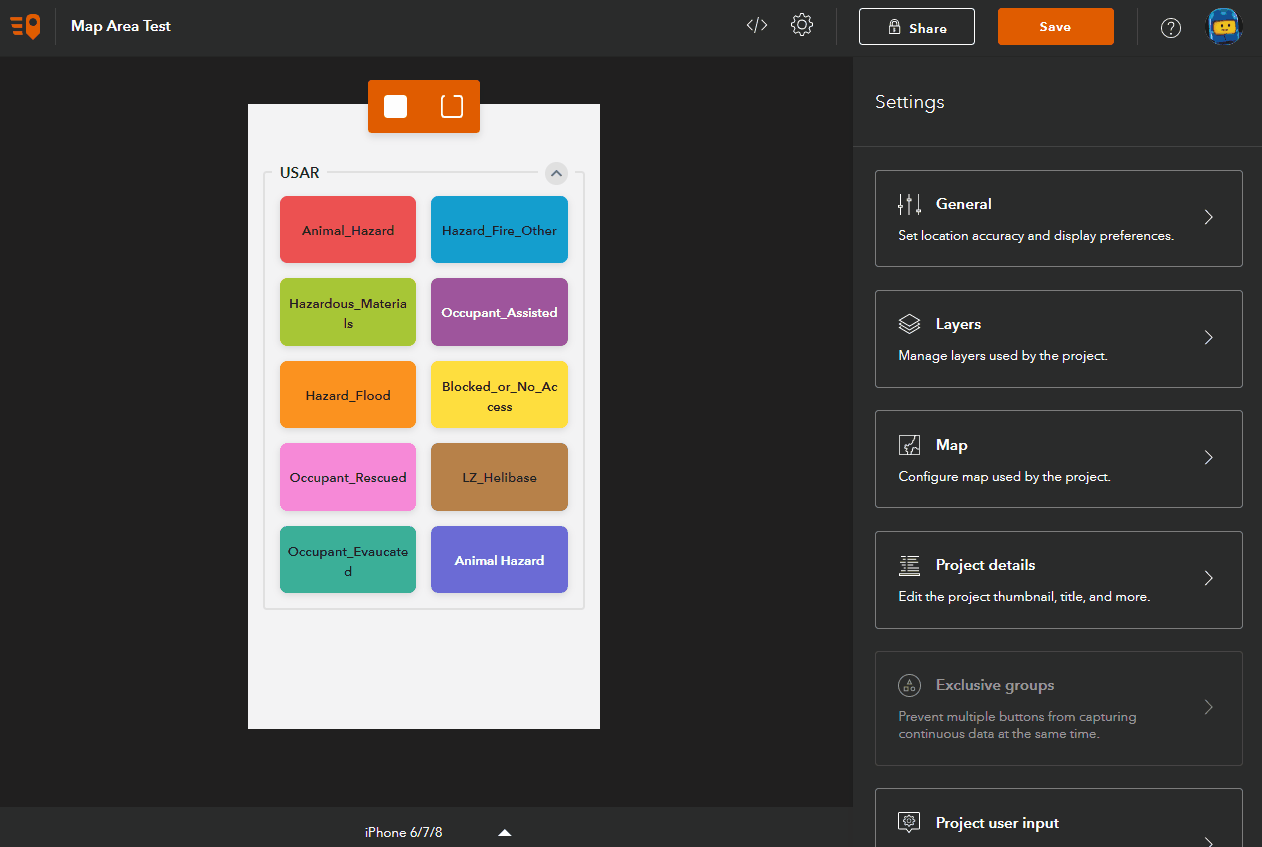
Testing
Prepare the project
Verify the behaviors