









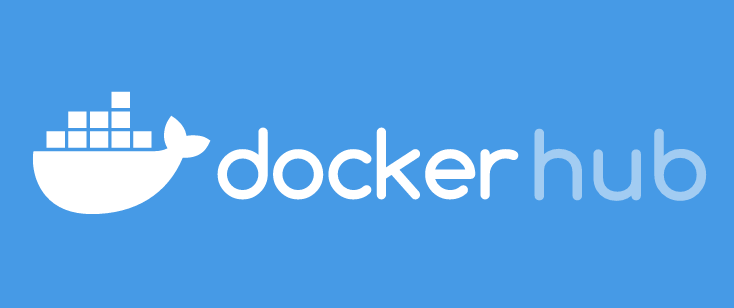
# :loudspeaker: :new: :boom: Latest News! :fire: :mega: :tada:
- `matrix-commander` now available on
[Docker Hub](https://hub.docker.com/r/matrixcommander/matrix-commander)
and hence easy to install as docker image (:clap: to @pataquets for his PR).
Install via `docker pull matrixcommander/matrix-commander`.
- `matrix-commander` now available on
[PyPi](https://pypi.org/project/matrix-commander/)
and hence easy to install via `pip install matrix-commander`
- available as reproducible
[Nix package](https://search.nixos.org/packages?query=matrix-commander)
for NixOS, Debian, Fedora, etc.
- `matrix-commander` is now callable from a Python program as well.
See [tests/test-send.py](
https://github.com/8go/matrix-commander/blob/master/tests/test-send.py)
for an example on how to do that.
- announcing `matrix-commander-rs` :crab:, `matrix-commander` but in Rust.
See [matrix-commander-rs](https://github.com/8go/matrix-commander-rs).
Please :star: it if you like the idea. Please contribute if you can,
please :pray: Thank you!
:heart:
- announcing `nostr-commander-rs`, similar idea as `matrix-commander` but
for the [nostr protocol](https://github.com/nostr-protocol/nostr).
See [nostr-commander-rs](https://github.com/8go/nostr-commander-rs).
Please :star: it if you like the idea. Please contribute if you can,
please :pray: Thank you!
:heart:
- announcing a new tool! `matrix-commander-tui`. Since `matrix-commander` now
has more than 90 options this textual UI tool for the terminal
helps you build your command. Run `matrix-commander-tui`,
select the desired options in the desired order via fzf, then adjust your
selection, and then run your interactively built command.
# Summary, TLDR
This simple Matrix client written in Python allows you to send and
receive messages and files, verify other devices, and interact with
your Matrix account or other Matrix users in many ways.
You use it from the terminal (CLI) or integrate it into other simple
Python programs. Enjoy and please :star: star on Github.
# matrix-commander
Simple but convenient CLI-based Matrix client app for sending, receiving,
creating rooms, inviting, verifying, and so much more.
- `matrix-commander` is a simple command-line [Matrix](https://matrix.org/)
client.
- It is a simple but convenient app to
- send Matrix text messages as well as text, image, audio, video or
other arbitrary files
- listen to and receive Matrix messages, images, audio, video, etc.
- download media files like images or audio
- perform Matrix emoji verification
- performs actions of rooms (create rooms, invite to rooms, etc.)
- list rooms and room members
- and much more
- It exclusively offers a command-line interface (CLI).
- Hence the word-play: matrix-command(lin)er
- There is no GUI and there are no windows (except for pop-up windows in
OS notification)
- It uses the [matrix-nio](https://github.com/poljar/matrix-nio/) SDK
- Both `matrix-nio` and `matrix-commander` are written in Python 3
- Convenient to install via `pip`.
# What for? Why? For whom? Use cases?
Use cases for this program could be
- a bot or part of a bot,
- to automate sending via programs and scripts
- `matrix-nio show case`: as educational material that showcases the use
of the `matrix-nio` SDK
- `alerter`: to send all sorts of alerts,
- `Gitlab CI automation tool`: some user uses it as Gitlab CI automation tool
to report build success/failure to their internal Matrix room.
See [Issue #81](https://github.com/8go/matrix-commander/issues/81).
- `admin tool` or `automation tool`: you needs to create 175 room for the
roll-out within a company? You want to query some 9000 rooms for
visibility data? You want to collect profile data of 7000 enterprise or
public users? `matrix-commander` has many admin capabilities and can
automate many tasks completely. Many admin jobs can be reduced to running
a simple bash script or a simple Python program using `matrix-commander`.
- `reminder`: send yourself or others daily/weekly reminders via a cron job.
- `surf report`: an addict surfer uses `matrix-commander` combined with a
`cron` job to publish daily early morning surf reports for his 3 favorite
surfing spots to his Element app.
- `juke box`: a user told me he has a large collection of mp3 files on his
server. He uses `matrix-commander` to send himself a random song from
his music collection to brighten his day.
- `ticker`: many people send themselves stock prices from one of the many
public ticker APIs. This is usually a single `curl` command piped into
`matrix-commander`.
- `poor-man's Matrix client`: if you love the terminal and are too lazy to
start up an Element desktop app or an Element webpage,
`matrix-commander` is a a trivial way to fire off some instant
messages to your friends from the terminal.
- `poor-man's importer or exporter`: you want to get things in and out of
Matrix?
Send those 39 holiday picture you have laying around in a holiday folder?
Or, your best friend just sent you 57 wedding pictures on Element and
you want to store them? `matrix-commander` can help with importing and
exporting data.
- `poor man's blogger`: a "blogger" who frequently sends messages and
images to the same public room(s) could use `matrix-commander` to keep
his audience informed.
- `poor man's diary`: a person could write a diary or run a gratitude
journal by sending messages to her/his own diary room or gratitude room.
- `ghost`: `matrix-commander` can be used in an ephemeral fashion, in a
fire-and-forget style. A single batch command can log in, create a
new device, send a message, and then log out and delete the device.
# Give it a Star
If you like it, use it, fork it, make a Pull Request or contribute.
Please give it a :star: on Github right now so others find it more easily.
:heart:
# Features
- CLI, Command Line Interface
- Python 3
- Simplicity
- Small footprint, small application (only around 250K)
- Uses `nio-template`
- End-to-end encryption
- Storage for End-to-end encryption
- Storage of credentials
- Supports access token instead of password
- Supports SSO (Single Sign-On)
- Sending messages
- Sending notices
- Sending formatted messages
- Sending MarkDown messages
- Message splitting before sending
- Sending Code-formatted messages
- Sending emojis in messages via shorthand
- Sending to one room
- Sending to multiple rooms
- Sending image files (photos, etc.)
- Sending of media files (music, videos, etc.)
- Sending of arbitrary files (PDF, xls, doc, txt, etc.)
- Sending events such as emoji reactions, or replies as threads
- Using events to edit sent messages
- Supports creating private DM rooms (thanks to PR from @murlock1000)
- Supports DM (direct messaging), sending DMs, listening for DMs
- Listing of joined rooms
- Listing of members of given room(s)
- Receiving messages forever
- Receiving messages once
- Receiving last messages
- Receiving or skipping its own messages
- Receiving and downloading media files
- including automatic decryption
- Creating new rooms
- Joining rooms
- Leaving rooms
- Forgetting rooms
- Inviting other users to rooms
- Banning from rooms
- Unbanning from rooms
- Kicking from rooms
- Accepting room invites
- Supports renaming of device
- Supports getting and setting display name
- Supports getting and setting presence
- Uploading, downloading, and deleting to/from resource depository
- Listing your devices
- Listing discovery info
- Listing available login methods supported by server
- Supports skipping SSL verification to use HTTP instead of HTTPS
- Supports providing local SSL certificate files
- Supports notification via OS of received messages
- Supports periodic execution via crontab
- Supports room aliases
- Supports multiple output formats like `text` (for human consumption)
and `json` (for machine consumption and further processing)
- Provides PID files
- Logging (at various levels)
- In-source documentation
- Can be run as a service
- Smart tab completion for shells like bash (thanks to PR from @mizlan :clap:)
- TUI tool for building commands (`matrix-commander-tui`)
- More than 90 options
- More than 300 stars :stars: on Github
- Easy installation, available through `pip`, i.e. available in
[PyPi](https://pypi.org/project/matrix-commander/) store
- Easy installation, available as docker image on
[Docker Hub](https://hub.docker.com/r/matrixcommander/matrix-commander)
(thanks to PR from @pataquets :clap:)
- Easy installation, available in Nix repository as reproducible
[Nix package](https://search.nixos.org/packages?query=matrix-commander)
- Callable from the terminal, from shells like `bash`, etc.
- Callable from Python programs via the entry point (function) `main`.
- Open source
- Free, GPL3+ license
# First Run, Set Up, Credentials File, End-to-end Encryption
On the first run `matrix-commander` must be executed with the
`--login` argument and the corresponding secondary arguments.
This creates a credentials.json file.
The credentials.json file stores: homeserver, user id,
access token, device id, and default room id. On the first run,
the --login run, it asks some questions if not everything is
provided by arguments, creates the token and device id
and stores everything in the credentials.json file. If desired,
all arguments can be provided via arguments to that log in can
be performed fully in batch.
Since the credentials file holds an access token it
should be protected and secured. One can use different
credential files for different users (or different default rooms).
On creation the credentials file will by default be created in the local
directory, so the users sees it right away. This is fine if you have
only one or a few credential files, but for better maintainability
it is suggested to place your credentials files into directory
`$HOME/.config/matrix-commander/`. When the program looks for
a credentials file it will first look in local directory and then
as secondary choice it will look in directory
`$HOME/.config/matrix-commander/`.
If you want to re-use an existing device id and an existing
access token, you can do so as well, just manually edit the
credentials file. However, for end-to-end encryption this will
NOT work.
End-to-end encryption (e2ee) is enabled by default. It cannot be turned off.
Wherever possible end-to-end encryption will be used. For e2ee to work
efficiently a `store` directory is needed to store e2ee data persistently.
The default location for the store directory is a local directory named
`store`. Alternatively, as a secondary choice the program looks for a store
directory in `$HOME/.local/share/matrix-commander/store/`. The user can always
specify a different location via the --store argument. The `store`
directory will usually be created on the first run.
For specific use cases end-to-end encryption can be disabled. Please see
description of flag `--plain` for details.
From the second time the program is run, and on all
future runs it will use the homeserver, user id
and access token found in the credentials file to log
into the Matrix account. Now this program can be used
to easily send simple text messages, images, and so forth
to the just configured room.
# Verification
As second step after the `--login`, it is recommended to perform an
emoji verification by running `--verify`. Verification is always
interactive, because the emojis need to be confirmed via the keyboard.
If desired `--login` and `--verify` can be done in the same first run.
The program can accept verification request and verify other devices
via emojis. See `--verify` in help for more details.
# Room Operations, Actions on Rooms
The program can create rooms, join, leave and forget rooms.
It can also send invitations to join rooms to
others (given that user has the appropriate permissions) as
well as ban, unban and kick other users from rooms.
# Sending
Messages to send can be provided
1) in the command line (-m or --message)
2) as input from the keyboard (if there is no other input or command)
3) through a pipe from stdin (|), i.e. piped in from another program.
For sending messages the program supports various text formats:
1) text: default
2) html: HTML formatted text
3) markdown: MarkDown formatted text
4) code: used a block of fixed-sized font, ideal for ASCII art or
tables, bash outputs, etc.
5) notification
6) split: splits messages into multiple units at given pattern
Photos and images that can be sent. That includes files like
`.jpg`, `.gif`, `.png` or `.svg`.
Arbitrary files like `.txt`, `.pdf`, `.doc`, audio files like `.mp3`
or video files like `.mp4` can also be sent.
Matrix events like sending an emoji reaction, replying as a thread,
message edits can be sent.
# Listening, Receiving
One can listen to one or multiple rooms. Received messages will be displayed
on the screen. If desired, optionally, you can be notified of incoming
messages through the operating system standard notification system, usually a
small pop-up window.
Messages can be received or listened to various ways:
1) Forever: the program runs forever, listens forever, and prints all
messages as they arrive in real-time.
2) Once: the program prints all the messages that are waiting in the queue,
i.e. all messages that have been sent in, and after printing them the
program terminates.
3) Tail: prints the last N read or unread messages of one or multiple
specified rooms and after printing them the program terminates.
When listening to messages you can also choose to download and decrypt
media. Say, someone is sending a song. The mp3 file can be downloaded
and automatically decrypted for you.
# Dependencies and Installation
- If you install via `pip`, then `pip` will take care of most of the
dependencies.
- See https://pypi.org/project/matrix-commander
- Usually `pip install matrix-commander` will do the trick.
- But, note that even if you install via `pip` you must have a) Python 3.8+
and b) `libolm` installed. See `PyPi-Instructions.md`.
- Run `python -V` to get your Python version number and assure that it is
3.8+.
- For e2ee support, python-olm is needed which requires the libolm C
library (version 3.x). See also https://gitlab.matrix.org/matrix-org/olm.
Make sure that version 3 is installed. Version 2 will not work.
To install `libolm` do this:
- On Debian, Ubuntu and Debian/Ubuntu derivative distributions:
`sudo apt install libolm-dev`
- On Fedora or Fedora derivative distributions do:
`sudo dnf install libolm-devel`
- On MacOS use brew:
`brew install libolm`
- For macOS Monterey 12.4 (21F79) (Apple M1 Pro) and similar please follow
these steps for installation:
- Install `libolm`, `dbus` and `libmagic` using Homebrew:
- `brew install libolm dbus libmagic`
- Install `matrix-commander` using this command:
- `pip3 install --global-option=build_ext --global-option="-I/opt/homebrew/include/" --global-option="-L/opt/homebrew/lib/" matrix-commander`
- For more details see Issue #79. Thanks to @KizzyCode for the contribution.
- For macOS x86_64 and similar please follow these steps for installation:
- `brew install libolm dbus libmagic`
- `pip3 install poetry`
- `pip3 install --global-option=build_ext --global-option="-I/usr/local/include/" --global-option="-L/usr/local/lib/" matrix-commander`
- Notice that the Link and Include directories between ARM (M1, etc.)
and x86-64 are different.
So, check for example where file `olm.h` is located on your hard disk.
That gives you a hint which Include directory to use.
- For more details see Issue #103. Thanks to @johannes87 for the contribution.
- If you install a docker image: `matrix-commander` is available on
[Docker Hub](https://hub.docker.com/r/matrixcommander/matrix-commander)
and hence easy to install as docker image (:clap: to @pataquets for his PR).
Install via `docker pull matrixcommander/matrix-commander`.
- If you install it via `git` or via file download then these are the
dependencies that you must take care of:
- Python 3.8 or higher installed (3.7 will NOT work)
- libolm-dev must be installed as it is required by matrix-nio
- libolm-dev on Debian/Ubuntu, libolm-devel on Fedora, libolm on MacOS
- matrix-nio must be installed, see https://github.com/poljar/matrix-nio
- pip3 install --user --upgrade matrix-nio[e2e]
- python3 package markdown must be installed to support MarkDown format
- pip3 install --user --upgrade markdown
- python3 package emoji must be installed to support emojis in text messages
- pip3 install --user --upgrade emoji
- python3 package python_magic must be installed to support image sending
- pip3 install --user --upgrade python_magic
- if (and only if) you want OS notification support, then the python3
package notify2 and dbus-python should be installed
- pip3 install --user --upgrade dbus-python # optional
- pip3 install --user --upgrade notify2 # optional
- python3 package urllib must be installed to support media download
- pip3 install --user --upgrade urllib
- python3 package pyxdg must be installed to support `XDG_*` env vars.
Be careful. Multiple packages install in the same directory `xdg` and
overwrite each other. These packages can be conflicting. Specifically,
packages `pyxdg` and `xdg` collide. If you already have `xdg` installed
you cannot just simply install `pyxdg`; in this case you should opt
for a separate Python environment.
- pip3 install --user --upgrade pyxdg
- `matrix_commander/matrix_commander.py` file must be installed, and should
have execution permissions
- chmod 755 matrix_commander.py
- `matrix_commander/matrix-commander` file is recommended for the install,
and should have execution permissions
- chmod 755 matrix-commander
- for a full list or requirements look at the `requirements.txt` file
- run `pip install -r requirements.txt` to automatically install
all required Python packages
- if you e.g. run on a headless server and don't want dbus-python and
notify2, please remove the corresponding 2 lines from
the `requirements.txt` file
- Installing dependencies of `matrix-commander-tui`
- `matrix-commander-tui` requires that you install `vipe` from the package `moreutils`.
- Read https://www.putorius.net/moreutils.html for installation instructions.
- As an alternative you could also install `vipe.sh` from https://github.com/0mp/vipe.sh/blob/master/vipe.sh.
- `matrix-commander-tui` requires that you install `fzf`.
- Read https://github.com/junegunn/fzf#installation for installation instructions.
# Documentation and Resources
- There are 4 level of details for the documentation. In sorted order from
short summary to long details:
- Just the options, no explanation:
`matrix-commander --usage` or
[online](https://github.com/8go/matrix-commander/blob/master/help.usage.txt)
on Github
- One-liner explanations for each option:
`matrix-commander --help` or
[online](https://github.com/8go/matrix-commander/blob/master/help.help.txt)
on Github
- Detailed verbose explanations for each option, like a man-page:
`matrix-commander --manual` or
[online](https://github.com/8go/matrix-commander/blob/master/help.manual.txt)
on Github
- Full documentation, installation, examples, use-cases, etc.:
`matrix-commander --readme` or
[online](https://github.com/8go/matrix-commander/blob/master/README.md)
on Github
# Examples of calling `matrix-commander`
- Alternative 1: Usually `matrix-commander` is called from a terminal
inside a shell like `bash`, `sh`, `zsh`, your Windows CMD terminal
or similar. You will find plenty of examples how to use it within
a terminal just a few lines down.
Or invoke it via the TUI (Terminal User Interface) tool `matrix-commander-tui`.
- Alternative 2: Sometimes, however, it might be more convenient to call
`matrix-commander` from within a Python program. This is also possible.
Import the Python module `matrix_commander` and use the provided
entry point `main`. An example of how this can be done can be found
in [tests/test-send.py](
https://github.com/8go/matrix-commander/blob/master/tests/test-send.py).
```bash
$ matrix-commander --login password # first run; will configure everything
$ matrix-commander --login sso # alternative first run with Single Sign-On;
$ # this will configure everything on a headless server w/o a browser
$ # this created a credentials.json file, and a store directory.
$ # optionally, if you want you can move credentials to app config directory
$ mkdir $HOME/.config/matrix-commander # optional
$ mv -i credentials.json $HOME/.config/matrix-commander/
$ # optionally, if you want you can move store to the app share directory
$ mkdir $HOME/.local/share/matrix-commander # optional
$ mv -i store $HOME/.local/share/matrix-commander/
$ # Now you are ready to run program for a second time
$ # Let us verify the device/room to where we want to send messages
$ # The other device will issue a "verify by emoji" request
$ matrix-commander --verify
$ # Now program is both configured and verified, let us send the first message
$ matrix-commander -m "First message!"
$ matrix-commander --debug -m "First message!" # turn debugging on
$ # turn debugging on also for submodules
$ matrix-commander --debug --debug -m "First message!"
$ # turn debugging on, high verbosity
$ matrix-commander --debug --verbose -m "First message!"
$ # turn debugging on, very high verbosity
$ matrix-commander --debug --verbose --verbose -m "First message!"
$ # maximum debugging info
$ matrix-commander --debug --debug --verbose --verbose -m "First message!"
$ matrix-commander --help # print help
$ matrix-commander # this will ask user for message to send
$ matrix-commander --message "Hello World!" # sends provided message
$ echo "Hello World" | matrix-commander # pipe input msg into program
$ matrix-commander -m msg1 -m msg2 # sends 2 messages
$ matrix-commander -m msg1 msg2 msg3 # sends 3 messages
$ df -h | matrix-commander --code # formatting for code/tables
$ matrix-commander -m "
BOLD and
ITALIC" --html
$ matrix-commander -m "- bullet1" --markdown
$ matrix-commander -m "I :red_heart: you" --emojize
$ matrix-commander -m "Well done :clapping_hands:" --emojize
# See https://unicode.org/emoji/charts/full-emoji-list.html for emoji list
$ # take input from an RSS feed and split large RSS entries into multiple
$ # Matrix messages wherever the pattern "\n\n\n" is found
$ rssfeed | matrix-commander --split "\n\n\n"
$ matrix-commander --credentials usr1room2.json # select credentials file
$ matrix-commander --store /var/storage/ # select store directory
$ # Send to a specific room
$ matrix-commander -m "hi" --room '!YourRoomId:example.com'
$ # some shells require the ! of the room id to be escaped with \
$ matrix-commander -m "hi" --room "\!YourRoomId:example.com"
$ # Send to multiple rooms
$ matrix-commander -m "hi" -r '!r1:example.com' '!r2:example.com'
$ # Send to multiple rooms, another way
$ matrix-commander -m "hi" -r '!r1:example.com' -r '!r2:example.com'
$ # Send to a specific user, DM, direct messaging, using full user id
$ matrix-commander -m "hi" --user '@MyFriend:example.com'
$ # Send to a specific user, DM, direct messaging, using partial user id
$ # It will be assumed that user @MyFriend is on same homeserver
$ matrix-commander -m "hi" --user '@MyFriend'
$ # Send to a specific user, DM, direct messaging, using display name
$ # Careful! Display names might not be unique. Don't DM the wrong person!
$ # To double-check the display names do a --joined-members "*"
$ matrix-commander -m "hi" -u 'Joe'
$ # Send to multiple users
$ matrix-commander -m "hi" -u '@Joe:example.com' '@Jane:example.com'
$ # Send to multiple users, another way
$ matrix-commander -m "hi" -u '@Joe:example.com' -u '@Jane:example.com'
$ # send 2 images and 1 text, text will be sent last
$ matrix-commander -i photo1.jpg photo2.img -m "Do you like my 2 photos?"
$ # send 1 image and no text
$ matrix-commander -i photo1.jpg
$ # pipe 1 image and no text
$ cat image1.jpg | matrix-commander -i -
$ # send 1 audio and 1 text to 2 rooms
$ matrix-commander -a song.mp3 -m "Do you like this song?" \
-r '!someroom1:example.com' '!someroom2:example.com'
$ # send 2 audios, 1 via stdin pipe
$ audio-generator | matrix-commander -a intro.mp3 -
$ # send a .pdf file and a video with a text
$ matrix-commander -f example.pdf video.mp4 -m "Here are the promised files"
$ # send a .pdf file via stdin pipe
$ pdf-generator | matrix-commander -f -
$ # listen forever, get msgs in real-time and notify me via OS
$ matrix-commander --listen forever --os-notify
$ # listen forever, and show me also my own messages
$ matrix-commander --listen forever --listen-self
$ # listen once, get any new messages and quit
$ matrix-commander --listen once --listen-self
$ matrix-commander --listen once --listen-self | process-in-other-app
$ # listen to tail, get the last N messages and quit
$ matrix-commander --listen tail --tail 10 --listen-self
$ # listen to tail, another way of specifying it
$ matrix-commander --tail 10 --listen-self | process-in-other-app
$ # get the very last message
$ matrix-commander --tail 1 --listen-self
$ # listen to (get) all messages, old and new, and process them in another app
$ matrix-commander --listen all | process-in-other-app
$ # listen to (get) all messages, including own
$ matrix-commander --listen all --listen-self
$ # set, rename device-name, sometimes also called device display-name
$ matrix-commander --set-device-name "my new device name"
$ # set, rename display name for authenticated user
$ matrix-commander --set-display-name "Alex"
$ # get display name for authenticated user, for itself
$ matrix-commander --get-display-name
$ # get display name for other users
$ matrix-commander --get-display-name \
--user '@user1:example.com' '@user2:example.com'
$ # list all the rooms that I am a member of, all joined rooms
$ matrix-commander --joined-rooms
$ # list all the members of 2 specific rooms
$ matrix-commander --joined-members '!someroomId1:example.com' \
'!someroomId2:example.com'
$ # list all the members of all rooms that I am member of
$ matrix-commander --joined-members '*'
$ # list all the joined DM rooms of 1 specific user
$ matrix-commander --joined-dm-rooms '@user1:example.com'
$ # list all the joined DM rooms that I am member of
$ matrix-commander --joined-dm-rooms '*'
$ # set presence
$ matrix-commander --set-presence "unavailable"
$ # get presence of matrix-commander itself
$ matrix-commander --get-presence
$ # get presence of other users
$ matrix-commander --get-presence \
--user '@user1:example.com' '@user2:example.com'
$ # upload file to resource repository
$ matrix-commander --upload "avatar.png"
$ # download file from resource repository via URI (MXC)
$ matrix-commander --download "mxc://example.com/SomeStrangeUriKey"
$ matrix-commander --delete-mxc mxc://... # delete image from database
$ matrix-commander --delete-mxc-before '20.01.2022 19:38:42' 1024000
$ # for more examples of --upload, --download, --delete-mxc,
$ # --delete-mxc-before, --mxc-to-http, see file tests/test-upload.sh
$ matrix-commander --rest GET "" '__homeserver__/_matrix/client/versions'
$ # for more examples of --rest see file tests/test-rest.sh
$ matrix-commander --get-avatar # get its own avatar MXC URI
$ # get avatar MXC URIs of other users
$ matrix-commander --get-avatar '@user1:example.com' '@user2:example.com'
$ matrix-commander --set-avatar mxc://... # set its own avatar MXC URI
$ # for more examples of --set_avatar see tests/test-setget.sh
$ matrix-commander --get-profile # get its own user profile
$ matrix-commander --get-profile '@user1:example.com' '@user2:example.com'
$ matrix-commander --get-room-info # get its default room info
$ matrix-commander --get-room-info '\!room1:example.com' \
'\!room2:example.com' # get room info for multiple rooms
$ # map from room id to room alias
$ matrix-commander --get-room-info '\!roomId1:example.com'
$ # map from room alias to room id
$ matrix-commander --get-room-info '#roomAlias1:example.com'
$ matrix-commander --get-client-info # get client info
$ matrix-commander --has-permission '!someroomId1:example.com' 'ban'
$ matrix-commander --export-keys mykeys "my passphrase" # export keys
$ matrix-commander --import-keys mykeys "my passphrase" # import keys
$ matrix-commander --get-openid-token # get its own OpenId token
$ # get OpenID tokens for other users
$ matrix-commander --get-openid-token '@user1:example.com' '@user2:example.com'
$ matrix-commander --room-get-visibility # get default room visibility
$ matrix-commander --room-get-visibility \
'\!someroomId1:example.com' '\!someroomId2:example.com'
$ matrix-commander --room-set-alias '#someRoomAlias:matrix.example.com'
$ matrix-commander --room-set-alias 'someRoomAlias' \
'\!someroomId1:example.com'
$ matrix-commander --room-resolve-alias '#someRoomAlias:matrix.example.com'
$ matrix-commander --room-resolve-alias '#someRoomAlias1:matrix.example.com' \
'someRoomAlias2'
$ matrix-commander --room-delete-alias '#someRoomAlias:matrix.example.com'
$ matrix-commander --room-delete-alias '#someRoomAlias1:matrix.example.com' \
'someRoomAlias2'
$ matrix-commander --room-get-state # get state of default room
$ matrix-commander --room-get-state \
'\!someroomId1:example.com' '\!someroomId2:example.com'
$ matrix-commander --delete-device "QBUAZIFURK" --password 'mc-password'
$ matrix-commander --delete-device "QBUAZIFURK" "AUIECTSRND" \
--user '@user1:example.com' --password 'user1-password'
$ # delete a message with event id 'someEventId'
# matrix-commander --room-redact '!someroomId1:example.com' 'someEventId'
$ # delete 2 images from 2 rooms
$ matrix-commander --room-redact \
'\!someroomId1:example.com' '\$someEventId1' 'Image deleted, obsolete info'
'\!someroomId2:example.com' '\$someEventId2' 'Image deleted, outdated'
$ # list room invitations
$ matrix-commander --listen once --room-invites list
$ # accepting room invitations, automatically joining rooms to which one is
$ # invited to
$ matrix-commander --listen forever --room-invites list+join
$ # print its own user id
$ matrix-commander --whoami
$ # skip SSL certificate verification for a homeserver without SSL
$ matrix-commander --no-ssl -m "also working without Let's Encrypt SSL"
$ # use your own SSL certificate for a homeserver with SSL and local certs
$ matrix-commander --ssl-certificate mycert.crt -m "using my own cert"
$ # download and decrypt media files like images, audio, PDF, etc.
$ # and store downloaded files in directory "mymedia"
$ matrix-commander --listen forever --listen-self --download-media mymedia
$ # download media files using event-id as file names
$ matrix-commander -l --download-media --download-media-name eventid
$ # create rooms without name and topic, just with alias, use a simple alias
$ matrix-commander --room-create roomAlias1
$ # don't use a well formed alias like '#roomAlias1:example.com' as it will
$ # confuse the server!
$ # BAD: matrix-commander --room-create roomAlias1 '#roomAlias1:example.com'
$ # create rooms with name and topic
$ matrix-commander --room-create roomAlias3 --name 'Fancy Room' \
--topic 'All about Matrix'
$ matrix-commander --room-create roomAlias4 roomAlias5 \
--name 'Fancy Room 4' -name 'Cute Room 5' \
--topic 'All about Matrix 4' 'All about Nio 5'
$ # create DM rooms with user.
$ matrix-commander --room-dm-create '@user1:example.com'
$ # create DM rooms with name, topic, alias
$ matrix-commander --room-dm-create '@user1:example.com' '@user2:example.com' \
--name 'Fancy DM room 4' -name 'Cute DM room 4' \
--topic 'All about Matrix 4' 'All about Nio 5' \
--alias roomAlias1 '#roomAlias2:example.com'
$ # rooms (normal as well as DM) are by default created encrypted,
$ # to overwrite that and to create a room with encryption disabled use --plain
$ matrix-commander --room-create public-room-alias2 --plain
$ matrix-commander --room-dm-create not-encrypted-alias3 --plain
$ # join rooms
$ matrix-commander --room-join '!someroomId1:example.com' \
'!someroomId2:example.com' '#roomAlias1:example.com'
$ # leave rooms
$ matrix-commander --room-leave '#roomAlias1:example.com' \
'!someroomId2:example.com'
$ # forget rooms, you have to first leave a room before you forget it
$ matrix-commander --room-forget '#roomAlias1:example.com'
$ # invite users to rooms
$ matrix-commander --room-invite '#roomAlias1:example.com' \
--user '@user1:example.com' '@user2:example.com'
$ # ban users from rooms
$ matrix-commander --room-ban '!someroom1:example.com' \
'!someroom2:example.com' \
--user '@user1:example.com' '@user2:example.com'
$ # unban users from rooms, remember after unbanning you have to invite again
$ matrix-commander --room-unban '!someroom1:example.com' \
'!someroom2:example.com' \
--user '@user1:example.com' '@user2:example.com'
$ # kick users from rooms
$ matrix-commander --room-kick '!someroom1:example.com' \
'#roomAlias2:example.com' \
--user '@user1:example.com' '@user2:example.com'
$ # set log levels, INFO for matrix-commander and ERROR for modules below
$ matrix-commander -m "test" --log-level INFO ERROR
$ # example of how to quote text correctly, e.g. JSON text
$ matrix-commander -m '{title: "hello", message: "here it is"}'
$ matrix-commander -m "{title: \"hello\", message: \"here it is\"}"
$ matrix-commander -m "{title: \"${TITLE}\", message: \"${MSG}\"}"
$ matrix-commander -m "Don't do this"
$ matrix-commander -m 'He said "No" to me.'
$ matrix-commander --separator " || " # customize column separator in outputs
$ matrix-commander --mxc-to-http mxc://example.com/abc... # get HTTP
$ matrix-commander --devices # to list devices of matrix-commander
$ matrix-commander --discovery-info # print discovery info of homeserver
$ matrix-commander --login-info # list login methods
$ matrix-commander --content-repository-config # list config of content repo
$ matrix-commander --sync off -m Test -i image.svg # a faster send
$ matrix-commander --joined-rooms --output json | jq # get json output in JSON
$ matrix-commander --joined-rooms --output json-max | jq # full details
$ matrix-commander --tail 10 --output json-spec | jq # as specification
$ matrix-commander --joined-rooms --output text # get human-readable output
$ # example of how to use stdin, how to pipe data into the program
$ echo "Some text" | matrix-commander # send a text msg via pipe
$ echo "Some text" | matrix-commander -m - # long form to send text via pipe
$ matrix-commander -m "\-" # send the literal minus sign as a text msg
$ cat image1.png | matrix-commander -i - # send an image via pipe
$ matrix-commander -i - < image1.png # send an image via pipe
$ cat image1.png | matrix-commander -i - -m "text" # send image and text
$ # send 3 images out of which the second will be read from stdin via pipe
$ cat im2.png | matrix-commander -i im1.jpg - im3.jpg # send 3 images
$ echo "text" | matrix-commander -i im1.png # first image, then piped text
$ echo "text" | matrix-commander -i im1.png -m - # same, long version
$ pdf-generator | matrix-commander -f - -m "Here is my PDF file."
$ audio-generator | matrix-commander -a - -m "Like this song?"
$ echo "junk" | matrix-commander -i - -m - # this will fail, not allowed
$ # remember, pipe or stdin, i.e. the "-" can be used at most once
$ cat im.png | matrix-commander -i im1.png - im3.png - im5.png # will fail
$ # sending an event: e.g. reacting with an emoji
$ JSON_REACT_MSC2677='{ "type": "m.reaction",
"content": { "m.relates_to": { "rel_type": "m.annotation",
"event_id": "%s", "key": "%s" } } }'
$ TARGET_EVENT="\$...a.valid.event.id" # event to which to react
$ REACT_EMOJI="😀" # how to react
$ printf "$JSON_REACT_MSC2677" "$TARGET_EVENT" "$REACT_EMOJI" |
matrix-commander --event -
$ # for more examples of "matrix-commander --event" see tests/test-event.sh
```
# Usage
```
Welcome to matrix-commander, a Matrix CLI client. ─── On first run use --login
to log in, to authenticate. On second run we suggest to use --verify to get
verified. Verification is built-in which can be used to verify devices. On
further runs this program implements a simple Matrix CLI client that can send
messages, listen to messages, verify devices, etc. It can send one or multiple
message to one or multiple Matrix rooms and/or users. The text messages can be
of various formats such as "text", "html", "markdown" or "code". Images, audio,
arbitrary files, or events can be sent as well. For receiving there are three
main options: listen forever, listen once and quit, and get the last N messages
and quit. End-to-end encryption is enabled by default and cannot be turned off,
but it can be disabled for specific use cases. ─── Bundling several actions
together into a single call to matrix-commander is faster than calling matrix-
commander multiple times with only one action. If there are both 'set' and 'get'
actions present in the arguments, then the 'set' actions will be performed
before the 'get' actions. Then send actions and at the very end listen actions
will be performed. ─── For even more explications and examples also read the
documentation provided in the on-line Github README.md file or the README.md in
your local installation. ─── For less information just use --help instead of
--manual.
usage: matrix-commander [--usage] [-h] [--manual] [--readme] [-d]
[--log-level DEBUG|INFO|WARNING|ERROR|CRITICAL [DEBUG|INFO|WARNING|ERROR|CRITICAL ...]]
[--verbose] [--login PASSWORD|SSO] [--verify [EMOJI]]
[--logout ME|ALL] [-c CREDENTIALS_FILE]
[-s STORE_DIRECTORY] [-r ROOM [ROOM ...]]
[--room-default DEFAULT_ROOM]
[--room-create ROOM_ALIAS [ROOM_ALIAS ...]]
[--room-dm-create USER [USER ...]]
[--room-dm-create-allow-duplicates]
[--room-join ROOM [ROOM ...]]
[--room-leave ROOM [ROOM ...]]
[--room-forget ROOM [ROOM ...]]
[--room-invite ROOM [ROOM ...]]
[--room-ban ROOM [ROOM ...]]
[--room-unban ROOM [ROOM ...]]
[--room-kick ROOM [ROOM ...]] [-u USER [USER ...]]
[--user-login USER] [--name ROOM_NAME [ROOM_NAME ...]]
[--topic ROOM_TOPIC [ROOM_TOPIC ...]]
[--alias ROOM_ALIAS [ROOM_ALIAS ...]]
[-m TEXT [TEXT ...]] [-i IMAGE_FILE [IMAGE_FILE ...]]
[-a AUDIO_FILE [AUDIO_FILE ...]] [-f FILE [FILE ...]]
[-e MATRIX_JSON_OBJECT [MATRIX_JSON_OBJECT ...]] [-w]
[-z] [-k] [-j] [-p SEPARATOR] [--config CONFIG_FILE]
[--proxy PROXY] [-n] [--encrypted]
[-l [NEVER|ONCE|FOREVER|TAIL|ALL]] [-t [NUMBER]] [-y]
[--print-event-id]
[--download-media [DOWNLOAD_DIRECTORY]]
[--download-media-name SOURCE|CLEAN|EVENTID|TIME]
[--os-notify] [--set-device-name DEVICE_NAME]
[--set-display-name DISPLAY_NAME] [--get-display-name]
[--set-presence ONLINE|OFFLINE|UNAVAILABLE]
[--get-presence] [--upload FILE [FILE ...]]
[--download MXC_URI [MXC_URI ...]]
[--delete-mxc MXC_URI [MXC_URI ...]]
[--delete-mxc-before TIMESTAMP [TIMESTAMP ...]]
[--joined-rooms] [--joined-members ROOM [ROOM ...]]
[--joined-dm-rooms USER [USER ...]]
[--mxc-to-http MXC_URI [MXC_URI ...]] [--devices]
[--discovery-info] [--login-info]
[--content-repository-config]
[--rest REST_METHOD DATA URL [REST_METHOD DATA URL ...]]
[--set-avatar AVATAR_MXC_URI]
[--get-avatar [USER ...]] [--get-profile [USER ...]]
[--get-room-info [ROOM ...]] [--get-client-info]
[--has-permission ROOM BAN|INVITE|KICK|NOTIFICATIONS|REDACT|etc [ROOM BAN|INVITE|KICK|NOTIFICATIONS|REDACT|etc ...]]
[--import-keys FILE PASSPHRASE FILE PASSPHRASE]
[--export-keys FILE PASSPHRASE FILE PASSPHRASE]
[--room-set-alias ROOM_ALIAS ROOM [ROOM_ALIAS ROOM ...]]
[--room-resolve-alias ROOM_ALIAS [ROOM_ALIAS ...]]
[--room-delete-alias ROOM_ALIAS [ROOM_ALIAS ...]]
[--get-openid-token [USER ...]]
[--room-get-visibility [ROOM ...]]
[--room-get-state [ROOM ...]]
[--delete-device DEVICE [DEVICE ...]]
[--room-redact ROOM_ID EVENT_ID REASON [ROOM_ID EVENT_ID REASON ...]]
[--whoami] [--no-ssl]
[--ssl-certificate SSL_CERTIFICATE_FILE]
[--file-name FILE [FILE ...]]
[--key-dict KEY_DICTIONARY [KEY_DICTIONARY ...]]
[--plain] [--separator SEPARATOR]
[--access-token ACCESS_TOKEN] [--password PASSWORD]
[--homeserver HOMESERVER_URL] [--device DEVICE_NAME]
[--sync FULL|OFF] [-o TEXT|JSON|JSON-MAX|JSON-SPEC]
[--room-invites [LIST|JOIN|LIST+JOIN]]
[-v [PRINT|CHECK]]
Welcome to matrix-commander, a Matrix CLI client.
options:
--usage Print usage. Details:: See also --help for printing a
bit more and --manual for printing a lot more detailed
information.
-h, --help Print help. Details:: See also --usage for printing
even less information, and --manual for printing more
detailed information.
--manual Print manual. Details:: See also --usage for printing
the absolute minimum, and --help for printing less.
--readme Print README.md file. Details:: Tries to print the
local README.md file from installation. If not found
it will get the README.md file from github.com and
print it. See also --usage, --help, and --manual.
-d, --debug Print debug information. Details:: If used once, only
the log level of matrix-commander is set to DEBUG. If
used twice ("-d -d" or "-dd") then log levels of both
matrix-commander and underlying modules are set to
DEBUG. "-d" is a shortcut for "--log-level DEBUG". See
also --log-level. "-d" takes precedence over "--log-
level". Additionally, have a look also at the option "
--verbose".
--log-level DEBUG|INFO|WARNING|ERROR|CRITICAL [DEBUG|INFO|WARNING|ERROR|CRITICAL ...]
Set the log level(s). Details:: Possible values are
"DEBUG", "INFO", "WARNING", "ERROR", and "CRITICAL".
If --log_level is used with one level argument, only
the log level of matrix-commander is set to the
specified value. If --log_level is used with two level
argument (e.g. "--log-level WARNING ERROR") then log
levels of both matrix-commander and underlying modules
are set to the specified values. See also --debug.
--verbose Set the verbosity level. Details:: If not used, then
verbosity will be set to low. If used once, verbosity
will be high. If used more than once, verbosity will
be very high. Verbosity only affects the debug
information. So, if '--debug' is not used then '--
verbose' will be ignored.
--login PASSWORD|SSO Login to and authenticate with the Matrix homeserver.
Details:: This requires exactly one argument, the
login method. Currently two choices are offered:
'password' and 'sso'. Provide one of these methods. If
you have chosen 'password', you will authenticate
through your account password. You can optionally
provide these additional arguments: --homeserver to
specify the Matrix homeserver, --user-login to specify
the log in user id, --password to specify the
password, --device to specify a device name, --room-
default to specify a default room for
sending/listening. If you have chosen 'sso', you will
authenticate through Single Sign-On. A web-browser
will be started and you authenticate on the webpage.
You can optionally provide these additional arguments:
--homeserver to specify the Matrix homeserver, --user-
login to specify the log in user id, --device to
specify a device name, --room-default to specify a
default room for sending/listening. See all the extra
arguments for further explanations. ----- SSO (Single
Sign-On) starts a web browser and connects the user to
a web page on the server for login. SSO will only work
if the server supports it and if there is access to a
browser. So, don't use SSO on headless homeservers
where there is no browser installed or accessible.
--verify [EMOJI] Perform verification. Details:: By default, no
verification is performed. Possible values are:
"emoji", "emojireq",and "manual". If verification is
desired, run this program in the foreground (not as a
service) and without a pipe. While verification is
optional it is highly recommended, and it is
recommended to be done right after (or together with)
the --login action. Verification is always
interactive, i.e. it required keyboard input.
Verification questions will be printed on stdout and
the user has to respond via the keyboard to accept or
reject verification. Once verification is complete,
the program may be run as a service. Manual
verification requires you to specify a user with
--user and a device with --device. Manual verification
is a minimal one-way verification. In short, you are
trusting the device specified with --device, belonging
to user specified with --user, but that does not
enable this device to trust you back. It is a one-way
trust. For more info read: https://matrix-
nio.readthedocs.io/en/latest/examples.html#manual-
encryption-key-verification. Emoji verification is
best done as follows: The type 'emoji' waits for
someone else to send a verification request, which it
will then accept and go through the verification
process. Type 'emojireq' (proactively) sends a
verification request to a device specified with
--device belonging to a user specified with --user. It
then waits for the peer to accept the verification
request in order to inter into the verification
process. Different Matrix clients perfrom verification
differently and have different GUI elements. Find the
button that says 'Accept', 'Verify with another
device', 'Verify', 'Interactively verify by Emoji' or
similar. Once both accept emoji verification matrix-
commander will show a set of emoji icons and names in
the terminal. Compare them visually. Confirm on both
sides (Yes, They Match, Got it), finally click OK. You
should see a green shield and also see that the
matrix-commander device is now green and verified. In
the terminal you should see a text message indicating
success. Verification is done one device at a time.
Currently for known reasons the verification feature
is partially broken. Read the issue on Github for more
details.
--logout ME|ALL Logout. Details:: Logout this or all devices from the
Matrix homeserver. This requires exactly one argument.
Two choices are offered: 'me' and 'all'. Provide one
of these choices. If you choose 'me', only the one
device matrix-commander is currently using will be
logged out. If you choose 'all', all devices of the
user used by matrix-commander will be logged out.
While --logout neither removes the credentials nor the
store, the logout action removes the device and makes
the access-token stored in the credentials invalid.
Hence, after a --logout, one must manually remove
credentials and store, and then perform a new --login
to use matrix-commander again. You can perfectly use
matrix-commander without ever logging out. --logout is
a cleanup if you have decided not to use this (or all)
device(s) ever again.
-c CREDENTIALS_FILE, --credentials CREDENTIALS_FILE
Specify location of credentials file. Details:: On
first run, information about homeserver, user, room
id, etc. will be written to a credentials file. By
default, this file is "credentials.json". On further
runs the credentials file is read to permit logging
into the correct Matrix account and sending messages
to the preconfigured room. If this option is provided,
the provided file name will be used as credentials
file instead of the default one.
-s STORE_DIRECTORY, --store STORE_DIRECTORY
Specify location of store directory. Details:: Path to
directory to be used as "store" for encrypted
messaging. By default, this directory is "./store/".
Since encryption is always enabled, a store is always
needed. The provided directory name will be used as
persistent storage directory instead of the default
one. Preferably, for multiple executions of this
program use the same store for the same device. The
store directory can be shared between multiple
different devices and users.
-r ROOM [ROOM ...], --room ROOM [ROOM ...]
Specify one or multiple rooms. Details:: Optionally
specify one or multiple rooms via room ids or room
aliases. --room is used by various send actions and
various listen actions. The default room is provided
in the credentials file (specified at --login with
--room-default). If a room (or multiple ones) is (or
are) provided in the --room arguments, then it (or
they) will be used instead of the one from the
credentials file. The user must have access to the
specified room in order to send messages there or
listen on the room. Messages cannot be sent to
arbitrary rooms. When specifying the room id some
shells require the exclamation mark to be escaped with
a backslash. As an alternative to specifying a room as
destination, one can specify a user as a destination
with the '--user' argument. See '--user' and the term
'DM (direct messaging)' for details. Specifying a room
is always faster and more efficient than specifying a
user. Not all listen operations allow setting a room.
Read more under the --listen options and similar. Most
actions also support room aliases instead of room ids.
Some even short room aliases.
--room-default DEFAULT_ROOM
Specify the default room at --login. Details::
Optionally specify a room as the default room for
future actions. If not specified for --login, it will
be queried via the keyboard. --login stores the
specified room as default room in your credentials
file. This option is only used in combination with
--login. A default room is needed. Specify a valid
room either with --room-default or provide it via
keyboard.
--room-create ROOM_ALIAS [ROOM_ALIAS ...]
Create one or multiple rooms for given alias(es).
Details:: One or multiple room aliases can be
specified. For each alias specified a room will be
created. For each created room one line with room id
and alias will be printed to stdout. If you are not
interested in an alias, provide an empty string like
"". The alias provided must be in canonical local
form, i.e. if you want a final full alias like
"#SomeRoomAlias:matrix.example.com" you must provide
the string 'SomeRoomAlias'. The user must be permitted
to create rooms. Combine --room-create with --name and
--topic to add names and topics to the room(s) to be
created. Rooms are by default created encrypted; to
overwrite that and to create a room with encryption
disabled use '--plain'. Room id, room alias,
encryption and other fields are printed as output, one
line per created room.
--room-dm-create USER [USER ...]
Create one or multiple DM rooms with the specified
users. Details:: For each user specified a DM room
will be created and the user invited to it. For each
created room one line with room id and alias will be
printed to stdout. The user must be permitted to
create rooms. Combine --room-dm-create with --name,
--topic, --alias to add names, topics and aliases to
the room(s) to be created. DM rooms are by default
created encrypted; to overwrite that and to create a
room with encryption disabled use '--plain'. See
option '--room-dm-create-allow-duplicates'. If not
used, then an invitation-accepted DM room is searched.
If an existing DM room is found, no new DM room will
be created. If currently no invitation-accepted DM
room exists or --room-dm-create-allow-duplicates is
used, then a new DM will be created. Note, that one
can create/have any number of DM rooms with the same
person. Room id, room alias, encryption and other
fields are printed as output, one line per created
room. If a room is not created because one already
exists, then the room id of the first DM room found is
printed, but neither the alias nor other fields.
--room-dm-create-allow-duplicates
Allow creating duplicate DM rooms. Details:: By
default, if this option is bot used duplicates are
avoided. Actions that support this option are: --room-
dm-create. To overwrite that default and to allow the
creation of a DM room even if a DM room already
exists, use '--room-dm-create-allow-duplicates'. See
the --room-dm-create commands.
--room-join ROOM [ROOM ...]
Join one room or multiple rooms. Details:: One or
multiple room aliases can be specified. The room (or
multiple ones) provided in the arguments will be
joined. The user must have permissions to join these
rooms.
--room-leave ROOM [ROOM ...]
Leave one room or multiple rooms. Details:: One or
multiple room aliases can be specified. The room (or
multiple ones) provided in the arguments will be left.
--room-forget ROOM [ROOM ...]
Forget one room or multiple rooms. Details:: After
leaving a room you should (most likely) forget the
room. Forgetting a room removes the users' room
history. One or multiple room aliases can be
specified. The room (or multiple ones) provided in the
arguments will be forgotten. If all users forget a
room, the room can eventually be deleted on the
server.
--room-invite ROOM [ROOM ...]
Invite one ore more users to join one or more rooms.
Details:: Specify the user(s) as arguments to --user.
Specify the rooms as arguments to this option, i.e. as
arguments to --room-invite. The user must have
permissions to invite users. Don't confuse this option
with --room-invites.
--room-ban ROOM [ROOM ...]
Ban one ore more users from one or more rooms.
Details:: Specify the user(s) as arguments to --user.
Specify the rooms as arguments to this option, i.e. as
arguments to --room-ban. The user must have
permissions to ban users.
--room-unban ROOM [ROOM ...]
Unban one ore more users from one or more rooms.
Details:: Specify the user(s) as arguments to --user.
Specify the rooms as arguments to this option, i.e. as
arguments to --room-unban. The user must have
permissions to unban users.
--room-kick ROOM [ROOM ...]
Kick one ore more users from one or more rooms.
Details:: Specify the user(s) as arguments to --user.
Specify the rooms as arguments to this option, i.e. as
arguments to --room-kick. The user must have
permissions to kick users.
-u USER [USER ...], --user USER [USER ...]
Specify one or multiple users. Details:: This option
is meaningful in combination with a) room actions like
--room-invite, --room-ban, --room-unban, etc. and b)
send actions like -m, -i, -f, etc. c) some listen
actions --listen, as well as d) actions like --delete-
device and e) --verify manual, --verify emojireq. In
case of a) this option --user specifies the users to
be used with room commands (like invite, ban, etc.).
In case of b) the option --user can be used as an
alternative to specifying a room as destination for
text (-m), images (-i), etc. For send actions '--user'
is providing the functionality of 'DM (direct
messaging)'. For c) this option allows an alternative
to specifying a room as destination for some --listen
actions. For d) this gives the option to delete the
device of a different user. ----- What is a DM?
matrix-commander tries to find a room that contains
only the sender and the receiver, hence DM. These
rooms have nothing special other the fact that they
only have 2 members and them being the sender and
recipient respectively. If such a room is found, the
first one found will be used as destination. If no
such room is found, the send fails and the user should
do a --room-create and --room-invite first. If
multiple such rooms exist, one of them will be used
(arbitrarily). For sending and listening, specifying a
room directly is always faster and more efficient than
specifying a user. So, if you know the room, it is
preferred to use --room instead of --user. For b) and
c) --user can be specified in 3 ways: 1) full user id
as in '@john:example.org', 2) partial user id as in
'@john' when the user is on the same homeserver
(example.org will be automatically appended), or 3) a
display name as in 'john'. Be careful, when using
display names as they might not be unique, and you
could be sending to the wrong person. To see possible
display names use the --joined-members '*' option
which will show you the display names in the middle
column.
--user-login USER Specify user for --login. Details:: Optional argument
to specify the user for --login. This gives the option
to specify the user id for login. For '--login sso'
the --user-login is not needed as user id can be
obtained from server via SSO. For '--login password',
if not provided it will be queried via keyboard. A
full user id like '@john:example.com', a partial user
name like '@john', and a short user name like 'john'
can be given. --user-login is only used by --login and
ignored by all other actions.
--name ROOM_NAME [ROOM_NAME ...]
Specify one or multiple room names. Details:: This
option is only meaningful in combination with option
--room-create. This option --name specifies the names
to be used with the command --room-create.
--topic ROOM_TOPIC [ROOM_TOPIC ...]
Specify one or multiple room topics. Details:: This
option is only meaningful in combination with option
--room-create. This option --topic specifies the
topics to be used with the command --room-create.
--alias ROOM_ALIAS [ROOM_ALIAS ...]
Specify one or multiple room aliases. Details:: This
option is only meaningful in combination with option
--room-dm-create. This option --alias specifies the
aliases to be used with the command --room-dm-create.
-m TEXT [TEXT ...], --message TEXT [TEXT ...]
Send one or multiple text messages. Details:: Message
data must not be binary data, it must be text. If no
'-m' is used and no other conflicting arguments are
provided, and information is piped into the program,
then the piped data will be used as message. Finally,
if there are no operations at all in the arguments,
then a message will be read from stdin, i.e. from the
keyboard. This option can be used multiple times to
send multiple messages. If there is data piped into
this program, then first data from the pipe is
published, then messages from this option are
published. Messages will be sent last, i.e. after
objects like images, audio, files, events, etc. Input
piped via stdin can additionally be specified with the
special character '-'. If you want to feed a text
message into matrix-commander via a pipe, via stdin,
then specify the special character '-'. If '-' is
specified as message, then the program will read the
message from stdin. With '-' the whole message, all
lines, will be considered a single message and sent as
one message. If your message is literally '-' then use
'\-' as message in the argument. '-' may appear in any
position, i.e. '-m "start" - "end"' will send 3
messages out of which the second one is read from
stdin. '-' may appear only once overall in all
arguments. Similar to '-', another shortcut character
is '_'. The special character '_' is used for
streaming data via a pipe on stdin. With '_' the stdin
pipe is read line-by-line and each line is treated as
a separate message and sent right away. The program
waits for pipe input until the pipe is closed. E.g.
Imagine a tool that generates output sporadically
24x7. It can be piped, i.e. streamed, into matrix-
commander, and matrix-commander stays active, sending
all input instantly. If you want to send the literal
letter '_' then escape it and send '\_'. '_' can be
used only once. And either '-' or '_' can be used.
-i IMAGE_FILE [IMAGE_FILE ...], --image IMAGE_FILE [IMAGE_FILE ...]
Send one or multiple image files. Details:: This
option can be used multiple times to send multiple
images. First images are sent, then text messages are
sent. If you want to feed an image into matrix-
commander via a pipe, via stdin, then specify the
special character '-'. If '-' is specified as image
file name, then the program will read the image data
from stdin. If your image file is literally named '-'
then use '\-' as file name in the argument. '-' may
appear in any position, i.e. '-i image1.jpg -
image3.png' will send 3 images out of which the second
one is read from stdin. '-' may appear only once
overall in all arguments. If the file exists already,
it is more efficient to specify the file name than to
pipe the file through stdin.
-a AUDIO_FILE [AUDIO_FILE ...], --audio AUDIO_FILE [AUDIO_FILE ...]
Send one or multiple audio files. Details:: This
option can be used multiple times to send multiple
audio files. First audios are sent, then text messages
are sent. If you want to feed an audio into matrix-
commander via a pipe, via stdin, then specify the
special character '-'. See description of '-i' to see
how '-' is handled.
-f FILE [FILE ...], --file FILE [FILE ...]
Send one or multiple files (e.g. PDF, DOC, MP4).
Details:: This option can be used multiple times to
send multiple files. First files are sent, then text
messages are sent. If you want to feed a file into
matrix-commander via a pipe, via stdin, then specify
the special character '-'. See description of '-i' to
see how '-' is handled.
-e MATRIX_JSON_OBJECT [MATRIX_JSON_OBJECT ...], --event MATRIX_JSON_OBJECT [MATRIX_JSON_OBJECT ...]
Send a Matrix JSON event. Details:: Send an event that
is formatted as a JSON object as specified by the
Matrix protocol. This allows the advanced user to send
additional types of events such as reactions, send
replies to previous events, or edit previous messages.
Specifications for events can be found at
https://spec.matrix.org/unstable/proposals/. This
option can be used multiple times to send multiple
events. First events are sent, then text messages are
sent. If you want to feed an event into matrix-
commander via a pipe, via stdin, then specify the
special character '-'. See description of '-i' to see
how '-' is handled. See tests/test-event.sh for
examples.
-w, --html Send message as format "HTML". Details:: If not
specified, message will be sent as format "TEXT". E.g.
that allows some text to be bold, etc. Only a subset
of HTML tags are accepted by Matrix.
-z, --markdown Send message as format "MARKDOWN". Details:: If not
specified, message will be sent as format "TEXT". E.g.
that allows sending of text formatted in MarkDown
language.
-k, --code Send message as format "CODE". Details:: If not
specified, message will be sent as format "TEXT". If
both --html and --code are specified then --code takes
priority. This is useful for sending ASCII-art or
tabbed output like tables as a fixed-sized font will
be used for display.
-j, --emojize Send message after emojizing. Details:: If not
specified, message will be sent as format "TEXT". If
both --code and --emojize are specified then --code
takes priority. This is useful for sending emojis in
shortcode form :collision:.
-p SEPARATOR, --split SEPARATOR
Split message text into multiple Matrix messages.
Details:: If set, split the message(s) into multiple
messages wherever the string specified with --split
occurs. E.g. One pipes a stream of RSS articles into
the program and the articles are separated by three
newlines. Then with --split set to "\n\n\n" each
article will be printed in a separate message. By
default, i.e. if not set, no messages will be split.
--config CONFIG_FILE Specify the location of a config file. Details:: By
default, no config file is used. If this option is
provided, the provided file name will be used to read
configuration from. Not implemented.
--proxy PROXY Specify a proxy for connectivity. Details:: By
default, i.e. if this option is not set, no proxy is
used. If this option is used a proxy URL must be
provided. The provided proxy URL will be used for the
HTTP connection to the server. The proxy supports
SOCKS4(a), SOCKS5, and HTTP (tunneling). Examples of
valid URLs are "http://10.10.10.10:8118" or
"socks5://user:password@127.0.0.1:1080". URLs with
"https" or "socks4a" are not valid. Only "http",
"socks4" and "socks5" are valid.
-n, --notice Send message as notice. Details:: If not specified,
message will be sent as text.
--encrypted Send message end-to-end encrypted. Details::
Encryption is always turned on and will always be used
where possible. It cannot be turned off. This flag
does nothing as encryption is turned on with or
without this argument. This flag exists only for
historic reasons. In some specific case encryption can
be disabled, please see --plain.
-l [NEVER|ONCE|FOREVER|TAIL|ALL], --listen [NEVER|ONCE|FOREVER|TAIL|ALL]
Print received messages and listen to messages.
Details:: The --listen option takes one argument.
There are several choices: "never", "once", "forever",
"tail", and "all". By default, --listen is set to
"never". So, by default no listening will be done. Set
it to "forever" to listen for and print incoming
messages to stdout. "--listen forever" will listen to
all messages on all rooms forever. To stop listening
"forever", use Control-C on the keyboard or send a
signal to the process or service. The PID for
signaling can be found in a PID file in directory
"/home/user/.run". "--listen once" will get all the
messages from all rooms that are currently queued up.
So, with "once" the program will start, print waiting
messages (if any) and then stop. The timeout for
"once" is set to 10 seconds. So, be patient, it might
take up to that amount of time. "tail" reads and
prints the last N messages from the specified rooms,
then quits. The number N can be set with the --tail
option. With "tail" some messages read might be old,
i.e. already read before, some might be new, i.e.
never read before. It prints the messages and then the
program stops. Messages are sorted, last-first. Look
at --tail as that option is related to --listen tail.
The option "all" gets all messages available, old and
new. Unlike "once" and "forever" that listen in ALL
rooms, "tail" and "all" listen only to the room
specified in the credentials file or the --room
options.
-t [NUMBER], --tail [NUMBER]
Print last messages. Details:: The --tail option reads
and prints up to the last N messages from the
specified rooms, then quits. It takes one argument, an
integer, which we call N here. If there are fewer than
N messages in a room, it reads and prints up to N
messages. It gets the last N messages in reverse
order. It print the newest message first, and the
oldest message last. If --listen-self is not set it
will print less than N messages in many cases because
N messages are obtained, but some of them are
discarded by default if they are from the user itself.
Look at --listen as this option is related to --tail.
-y, --listen-self Print your own messages as well. Details:: If set and
listening, then program will listen to and print also
the messages sent by its own user. By default messages
from oneself are not printed.
--print-event-id Print event ids of received messages. Details:: If set
and listening, then 'matrix-commander' will print also
the event id for each received message or other
received event. If set and sending, then 'matrix-
commander' will print the event id of the sent message
or the sent object (audio, file, event) to stdout.
Other information like room id and reference to what
was sent will be printed too. For sending this is
useful, if after sending the user wishes to perform
further operations on the sent object, e.g.
redacting/deleting it after an expiration time, etc.
--download-media [DOWNLOAD_DIRECTORY]
Download media files while listening. Details:: If set
and listening, then program will download received
media files (e.g. image, audio, video, text, PDF
files). By default, media will be downloaded to this
directory: "./media/". You can overwrite default with
your preferred directory. If you provide a relative
path, the relative path will be relative to the local
directory. foo will become ./foo. foo/foo will become
./foo/foo and only works if ./foo already exists.
Absolute paths will remein unchanged. /tmp will remain
/tmp. /tmp/foo will be /tmp/foo. If media is encrypted
it will be decrypted and stored decrypted. By default
media files will not be downloaded.
--download-media-name SOURCE|CLEAN|EVENTID|TIME
Specify the method to derive the media filename.
Details:: This argument is optional. Currently four
choices are offered: 'source', 'clean', 'eventid', and
'time'. 'source' means the value specified by the
source (sender) will be used. If the sender, i.e.
source, specifies a value that is not a valid
filename, then a failure will occur and the media file
will not be saved. 'clean' means that all unusual
characters in the name provided by the source will be
replaced by an underscore to create a valid file name.
'eventid' means that the name provided by the source
will be ignored and the event-id will be used instead.
'time' means that the name provided by the source will
be ignored and the current time at the receiver will
be used instead. As an example, if the source/sender
provided 'image(1)!.jpg' as name for a given media
file then 'source' will store the media using filename
'image(1)!.jpg', 'clean' will store it as
'image_1__.jpg', 'eventid' as something like
'$rsad57dafs57asfag45gsFjdTXW1dsfroBiO2IsidKk', and
'time' as something like '20231012_152234_266600'
(YYYYMMDD_HHMMSS_MICROSECONDS). If not specified this
value defaults to 'clean'.
--os-notify Notify me of arriving messages. Details:: If set and
listening, then program will attempt to visually
notify of arriving messages through the operating
system. By default there is no notification via OS.
--set-device-name DEVICE_NAME
Set or rename the current device. Details:: Set or
rename the current device to the device name provided.
Send, listen and verify operations are allowed when
renaming the device.
--set-display-name DISPLAY_NAME
Set or rename the display name. Details:: Set or
rename the display name for the current user to the
display name provided. Send, listen and verify
operations are allowed when setting the display name.
Do not confuse this option with the option '--get-
room-info' which gets the room display name, not the
user display name.
--get-display-name Get the display name of yourself. Details:: Get the
display name of matrix-commander (itself), or of one
or multiple users. Specify user(s) with the --user
option. If no user is specified get the display name
of itself. Send, listen and verify operations are
allowed when getting display name(s). Do not confuse
this option with the option '--get-room-info' which
gets the room display name, not the user display name.
--set-presence ONLINE|OFFLINE|UNAVAILABLE
Set your presence. Details:: Set presence of matrix-
commander to the given value. Must be one of these
values: “online”, “offline”, “unavailable”. Otherwise
an error will be produced.
--get-presence Get your presence. Details:: Get presence of matrix-
commander (itself), or of one or multiple users.
Specify user(s) with the --user option. If no user is
specified get the presence of itself. Send, listen and
verify operations are allowed when getting
presence(s).
--upload FILE [FILE ...]
Upload one or multiple files to the content
repository. Details:: The files will be given a Matrix
URI and stored on the server. --upload allows the
optional argument --plain to skip encryption for
upload. See tests/test-upload.sh for an example.
--download MXC_URI [MXC_URI ...]
Download one or multiple files from the content
repository. Details:: You must provide one or multiple
Matrix URIs (MXCs) which are strings like this
'mxc://example.com/SomeStrangeUriKey'. If found they
will be downloaded, decrypted, and stored in local
files. If file names are specified with --file-name
the downloads will be saved with these file names. If
--file-name is not specified the original file name
from the upload will be used. If neither specified nor
available on server, then the file name of last resort
'mxc-
' will be used. If a file name in --file-
name contains the placeholder __mxc_id__, it will be
replaced with the mxc-id. If a file name is specified
as empty string in --file-name, then also the name
'mxc-' will be used. By default, the upload
was encrypted so a decryption dictionary must be
provided to decrypt the data. Specify one or multiple
decryption keys with --key-dict. If --key-dict is not
set, not decryption is attempted; and the data might
be stored in encrypted fashion, or might be plain-text
if the --upload skipped encryption with --plain. See
tests/test-upload.sh for an example.
--delete-mxc MXC_URI [MXC_URI ...]
Delete one or multiple objects from the content
repository. Details:: You must provide one or multiple
Matrix URIs (MXC) which are strings like this
'mxc://example.com/SomeStrangeUriKey'. Alternatively,
you can just provide the MXC id, i.e. the part after
the last slash. If found they (i.e. the files they
represent) will be deleted from the server database.
In order to delete objects one must have server admin
permissions. Having only room admin permissions is not
sufficient and it will fail. Read https://matrix-org.g
ithub.io/synapse/latest/usage/administration/admin_api
/ for learning how to set server admin permissions on
the server. Alternatively, and optionally, one can
specify an access token which has server admin
permissions with the --access-token argument. See
tests/test-upload.sh for an example.
--delete-mxc-before TIMESTAMP [TIMESTAMP ...]
Delete old objects from the content
repositoryDetails:: Delete files from the content
repository that are older than a given timestamp. It
is the timestamp of last access, not the timestamp
when the file was created. Additionally you can
specify a size in bytes to indicate that only files
older than timestamp and larger than size will be
deleted. You must provide a timestamp of the following
format: 'DD.MM.YYYY HH:MM:SS' like '20.01.2022
19:38:42' for January 20, 2022, 7pm 38min 42sec. Files
that are still used in image data (e.g user profile,
room avatar) will not be deleted from the server
database. In order to delete objects one must have
server admin permissions. Having only room admin
permissions is not sufficient and it will fail. Read
https://matrix-org.github.io/synapse/latest/usage/admi
nistration/admin_api/ for learning how to set server
admin permissions on the server. Alternatively, and
optionally, one can specify an access token which has
server admin permissions with the --access-token
argument. See tests/test-upload.sh for an example.
--joined-rooms Print the list of joined rooms. Details:: All rooms
that you are a member of will be printed, one room per
line.
--joined-members ROOM [ROOM ...]
Print the list of joined members for one or multiple
rooms. Details:: If you want to print the joined
members of all rooms that you are member of, then use
the special character '*'.
--joined-dm-rooms USER [USER ...]
Print the list of joined DM rooms for one or multiple
users. Details:: For each user specified, it prints
all DM rooms that you share with the specified user.
There might be 0, 1, or multiple DM rooms for a given
user. Short user names like 'john' can be also be
given. If you want to print all DM rooms that you are
member of, then use the special character '*'. For
each DM room found a single line of output is printed.
--mxc-to-http MXC_URI [MXC_URI ...]
Convert MXC URIs to HTTP URLs. Details:: Convert one
or more matrix content URIs to the corresponding HTTP
URLs. The MXC URIs to provide look something like this
'mxc://example.com/SomeStrangeUriKey'. See tests/test-
upload.sh for an example.
--devices, --get-devices
Print the list of devices. Details:: All device of
this account will be printed, one device per line.
--discovery-info Print discovery information about current homeserver.
Details:: Note that not all homeservers support
discovery and an error might be reported.
--login-info Print login methods supported by the homeserver.
Details:: It prints one login method per line.
--content-repository-config
Print the content repository configuration. Details::
This currently just prints the upload size limit in
bytes.
--rest REST_METHOD DATA URL [REST_METHOD DATA URL ...]
Use the Matrix Client REST API. Details:: Matrix has
several extensive REST APIs. With the --rest argument
you can invoke a Matrix REST API call. This allows the
user to do pretty much anything, at the price of not
being very convenient. The APIs are described in
https://matrix.org/docs/api/,
https://spec.matrix.org/latest/client-server-api/,
https://matrix-org.github.io/synapse/latest/usage/admi
nistration/admin_api/, etc. Each REST call requires
exactly 3 arguments. So, the total number of arguments
used with --rest must be a multiple of 3. The argument
triples are: (a) the method, a string of GET, POST,
PUT, DELETE, or OPTIONS. (b) a string containing the
data (if any) in JSON format. (c) a string containing
the URL. All strings must be UTF-8. There are a few
placeholders. They are: __homeserver__ (like
https://matrix.example.org), __hostname__ (like
matrix.example.org), __access_token__, __user_id__
(like @mc:matrix.example.com), __device_id__, and
__room_id__. If a placeholder is found it is replaced
with the value from the local credentials file. An
example would be: --rest 'GET' ''
'__homeserver__/_matrix/client/versions'. If there is
no data, i.e. data (b) is empty, then use '' for it.
Optionally, --access-token can be used to overwrite
the access token from credentials (if needed). See
tests/test-rest.sh for an example.
--set-avatar AVATAR_MXC_URI
Set your avatar. Details:: Set the avatar MXC resource
used by matrix-commander. Provide one MXC URI that
looks like this 'mxc://example.com/SomeStrangeUriKey'.
--get-avatar [USER ...]
Get an avatar. Details:: Get the avatar MXC resource
used by matrix-commander, or one or multiple other
users. Specify zero or more user ids. If no user id is
specified, the avatar of matrix-commander will be
fetched. If one or more user ids are given, the
avatars of these users will be fetched. As response
both MXC URI as well as URL will be printed.
--get-profile [USER ...]
Get a user profile. Details:: Get the user profile
used by matrix-commander, or one or multiple other
users. Specify zero or more user ids. If no user id is
specified, the user profile of matrix-commander will
be fetched. If one or more user ids are given, the
user profiles of these users will be fetched. As
response display name and avatar MXC URI as well as
possible additional profile information (if present)
will be printed. One line per user will be printed.
--get-room-info [ROOM ...]
Get the room information. Details:: Get the room
information such as room display name, room alias,
room creator, etc. for one or multiple specified
rooms. The included room 'display name' is also
referred to as 'room name' or incorrectly even as room
title. If one or more room are given, the room
informations of these rooms will be fetched. If no
room is specified, the room information for the
default room configured for matrix-commander is
fetched. Rooms can be given via room id (e.g.
'\!SomeRoomId:matrix.example.com'), canonical (full)
room alias (e.g. '#SomeRoomAlias:matrix.example.com'),
or short alias (e.g. 'SomeRoomAlias' or
'#SomeRoomAlias'). As response room id, room display
name, room canonical alias, room topic, and room
encryption are printed. One line per room will be
printed. If --output is set to JSON a lot more
information will be printed. Since either room id or
room alias are accepted as input and both room id and
room alias are given as output, one can hence use this
option to map from room id to room alias as well as
vice versa from room alias to room id. Do not confuse
this option with the options '--get-display-name' and
'--set-display-name', which get/set the user display
name, not the room display name.
--get-client-info Print client information. Details:: Print information
kept in the client, i.e. matrix-commander. Output is
printed in JSON format.
--has-permission ROOM BAN|INVITE|KICK|NOTIFICATIONS|REDACT|etc [ROOM BAN|INVITE|KICK|NOTIFICATIONS|REDACT|etc ...]
Inquire about permissions. Details:: Inquire if user
used by matrix-commander has permission for one or
multiple actions in one or multiple rooms. Each
inquiry requires 2 parameters: the room id and the
permission type. One or multiple of these parameter
pairs may be specified. For each parameter pair there
will be one line printed to stdout. Values for the
permission type are 'ban', 'invite', 'kick',
'notifications', 'redact', etc. See
https://spec.matrix.org/v1.2/client-server-
api/#mroompower_levels.
--import-keys FILE PASSPHRASE FILE PASSPHRASE
Import Megolm decryption keys from a file. Details::
This is an optional argument. If used it must be
followed by two values. (a) a file name from which the
keys will be read. (b) a passphrase with which the
file can be decrypted with. The keys will be added to
the current instance as well as written to the
database. See also --export-keys.
--export-keys FILE PASSPHRASE FILE PASSPHRASE
Export all the Megolm decryption keys of this device.
Details:: This is an optional argument. If used it
must be followed by two values. (a) a file name to
which the keys will be written to. (b) a passphrase
with which the file will be encrypted with. Note that
this does not save other information such as the
private identity keys of the device.
--room-set-alias ROOM_ALIAS ROOM [ROOM_ALIAS ROOM ...], --room-put-alias ROOM_ALIAS ROOM [ROOM_ALIAS ROOM ...]
Add aliases to rooms. Details:: Add an alias to a
room, or aliases to multiple rooms. Provide pairs of
arguments. In each pair, the first argument must be
the alias you want to assign to the room given via
room id in the second argument of the pair. E.g. the 4
arguments 'a1 r1 a2 r2' would assign the alias 'a1' to
room 'r1' and the alias 'a2' to room 'r2'. If you just
have one single pair then the second argument is
optional. If just a single value is given (an alias)
then this alias is assigned to the default room of
matrix-commander (as found in credentials file). In
short, you can have just a single argument or an even
number of arguments forming pairs. You can have
multiple room aliases per room. So, you may add
multiple aliases to the same room. A room alias looks
like this: '#someRoomAlias:matrix.example.org'. Short
aliases like 'someRoomAlias' or '#someRoomAlias' are
also accepted. In case of a short alias, it will be
automatically prefixed with '#' and the homeserver
will be automatically appended. Adding the same alias
multiple times to the same room results in an error.
--room-put-alias is eqivalent to --room-set-alias.
--room-resolve-alias ROOM_ALIAS [ROOM_ALIAS ...]
Show room ids corresponding to room aliases. Details::
Resolves a room alias to the corresponding room id, or
multiple room aliases to their corresponding room ids.
Provide one or multiple room aliases. A room alias
looks like this: '#someRoomAlias:matrix.example.org'.
Short aliases like 'someRoomAlias' or '#someRoomAlias'
are also accepted. In case of a short alias, it will
be automatically prefixed with '#' and the homeserver
from the default room of matrix-commander (as found in
credentials file) will be automatically appended.
Resolving an alias that does not exist results in an
error. For each room alias one line will be printed to
stdout with the result.
--room-delete-alias ROOM_ALIAS [ROOM_ALIAS ...]
Delete one or multiple rooms aliases. Details::
Provide one or multiple room aliases. You can have
multiple room aliases per room. So, you may delete
multiple aliases from the same room or from different
rooms. A room alias looks like this:
'#someRoomAlias:matrix.example.org'. Short aliases
like 'someRoomAlias' or '#someRoomAlias' are also
accepted. In case of a short alias, it will be
automatically prefixed with '#' and the homeserver
from the default room of matrix-commander (as found in
credentials file) will be automatically appended.
Deleting an alias that does not exist results in an
error.
--get-openid-token [USER ...]
Get an OpenID token. Details:: Get an OpenID token for
matrix-commander, or for one or multiple other users.
It prints an OpenID token object that the requester
may supply to another service to verify their identity
in Matrix. See http://www.openid.net/. Specify zero or
more user ids. If no user id is specified, an OpenID
for matrix-commander will be fetched. If one or more
user ids are given, the OpenID of these users will be
fetched. As response the user id(s) and OpenID(s) will
be printed.
--room-get-visibility [ROOM ...]
Get the visibility of one or more rooms. Details::
Provide zero or more room ids as arguments. If no
argument is given, then the default room of matrix-
commander (as found in credentials file) will be used.
For each room the visibility will be printed.
Currently, this is either the string 'private' or
'public'. As response one line per room will be
printed to stdout.
--room-get-state [ROOM ...]
Get the state of one or more rooms. Details::Provide
zero or more room ids as arguments. If no argument is
given, then the default room of matrix-commander (as
found in credentials file) will be used. For each room
the state will be printed. The state is a long list of
events including events like 'm.room.create',
'm.room.encryption', 'm.room.guest_access',
'm.room.history_visibility', 'm.room.join_rules',
'm.room.member', 'm.room.power_levels', etc. As
response one line per room will be printed to stdout.
The line can be very long as the list of events can be
very large. To get output into a human readable form
pipe output through sed and jq as shown in an example
in tests/test-setget.sh.
--delete-device DEVICE [DEVICE ...]
Delete one or multiple devices. Details:: By default
devices belonging to matrix-commander will be deleted.
If the devices belong to a different user, use the
--user argument to specify the user, i.e. owner. Only
exactly one user can be specified with the optional
--user argument. Device deletion requires the user
password. It must be specified with the --password
argument. If the server uses only HTTP (and not
HTTPS), then the password can be visible to attackers.
Hence, if the server does not support HTTPS this
operation is discouraged.
--room-redact ROOM_ID EVENT_ID REASON [ROOM_ID EVENT_ID REASON ...], --room-delete-content ROOM_ID EVENT_ID REASON [ROOM_ID EVENT_ID REASON ...]
Strip information out of one or several events.
Details:: Strip information from events, e.g.
messages. Redact is used in the meaning of 'strip,
wipe, black-out', not in the meaning of 'edit'. This
action removes, deletes the content of an event while
not removing the event. You can wipe text from a
previous message, etc. Typical Matrix clients like
Element will delete messages, images and other objects
from the GUI once they have been redacted. So, --room-
redact is a way to delete a message, images, etc. The
content is wiped, the GUI deletes the message, but the
server keeps the event history. Note, while this
deletes from the client (GUI, e.g. Element), it does
not delete from the database on the server. So, this
call is not a way to clean up the server database.
Each redact (wipe, strip, delete) operation requires
exactly 3 arguments. The argument triples are: (a) the
room id. (b) the id of the event to be redacted. (c) a
string containing the reason for the redaction. Use ''
if you do not want to give a reason. So, the total
number of arguments used with --room-redact must be a
multiple of 3, but we also accept 2 in which case only
one redaction will be done without specifying a
reason. Event ids start with the dollar sign ($).
Depending on your shell, you might have to escape the
'$' to '\$'. --room-delete-content is an alias for
--room-redact. They can be used interchangeably.
--whoami Print your user id. Details:: Print the user id used
by matrix-commander (itself). One can get this
information also by looking at the credentials file.
--no-ssl Skip SSL verification. Details:: By default (if this
option is not used) the SSL certificate is validated
for the connection. But, if this option is used, then
the SSL certificate validation will be skipped. This
is useful for home-servers that have no SSL
certificate. If used together with the "--ssl-
certificate" parameter, this option is meaningless and
an error will be raised.
--ssl-certificate SSL_CERTIFICATE_FILE
Use your own SSL certificate. Details:: Use this
option to use your own local SSL certificate file.
This is an optional parameter. This is useful for home
servers that have their own SSL certificate. This
allows you to use HTTPS/TLS for the connection while
using your own local SSL certificate. Specify the path
and file to your SSL certificate. If used together
with the "--no-ssl" parameter, this option is
meaningless and an error will be raised.
--file-name FILE [FILE ...]
Specify one or multiple file names for some actions.
Details:: This is an optional argument. Use this
option in combination with options like --download to
specify one or multiple file names. Ignored if used by
itself without an appropriate corresponding action.
--key-dict KEY_DICTIONARY [KEY_DICTIONARY ...]
Specify one or multiple key dictionaries for
decryption. Details:: One or multiple decryption
dictionaries are provided by the --upload action as a
result. A decryption dictionary is a string like this:
"{'v': 'v2', 'key': {'kty': 'oct', 'alg': 'A256CTR',
'ext': True, 'k': 'somekey', 'key_ops': ['encrypt',
'decrypt']}, 'iv': 'someiv', 'hashes': {'sha256':
'someSHA'}}". If you have a list of key dictionaries
and want to skip one, use the empty string.
--plain Disable encryption for a specific action. Details:: By
default, everything is always encrypted. Actions that
support this option are: --upload, --room-create, and
--room-dm-create. Rooms are by default created
encrypted; to overwrite that and to create a room with
encryption disabled use '--plain'. See the individual
commands.
--separator SEPARATOR
Set a custom separator used for certain print outs.
Details:: By default, i.e. if --separator is not used,
4 spaces are used as separator between columns in
print statements. You could set it to '\t' if you
prefer a tab, but tabs are usually replaced with
spaces by the terminal. So, that might not give you
what you want. Maybe ' || ' is an alternative choice.
--access-token ACCESS_TOKEN
Set a custom access token for use by certain actions.
Details:: It is an optional argument. By default
--access-token is ignored and not used. It is used by
the --delete-mxc, --delete-mxc-before, and --rest
actions.
--password PASSWORD Specify a password for use by certain actions.
Details:: It is an optional argument. By default
--password is ignored and not used. It is used by '--
login password' and '--delete-device' actions. If not
provided for --login the user will be queried via
keyboard.
--homeserver HOMESERVER_URL
Specify a homeserver for use by certain actions.
Details:: It is an optional argument. By default
--homeserver is ignored and not used. It is used by '
--login' action. If not provided for --login the user
will be queried via keyboard.
--device DEVICE_NAME Specify a device name, for use by certain actions.
Details:: It is an optional argument. By default
--device is ignored and not used. It is used by '--
login', '--verify manual' and '--verify emojireq'
actions. If not provided for --login the user will be
queried via keyboard. If you want the default value
specify ''. Multiple devices (with different device
id) may have the same device name. In short, the same
device name can be assigned to multiple different
devices if desired.
--sync FULL|OFF Choose synchronization options. Details:: This option
decides on whether the program synchronizes the state
with the server before a 'send' action. Currently two
choices are offered: 'full' and 'off'. Provide one of
these choices. The default is 'full'. If you want to
use the default, then there is no need to use this
option. If you have chosen 'full', the full state, all
state events will be synchronized between this program
and the server before a 'send'. If you have chosen
'off', synchronization will be skipped entirely before
the 'send' which will improve performance.
-o TEXT|JSON|JSON-MAX|JSON-SPEC, --output TEXT|JSON|JSON-MAX|JSON-SPEC
Select an output format. Details:: This option decides
on how the output is presented. Currently offered
choices are: 'text', 'json', 'json-max', and 'json-
spec'. Provide one of these choices. The default is
'text'. If you want to use the default, then there is
no need to use this option. If you have chosen 'text',
the output will be formatted with the intention to be
consumed by humans, i.e. readable text. If you have
chosen 'json', the output will be formatted as JSON.
The content of the JSON object matches the data
provided by the matrix-nio SDK. In some occasions the
output is enhanced by having a few extra data items
added for convenience. In most cases the output will
be processed by other programs rather than read by
humans. Option 'json-max' is practically the same as
'json', but yet another additional field is added. The
data item 'transport_response' which gives information
on how the data was obtained and transported is also
being added. For '--listen' a few more fields are
added. In most cases the output will be processed by
other programs rather than read by humans. Option
'json-spec' only prints information that adheres
1-to-1 to the Matrix Specification. Currently only the
events on '--listen' and '--tail' provide data exactly
as in the Matrix Specification. If no data is
available that corresponds exactly with the Matrix
Specification, no data will be printed. In short,
currently '--json-spec' only provides outputs for '--
listen' and '--tail'. All other arguments like '--get-
room-info' will print no output.
--room-invites [LIST|JOIN|LIST+JOIN]
List room invitations and/or join invited rooms.
Details:: This option takes zero or one argument. If
no argument is given, 'list' is assumed which will
list all room invitation events as they are received.
Listing will print the room id and other information
to standard output. 'join' will join the room(s) each
time a room invitation is received. 'list+join' will
do both, list the invitations as well as automatically
join the rooms to which an invitation was received. '
--room-invites' can be combined with '--listen'. If
and only if '--listen forever' is used, will the
program listen continuously for room invites. In all
other cases, the program only looks for room
invitation events once; and it does so before any
possible listening to messages. Warning: events are
usually delivered once. So, if you listen for and list
invites you will get them and list them the first time
you run '--room-invites list'. On the second run of '
--room-invites list' the events will not be replayed
and not be listed. Hence, if you list the invites, you
might want to store the output (room id) so that you
can join the room later with '--room-join' for
example. Don't confuse this option with --room-invite.
-v [PRINT|CHECK], -V [PRINT|CHECK], --version [PRINT|CHECK]
Print version information or check for updates.
Details:: This option takes zero or one argument. If
no argument is given, 'print' is assumed which will
print the version of the currently installed
'PROG_WITHOUT_EXT' package. 'check' is the
alternative. '{CHECK}' connects to https://pypi.org
and gets the version number of latest stable release.
There is no 'calling home' on every run, only a 'check
pypi.org' upon request. Your privacy is protected. The
new release is neither downloaded, nor installed. It
just informs you. After printing version information
the program will continue to run. This is useful for
having version number in the log files.
You are running version 8.0.0 2024-11-01. Enjoy, star on Github and contribute
by submitting a Pull Request. Also have a look at matrix-commander-tui.
```
# Autocompletion
Tab completion is provided for shells (e.g. bash), courtesy of @mizlan).
Here is a sample snapshot of tab completion in action:

# Performance and Speed
- `matrix-commander` is written in Python and hence rather on the slow side
- It is not thread-safe. One cannot just simply run multiple instances
at the same time. However, with very careful set-up one can run
multiple instances, but that is not the target use case. See
[Issue #31](https://github.com/8go/matrix-commander/issues/31).
- Where possible bundle several actions together into a single call.
For example if one wants to send 8 images, then it is significantly faster
to call `matrix-commander` once with `-i` specifying 8 images, than
to call `matrix-commander` 8 times with one image each call. One needs
to send 5 messages, 10 images, 5 audios, 3 PDF files and 7 events to
the same user? Call `matrix-commander` once, not 30 times.
- If you are sending something, then try the `--sync off` option and see
to what degree skipping the server sync for sending helps.
- Avoid using room aliases. Instead use room ids. For each room alias
the corresponding id must be retrieved from the server creating overhead.
# For Developers
- Don't change tabbing, spacing, or formatting as file is automatically
sorted, linted and formatted.
- `pylama:format=pep8:linters=pep8`
- first `isort` import sorter
- then `flake8` linter/formater
- then `black` linter/formater
- line length: 79
- isort matrix_commander.py
- flake8 matrix_commander.py
- python3 -m black --line-length 79 matrix_commander.py
- There is a script called `lintmc.sh` in `scripts` directory for that.
# Semantic Versioning
A version number is defined by: `MAJOR.MINOR.PATCH` where
- MAJOR version changes when there is a incompatible API change
- MINOR version changes when there is added functionality in a
backwards-compatible manner, and
- PATCH version changes when there are backwards-compatible bug fixes.
See also Issue #109 for a discussion on this topic.
Output written to stdout (e.g. results on --room-get-info) is considered
part of the API. So, if there is added space this would cause a major
version change even though only a "meaningless" character has changed.
Debugging and logging output written to stderr (e.g. debug statements,
info, warning, and errors) are *not* part of the API. So, if the
description of an error changes than this is only a patch.
You should not rely on anything written to stderr or parse stderr or
log files. An example line is:
`2022-11-22 10:30:18,921: ERROR: matrix-commander: E123 Failed ...`.
The format is: date, level, module, number and description.
Only warnings and errors have the `number` part.
An effort is made to keep the first parts of these lines up to `number`
the same for warnings and errors, and only change description.
Output of `--help` can also change and should not be relied on, changes to it
are just a patch.
Some actions return a JSON event and these JSON objects might change
as Matrix specifications change. This will not cause a version change in
matrix-commander.
# License
This program is free software: you can redistribute it and/or modify it
under the terms of the GNU General Public License as published by the
Free Software Foundation, either version 3 of the License, or
(at your option) any later version.
When preparing to package `matrix-commander` for NIX the question
came up if `matrix-commander` is GPL3Only or GPL3Plus. GPL3PLus was
deemed to be better. As such the license was changed from GPL3Only
to GPL3Plus on May 25, 2021. Versions before this date are licensed
under GPL3. Versions on or after this date are GPL3Plus, i.e.
GPL3 or later.
See [GPL3 at FSF](https://www.fsf.org/licensing/).
# Things to do, Things missing
- see [Issues](https://github.com/8go/matrix-commander/issues) on Github
# Related Tools and Projects
- [matrix-nio](https://github.com/poljar/matrix-nio/)
- [matrix-commander](https://github.com/8go/matrix-commander/)
- [matrix-commander-tui](matrix_commander/matrix-commander-tui)
- [matrix-commander-rs](https://github.com/8go/matrix-commander-rs/)
- [nostr-commander-rs](https://github.com/8go/nostr-commander-rs/)
- [matrix-nostr-bridge](https://github.com/8go/matrix-nostr-bridge/)
# Final Remarks
- Thanks to all of you who already have contributed! So appreciated!
- :heart: and :thumbsup: to @fyfe, @berlincount, @ezwen, @Scriptkiddi,
@pelzvieh, @mizlan, @edwinsage, @jschwartzentruber, @nirgal, @benneti,
@opk12, @pataquets, @KizzyCode, @murlock1000, @Benjamin-Loison,
@barathrm, @jonathandmoore, etc.
- Enjoy!
- Give it a :star: star on GitHub! Pull requests are welcome :heart: