 Kookaburra
Kookaburra
Cross-platform, Object-oriented Programming language.
📚 Description
Kookaburra is a simple programming language. With Kookaburra you can choose between the powerful CLI (Command Line Interface), or start coding with its' intuitive syntax. The syntax is simple and efficient. Create apps/games and more that are fine-tuned to perfection. Kookaburra is completely free to use, using only local files and no data/telemetry collection. Our aim is to power creativity and inspire young developers. That's why we care about privacy and safety. We love hearing feedback to improve Kookaburra. Read what's next in Kookaburra.
Remember, KookaburraShell is still in Beta. Features may vary in the final release.
📣 Announcements
The decline of development - Blog
Kookaburra 0.9.X Presentation - PDF
Publishing Kookaburra into an exe file - Blog
Check out the New Kookaburra.SDK! - Link
Kookaburra is on the Windows Store! - Link
💡 Features
- Intuitive commands.
- Feature rich interpreter.
- Powerful CLI.
- Cross-Platform environment adaptation.
- Support for 3rd party terminals.
- And more..
🙋 FAQ
What is Kookaburra?
**Kookaburra** is a simple programming language. With Kookaburra you can choose between the powerful **CLI**, or start **coding** with its' intuitive syntax. The syntax is simple and efficient. Kookaburra is completely **free** to use, using only local files and no data/telemetry collection.
Which operating systems does Kookaburra support?
OS | Version | Architectures | --------------------------------------|-------------------------|-----------------| Windows 7 | 7 SP1(**\***), 8.1 | x64, x86 | Windows 10 | Version 1607+ | x64, x86, Arm64 | Windows Server | 2012+ | x64, x86 | Alpine Linux | 3.11+ | x64, Arm64 | CentOS | 7+ | x64 | Debian | 9+ | x64, Arm32, Arm64 | Fedora | 33+ | x64 | Linux Mint | 18+ | x64 | openSUSE | 15+ | x64 | Red Hat Enterprise Linux | 7+ | x64 | SUSE Enterprise Linux (SLES) | 12 SP2+ | x64 | Ubuntu | 21.04, 20.04, 18.04, 16.04 | x64, Arm32, Arm64 |
Why would you download Kookaburra?
Kookaburra is a simple programming language, designed for beginners but with sufficient complexity for more advanced coders. Kookaburra can be run on multiple platforms all using the same structure and syntax, thereby requiring a only single learning curve. It's completely free and open-source. It leaves no footprint with all data stored in a single directory. It simply creates a folder in the **AppData Roaming** folder. You can have a look in the folder by pressing win + R and typing **'%appdata%/kookaburra'**. Press *enter*, file explorer will appear with the open folder.
Does Kookaburra need internet acces?
**No**, most featrues work offline. Features like download and update are only accessing the internet when the user specifies the command.
Will Kookaburra ever support Mac-OS?
We currently see no demand in Mac-OS, unless it's worth the time in testing Kookaburra. You can always make your own build of Kookaburra that supports Mac-OS. Some features need modifications to work.
Does Kookaburra support custom commands?
**Yes**, it does. Open the Kookaburra config directory, and edit the ```custom_commands.txt``` file. Kookaburra is made in a dynamic workflow, any improvements and suggestions greatfully received. You can add a new line with ```paint=mspaint```. When typing the command **paint**, it will open *Microsoft Paint*. [Read more..](https://github.com/AZProductions/Kookaburra/blob/main/resources/The%20complete%20guide%20of%20Kookaburra.md)
Which 3rd party terminals does Kookaburra support?
[](https://github.com/microsoft/terminal)  
💿 Installation
For Windows:
- Using Microsoft Store.
- Github Releases:
- Head over to the 'Releases'
- Open the 'Assets' drop-down from the desired version of kookaburra (If you can't decide, we recommend you to select the latest version)
- Download the KookaburraShell_x_xxx.exe file.
- Open Kookaburra by double clicking the executable.
Youtube Tutorial
For Linux
Use this command to download it with wget
wget https://github.com/AZProductions/Kookaburra/releases/download/0.8.5/KookaburraShell_linux_0.8.5Or by using curl
curl https://github.com/AZProductions/Kookaburra/releases/download/0.8.5/KookaburraShell_linux_0.8.5Provide Kookaburra permissions by typing
chmod 777 ./KookaburraShell_linux_0.8.5And run it by typing
./KookaburraShell_linux_0.8.5Run Kookaburra and open a .kookaburra file with
./KookaburraShell_linux_0.8.5 /filelocation/example.kookaburraYoutube Tutorial
⏱ Get started
We strongly recommend that you read The complete guide of Kookaburra before starting. In the CLI you can type the command help to list all the possible commands with explanation. You can also watch the full tutorial, but since it is outdated and not supported in the newer versions of Kookaburra we discourage it.
🔐 Security
When downloading Kookaburra, you can chose between getting it from the Microsoft Store or downloading it via GitHub. On Linux you can download it via GitHub using Curl or Wget. On Windows open your favourite browser and head over to 'https://www.github.com/AZProductions/Kookaburra/releases' or 'https://www.github.com/AZProductions/Kookaburra/releases/latest' to download the latest stable build. Click on the little dropdown icon and download the most suitable version for your computer.
If you don't know which version you should download, newer computers support x64. If you have an older computer or don't know if the computer is x64 based, just pick the x86 version.
Some browsers like Edge will stop you from opening the file. These pop ups are just warnings to tell the user to not download random files off the internet. The official Kookaburra files are safe to use. Feel free to use an antivirus program to check for your own piece of mind. Just select keep and open the file. Windows SmartScreen will pop up, and again, this is a false positive. Click on Read more, and select run. Kookaburra should start up. If you're not so keen with these pop ups, we recommend you to download it in the Microsoft Store. You can also manually build the code using .Net, it takes longer but then you can verify that the binaries haven't been tampered with. Read more..
You can also get the SHA-256 from the file and compare it with the reference in the Releases tab in github. There's an online tool where you can upload the file and get the SHA-256.
👩💻 Syntax
📷 Gallery
.](https://raw.githubusercontent.com/AZProductions/Kookaburra/main/docs-img/mockup1.png)
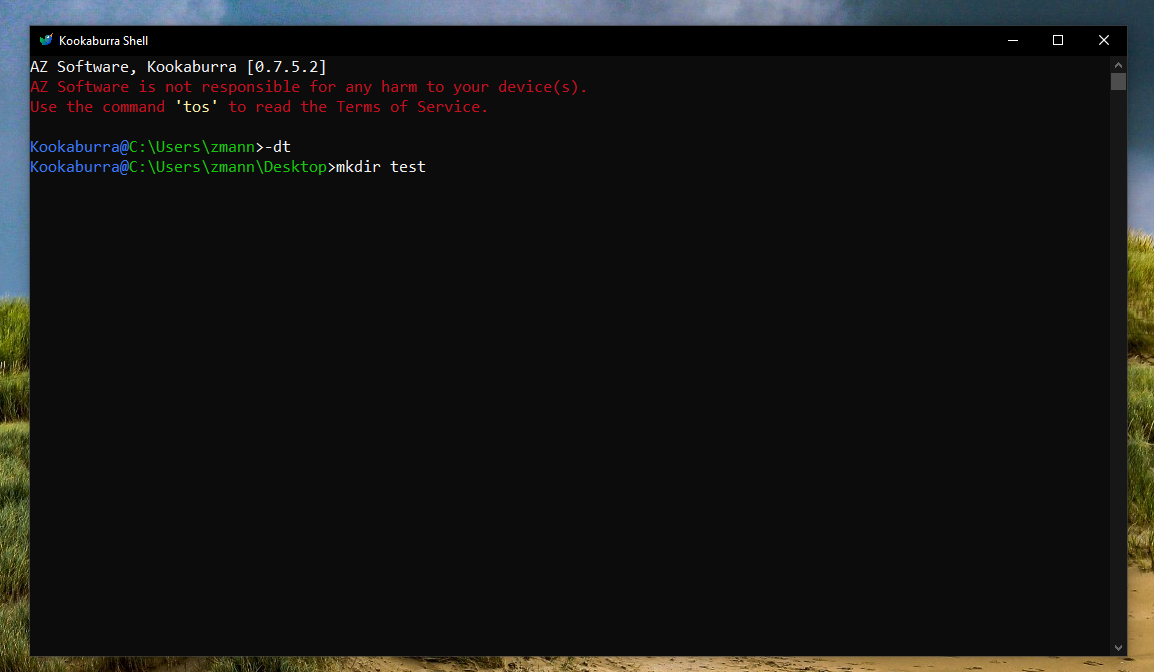
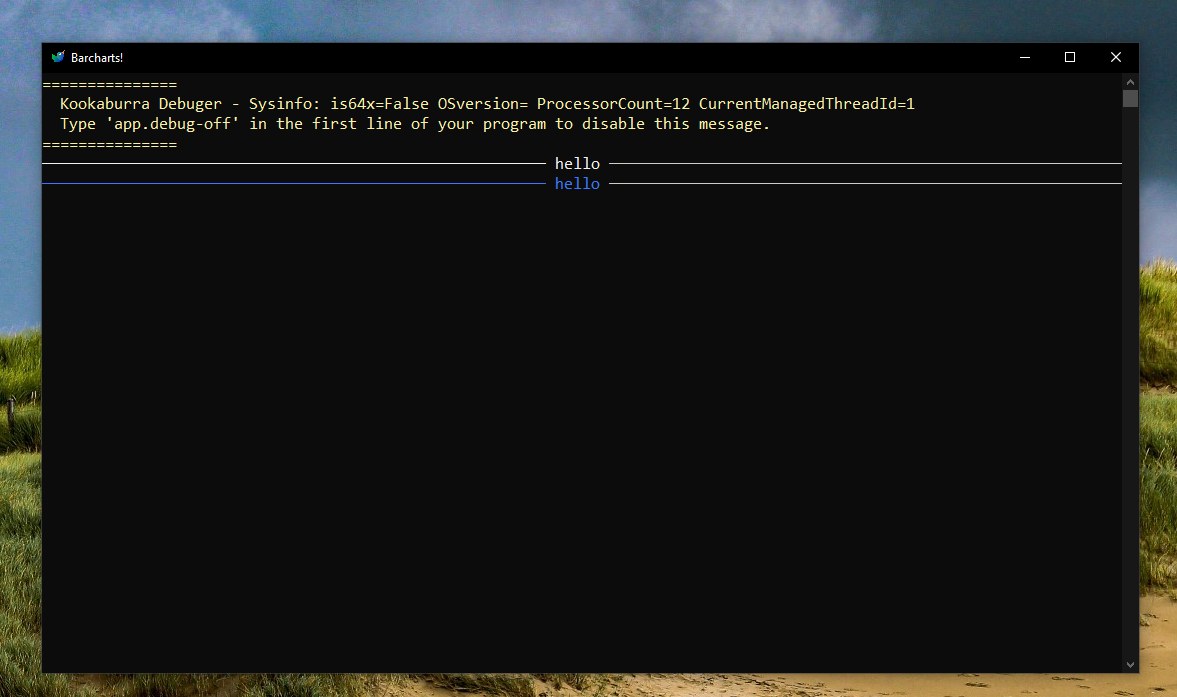
📒 CLI Commands
| Command | description |
|---|---|
cp |
Copy files from one place to another. |
rm |
Delete files. |
rmdir |
Delete folders. |
mkdir |
Make folders. |
mkfile |
Make files. |
cd |
Change to a directory or file. |
cd .. |
Go back a directory. |
ls or dir or directory |
Displays all the files and folders in the current directory. |
clear or cls |
Clears the console window. |
whoami |
Shows the pc name and username. |
drives |
List all drives in your computer. |
browse | Opens file-explorer in the current directory. You can also use explore or explorer. |
|
ipconfig |
Show all internet settings from your computer. |
download |
Download files from an internet server. |
password |
Generate passwords. |
tree |
Renders a detailed list of all the files and folders in a directory. |
winreset |
Resets the window height and width. (Windows only) |
hash | Get's the MD5, SHA256 and SHA1 from the specified file. (hash test.txt) |
|
tos |
Opens the Terms of Service. |
exit |
Exits the console. |
env |
Gets the Env data and writes it to the screen. (For testing purposes) |
restart |
Restarts the console. |
restart -p |
Restarts the console without doing Package Check. |
kbconfig or settings |
Open the settings file in the default text editor. |
drives |
Displays all active drives with additional info. |
explorer or explore or browse or view |
Opens file explorer in the current directory. |
mv |
Moves the selected directory or file to the specified directory or file. |
mv -o |
Moves the selected directory or file to the specified directory or file overriding it. |
ipconfig |
Shows the current internet drives, chipsets and local ip information. |
start |
Starts the specified file. |
sound.play |
Plays specified .wav file(s). |
download |
Downloads specified file from an internet location. |
tip |
Shows a random tip. |
whoami |
Displays the MachineName + UserName. |
edit |
Opens the specified file in the default text editor. (text_editor.txt) |
pwd |
Prints the working directory. |
uname |
Prints the username. |
mname |
Prints the machinename. |
tree or list |
Displays the current folder/file structure in a detailed tree. |
⏩ CLI Shortcuts
| Shortcut | Description |
|---|---|
-c:/, it works with all drives. |
Automatically gets the root of the set directory. |
-env |
The location of the configuration directory of kookaburra. |
-r |
Goes to the root of the current directory. |
-cookies |
The directory that serves as a common repository for Internet cookies. |
-desktop or -dt |
The logical Desktop rather than the physical file system location. |
-favorites |
The directory that serves as a common repository for the user's favorite items. |
-fonts |
A virtual folder that contains fonts. |
-history |
The directory that serves as a common repository for Internet history items. |
-personal |
The directory that serves as a common repository for documents. This member is equivalent to MyDocuments. |
-programs |
The directory that contains the user's program groups. |
-recent |
The directory that contains the user's most recently used documents. |
-resources |
The file system directory that contains resource data. |
-st |
The directory that contains the Start menu items. |
-startup |
The directory that corresponds to the user's Startup program group. The system starts these programs whenever a user logs on or starts Windows. |
-system |
The System directory. |
-templates |
The directory that serves as a common repository for document templates. |
-windows |
The Windows directory or SYSROOT. This corresponds to the %windir% or %SYSTEMROOT% environment variables. |
-c |
Clears location. |
-AdminTools |
The file system directory that is used to store administrative tools for an individual user. The Microsoft Management Console (MMC) will save customized consoles to this directory, and it will roam with the user. |
-ApplicationData |
The directory that serves as a common repository for application-specific data for the current roaming user. A roaming user works on more than one computer on a network. A roaming user's profile is kept on a server on the network and is loaded onto a system when the user logs on. |
-CDBurning |
The file system directory that acts as a staging area for files waiting to be written to a CD. |
-CommonAdminTools |
The file system directory that contains administrative tools for all users of the computer. |
-CommonApplicationData |
The directory that serves as a common repository for application-specific data that is used by all users. |
-CommonDesktopDirectory |
The file system directory that contains files and folders that appear on the desktop for all users. |
-CommonDocuments |
The file system directory that contains documents that are common to all users. |
-CommonMusic |
The file system directory that serves as a repository for music files common to all users. |
-CommonOemLinks |
This value is recognized in Windows Vista for backward compatibility, but the special folder itself is no longer used. |
-CommonPictures |
The file system directory that serves as a repository for image files common to all users. |
-CommonProgramFiles |
The directory for components that are shared across applications. |
-CommonProgramFilesX86 |
The Program Files folder. |
-CommonPrograms |
A folder for components that are shared across applications. |
-CommonStartMenu |
The file system directory that contains the programs and folders that appear on the Start menu for all users. |
-CommonStartup |
The file system directory that contains the programs that appear in the Startup folder for all users. |
-CommonTemplates |
The file system directory that contains the templates that are available to all users. |
-CommonVideos |
The file system directory that serves as a repository for video files common to all users. |
-DesktopDirectory |
The directory used to physically store file objects on the desktop. Do not confuse this directory with the desktop folder itself, which is a virtual folder. |
-InternetCache |
The directory that serves as a common repository for temporary Internet files. |
-LocalApplicationData |
The directory that serves as a common repository for application-specific data that is used by the current, non-roaming user. |
-LocalizedResources |
The file system directory that contains localized resource data. |
-MyComputer |
The My Computer folder. When passed to the Environment.GetFolderPath method, the MyComputer enumeration member always yields the empty string ("") because no path is defined for the My Computer folder. |
-MyDocuments |
The My Documents folder. This member is equivalent to Personal. |
-MyMusic |
The My Music folder. |
-MyPictures |
The My Pictures folder. |
-MyVideos |
The file system directory that serves as a repository for videos that belong to a user. |
-NetworkShortcuts |
A file system directory that contains the link objects that may exist in the My Network Places virtual folder. |
-PrinterShortcuts |
The file system directory that contains the link objects that can exist in the Printers virtual folder. |
-ProgramFiles |
The program files directory. |
-ProgramFilesX86 |
The x86 Program Files folder. |
-SendTo |
The directory that contains the Send To menu items. |
-StartMenu |
The directory that contains the Start menu items. |
-SystemX86 |
The Windows System folder. |
-UserProfile |
The user's profile folder. Applications should not create files or folders at this level; they should put their data under the locations referred to by ApplicationData. |
*Most of the Shortcuts in this list are from the Microsoft docs.
📐 Samples
Copyright and License
This repository is under a proprietary licence.





