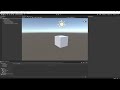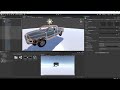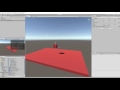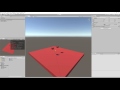AGX Dynamics for Unity - AGXUnity
Unity bindings for AGX Dynamics from Algoryx Simulation AB.
AGX Dynamics is a professional multi-purpose physics engine for simulators, Virtual Reality (VR), engineering, large scale granular simulations and more. AGX is being utilized in hundreds of training simulators and helps engineers design and evaluate new mechanical systems in Algoryx Momentum and Algoryx Momentum Granular.
Official package
- Contains a clone of the source from this repository but also AGX Dynamics (64-bit Windows) binaries as native plugins.
- Doesn't require AGX Dynamics environment variables inside Unity nor in builds, so any project with AGX Dynamics for Unity supports Unity Hub.
- Supports
Check for updates...and update of the installed package when a new official release is available.
Please check AGX Dynamics for Unity product page for more information.
Installation - with AGX Dynamics installed separately
If you don't want to use AGX Dynamics for Unity (with AGX Dynamics included), the AGXUnity plugin can be installed separately following these instructions and alternatives. Unity has to be started with AGX Dynamics environment variables - for example (command prompt):
C:\>"Program Files\Algoryx\agx-2.21.0.0\setup_env.bat"
Visual Studio version range:
[15.0, 16.0)
Visual Studio installation path:
C:\Program Files (x86)\Microsoft Visual Studio\2017\Professional
vcvarsall.bat used:
"C:\Program Files (x86)\Microsoft Visual Studio\2017\Professional\VC\Auxiliary\Build\vcvarsall.bat"
**********************************************************************
** Visual Studio 2017 Developer Command Prompt v15.5.1
** Copyright (c) 2017 Microsoft Corporation
**********************************************************************
[vcvarsall.bat] Environment initialized for: 'x64'
Using Python interpreter C:\Program Files\Python35\python.exe
C:\>"Program Files\Unity\Editor\Unity.exe" -projectPath MyUnityProjectNote that -projectPath has to be given when you have Unity Hub installed,
since Unity Hub doesn't forward the environment variables to the Unity process.
Without the AGX environment, Unity could crash or output error: DllNotFoundException: agxDotNetRuntime.dll
From package
You can find packages in Releases.
- Drag and drop
AGXUnity-x.y.unitypackageinto theAssetsfolder in Unity. - Copy
agxDotNet.dll(<agx_dynamics_install_dir>/bin/x64/agxDotNet.dll) into AGXUnity plugins folder (Assets/AGXUnity/Plugins/x86_64). - Change Script Runtime Version to .NET 4.x:
Edit -> Project Settings -> Player. UnderOther SettingssetScripting Runtime Versionto.NET 4.x Equivalent. More information.
From source
git clone https://github.com/Algoryx/AGXUnity.gitin theAssetsfolder of your Unity project.- Copy
agxDotNet.dll(<agx_dynamics_install_dir>/bin/x64/agxDotNet.dll) into AGXUnity plugins folder (Assets/AGXUnity/Plugins/x86_64). - Change Script Runtime Version to .NET 4.x:
Edit -> Project Settings -> Player. UnderOther SettingssetScripting Runtime Versionto.NET 4.x Equivalent. More information.
Requirements
Required versions:
| AGXUnity | Unity Editor | AGX Dynamics |
|---|---|---|
| 5.1 | 2021.2 | 2.37.4.0 |
| 5.0 | 2021.2 | 2.37.3.0 |
| 4.7 | 2021.2 | 2.37.1.0 |
| 4.6 | 2021.2 | 2.37.0.1 |
| 4.5 | 2020.3 LTS | 2.36.1.0 |
| 4.4 | 2020.3 LTS | 2.36.1.0 |
| 4.3 | 2020.3 LTS | 2.36.0.0 |
| 4.2 | 2018.4 LTS | 2.35.0.3 |
| 4.1 | 2018.4 LTS | 2.35.0.2 |
| 4.0 | 2018.4 LTS | 2.35.0.0 |
Additional Requirements:
- Unity Script Runtime Version .NET 4.x Equivalent.
- Valid AGX Dynamics license. Contact us for more information.
Migrating from AGXUnity-deprecated to AGXUnity
See "Migration" in the AGXUnity-deprecated repository.
Developer
For more information about how to develop new functionality in AGXUnity - read the developer guide.
Tutorials
A modern tutorial series is currently being developed and videos are published in a youtube playlist.
Tutorial 2: RigidBodies and Shapes

Tutorial 3: Physical Materials

Older tutorials
Modelling with triangle meshes:

Binary distribution
To distribute an Unity3D application together with AGX Dynamics, you need to collect the required runtime files from your AGX installation. These files must match the version of AGX used when building the Unity3D application.
Below is a list of required files/directories which come from the
agx.lic
agxCable.dll
agxCore.dll
agxDotNet.dll
agxDotNetRuntime.dll
agxHydraulics.dll
agxLua.dll
agxMex.dll
agxModel.dll
agxOSG.dll
agxPhysics.dll
agxPython.dll
agxSabre.dll
agxSensor.dll
agxVehicle.dll
colamd.dll
glew.dll
libpng.dll
lua.dll
mscorlib.dll
msvcp140.dll
ois.dll
osg141-osg.dll
osg141-osgDB.dll
osg141-osgGA.dll
osg141-osgShadow.dll
osg141-osgSim.dll
osg141-osgText.dll
osg141-osgUtil.dll
osg141-osgViewer.dll
ot20-OpenThreads.dll
python35.dll
vcruntime140.dll
websockets.dll
zlib.dll
And also, the directory: Components (from bin\x64\plugins)Directory: plugins
Depending on Visual Studio version, the following files might differ:
mscorlib.dll
msvcp140.dll
vcruntime140.dllIssues and contributions
Do not hesitate to send us a Pull Request.
If something is missing or not working as expected - fix it and send a pull request.
If you have no idea how to implement a feature or fix a bug - create an issue.