Vimrunner 
Using Vim's client/server functionality, this library exposes a way to spawn a Vim instance and control it programatically. Apart from being a fun party trick, this can be used to do integration testing on Vimscript.
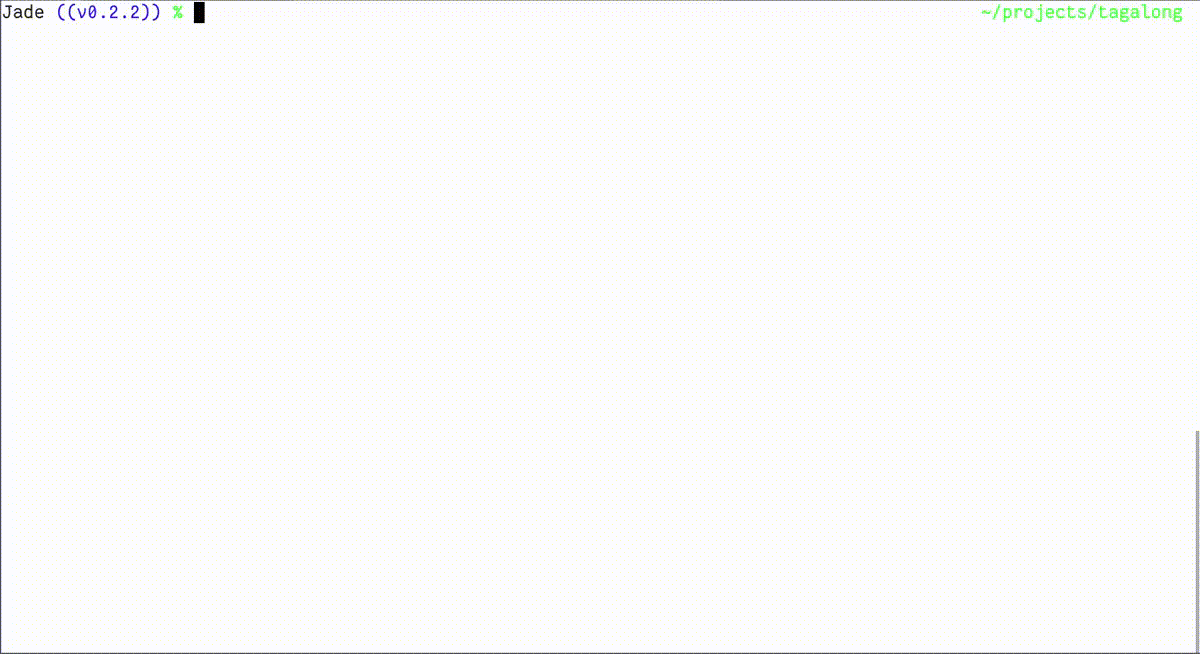
The latest stable documentation can be found on rubydoc.info.
Any issue reports or contributions are very welcome on the GitHub issue tracker.
Usage
If you don't already have a running Vim server, Vimrunner can be used in one of two main ways:
# Vim will automatically be started and killed.
Vimrunner.start do |vim|
vim.edit "file.txt"
vim.insert "Hello"
vim.write
end# Vim will automatically be started but you must manually kill it when you are
# finished.
vim = Vimrunner.start
vim.edit "file.txt"
vim.insert "Hello"
vim.write
vim.killVimrunner will attempt to start up the most suitable version of Vim available, meaning one of the following:
vimif it supports headlessly creating servers (see Requirements below for more information);mvimif you are on Mac OS X;gvim.
If you wish to always start a GUI Vim (viz. skip using a headless vim) then
you can use start_gvim like so:
Vimrunner.start_gvim do |vim|
# ...
endIf you require an even more specific version of Vim, you can pass the path to
it by instantiating your own Server instance like so:
Vimrunner::Server.new(:executable => "/path/to/my/specific/vim").start do |vim|
vim.edit "file.txt"
end(You can also use the non-block form of start in both of the above
examples.)
Calling start (or start_gvim) will return a Client instance with which
you can control Vim. For a full list of methods you can invoke on the remote
Vim instance, check out the Client
documentation.
If you already have a remote-capable Vim server running, you can connect
Vimrunner to it directly by using Vimrunner.connect or Vimrunner.connect!
like so:
# Assuming a running Vim server called FOO...
vim = Vimrunner.connect("FOO")
if vim
vim.insert("Hello world!")
end
# Or, if you're confident there's a running server...
vim = Vimrunner.connect!("FOO")
vim.insert("Hello world!")In case of failure to find the server FOO, the first form will return nil,
while the second form will raise an exception.
Testing
If you're using Vimrunner for testing vim plugins, a simple way to get up and
running is by requiring the vimrunner/rspec file. With that, your
spec_helper.rb would look like this:
require 'vimrunner'
require 'vimrunner/rspec'
Vimrunner::RSpec.configure do |config|
# Use a single Vim instance for the test suite. Set to false to use an
# instance per test (slower, but can be easier to manage).
config.reuse_server = true
# Decide how to start a Vim instance. In this block, an instance should be
# spawned and set up with anything project-specific.
config.start_vim do
vim = Vimrunner.start
# Or, start a GUI instance:
# vim = Vimrunner.start_gvim
# Setup your plugin in the Vim instance
plugin_path = File.expand_path('../..', __FILE__)
vim.add_plugin(plugin_path, 'plugin/my_plugin.vim')
# The returned value is the Client available in the tests.
vim
end
endThis will result in:
- A
vimhelper in every rspec example, returning the configuredVimrunner::Clientinstance. - Every example is executed in a separate temporary directory to make it easier to manipulate files.
- A few helper methods from the
Vimrunner::Testingmodule (documentation).
The specs would then look something like this:
require 'spec_helper'
describe "My Vim plugin" do
specify "some behaviour" do
write_file('test.rb', <<-EOF)
def foo
bar
end
EOF
vim.edit 'test.rb'
do_plugin_related_stuff_with(vim)
vim.write
IO.read('test.rb').should eq normalize_string_indent(<<-EOF)
def bar
foo
end
EOF
end
endIf you need a different setup, please look through the file
lib/vimrunner/rspec.rb for ideas on how to build your own testing scaffold.
Requirements
Vim needs to be compiled with +clientserver. This should be available with
the normal, big and huge featuresets or by using
MacVim on Mac OS X. In order to start a
server without a GUI, you will also need +xterm-clipboard as described in
the Vim
manual.
The client/server functionality (regrettably) needs a running X server to function, even without a GUI. This means that if you're using it for automated tests on a remote server, you'll probably need to start it with Xvfb.
If you are using MacVim, note that you will need the mvim binary in your
PATH in order to start and communicate with Vim servers.
Experimenting
The vimrunner executable opens up an irb session with $vim set to a running
gvim (or mvim) client. You can use this for interactive experimentation. A
few things you can try:
$vim.edit 'some_file_name' # edit a file
$vim.insert 'Hello, World!' # enter insert mode and write some text
$vim.normal 'T,' # go back to the nearest comma
$vim.type 'a<cr>' # append a newline after the comma
$vim.write # write file to disk