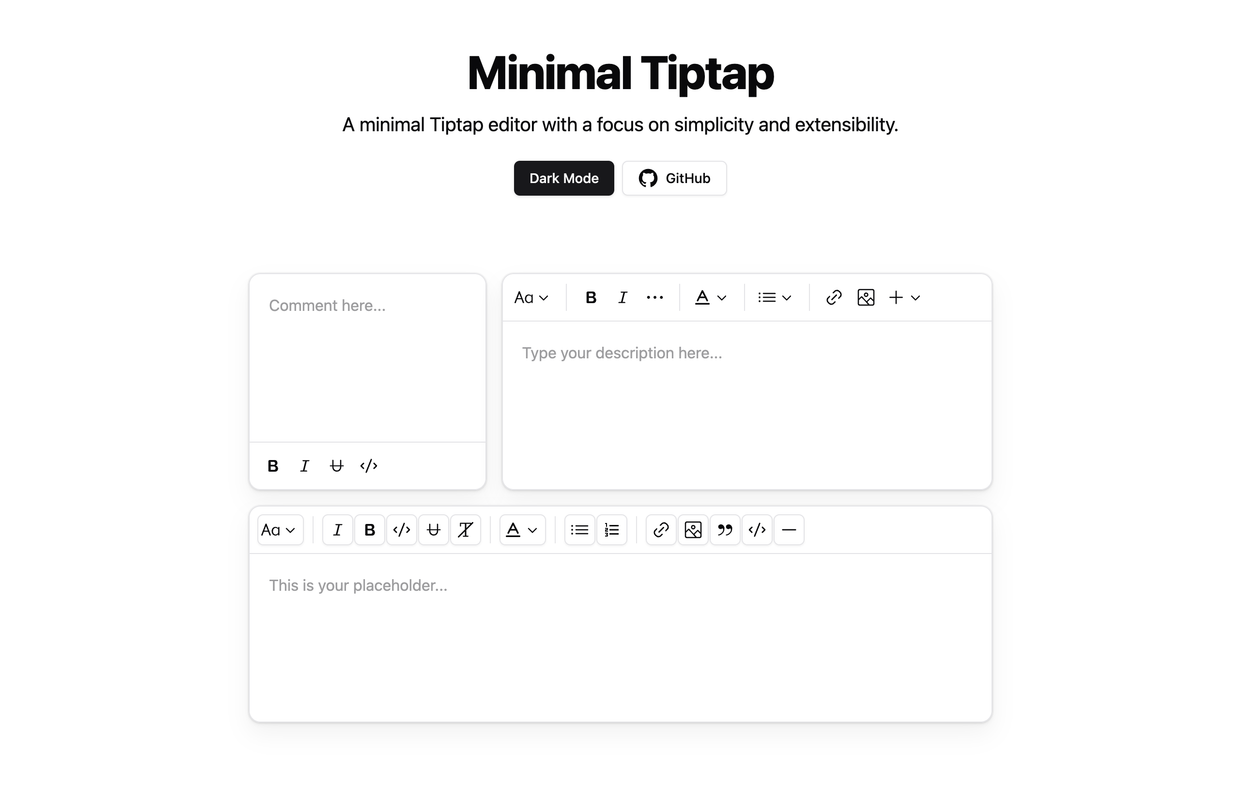
Overview
The Minimal Tiptap Editor is a lightweight, customizable rich text editor component built for Shadcn. It provides an intuitive interface for text formatting and editing.
Table of Contents
- Overview
- Table of Contents
- Installation
- Dependencies
- Usage
- Props
- Image Extension
- Toolbar Customization
- Key Behaviors
- Other Projects
- License
Installation
- Install the required packages:
npm install @tiptap/extension-code-block-lowlight lowlight react-medium-image-zoom @tiptap/extension-color @tiptap/extension-heading @tiptap/extension-horizontal-rule @tiptap/extension-image @tiptap/extension-link @tiptap/extension-placeholder @tiptap/extension-text-style @tiptap/extension-typography @tiptap/pm @tiptap/react @tiptap/starter-kit @tiptap/extension-underline- Set up the
TooltipProvider:
Add the TooltipProvider to your root component (e.g., App.tsx, main.tsx, or equivalent):
import { TooltipProvider } from '@/components/ui/tooltip'
export const App = () => {
return (
<TooltipProvider>
{/* Your other components */}
<YourComponent />
</TooltipProvider>
)
}Dependencies
Ensure you have the following Shadcn components installed in your project:
Usage
- Copy the
minimal-tiptapdirectory into your project. - Import and use the component in your React application:
import { useState } from 'react'
import { Content } from '@tiptap/react'
import { MinimalTiptapEditor } from './minimal-tiptap'
export const App = () => {
const [value, setValue] = useState<Content>('')
return (
<MinimalTiptapEditor
value={value}
onChange={setValue}
className="w-full"
editorContentClassName="p-5"
output="html"
placeholder="Type your description here..."
autofocus={true}
editable={true}
editorClassName="focus:outline-none"
/>
)
}Props
The Minimal Tiptap Editor accepts all standard Tiptap editor props, plus these additional props:
| Prop | Type | Default | Description |
|---|---|---|---|
value |
string | - | Initial editor content |
onChange |
function | - | Callback function for content changes |
editorContentClassName |
string | - | CSS class for the EditorContent component |
output |
'html' | 'json' | 'text' | 'html' | Output format of the editor content |
placeholder |
string | - | Placeholder text for the editor |
editorClassName |
string | - | CSS class for the editor instance |
throttleDelay |
number | 0 | Delay for throttling editor updates (in ms) |
Image Extension
Customization
Customize the Image extension by passing options:
Note: The
uploadFnmust return the URL of the uploaded image. If you dont specifyuploadFn, please enable theallowBase64option.
Image.configure({
allowedMimeTypes: ['image/jpeg', 'image/png', 'image/gif'],
onImageRemove: handleImageRemove,
maxFileSize: 5 * 1024 * 1024, // 5MB
uploadFn: myCustomUploadFunction,
onActionSuccess: handleActionSuccess,
onActionError: handleActionError,
onValidationError: handleValidationError
})Handling Image Uploads
Provide a custom uploadFn to handle image uploads:
const myCustomUploadFunction = async (file: File, editor: Editor) => {
// Implement your upload logic here
// Return the URL of the uploaded image
return 'https://example.com/uploaded-image.jpg'
}
Image.configure({
uploadFn: myCustomUploadFunction
})Error Handling
Implement error handling callbacks for a better user experience:
Image.configure({
onActionError: (error, props) => {
console.error('Image action failed:', error, props)
// Show user-friendly error message
},
onValidationError: errors => {
console.error('Image validation failed:', errors)
// Show validation error to the user
}
})Toolbar Customization
Customize the toolbar using the activeActions, mainActionCount, size, and variant props in various sections:
<SectionOne editor={editor} activeLevels={[1, 2, 3, 4, 5, 6]} variant="outline" />
<SectionTwo
editor={editor}
activeActions={['bold', 'italic', 'strikethrough', 'code', 'clearFormatting']}
mainActionCount={2}
/>
<SectionFour editor={editor} activeActions={['orderedList', 'bulletList']} mainActionCount={0} />
<SectionFive editor={editor} activeActions={['codeBlock', 'blockquote', 'horizontalRule']} mainActionCount={0} />To prevent focusing the Dropdown Menu Trigger after clicking a menu item, add:
onCloseAutoFocus={event => event.preventDefault()}Key Behaviors
- Pressing
Enteror creating a new block removes active formatting marks (bold, italic, strike, underline, code). - Set
shouldRerenderOnTransactiontofalsefor performance, but this may affect toolbar state updates.
Other Projects
License
This project is licensed under the MIT License. See the LICENSE file for details.