
moffee
Make Markdown Ready to Present.





moffee is an open-source slide maker that transforms markdown documents into clean, professional slide decks.
- **moffee handles layout, pagination, and styling**, so you can focus on your content.
- **There's little to learn**. moffee uses simple syntax to arrange and style content to your liking.
- **A live web interface** updates slides as you type, allowing you to start a slideshow or export it to PDF.
## An Example
Click to expand input markdown document (29 lines)
```markdown
# moffee
## Make markdown ready to present
@(layout=centered)
## Why moffee?
- **80/20 Rule**[^1]: Creating slides can be time-consuming, often requiring 80% of the effort for just 20% of the outcome.
- `moffee` transforms markdown into professional presentations effortlessly.
- Use simple markdown syntax.
- Enjoy out-of-the-box paging and styling.
- Easily arrange text and images.
[^1]: https://en.wikipedia.org/wiki/Pareto_principle
## Showcasing
### Style with Markdown
==Markdown== is all you need! Elements like $tex$ and `code` are rendered with elegant style.
!!! note
moffee automatically breaks pages and chooses titles based on context.
### Media Layout
One of moffee's strengths is using dividers to organize text and images effectively.
===
- Use `---` to trigger page breaks.
- Use `<->` to arrange elements horizontally.
- Use `===` to split elements vertically.
moffee automatically adjusts element sizes to accommodate large blocks of text or complex illustrations.
<->

```
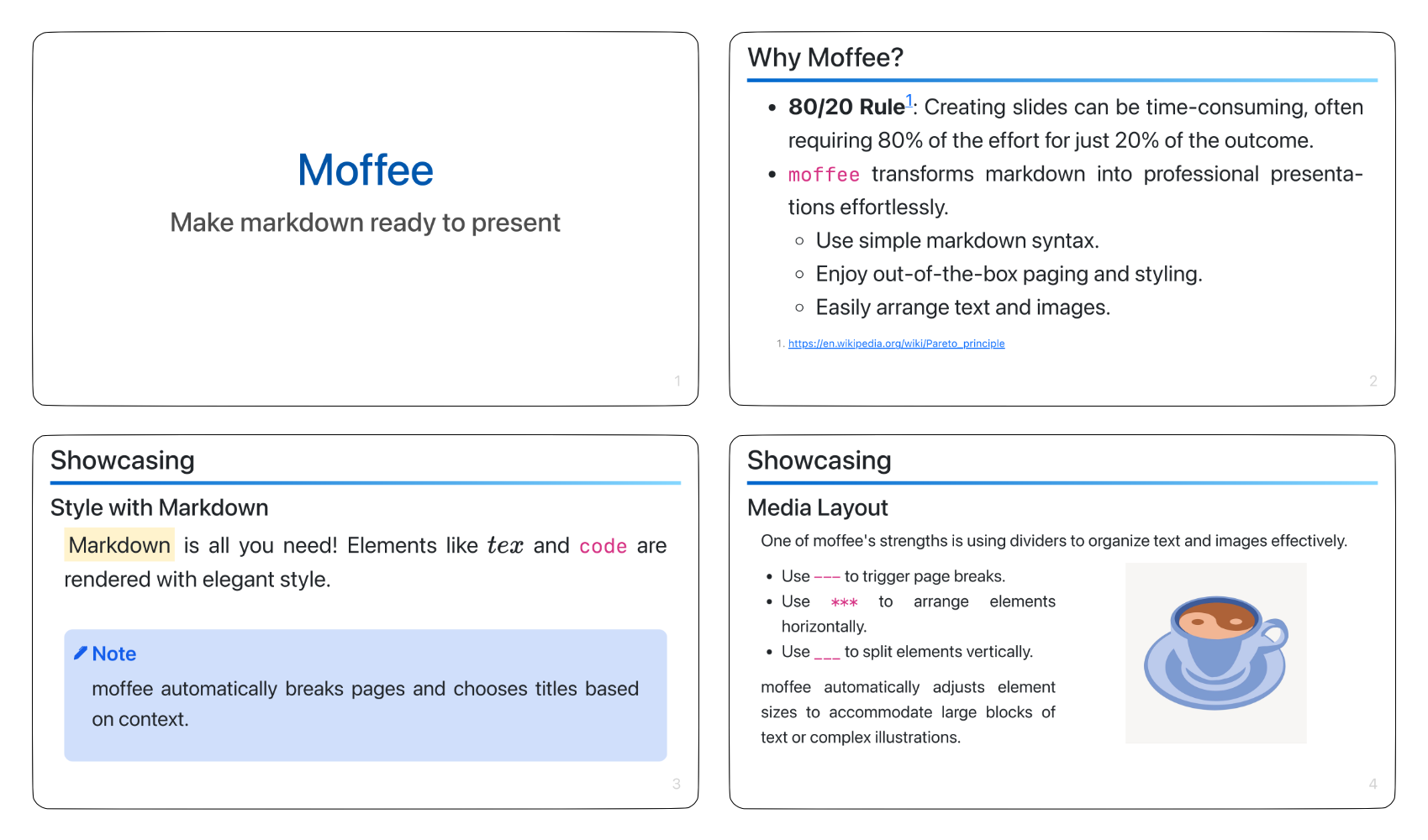
Or you can use other built-in [themes](https://moffee.readthedocs.io/en/latest/theme/):
| default |
beam |
robo |
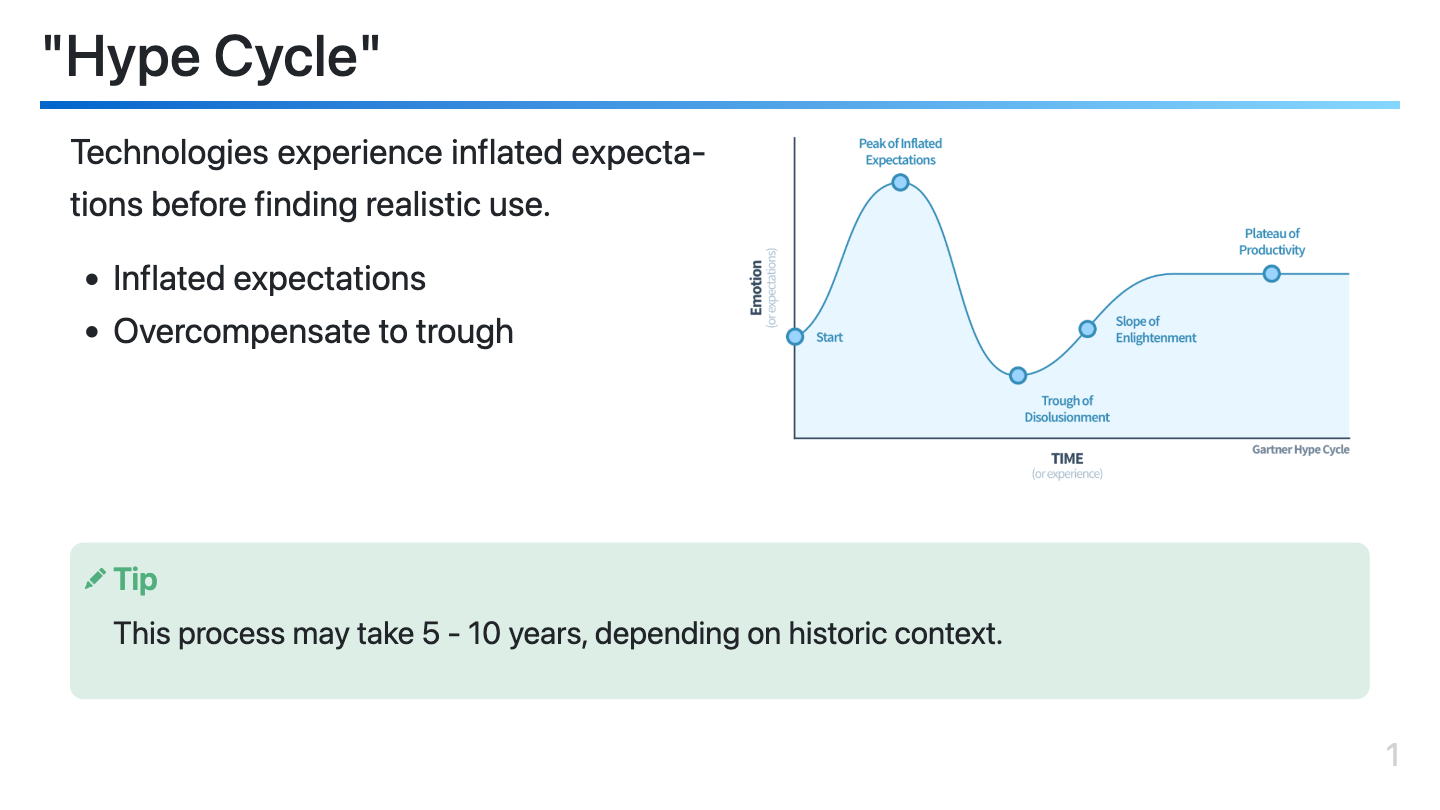 |
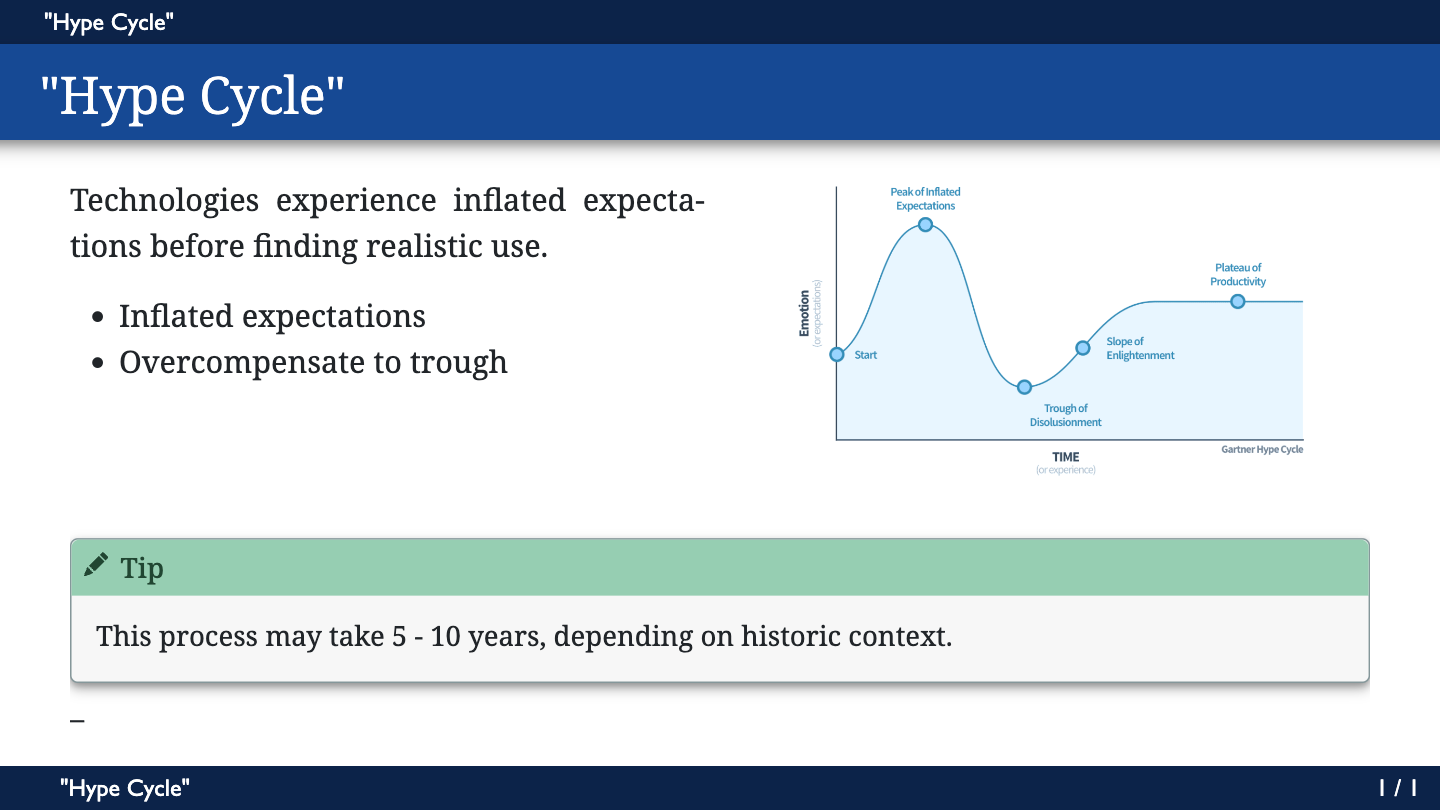 |
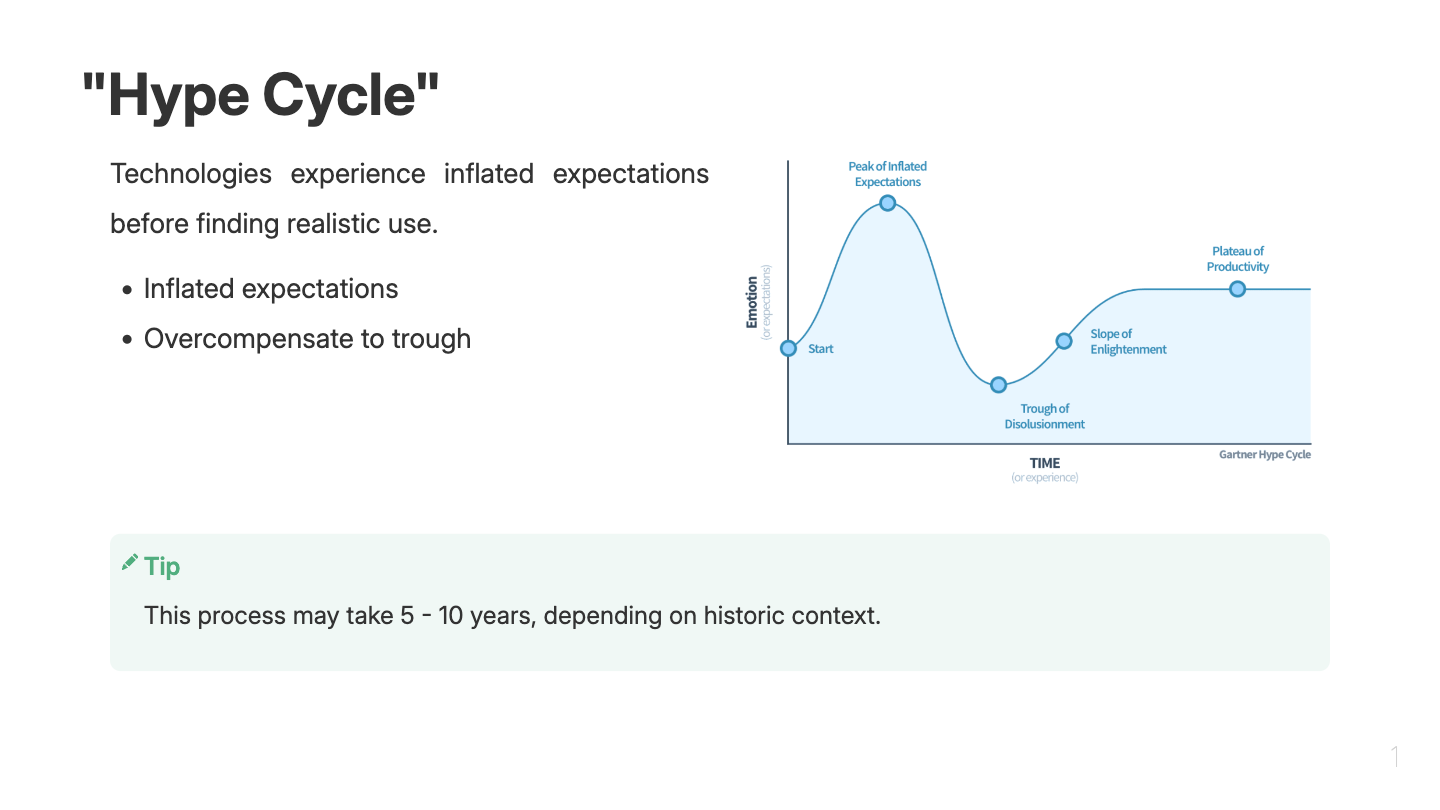 |
| blue |
gaia |
|
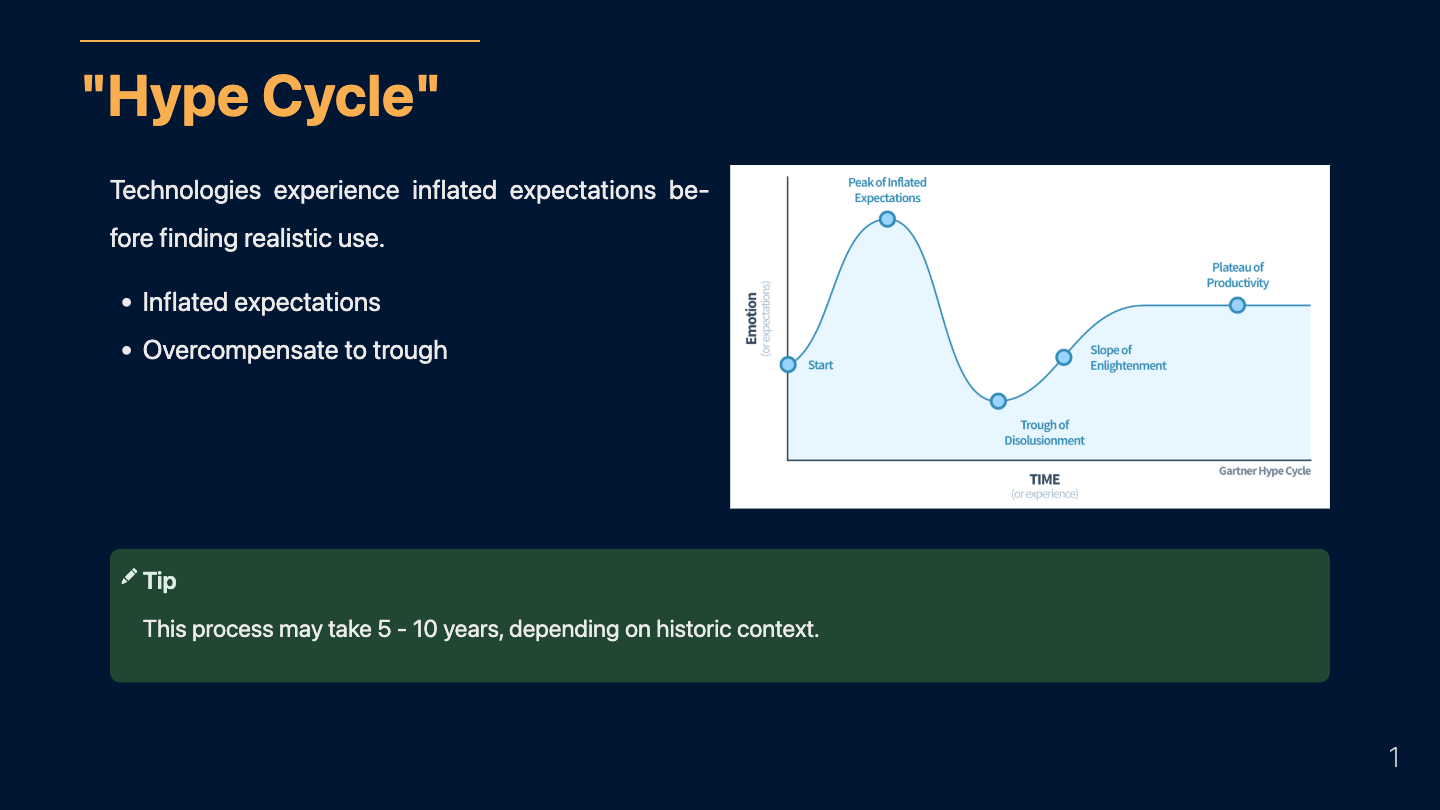 |
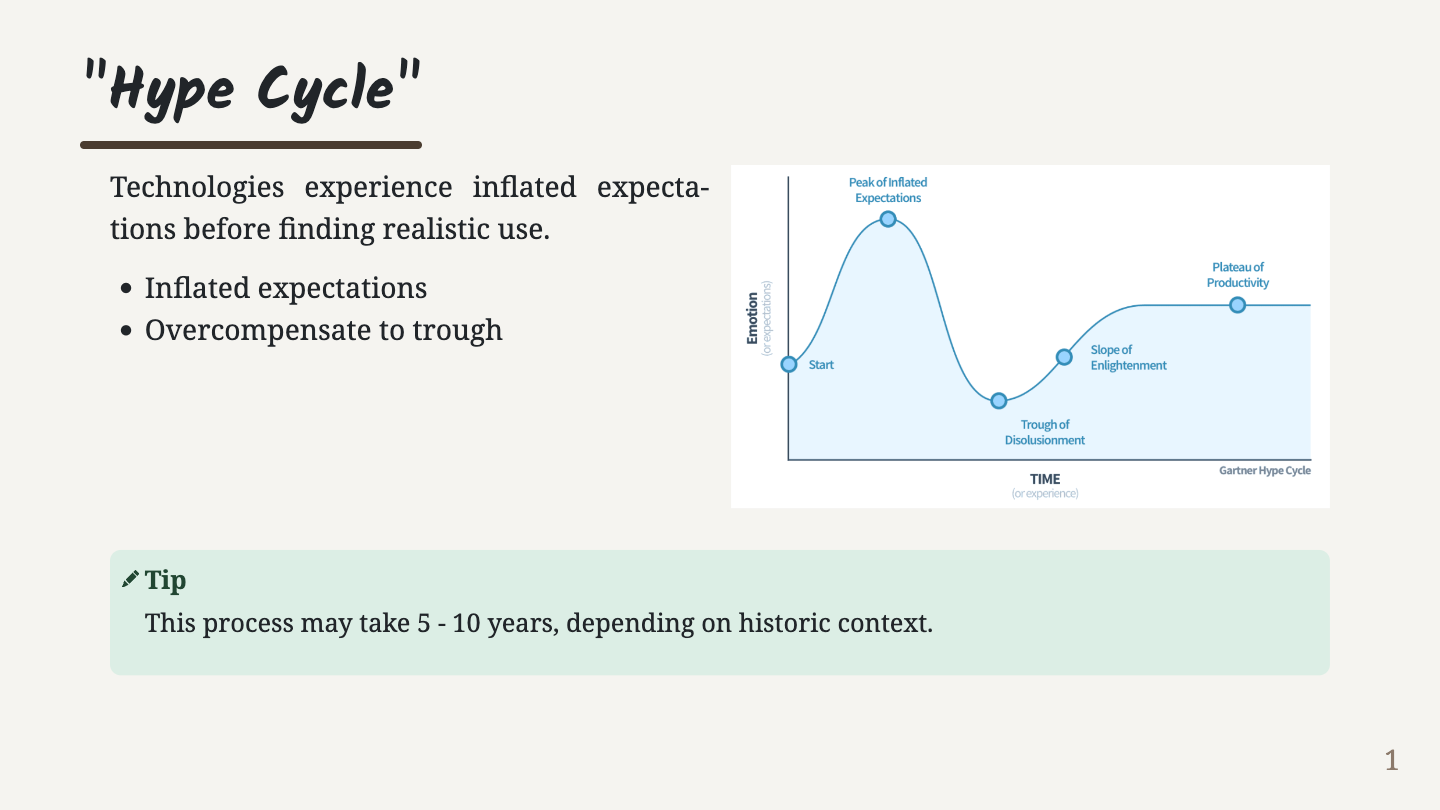 |
|
## Installation
moffee is written in Python and is recommended to install with `pipx`. See [our documentation](https://moffee.readthedocs.io/en/latest/installation/) for step-by-step instructions.
```bash
pipx install moffee
# or `pip install moffee`
```
Preview slides in a live web server or export to HTML:
```bash
moffee live example.md # launch a server
# or
moffee make example.md -o output_html/ # export to HTML
```
## Usage
To start, write in standard markdown. moffee supports most extended syntax found in [Obsidian Flavored Markdown](https://help.obsidian.md/Editing+and+formatting/Obsidian+Flavored+Markdown). See [the syntax documentation](https://moffee.readthedocs.io/en/latest/syntax/) for more details.
```markdown
# Markdown Title
Use **bold** and *italic* for emphasis.
- Extended syntax like ~~strikethroughs~~ is supported.
```
To create a new slide, begin a new heading:
```markdown
## Page 1
Some text
## Page 2
This sentence will appear on the second slide.
```
Alternatively, use `---` to manually trigger a new slide:
```markdown
## Page 1
Text on the first slide
---
Text on the next slide.
```
You'll notice the second slide shares the `Page 1` title. moffee selects the most suitable title for each slide.
In addition to `---`, moffee supports `<->` and `===` for in-slide layout. Use `<->` to separate elements horizontally:
```markdown
Text on the left.
<->

```
`===` places elements vertically and takes precedence over `<->`. Use them together for flexible layouts:
```markdown
Top bun
===
Patty on the left
<->
Lettuce on the right
===
Bottom bun
```
### Options and Styles
Front matter is used to define moffee's behavior. Here are some common used options. Refer to [Configuration](https://moffee.readthedocs.io/en/latest/configuration/) for the full list.
```yaml
---
theme: default # Other available themes are "beam", "robo", "blue" and "gaia"
layout: content # HTML template. Use "centered" for centered alignment.
resource_dir: "." # Relative URLs are based on this directory.
aspect_ratio: "16:9" # Aspect ratio of the slides
---
```
Any CSS property can be set in the front matter. For example, set a dark gray background for all slides:
```yaml
---
layout: content
background-color: darkgray
color: white
---
```
moffee also supports local style decorators with the syntax `@(property=value)`. Use these within the document to set attributes for specific slides:
```markdown
# A refined landing page
Our journey begins here
@(layout=content, background-image='url("https://placehold.co/600x400")')
```
## Contributing
Find moffee helpful?  are the best motivation to keep me improving. So thank you! ;)
To submit bug/feature requests/PR, please see [CONTRIBUTING.md](CONTRIBUTING.md).
## License
MIT License © 2024 [Wenbo Pan](https://wenbo.io)
![]()

