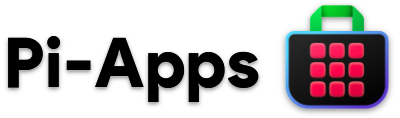
The most popular app store for Raspberry Pi computers. 100% free, open-source and written in shell scripts.
View changelog
|
Apps List
|
Report an error
|
Make a general suggestion
|
Suggest new app
|
Submit a new app








Made with ❤ by Botspot, theofficialgman, and contributors
Check out our website: pi-apps.io
## Introduction
Let's be honest: **Linux is harder to master than Windows.** Sometimes it's not user-friendly, and following an outdated tutorial may break your Raspberry Pi's operating system.
There is no centralized software repository, except for the `apt` repositories which lack many desktop applications.
Surely there is a better way! **There is.**
Introducing Pi-Apps, a well-maintained collection of app installation-scripts that you can run with **one click**.
Pi-Apps now serves **over 1,000,000 people** and hosts [over 200 apps](https://pi-apps.io/wiki/getting-started/apps-list/).
## Install Pi-Apps
Open a terminal and run this command:
```bash
wget -qO- https://raw.githubusercontent.com/Botspot/pi-apps/master/install | bash
```

### Supported systems:
#### Raspberry Pi

(2/3/Zero 2 W/4/5)
-

[**Raspberry Pi OS**](https://www.raspberrypi.com/software/operating-systems/) (32-bit/64-bit) (Bullseye/Bookworm):
fully supported
-

[**Ubuntu**](https://ubuntu.com/download/raspberry-pi) (Jammy/Noble):
fully supported
#### Nintendo Switch

-
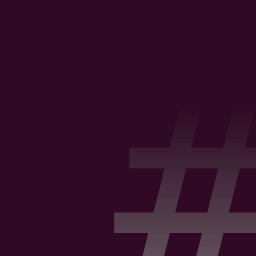
[**Switchroot L4T Ubuntu Noble (24.04)**](https://wiki.switchroot.org/wiki/linux/l4t-ubuntu-noble-installation-guide):
fully supported
-
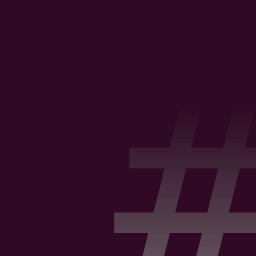
[**Switchroot L4T Ubuntu Jammy (22.04)**](https://wiki.switchroot.org/wiki/linux/l4t-ubuntu-jammy-installation-guide):
fully supported
#### Nvidia Jetson

-

[**Nvidia Jetpack 6**](https://developer.nvidia.com/embedded/jetpack-sdk-61) (Ubuntu Jammy):
fully supported
-

[**Nvidia Jetpack 5**](https://developer.nvidia.com/embedded/jetpack-sdk-514) (Ubuntu Focal):
fully supported
#### Apple Silicon Macs
-

[**Ubuntu Asahi**](https://ubuntuasahi.org/) (Ubuntu Noble):
Not actively tested but all available apps should work
#### [**Pine64**](https://www.pine64.org/), [**Orange Pi**](http://www.orangepi.org/), [**Radxa**](https://rockpi.org/), [**Banana Pi**](https://banana-pi.org/), [**Khadas**](https://www.khadas.com/), [**Inovato**](https://www.inovato.com/), [**Libre Computer**](https://libre.computer/), and other **ARMv7/ARMv8/ARMv9** Devices
-

[Debian Bullseye/Bookworm](https://www.debian.org/distrib/) (Official Releases from Debian **ONLY**):
Not actively tested but all available apps should work
-

[Ubuntu Focal/Jammy/Noble](https://ubuntu.com/download/desktop) (Official Releases from Canonical **ONLY**):
Not actively tested but all available apps should work
### Unsupported systems:
- Raspberry Pi Pico:
These devices are microcontrollers and cannot run linux.
- All **UNOFFICIAL** Debian and Ubuntu based releases (unless mentioned above): Expect many apps to have issues.
- Examples: **Orange Pi OS**,  [**Pop_OS!**](https://pop.system76.com/), **Kali Linux**, and **ChromeOS Crostini** Debian Container
- Anything Non-Debian and Non-Ubuntu: Expect the majority of apps and the appstore to be broken.
- Examples: **Slackware**, **RHEL**, **Fedora**, **SUSE**, **Arch Linux**, **Gentoo**, **Void Linux**, **NixOS**
- Anything not already mentioned: Expect nothing to work.
- Examples: **Microsoft Windows**, **MacOS**, **Android**, and **ChromeOS**
[**Pop_OS!**](https://pop.system76.com/), **Kali Linux**, and **ChromeOS Crostini** Debian Container
- Anything Non-Debian and Non-Ubuntu: Expect the majority of apps and the appstore to be broken.
- Examples: **Slackware**, **RHEL**, **Fedora**, **SUSE**, **Arch Linux**, **Gentoo**, **Void Linux**, **NixOS**
- Anything not already mentioned: Expect nothing to work.
- Examples: **Microsoft Windows**, **MacOS**, **Android**, and **ChromeOS**
To install Pi-Apps manually if you prefer to see what happens under the hood
```
git clone https://github.com/Botspot/pi-apps
~/pi-apps/install
```
To uninstall Pi-Apps
This will not uninstall any apps that you installed through Pi-Apps.
```
~/pi-apps/uninstall
```
## To run Pi-Apps
- From the start menu: Accessories -> Pi-Apps
- Use the terminal command: `pi-apps`
- Run Pi-Apps from its directory: `~/pi-apps/gui`
## To update Pi-Apps
- Pi-apps will automatically check for updates on boot and display a notification to update.
- To manually run the updater, use this command: `~/pi-apps/updater gui`
- It also supports a cli interface: `~/pi-apps/updater cli`
## What do others say about Pi-Apps?
> Message from a **[pi-top](https://pi-top.com)** employee: "Happy to say that I recommend pi-apps to almost every school I work with when they start using Raspberry Pi"
> [Video by **ETA Prime**](https://www.youtube.com/watch?v=oqNWJ52DLes): "It's an awesome Raspberry Pi app store and it works really well and there's lots of great stuff in here and it's super easy to install. I want to give the devs of Pi-Apps a big shout-out."
> [Video by **leepspvideo**](https://www.youtube.com/watch?v=zxyWQ3FV98I): "Thanks so much to Botspot for creating this; it's a great program."
> [Video by **Novaspirit Tech**](https://youtu.be/9dO448vYv18?t=164): "This is an awesome application for your Pi to install applications like WoR-flasher."
> Email from a **Raspberry Pi employee**: "I gave Pi-Apps a go a while back and have suggested it to others quite a few times.
> We can't provide all the options people may want, so it helps a lot that there are people like you who can help bridge the gap. Thank you Botspot!"
> [**ShiftPlusOne** (Raspberry Pi forum moderator)](https://www.raspberrypi.org/forums/viewtopic.php?f=63&t=290329&p=1755860#p1755857): "Thanks for the great work making it all simple for everybody."
> Email from [**Sakaki** (legendary RPi developer)](https://github.com/sakaki-): "Good luck with your projects, Botspot, you're really making waves!"
> Message from one of our many satisfied users: "Thank you for making pi-apps, it has helped me a ton (no more searching hours to find how to install etcher) and I cannot thank you enough."
## Basic usage
Pi-Apps is very easy to use.
- This is the **main window**.

-  Search for apps.
-  Open pi-apps settings.
- Click on a category to open it.
- Opening a category will reveal a **list of apps**:

-  Go back to the main list of categories.
- Click on an App name to see its details (see **details window** below)
- On the right is the app **details window**:

-  View the shell-scripts responsible for installing or uninstalling the selected app.
-  Modify the app's description, icons, or scripts. (This button is hidden unless you enable it in Settings)
-  Install the selected app.
-  Uninstall the selected app.
- If you install/uninstall an app, you will see the **progress window**, keep installing/uninstalling apps to add them to the queue:

- Pi-Apps Settings can be configured by launching Menu -> Preferences -> Pi-Apps Settings.

In addition to changeable settings, this window also gives access to these tools:
-  Does that one app seem to be in the wrong category? With this button, you can change it.
-  Create a new app with a wizard-style set of dialogs. We recommend reading [the tutorial](https://pi-apps.io/wiki/development/Creating-an-app/).
-  View the past weeks-worth of installation logs. This is useful if you ever encounter an app that won't install and want to see the terminal output after you closed the terminal.
-  This allows you to easily import a 3rd-party app from elsewhere. It helps Pi-Apps developers test upcoming apps for reliability on a variety of systems.
To learn more about Pi-Apps, read [the documentation](https://pi-apps.io/wiki/development/DOCUMENTATION/) and the [wiki](https://pi-apps.io/wiki/).
## :raised_hands: Contributing
You don't need to be a programmer to help!
- The easiest way to help is by "Starring" our repository - it helps more people find Pi-Apps. (Scroll to the top of this page and on the right there is a "Star" button)
- If you know somebody else who has a Raspberry Pi, feel free to tell them about Pi-Apps. We would offer you a referral discount, but Pi-Apps is free, so... `¯\_(ツ)_/¯`
- You can [make suggestions](https://github.com/Botspot/pi-apps/issues/new?template=suggestion.yml), [report bugs](https://github.com/Botspot/pi-apps/issues/new?template=bug-report.yml), or [suggest apps](https://github.com/Botspot/pi-apps/issues/new?template=app-suggestion.yml).
- You can [create and submit an app](https://pi-apps.io/wiki/development/Creating-an-app/). Don't worry, it's about as easy as using the terminal (and it's even easier if you're submitting a simple apt-package)!
- You can also join our cheerful community:  ## Badge
If your application is on Pi-Apps, please consider adding this pretty badge/hyperlink to your README (dark and light modes available):
[](https://github.com/Botspot/pi-apps) [](https://github.com/Botspot/pi-apps)
Embed code (Dark):
```
[](https://github.com/Botspot/pi-apps)
```
Embed code (Light):
```
[](https://github.com/Botspot/pi-apps)
```
### Q&A with Botspot
- Why did you make Pi-Apps?
> For a long time I have been saddened by how difficult it is to install software on Linux. In that regard, nearly all other operating systems put us to shame.
> How will people discover useful, free software?
> Most people **don't**.
> One day I realized: Why not make a collection of scripts to install popular apps? This would save so much time, and makes it much easier to use a Raspberry Pi as a daily, desktop computer solution.
- How long did it take to program this?
> Why would you think it's not still under development? 🤪
> Pi-Apps took around 14 days to lay the groundwork, and ever since then it has been continually, and exponentially, improved. I (Botspot) am not the sole programmer anymore - [others](https://github.com/Botspot/pi-apps/graphs/contributors) have stepped in and made improvements too.
- Is Pi-Apps free?
> Absolutely! In the future, I may allow donations, but Pi-Apps itself will always be free and open-source.
## Badge
If your application is on Pi-Apps, please consider adding this pretty badge/hyperlink to your README (dark and light modes available):
[](https://github.com/Botspot/pi-apps) [](https://github.com/Botspot/pi-apps)
Embed code (Dark):
```
[](https://github.com/Botspot/pi-apps)
```
Embed code (Light):
```
[](https://github.com/Botspot/pi-apps)
```
### Q&A with Botspot
- Why did you make Pi-Apps?
> For a long time I have been saddened by how difficult it is to install software on Linux. In that regard, nearly all other operating systems put us to shame.
> How will people discover useful, free software?
> Most people **don't**.
> One day I realized: Why not make a collection of scripts to install popular apps? This would save so much time, and makes it much easier to use a Raspberry Pi as a daily, desktop computer solution.
- How long did it take to program this?
> Why would you think it's not still under development? 🤪
> Pi-Apps took around 14 days to lay the groundwork, and ever since then it has been continually, and exponentially, improved. I (Botspot) am not the sole programmer anymore - [others](https://github.com/Botspot/pi-apps/graphs/contributors) have stepped in and made improvements too.
- Is Pi-Apps free?
> Absolutely! In the future, I may allow donations, but Pi-Apps itself will always be free and open-source. ## Badge
If your application is on Pi-Apps, please consider adding this pretty badge/hyperlink to your README (dark and light modes available):
[](https://github.com/Botspot/pi-apps) [](https://github.com/Botspot/pi-apps)
Embed code (Dark):
```
[](https://github.com/Botspot/pi-apps)
```
Embed code (Light):
```
[](https://github.com/Botspot/pi-apps)
```
### Q&A with Botspot
- Why did you make Pi-Apps?
> For a long time I have been saddened by how difficult it is to install software on Linux. In that regard, nearly all other operating systems put us to shame.
> How will people discover useful, free software?
> Most people **don't**.
> One day I realized: Why not make a collection of scripts to install popular apps? This would save so much time, and makes it much easier to use a Raspberry Pi as a daily, desktop computer solution.
- How long did it take to program this?
> Why would you think it's not still under development? 🤪
> Pi-Apps took around 14 days to lay the groundwork, and ever since then it has been continually, and exponentially, improved. I (Botspot) am not the sole programmer anymore - [others](https://github.com/Botspot/pi-apps/graphs/contributors) have stepped in and made improvements too.
- Is Pi-Apps free?
> Absolutely! In the future, I may allow donations, but Pi-Apps itself will always be free and open-source.
## Badge
If your application is on Pi-Apps, please consider adding this pretty badge/hyperlink to your README (dark and light modes available):
[](https://github.com/Botspot/pi-apps) [](https://github.com/Botspot/pi-apps)
Embed code (Dark):
```
[](https://github.com/Botspot/pi-apps)
```
Embed code (Light):
```
[](https://github.com/Botspot/pi-apps)
```
### Q&A with Botspot
- Why did you make Pi-Apps?
> For a long time I have been saddened by how difficult it is to install software on Linux. In that regard, nearly all other operating systems put us to shame.
> How will people discover useful, free software?
> Most people **don't**.
> One day I realized: Why not make a collection of scripts to install popular apps? This would save so much time, and makes it much easier to use a Raspberry Pi as a daily, desktop computer solution.
- How long did it take to program this?
> Why would you think it's not still under development? 🤪
> Pi-Apps took around 14 days to lay the groundwork, and ever since then it has been continually, and exponentially, improved. I (Botspot) am not the sole programmer anymore - [others](https://github.com/Botspot/pi-apps/graphs/contributors) have stepped in and made improvements too.
- Is Pi-Apps free?
> Absolutely! In the future, I may allow donations, but Pi-Apps itself will always be free and open-source.





