Qlik Sense Extension: Reload and Replace a published app
Simple extension, that
- allows a developer to refresh an already published app with a new design from a copy of this app (standard process)
- allows to reload the app without going through script editor (using QRS API - also works when app is already published)
- (new Feb 2021) allows to export the app, and at the same time choose which sheets should be exported and with/without data
Virtual Proxy Setup
All buttons interact with Qlik's QRS API, it is necessary to setup a virtual proxy first, so that the extension can
authorize against it. It is using Header Authentication. Log in to your server as Root Admin and go to the QMC page
/qmc/virtualproxies. Set up the following:
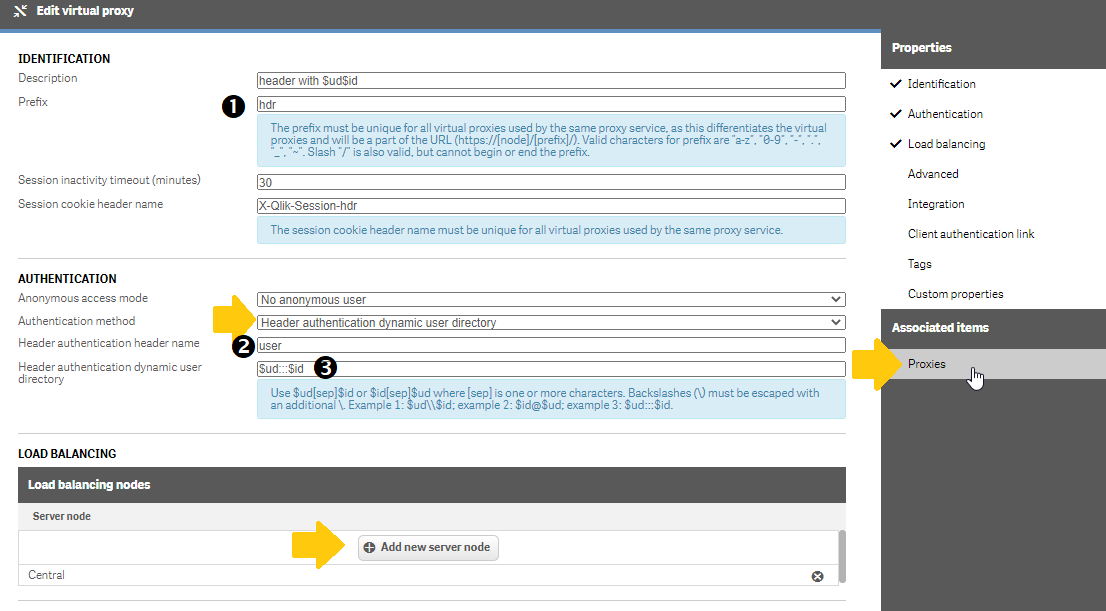
Do not forget to set the "Load balancing node" and - after you saved the new virtual proxy - to link it to the associated Central Proxy.
The settings (1) and (2) from above settings are needed as settings in the extension. The parameter (3) above defines how to format the user id in the extension parameter (3) below, in my case UserDirectory + 3 colons + UserId. Provide a user who has Content Admin rights within the extension:
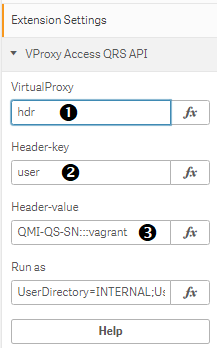
Attention You also need
- to add the hostname, under which the extension talks to the Sense server, to the Whitelist (show under "Advanced)".
- Also make sure in the QMC under
/qmc/users, that the user which you are going to specify in the extension, has sufficient rights to make QRS calls. I recommend to authorize that user with "ContentAdmin" role.
Reload Button
Both buttons (Reload and Replace) work independently, only check the button which you need.
Function: The button triggers a server-side ad-hoc task (run-once) which starts reloading the app. It does NOT wait for the app to finish reload. You may need to be patient if the load script takes a longer time to finish, eventually you will see the data refresh. Do not press the button again to avoid double-load.
Note Since the reload is pushed to the backend (QRS API), this also works for published apps and does not need access to the Load Script or Data Manager.
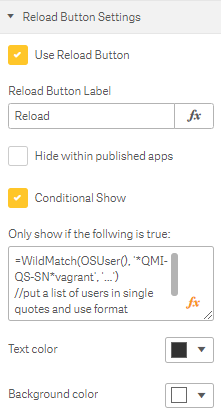
| Setting | Explanation |
|---|---|
| Button Label | Text to be shown in the button, can be a formula |
| Hide within published apps | If checked, the button will never be visible if placed within a published app |
| Conditional Show* | You can provide any logic that makes the Reload button conditional, for example you can provide a list of users that will see the button, while others don't, with this formula =WildMatch(OSUser(), '*QMI-QS-SN*vagrant', '*QMI-QS-SN*csw') (users are provided in the syntax asterisk-UserDirectory-asterisk-UserId) |
| Color Pickers | settings for the button's text and background color |
*So this is quite powerful, you can give certain users the possiblity to run an ad-hoc reload of a given published app.
Replace Button
Both buttons (Reload and Replace) work independently, only check the button which you need.
Function: The button replaces the design of a specified target app with the current app's design and data (the app where the extension is in). Optionally, which takes some more steps in the back, the button can refesh just the design but keep the data and the load script of target app.
Note, the button will be hidden in the target app, as the intention is to refresh the app one-way from a copy. The users of the target app should not see this.
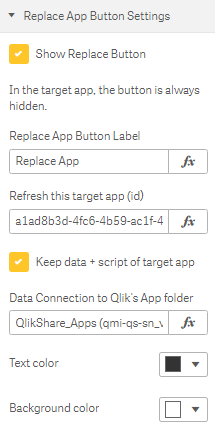
| Setting | Explanation |
|---|---|
| Button Label | Text to be shown in the button, can be a formula |
| Target app id | GUID of the app which will be targeted to overwrite (refresh) |
| Keep data + script | This allows to refresh the entire design of the target app but doesn't touch the data nor the script of the target app* |
| Data Connection | If you turn on "Keep data + script" a could of extra steps are done under the hood, the script will temporarily be set to BINARY load the data of the target app. See below. |
| Color Pickers | settings for the button's text and background color |
Data Connection to the App Folder
If you plan to use the option Keep data + script of target app you need to create and define a data connection, that points to the Qlik Sense shared app folder.
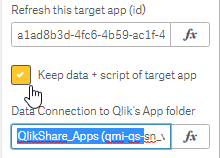
Create a data connection in the load editor. Remember the exact title of the data connection (this includes your user id in brackets)
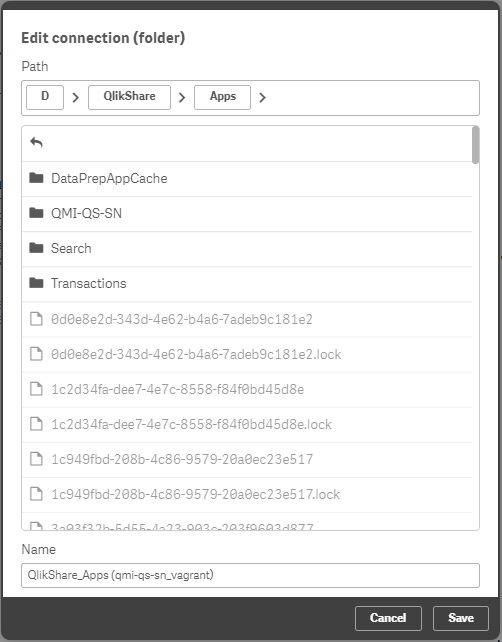
Note: This data connection is needed, because the source app will be BINARY loaded with the data model of the target app before replacing its design+data. After this is done, the source app's data will be reverted to the data you had when you clicked the button.
 Explanation see my video
Explanation see my video