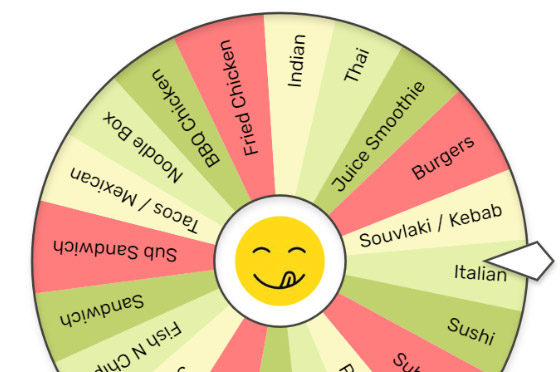
Spin Wheel
An easy to use, themeable component for randomising choices and prizes.
Features
- Vanilla JavaScript (ES6).
- No dependencies.
- Simple, easy to use API.
- Spin by applying momentum and drag, or animate to a specific angle with easing.
- Interactable with click-drag or touch-flick.
- Responsive layout (resizes automatically to fit it's container).
- Easily themeable:
- Give items their own color and weight.
- Rotate labels and change alignment.
- Draw images on items, the wheel, and the foreground.
- Apply repeating colour sets.
- Callbacks for events like
onSpinandonCurrentIndexChange. - Clockwise and anti-clockwise spinning.
Examples
- Basic ESM
- Basic IIFE
- Basic Vue
- Spin to a specific item
- Multiple Wheels
- Themes
- Playground (for testing and troubleshooting)
Installation
ESM
import {Wheel} from 'https://cdn.jsdelivr.net/npm/spin-wheel@5.0.2/dist/spin-wheel-esm.js';IIFE
<script src="https://cdn.jsdelivr.net/npm/spin-wheel@5.0.2/dist/spin-wheel-iife.js"></script>Local
npm install spin-wheelHow to make your own wheel
// 1. Configure the wheel's properties:
const props = {
items: [
{
label: 'one',
},
{
label: 'two',
},
{
label: 'three',
},
]
}
// 2. Decide where you want it to go:
const container = document.querySelector('.wheel-container');
// 3. Create the wheel in the container and initialise it with the props:
const wheel = new Wheel(container, props);How to spin the wheel
For multiplayer games or awarding prizes with actual value, the best way is to call Wheel.spinToItem(). The wheel will spin for a certain duration, and once finished the pointer will be pointing at the specified item. You should always calculate the winning item on the back-end, for example:
const winningItemIndex = await fetchWinningItemIndex();
const duration = 4000;
const easing = easing.cubicOut;
wheel.spinToItem(winningItemIndex, duration, true, 2, 1, easing)If precision is not important, you can use Wheel.spin() to immediately start spinning the wheel at a certain speed, which will be reduced over time according to Wheel.rotationResistance. You can also set Wheel.isInteractive = true to allow the user to spin the wheel themselves by dragging or flicking.
How to draw the pointer
The wheel doesn't have a built-in pointer, instead you set Wheel.pointerAngle and draw the pointer yourself. This is because there are many ways you might want the pointer to appear and behave, for example you might want to animate it.
Your options for drawing the pointer are:
- Overlay an image using
Wheel.overlayImage - Overlay something using the DOM
Images and fonts
Images are passed as instances of HTMLImageElement and should be pre-loaded, otherwise there will be an initial delay (or flicker) while the browser downloads them. Fonts should also be pre-loaded for the same reason. See the code behind the themes example for an example of how to pre-load images and fonts.
Configuration
Everything is easy to configure. The wheel is responsive and resizes automatically to fit it's container, so when the size of the container changes you don't have to worry about updating fiddly things like widths and font sizes. For that reason, some numeric properties are expressed as percentages, while others are expressed as pixels.
-
Percentage properties are a percent of the container size. For example, a
Wheel.radiusof0.9means the wheel will fill90%of the container. -
Pixel properties are relative to a container size of
500px. For example, aWheel.LineWidthof1will be exactly1pxwhen the container size is500px.
Labels are also simple to configure because the font size is calculated automatically. You can optionally set Wheel.itemLabelFontSizeMax (in pixels), but otherwise the largest item label will be sized to fit between Wheel.itemLabelRadius (percent) and Wheel.itemLabelRadiusMax (percent).
Here's a handy diagram:
Methods for Wheel
| Method | Description |
|---|---|
constructor(container, props = {}) |
Create the wheel inside a container Element and initialise it with props.
|
init(props = {}) |
Initialise all properties. |
resize() |
[Legacy] Re-calculate and redraw the wheel. Only needed in certain scenarios for older browsers that don't support ResizeObserver. |
remove() |
Remove the wheel from the DOM and unregister event handlers. |
spin(rotationSpeed = 0) |
Spin the wheel by setting rotationSpeed. The wheel will immediately start spinning, and slow down over time depending on the value of rotationResistance.A positive number will spin clockwise, a negative number will spin anti-clockwise. |
spinTo(rotation = 0, duration = 0, easingFunction = null) |
Spin the wheel to a particular rotation. The animation will occur over the provided The animation can be adjusted by providing an optional If no easing function is provided, the default easeSinOut will be used. For example easing functions see easing-utils. |
spinToItem(itemIndex = 0, duration = 0, spinToCenter = true, numberOfRevolutions = 1, direction = 1, easingFunction = null) |
Spin the wheel to a particular item. The animation will occur over the provided If
The animation can be adjusted by providing an optional If no easing function is provided, the default easeSinOut will be used. For example easing functions see easing-utils. |
stop() |
Immediately stop the wheel from spinning, regardless of which method was used to spin it. |
getCurrentIndex() |
Get the index of the item that the Pointer is pointing at. An item is considered "current" if |
Properties for Wheel
Note: setting a property to undefined will reset it to the default value.
| Name | Default Value | Description |
|---|---|---|
borderColor |
'#000' |
The CSS color for the line around the circumference of the wheel. |
borderWidth |
0 |
The width (in pixels) of the line around the circumference of the wheel. |
debug |
false |
If debugging info will be shown. This is helpful when positioning labels. |
image |
null |
The HTMLImageElement to draw on the wheel and rotate with the wheel. It will be centered and scaled to fit |
isInteractive |
true |
If the user will be allowed to spin the wheel using click-drag/touch-flick. User interaction will only be detected within the bounds of |
itemBackgroundColors |
['#fff'] |
The CSS colors to use as a repeating pattern for the background colors of all items. Overridden by Example: |
itemLabelAlign |
'right' |
The alignment of all item labels. Possible values: |
itemLabelBaselineOffset |
0 |
The offset of the baseline (or line height) of all item labels (as a percent of the label's height). |
itemLabelColors |
['#000'] |
The CSS colors to use as a repeating pattern for the colors of all item labels. Overridden by Example: |
itemLabelFont |
'sans-serif' |
The font familiy to use for all item labels. Example: |
itemLabelFontSizeMax |
100 |
The maximum font size (in pixels) for all item labels. |
itemLabelRadius |
0.85 |
The point along the wheel's radius (as a percent, starting from the center) to start drawing all item labels. |
itemLabelRadiusMax |
0.2 |
The point along the wheel's radius (as a percent, starting from the center) to limit the maximum width of all item labels. |
itemLabelRotation |
0 |
The rotation of all item labels.Use this in combination with itemLabelAlign to flip the labels 180°. |
itemLabelStrokeColor |
'#fff' |
The CSS color of the stroke applied to the outside of the label text. |
itemLabelStrokeWidth |
0 |
The width of the stroke applied to the outside of the label text. |
items |
[] |
The items (or slices, wedges, segments) shown on the wheel. Setting this property will re-create all of the items on the wheel based on the objects provided. Accessing this property lets you change individual items. For example you could change the background color of an item. |
lineColor |
'#000' |
The CSS color of the lines between the items. |
lineWidth |
1 |
The width (in pixels) of the lines between the items. |
offset |
{x: 0, y: 0} |
The offset of the wheel from the center of it's container (as a percent of the wheel's diameter). |
onCurrentIndexChange |
null |
The callback for the onCurrentIndexChange event. |
onRest |
null |
The callback for the onRest event. |
onSpin |
null |
The callback for the onSpin event. |
overlayImage |
null |
The HTMLImageElement to draw over the top of the wheel. It will be centered and scaled to fit the container's smallest dimension. Use this to draw decorations around the wheel, such as a stand or pointer. |
pixelRatio |
0 |
The pixel ratio (as a percent) used to draw the wheel. Higher values will produce a sharper image at the cost of performance, but the sharpness depends on the current display device. A value of |
pointerAngle |
0 |
The angle of the Pointer which will be used to determine the currentIndex (or the "winning" item). |
radius |
0.95 |
The radius of the wheel (as a percent of the container's smallest dimension). |
rotation |
0 |
The rotation (angle in degrees) of the wheel. The first item will be drawn clockwise from this point. |
rotationResistance |
-35 |
The amount that rotationSpeed will be reduced by every second until the wheel stops spinning.Set to |
rotationSpeed |
0 |
[Readonly] How fast (angle in degrees) the wheel is spinning every 1 second. A positive number means the wheel is spinning clockwise, a negative number means anti-clockwise, and |
rotationSpeedMax |
250 |
The maximum absolute value for rotationSpeed.The wheel will not spin faster than this value in either direction. |
Events for Wheel
onCurrentIndexChange(event = {})
Raised when a new item is pointed at. This can be used to change the color of the current item, or play a 'ticking' sound.
| Key | Value |
|---|---|
type |
'currentIndexChange' |
currentIndex |
The index of the item that the Pointer was pointing at. See |
onRest(event = {})
Raised when the wheel comes to a rest after spinning.
| Key | Value |
|---|---|
type |
'rest' |
currentIndex |
The index of the item that the Pointer was pointing at. See |
rotation |
The rotation of the wheel. See |
onSpin(event = {})
Raised when the wheel has been spun.
| Key | Value |
|---|---|
type |
'spin' |
duration |
The duration of the spin animation. Only provided when method = spinto or method = spintoitem. |
method |
The method that was used to spin the wheel (interact, spin, spinto, spintoitem). |
rotationResistance |
The value of Wheel.rotationResistance at the time the event was raised.Only provided when |
rotationSpeed |
The value of Wheel.rotationSpeed at the time the event was raised.Only provided when |
targetItemIndex |
The item that the Pointer will be pointing at once the spin animation has finished. Only provided when |
targetRotation |
The value that Wheel.rotation will have once the spin animation has finished.Only provided when |
Methods for Item
| Name | Description |
|---|---|
getCenterAngle() |
Get the angle (in degrees) that this item ends at (exclusive), ignoring the current rotation of the wheel. |
getEndAngle() |
Get the angle (in degrees) that this item ends at (inclusive), ignoring the current rotation of the wheel. |
getIndex() |
Get the 0-based index of this item. |
getRandomAngle() |
Return a random angle (in degrees) between this item's start angle (inclusive) and end angle (inclusive). |
getStartAngle() |
Get the angle (in degrees) that this item starts at (inclusive), ignoring the current rotation of the wheel. |
init(props = {}) |
Initialise all properties. If a value is undefined or invalid then that property will fall back to a default value. |
Properties for Item
Note: setting a property to undefined will reset it to the default value.
| Name | Default Value | Description |
|---|---|---|
backgroundColor |
null |
The CSS color of the item's background. When Example: |
image |
null |
The HTMLImageElement to draw on the item. Any part of the image that extends outside the item will be clipped. The image will be drawn over the top of |
imageOpacity |
1 |
The opacity (as a percent) of Item.image.Useful if you want to fade the image to make the item's label stand out. |
imageRadius |
0.5 |
The point along the wheel's radius (as a percent, starting from the center) to draw the center of Item.image. |
imageRotation |
0 |
The rotation (angle in degrees) of Item.image. |
imageScale |
1 |
The scale (size as a percent) of Item.image. |
label |
'' |
The text that will be drawn on the item. |
labelColor |
null |
The CSS color of the item's label. When Example: |
value |
null |
Some value that has meaning to your application. For example, a reference to the object representing the item on the wheel, or a database id. |
weight |
1 |
The proportional size of the item relative to other items on the wheel. For example, if you have 2 items where |
Acknowledgements
Inspired by random-wheel.


