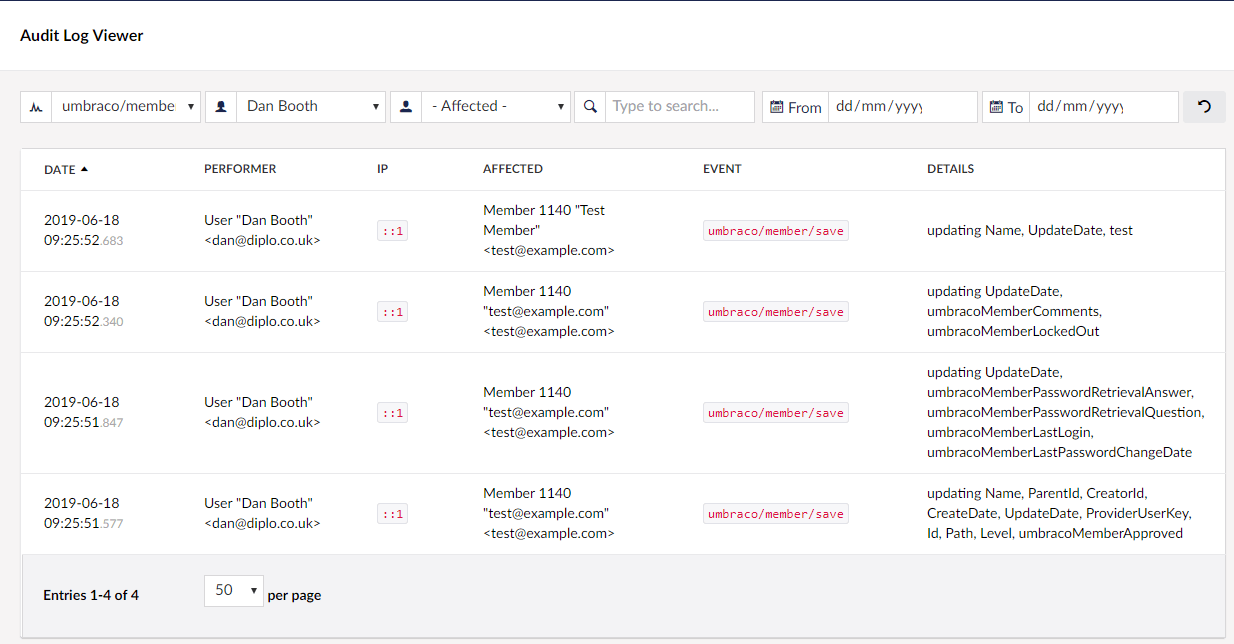Diplo Umbraco Audit Log Viewer
Diplo Audit Log Viewer for Umbraco CMS allows you to easily view and search the Content changes and Audit data that is stored in your Umbraco site's umbracoLog and umbracoAudit tables.
It creates a custom tree within the Settings section that lets you view the contents of both those tables and presents the results in a filterable, sortable and searchable paginated list.
Features
Content Log Viewer
The content log viewer allows you to view the log of changes to content within your Umbraco site. You can:
- Filter log data by log type (Save, Publish, Delete etc)
- Filter by user (ie. person responsible)
- Filter by date or date range (ie. all content changes that occurred within a given period)
- Filter by page (node) - with easy to use content-picker
- Sort data by any column
- Search the log data comments by keyword
- Handy quick filters for the more common filters
- Quick "edit" links to affected content - whether it be a page in Umbraco, a Member or Content Type etc.
- Export current log to CSV (thanks, s4net)
Audit Trail Viewer
The audit trail viewer allows you to view audit events, such as a user login or an edit to a user's profile. You can:
- Filter the event data by event type (login, save etc)
- Filter by the person responsible for the event
- Filter by the person affected by the event (if relevant)
- Filter by date range
- Search the events by keyword
- Sort data by any column
- Quick filters for searching by date range
- Export current log to CSV (thanks, s4net)
Both use fast, server side pagination of data so it should be quick no matter how large your tables have become. You can sort the data via column, either ascending or descending.
Read More
For more screenshots and background information please check out my blog posts:
-
https://www.diplo.co.uk/blog/web-development/diplo-audit-log-viewer-for-umbraco-8/
-
https://www.diplo.co.uk/blog/web-development/diplo-audit-log-viewer-for-umbraco-10/
Twitter: https://twitter.com/DanDiplo
Screenshots
Versions
This repo contains the latest v10 release in v10.
For Umbraco 9 I recommend you update to Umbraco 10 and use v10 version.
For the older v8 version please use the v8 branch.
For the old v7 version please use the v7 branch.
For more information on v7 version read this post.
Releases
NuGet Package: https://www.nuget.org/packages/Diplo.AuditLogViewer/
Umbraco Package: https://our.umbraco.org/projects/developer-tools/diplo-audit-log-viewer/
Building / Developing
The v10 repository comes with two solutions:
Diplo.AuditLogViewer - this is the Umbraco plugin source code.
Diplo.AuditLogViewer.TestSite - this is a demo Umbraco 10 site that can be used to view and test the plugin.
After first cloning the code, open a command line prompt within the Diplo.AuditLogViewer.TestSite folder and type: dotnet restore
You should then be able to run the test site.
Test Site Logins
You can login to the test site backend using the following credentials:
username: test@example.com
password: DiploAuditLogViewer!