
ElmoRim
Contents
- What is ElmoRim?
- Feature overview
- Pre-installation
- Installation
- Post-installation
- Playing the list
- FAQ
- Removing the modlist
- Contact
- Credits and thanks
What is ElmoRim?
ElmoRim is for players who want to enhance their Skyrim experience without adding massive amounts of content or complex mechanics. A compact and performance-friendly list that offers improved visuals, modernized combat, and increased immersion.
This readme provides instructions for installing and configuring ElmoRim. A detailed gameplay guide, issue tracker and options for tweaking game settings can be found in the ElmoRim wiki.
Disclaimer: ElmoRim puts vanilla content at center stage. However, it is first and foremost Skyrim the way I, Elmo, want it. So if a certain mod is included, it is because I want it there.
Feature overview
| ElmoRim consists of around 650 mods. This overview provides an idea of what to expect from the list. | Feature | Core Mods |
|---|---|---|
| Visuals | Skyland AIO w/ parallax, Modular Armory, Azurite Weathers, Reshade, Community Shaders | |
| Combat | MCO, Valhalla, Precision, Hand Placed Enemies | |
| Gameplay | SimonRim, Experience, ElmoRim Lite Needs* | |
| Quests | Skyrim Unbound, JaySerpa's Quest Expansion-series, At Your Own Pace | |
| Immersion | Immersive interactions, EVG Animated Traversal, Animated Eating Redux | |
| Audio | AOS, ISC, Regional Sounds Expansion, Yet Another Music Merge | |
| UI | Untarnished UI, BTPS, Lamas Tiny HUD | |
| New lands | Nope | |
| Followers | Nope | |
| NSFW | Nope |
*Not a mod but a combination of features from several mods. Read the wiki to find out more.
Pre-installation
System requirements
First a word about performance. QuagaarWarrior, author of QW's Grass Patch 2 and more, sums it up perfectly:
I find discussions of performance a little pointless.
...
saying whether an individual mod is performance heavy or not is difficult because there are so many other factors at play such as the other mods you use, ENB, resolution you play at and your system specs to name just a few. I encourage you to try the mod and see how it performs in your individual set up.
Key phrase being "individual set up".
With that said, ElmoRim has been carefully designed to offer a balance between visual quality and performance.
The list was developed on an upper-mid tier laptop with the following specs:
| Category | Specs |
|---|---|
| CPU | AMD Ryzen 7 5800H |
| Video Card | Nvidia RTX 3070 |
| Ram | 16GB |
| Storage | SSD |
With these specs the game runs at 60fps@1440p.
Recommendations on how to tweak the balance between visual quality and performance are provided in the wiki.
Modlist size: Ca 150 GB including downloads.
Software setup
The first step of installing ElmoRim is making sure all required software is installed and that Steam is configured correctly.
- Install Visual C++ x64 & .Net Runtime v6 desktop x64.
- Install Skyrim Special Edition through Steam.
- Disable Steam auto-updates.
- In Steam, right click on Skyrim SE and click on Properties, untick
Enable Steam Overlay while in-game. - Start Skyrim through Steam. Exit after loading into the main menu.
Install Creation Kit: Special Edition
Install Skyrim Special Edition: Creation Kit through Steam.
Make sure to install the correct version of the Creation Kit. It should be named exactly as the link! 99% of installation errors are due to not performing this step correctly.
Setting up pagefile
Due to the resources required to run modlists like these, the system pagefile needs to be configured in order to avoid crashes and bugs that may occur from running out of memory.
A 40GB fixed-size pagefile for ElmoRim is recommended.
To set up the pagefile, complete the following steps:
Click to see required steps
1. Press **Win Key + R** 2. Type *sysdm.cpl ,3* and hit **ENTER** 3. Navigate to *Performance* and click the box "Settings..." 4. Click the *Advanced* tab at the top 5. Under *Virtual Memory* click the box "Change..." 6. Uncheck *Automatically manage* if it is checked 7. Choose a disk drive, ideally the fastest solid state drive 8. Click the **Custom size:** button 9. In the box next to **Initial Size (MB)** type 40960 10. In the box next to **Maximum Size (MB)** type 40960 11. Click the *Set* button 12. Click *OK* 13. Click *Apply* 14. Click *OK* 15. Restart the computer in order for the changes to take effect.Setting shader cache size
Users with an NVIDIA GeForce Graphics Card need to complete the following steps:
Click to see required steps
1. Right-click on the desktop and select **NVIDIA Control Panel** 2. Navigate and click on **Manage 3D settings**. It is the 2nd one to the top. 3. Scroll down in Global Settings to **Shader Cache Size** 4. Double Click **Driver Default** to the right of Shader Cache Size and select **10 GB** 5. Click **Apply** in the bottom right hand corner. 6. Exit the application. 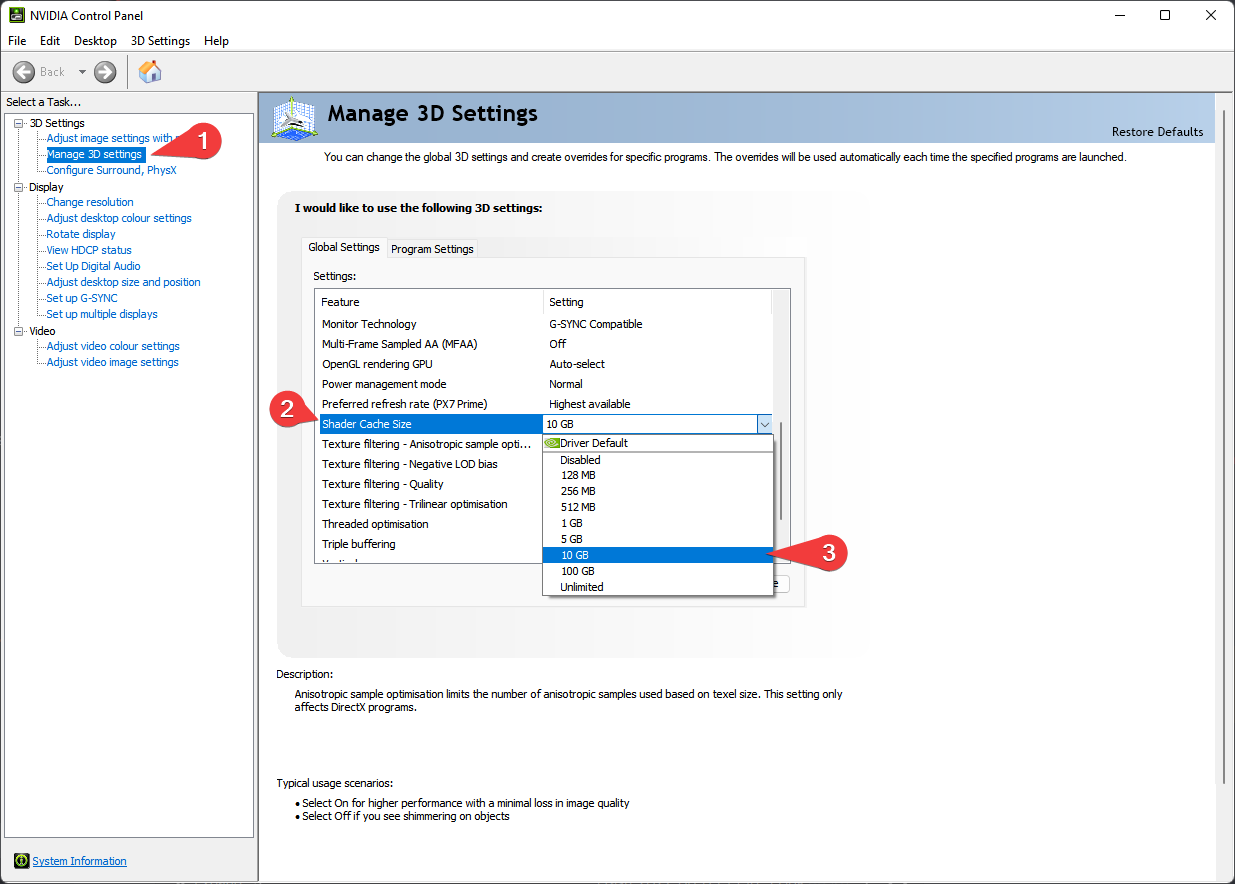Installation
Wabbajack installation
Once pre-installation is completed, download the latest version of Wabbajack and place it in a folder such as C:\Wabbajack. DO NOT place it in Program Files, User folders (such as Desktop, Documents, Downloads, etc.) or in Skyrim's Steam folder. Placing it on an SSD will speed up the installation process.
Downloading and installing ElmoRim
Installing ElmoRim is a straightforward process. A Nexus Premium account is strongly advised. Download and installation can take a while depending on internet connection and computer specs. To install ElmoRim, complete the following steps.
Wabbajack automatically downgrades the Skyrim installation version 1.5.97. Do not downgrade the steam install or the modlist manually.
- Open Wabbajack and click
Browse Modlists. - Tick the
Show Unofficial listsoption in the top right corner of Wabbajack. - Press the download button on ElmoRim and wait for it to download.
- Set the installation folder to be somewhere like C:\Games\ElmoRim. DO NOT place it in Program Files, User folders (such as Desktop, Documents, Downloads, etc.), or in Skyrim's Steam folder
The download location does not need to be on a SSD, but it makes installation go a lot faster.
- Press the play button to begin.
- If the installation is successful, prosper, and move onto Post-installation. If the installation is unsuccessful, follow what is below.
Problems with installation
It is possible to encounter errors when installing with Wabbajack.
Click here to see common issues
- Could not download x: - Big files can fail to download due to connection issues. Either run wabbajack again or download the file manually. If downloading manually, make sure to place it in the same folder as the other downloads. - **X** is not a whitelisted download: - This may happen when the modlist is being updated. Please check if there is a new update or wait for a release ping. - Wabbajack could not find the game folder: - Either buy the game or go back to the [Pre-Installation](#pre-installation) step. - Antivirus reports a virus: - Windows 10/11 may automatically quarantine a key file which is needed for Mod Organizer. You can fix this by [adding an exclusion for Mod Organizer in Windows Defender](https://www.thewindowsclub.com/exclude-a-folder-from-windows-security-scan).Post-installation
Game folder
ElmoRim uses a Wabbajack feature called Stock Game to keep the Skyrim installation folder clean. All the files needed to run the list are in a folder called Game Root. No manual copying of files is required.
Antivirus exceptions
Generally speaking, using Windows Defender is advised as it is a solid antivirus software that will have minimal interference with the game. Antivirus programs can be notorious for false flagging MO2's VFS as problematic, causing crashes or other problems.
If using Windows Defender, it is advised to set up an Exception for the modlist. To do this, complete the following steps:
Click here to see required steps
1. Press the Windows Key. 2. Type "Windows Defender" in the search bar and select *Windows Security*. 3. Click `Virus & threat protection` in the left pane. 4. Click the `Manage settings` option under *Virus & threat protection settings*. 5. Scroll down to *Exclusions* and click `Add or remove exclusions`. 6. Windows Defender will prompt with a run as administrator screen, select `Yes`. 7. Click the `Add an exclusion` button at the top and choose *Folder*. 8. Navigate to your Install folder for the list and click `Select Folder`. 9. **(OPTIONAL)** Repeat these steps for the ModOrganizer.exe ("Path to Modlist"\ModOrganizer.exe), the Nemesis Executable ("Path to Modlist"\mods\Project New Reign - Nemesis Unlimited Behavior Engine\Nemesis_Engine\Nemesis Unlimited Behavior Engine.exe), and Synthesis ("Path to Modlist"\tools\Synthesis\Synthesis.exe)Compatibility settings
Nemesis, xLODGen and DynDOLOD have a tendency to fail even when added to virus exceptions. To avoid this issue, complete the following steps:
Click here to see required steps
1. Navigate to the Nemesis Executable. 2. Right click on the Nemesis Executable, select *Properties*. 3. Go to the *Compatibility* tab. 4. Under the *Compatibility mode* section, check `Run this program in compatibility mode for:` and select *Windows 8* from the dropdown menu. 5. Click `Apply` and then `OK`. 6. Repeat steps 1-5 for xLODGenx64.exe and DynDOLODx64.exe (These are located in "Path to Modlist"\tools..)Optional: Gamepad support
ElmoRim features mods that provide gamepad support. Activate the corresponding mods under the Ultrawide & Gamepad Support separator and complete the following steps:
Click here to see required steps
* Disable the mod [E] Controlmap under the *Controls* separator. * Configure hotkeys. Credits to user Ego the Negus on the ElmoRim discord for these settings: > >"In the tk dodge re ini set the dodgekey to 277(The B button on the Xbox controller). You have to also reset the lock on button in the True Directional Movement MCM. After that everything should be working fine." >Optional: Widescreen support
ElmoRim features mods that provide widescreen support. Activate the corresponding mods under the Ultrawide & Gamepad Support separator and complete the following steps:
Click here to see required steps
From [Untarnished UIs](https://www.nexusmods.com/skyrimspecialedition/mods/75188) modpage: > >"Most menus have native ultrawide support, thanks to Dear Diary Dark Mode. However, you will need to position some of the elements from SkyHUD and TrueHUD manually. > >SkyHUD (located in Data/interface/skyhud/skyhud.txt) (requires a restart) fMessageInfoPosX (right-aligned, increase). > >TrueHUD (located in the MCM) >Player Widget Anchor X (left-aligned, decrease). >Recent Loot Anchor X (right-aligned, increase). > >21:9 configurations >* fMessageInfoPosX=1030 >* Player Widget Anchor X = -0.155 >* Player Loot Anchor X = 1.17" > From [Lamas Tiny HUD](https://www.nexusmods.com/skyrimspecialedition/mods/82545) modpage: >"Position of Image Width" and "Position of Image Height" moves the whole HUD 2560x1440 should be around 2425 and 1250 (position I have in the Videos) Config default values are 140 and 140. 1920x1080 the right Bottom should be something like at 1780-1.785 and 890-940Playing the list
Starting the game
-
Navigate to the installation folder and launch ModOrganizer.exe.
If the message Registry Key does not match appears, pressYes. Once it's launched, there will be a dropdown box on the top right and a big run button next to it. -
Launch the ElmoRim executable in MO2
MCM configuration
Almost all of ElmoRim's MCM menus are pre-configured. This section outlines the few mandatory manual settings that are required.
Skyrim Unbound
ElmoRim uses Skyrim Unbound as the alternate start mod.
-
Open up the Skyrim Unbound MCM menu after loading in. Customize Standing Stone, whether or not the player is a vampire/werewolf, equipment, spells and starting location.
- It is possible to choose whether or not the player is the Dragonborn and, if they are not, whether or not they are able to use shouts.
-
Once finished setting up the MCM, click Start Your Adventure under the Main tab to start chargen.
- If the player character is frozen in RaceMenu, swap race or gender and swap back to unfreeze them. This is an issue with DAR Cacheing.
-
Once finished with chargen, choose Continue to start the game.
Optional MCM settings
In addition to the mandatory settings, several optional tweaks are available:
Click here to see optional MCM Tweaks
##### AYOP mods ##### Cathedral Weather ##### One Click Power Attack Set key for power attacks by configuring *ForceRightKey*. Default: `MB4`. > If the settings don't take effect, trigger a loading screen by going through a door/fast traveling. ##### Swiftly Order Squad Configure Hotkeys for summoning, opening follower inventory etc. Default: `B` ##### Weapon Styles - DrawSheathe Animations Configure equipping animations.Click here to see detailed instructions
> ElmoRim comes with 2 [IED](https://www.nexusmods.com/skyrimspecialedition/mods/62001) profiles to match either standard or weapons-on-back setups. To configure weapons on back: > * Press `Backspace` to open the IED GUI > * Under *Gear positioning>Presets*, select *ElmoRim - Weapons on Back* > * Click `Apply` and confirm any prompts > * Under *Display Manager - Equipment>Preset*, select *ElmoRim - Weapons on Back* > * Click `Merge` and confirm any prompts Congratulations, ElmoRim is now ready to go! Check out the wiki for a detailed gameplay guide, beginner tips and customization options.
Updating the modlist
Before updating, please check the changelog and back up any saves. A new game may be required after certain updates. To check if an update is save safe or not, refer to the version number. The first digit indicates major version, second digit indicates minor version (these are unlikely to be save safe unless otherwise specified) and the third digit will represent bug fixes etc.
- If the modlist is updated from 1.0.0 to 2.0.0, then this version is likely a major overhaul of at least one system and will not be considered save safe.
- If the modlist is updated from 1.0.0 to 1.1.0, then this version is save safe unless the changelog states otherwise.
-
If the modlist is updated from 1.0.0 to 1.0.1, then this version is save safe
In cases where the update is save safe, performing additional steps my be needed to maintain the health of the save. These steps will be provided in the changelog.
Updating is like installing the list. Simply check that the file paths are the same and tick overwrite existing modlist. Note: Any mods added to the installation will be deleted when updating. To ensure that Wabbajack does not delete added mods upon updating, prefix the mods with [NoDelete].
ALWAYS back up saves before an update.
FAQ
Q: The equipment widget is poorly positioned.
A: Check the widescreen section. Configure LamasTinyHud.
Q: What madman uses this control scheme?
A: The controls can be reverted to vanilla by disabling [E] Controlmap.
Q: BUG!
A: If a suspected bug or weird behavior is encountered, check the issue tracker. If the issue isn't listed there, please register a new one.
Q: I can't level up, what do I do?
A: You have Sleep to level up enabled, go sleep in a bed or disable it through Survival Control Panel in the MCM.
Q: How do I start the main questline?
A: If you have chosen to be Dragonborn in the Skyrim Unbound MCM settings, then upon killing your first dragon, you will be summoned by the Greybeards. If you have chosen to NOT be the Dragonborn, then you can not proceed with the main questline.
Q: When do dragons start spawning?
A: By default, dragons are set to be delayed in their spawns from 7 to 21 days after you leave the starting room. By default, dragons will begin showing up at their Word Walls before you will encounter them in the wild.
Q: How do I become the Thane of Whiterun?
A: Which quests are required to become Thane can be configured in the Skyrim Unbound MCM.
Q: How do I enable my crosshair?
A: Disable the Contextual Crosshair mod, under the Interface separator in MO2.
Removing the Modlist
Delete the ElmoRim folder.
Contact
Credits and thanks
- YOU for reading this.
- Noggog for Mutagen and the xEdit team for xEdit and their tools.
- Halgari and the WJ Team for this amazing platform.
- Aljoxo, author of Arisen for letting me use Arisens README as a template.
- Phoenix, author of The Phoenix Flavour for letting me use the Appearance setup from LotF.
- Maia, for teaching me Git and Markdown.