Atom Term 3
Run shell sessions within Atom Editor using term3 package.
Run Vim, Emacs, Htop, etc. in Atom.
It's based on pty.js as shell spawner, and term.js as xterm, with the power
of Atom Package environment.
Term3 is a fork and rebuilt version of Term2 package which was a fork of Term package.
Why is Term3 a thing ?!
This fork fixes some bugs in upstream including fixing the letter k. Term3 adds a terminal list above the treeview list. Term3 also adds a service API for other plugins, like Floobits, so you can pair on your terminals in addition to your code.
To install Term3
$ apm install term3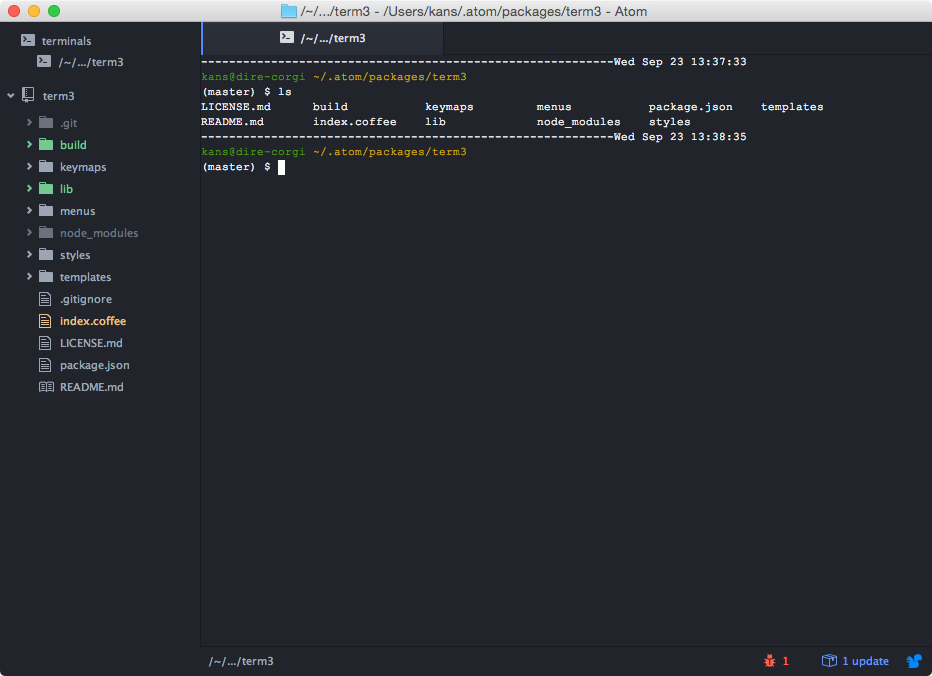
Key Bindings and Events
| key binding | event | action |
|---|---|---|
ctrl + alt + t |
term3:open |
Opens new terminal tab pane |
ctrl + alt + up |
term3:open-split-up |
Opens new terminal tab pane in up split |
ctrl + alt + right |
term3:open-split-right |
Opens new terminal tab pane in right split |
ctrl + alt + down |
term3:open-split-down |
Opens new terminal tab pane in down split |
ctrl + alt + left |
term3:open-split-left |
Opens new terminal tab pane in left split |
ctrl + k, t, t |
term3:open |
Opens new terminal tab pane |
ctrl + k, t, up |
term3:open-split-up |
Opens new terminal tab pane in up split |
ctrl + k, t, right |
term3:open-split-right |
Opens new terminal tab pane in right split |
ctrl + k, t, down |
term3:open-split-down |
Opens new terminal tab pane in down split |
ctrl + k, t, left |
term3:open-split-left |
Opens new terminal tab pane in left split |
cmd + k, t, t |
term3:open |
Opens new terminal tab pane |
cmd + k, t, up |
term3:open-split-up |
Opens new terminal tab pane in up split |
cmd + k, t, right |
term3:open-split-right |
Opens new terminal tab pane in right split |
cmd + k, t, down |
term3:open-split-down |
Opens new terminal tab pane in down split |
cmd + k, t, left |
term3:open-split-left |
Opens new terminal tab pane in left split |
ctrl + insert |
term3:copy |
Copy text (if ctrl + c is not working) |
shift + insert |
term3:paste |
Paste text (if ctrl + v is not working) |
Customize Title
You can customize Title with using some variables. These are the current variables you can use:
| title variable | value |
|---|---|
bashName |
Current Shell's name, (e.g. bash, zsh) |
hostName |
OS's host name |
platform |
Platform name, (e.g. darwin, linux) |
home |
Home path of current user |
Default version of title template is
Terminal ({{ bashName }})Additional Features
- Run a defined command automatically when shell session starts.
- You can customize font-family or font-size (default to Atom settings values)
- You can define Terminal Colors in
config.cson. - Turn on or off blinking cursor
- Change scrollback limit
- Start shell sessions with additional parameters.
- You can pipe the text and paths to the Terminal sessions.
- Paste from clipboard
Note about colors
Currently, you will need to adjust the colors in config.cson
(then you should be able to edit them in the package settings view).
You can add something like (please note the 2 examples of color format):
term3:
colors:
normalBlack: '#000'
normalRed:
red: 255
blue: 0
green: 0
alpha: 1
normalGreen: ...
normalYellow: ...
normalBlue: ...
normalPurple: ...
normalCyan: ...
normalWhite: ...
brightBlack: ...
brightRed: ...
brightGreen: ...
brightYellow: ...
brightBlue: ...
brightPurple: ...
brightCyan: ...
brightWhite: ...
background: ...
foreground: ...- Colors are not taken from the Atom theme.
- alpha channel are not used for now.
- The background color is for now the only exception and is not used. The background is transparent so you benefit of Atom app background color.
FAQ
Why some commands do not work like in my previous terminal ?
It's a known $PATH issue.
You are probably an OS X user (if not, let us know).
GUI app doesn't get /etc/paths (and might come from /usr/local/bin).
There is some workaround for OS X 10.9-, but OS X 10.10+ doesn't execute
/etc/launchd.conf anymore.
So, in order to get the right PATH in atom-term3 context, you have this
solutions:
-
In your
.(bash|zsh|*)rc, addexport PATH=$(cat /etc/paths | xargs | tr " " :) # or just hardcode your path like this export PATH=/usr/local/bin:/usr/bin:/bin:/usr/local/sbin:/usr/sbin:/sbin -
You can automatically call a command when you open a terminal to
loginby editing your Atom config:term3: autoRunCommand: 'login -f `whoami`'