atom-gitter
Gitter chat integration with Atom.io.
Install
Atom Package: https://atom.io/packages/gitter
apm install gitterOr Settings/Preferences ➔ Packages ➔ Search for gitter
Then go to https://developer.gitter.im/apps and retrieve your Personal Access Token.
Enter your Token in the Package Settings.
Go to Settings/Preferences ➔ Search for installed package gitter ➔ Enter your Token.
Features
- [x] Automatically detect the room using the Git repository remote URL
- [x] Listen and display new messages
- [x] Posting message
- [x] Send selected code
- [x] Emoji support in messages
- [x] Support to switch and join other rooms
| Open | Closed |
|---|---|
 |
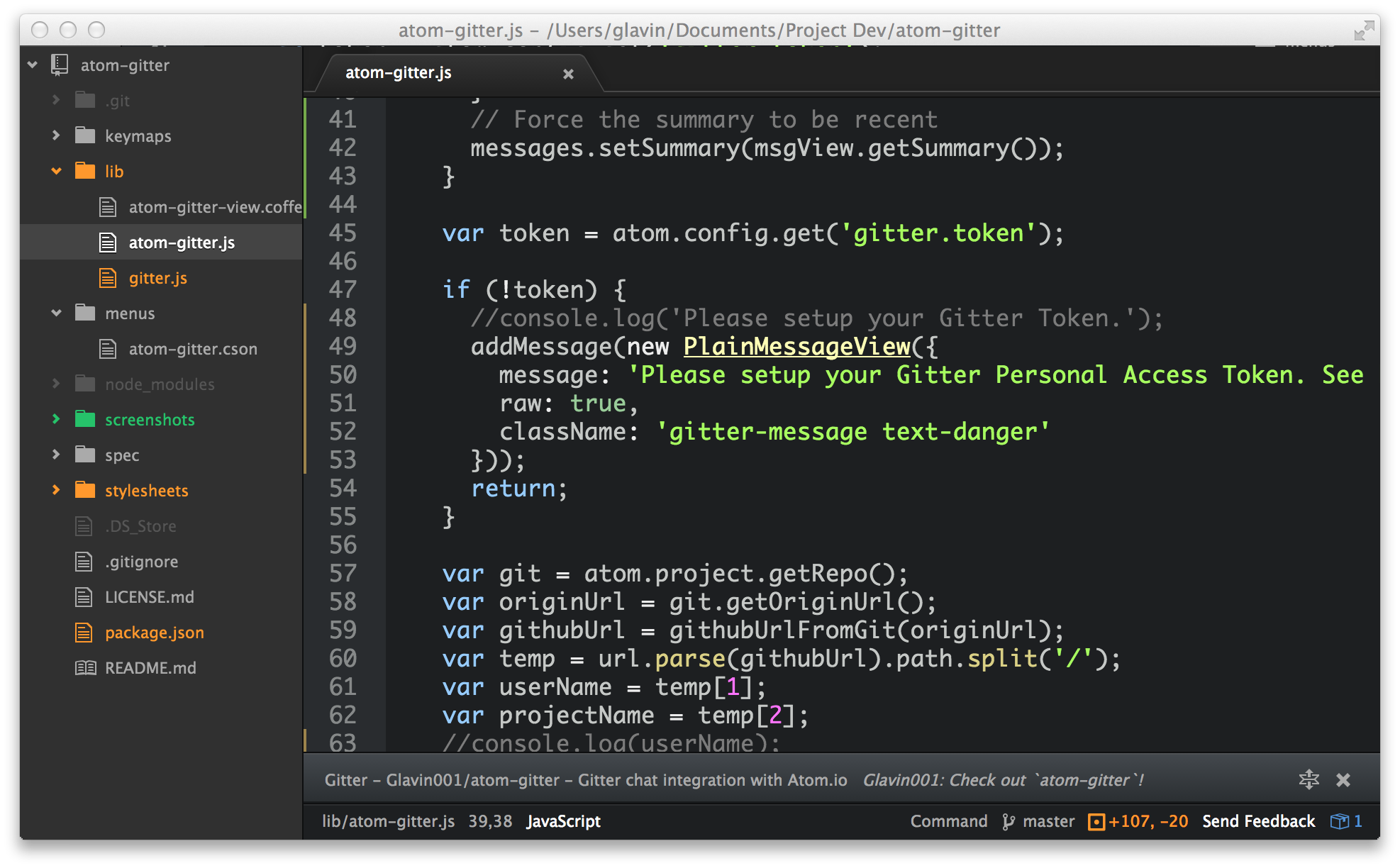 |
| Send Selected Code |
|---|
 |
Package Settings
Token- Your Gitter Personal Access Token.Open On New Message- On receiving a new message, force open the messages panel.Recent Messages At Top- Order of displaying the messages. If true, the most recent message will be at the top.Display Snapshot Messages- After joining a group, display a snapshot of the previous messages.
Keyboard Shortcuts & Commands
By default, there are no existing keyboard shortcuts. See issue for discussion about default keyboard shortcuts.
To add your own custom keyboard shortcuts, go to Atom ➔ Open Your Keymap.
gitter:toggle-compose-message- Toggle (open/close) the top panel to compose a new message.gitter:send-selected-code- Send the currently selected source code over Gitter.gitter:send-message- Send the current message in the compose panel.gitter:open-messages- Open the Messages panel.gitter:close-messages- Close the Messages panel.gitter:restart- Restart Gitter, including logging in and joining the project room.gitter:clear-messages- Clear all messages.gitter:toggle-messages- Toggle (open/close) the bottom panel for displaying all messages.gitter:switch-room- Open input for entering a new room URI to switch into.
See Keymaps In-Depth for more details.
Example
For example, this is @Glavin001's personal keymap.cson for Atom.
'.editor': # Available from Editor only
'cmd-ctrl-c': 'gitter:send-selected-code'
'.workspace': # Available Globally
'cmd-ctrl-x': 'gitter:toggle-compose-message'
'cmd-ctrl-z': 'gitter:switch-room'
'.gitter.panel': # Available from within the Gitter compose message panel
'cmd-ctrl-s': 'gitter:send-message'