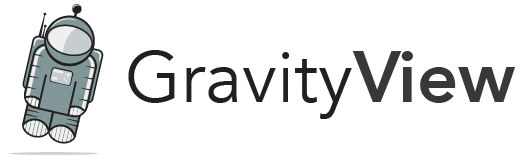
GravityView is a commercial plugin available from https://www.gravitykit.com. The plugin is hosted here on a public GitHub repository to better facilitate community contributions from developers and users. If you have a suggestion, a bug report, or a patch for an issue, feel free to submit it here.
If you are using the plugin on a live site, please purchase a valid license from the website. We cannot provide support to anyone that does not hold a valid license key.
Installation Instructions
To install the plugin, download the latest release to your WordPress plugins folder and then activate it.
For Developers
If you wish to make changes to the plugin, you need to install the necessary dependencies and compile assets. First, a couple of prerequisites:
-
Make sure that you have the full plugin source code by either cloning this repo or downloading the source code (not the versioned release) from the Releases section.
-
Install Composer
-
Install Node.js
- We recommend a Node.js version manager for Linux/macOS or Windows
- Run
npm install -g grunt-cliif this the first time you've installed Node.js or switched to a new version
Next, install dependencies:
-
Run
composer public-installto install Composer dependencies, including development dependencies, orcomposer public-install-no-devif you don't need the development dependencies- If you have access to private GravityKit repositories, you can run
composer installorcomposer install --no-devinstead
- If you have access to private GravityKit repositories, you can run
-
Run
npm installto install Node.js dependencies
To compile/minify UI assets, run grunt or use the following commands separately:
-
grunt sass&grunt postcssto compile and minify CSS files -
grunt uglifyto minify JavaScript files -
grunt imageminto minify images
You do not have to run the commands if submitting a pull request as the minification process is handled by our CI/CD pipeline.
Unit Tests
We offer preconfigured Docker containers and a custom Bash script to facilitate running unit tests using multiple PHP versions in a predictable environment. Visit our Tooling repo for information regarding how to configure and run tests.
If you wish to run tests using your local environment, use the following instructions:
-
Clone the WordPress Develop and Gravity Forms repositories
-
In the cloned repository folder, copy
wp-tests-config-sample.phptowp-tests-config.php, and editwp-tests-config.phpto define the following constants:define('DB_NAME', getenv('DB_NAME')); define('DB_USER', getenv('DB_USER')); define('DB_PASSWORD', getenv('DB_PASSWORD')); define('DB_HOST', getenv('DB_HOST')); -
Run PHPUnit using the following command (ensure to replace placeholders with your actual system values):
DB_NAME=db_name \ DB_USER=db_user \ DB_PASSWORD=db_password \ DB_HOST=db_host \ GF_PLUGIN_DIR=/path/to/gravityforms \ WP_TESTS_DIR=/path/to/wordpress-develop/tests/phpunit \ vendor/bin/phpunit --no-coverageAlternatively, you can copy
phpunit.xml.disttophpunit.xml, and editphpunit.xmlto set the environment variables there:<php> <const name="DOING_GRAVITYVIEW_TESTS" value="1" /> <env name="DB_NAME" value="db_name"/> <env name="DB_USER" value="db_user"/> <env name="DB_PASSWORD" value="db_password"/> <env name="DB_HOST" value="db_host"/> <env name="GF_PLUGIN_DIR" value="/path/to/gravityforms"/> <env name="WP_TESTS_DIR" value="/path/to/wordpress-develop/tests/phpunit"/> </php>
Acknowledgements
We are thankful to the following open source software that help enhance our plugin:
- Flexibility - Adds support for CSS flexbox to Internet Explorer 8 & 9
- Gamajo Template Loader - Makes it easy to load template files with user overrides
- jQuery Cookie plugin - Access and store cookie values with jQuery
- PHPEnkoder - Email address obfuscation