IE Bank backend
My new other commit
Overview
This is the repository for the backend code of the IE Bank web app

Requirements
This source code works under the following technologies:
- Python 3.11.5
- Flask 2.2.2
- Flask-Cors 3.0.10
- Flask-SQLAlchemy 2.5.1
- psycopg2 2.9.7
- python-dotenv 0.21.0
- SQLAlchemy 1.4.41
- SQL Lite 3.43.0
Recommended tutorials
- Flask
- Flask on VS Code
- Linkedin Learning: Building RESTful APIs with Flask
- SQLite
Configure your local environment
Install Prerequisites
- Install git. Install git from here.
- Install Python. Install Python 3.11.5 from here. Make sure to select the option to add Python to your PATH while installing.
- Install VSCode. Install VSCode from here.
- Install Python VSCode extension. Install the Python extension for VSCode from here.
- Install SQL Lite. Install SQL Lite from here. SQLite provides various tools for working across platforms e.g., Windows, Linux, and Mac. You need to select an appropriate version to download. After downloading:
- On Windows, unzip the downloaded file into a directory (e.g.,
C:\sqlite). Add theC:\sqlitedirectory to your PATH environment variable. - On Linux, open a terminal and run the command
sudo apt-get install sqlite3. - On MacOS, open a terminal and run the command
brew install sqlite3.
- On Windows, unzip the downloaded file into a directory (e.g.,
Set up your local environment with VSCode
- Create the virtual environment. In VS Code, open the Command Palette (
View>Command Paletteor [Ctrl+Shift+P]). Then select thePython: Create Environmentcommand to create a virtual environment in your workspace. Selectvenvand then the Python environment you want to use to create it.
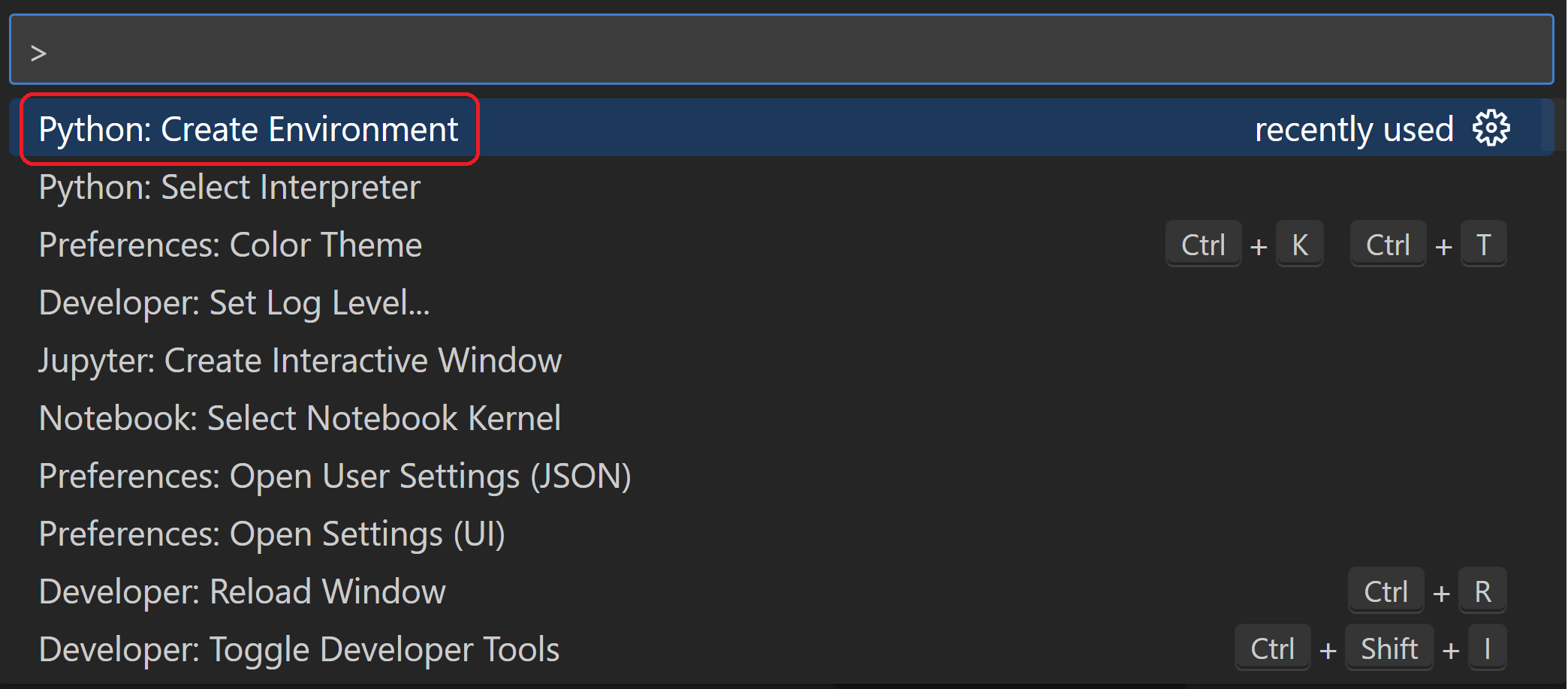
- Activate your virtual environment. After your virtual environment creation has been completed, run Terminal: Create New Terminal [
Ctrl+Shift+`]) from the Command Palette, which creates a terminal and automatically activates the virtual environment by running its activation script. - Install Flask in the virtual environment. In the VS Code Terminal, run the following command:
$ python -m pip install flaskYou now have a self-contained environment ready for writing Flask code. VS Code activates the environment automatically when you use Terminal: Create New Terminal.
Run and debug the backend locally
- Debug the app locally. In VS Code, switch to the
Run and Debugview (using the left-side activity bar orCtrl+Shift+D). You may see the message "To customize Run and Debug create a launch.json file". VS Code can create that for you if you click on the create a launch.json file link:

- Set and run debug configuration for
Flask. Select the link and VS Code will prompt for a debug configuration. SelectPythonand theFlaskfrom the dropdown and VS Code will populate a newlaunch.jsonfile in the.vscodefolder with a Flask run configuration. Thelaunch.jsonfile contains a number of debugging configurations, each of which is a separate JSON object within the configuration array. Edit the.vscode/launch.jsonconfiguration file with the snippet below and save (Ctrl+S).
{
// Use IntelliSense to learn about possible attributes.
// Hover to view descriptions of existing attributes.
// For more information, visit: https://go.microsoft.com/fwlink/?linkid=830387
"version": "0.2.0",
"configurations": [
{
"name": "IE Bank Backend",
"type": "python",
"request": "launch",
"module": "flask",
"env": {
"FLASK_APP": "app.py",
"FLASK_DEBUG": "1",
"ENV": "local",
"DBUSER":"",
"DBPASS":"",
"DBHOST":"",
"DBNAME":""
},
"args": [
"run",
"--no-debugger",
"--no-reload"
],
"jinja": true,
"justMyCode": true
}
]
}- Run and Debug your application locally. Set a breakpoint in any of the
.pyfiles. Go to the Debug view, select the 'Python: Flask' configuration, then press F5 or click the green play button.
Configuration variables
Learn more: Flask configuration handling
When running the application in VSCode, the .vscode/launch.json file well set environment variables as configured in the env section:
"env": {
"FLASK_APP": "app.py",
"FLASK_DEBUG": "1",
"ENV": "local"
},This python app will read the environment variables in the iebank_api\__init__.py file. This file will load different variables depending on the value of the ENV variable read in the running machine.
# Select environment based on the ENV environment variable
if os.getenv('ENV') == 'local':
print("Running in local mode")
app.config.from_object('config.LocalConfig')
elif os.getenv('ENV') == 'dev':
print("Running in development mode")
app.config.from_object('config.DevelopmentConfig')
elif os.getenv('ENV') == 'ghci':
print("Running in github mode")
app.config.from_object('config.GithubCIConfig')
else:
print("Running in production mode")
app.config.from_object('config.ProductionConfig')The configuration that will be loaded is defined in the config.py file.
class LocalConfig(Config):
basedir = os.path.abspath(os.path.dirname(__file__))
SQLALCHEMY_DATABASE_URI = 'sqlite:///' + os.path.join(basedir,'.db', 'local.db')
DEBUG = True
class GithubCIConfig(Config):
SQLALCHEMY_DATABASE_URI = 'sqlite:///test.db'
DEBUG = True
class DevelopmentConfig(Config):
SQLALCHEMY_DATABASE_URI = 'postgresql://{dbuser}:{dbpass}@{dbhost}/{dbname}'.format(
dbuser=os.getenv('DBUSER'),
dbpass=os.getenv('DBPASS'),
dbhost=os.getenv('DBHOST'),
dbname=os.getenv('DBNAME')
)
DEBUG = TrueDatabase Migrations
If you have ran the backend before on your computer, most likely you will need to update the database schema instead of creating a new one. To handle these migrations in an efficient way, we set up migrations using Flask-Migrate to take care of this without running sql queries directly. To run the migrations:
- Start your virtual environenmt:
source .venv/bin/activateon mac,./.venv/Scripts/activateon windows. Note: that ".venv" is the name of your virtual environment. - Install the requirements:
pip install -r requirements.txt - Run
flask db initto initialize the db migrations setup. After running this command, a "migrations" folder should be created. - Now, anytime the database schema is updated and needs a migration, run
flask db migrate -m "<migration-message>"
Continuos Delivery
Learn more:
The file .github/workflows/ie-bank-backend.yml contains the configuration for the CI/CD pipeline
GitHub secrets
The workflow uses the following GitHub secrets:
| Secret name | Description | Learn more |
|---|---|---|
AZURE_CREDENTIALS |
Azure credentials to authenticate to Azure via Service Principal | Use the Azure login action with a service principal secret |