Feel free to ask me any questions on discord: ITR#2941
NOTE: If you want to use this in VRCHAT:
VrChat has banned mods now, so naturally this mod cannot be used anymore. I've left the original text below in case other vr games have similar issues.
This mod still works with other unity games.
NOTE: If you want to use this with VR in VRCHAT: VRCHAT forcibly takes control of all cameras in vr for some reason, so you need to have ForceUpdatePosition set to true for cameras you want to use in vr. There's also a weird issue that causes the aspect ratio to be wrong until the screen changes size, but if you use UseRenderTexture = true then this doesn't seem to be an issue.
What it does
Allows you to spawn cameras that render to your screen similarly to stream cameras.
It's very flexible, it reads [Game Root Folder]\UserData\CameraConfig.toml and sets some of the properties you can find in the unity docs.
To quick-toggle cameras, press left control and 0. This can be changed in the config file
How to use
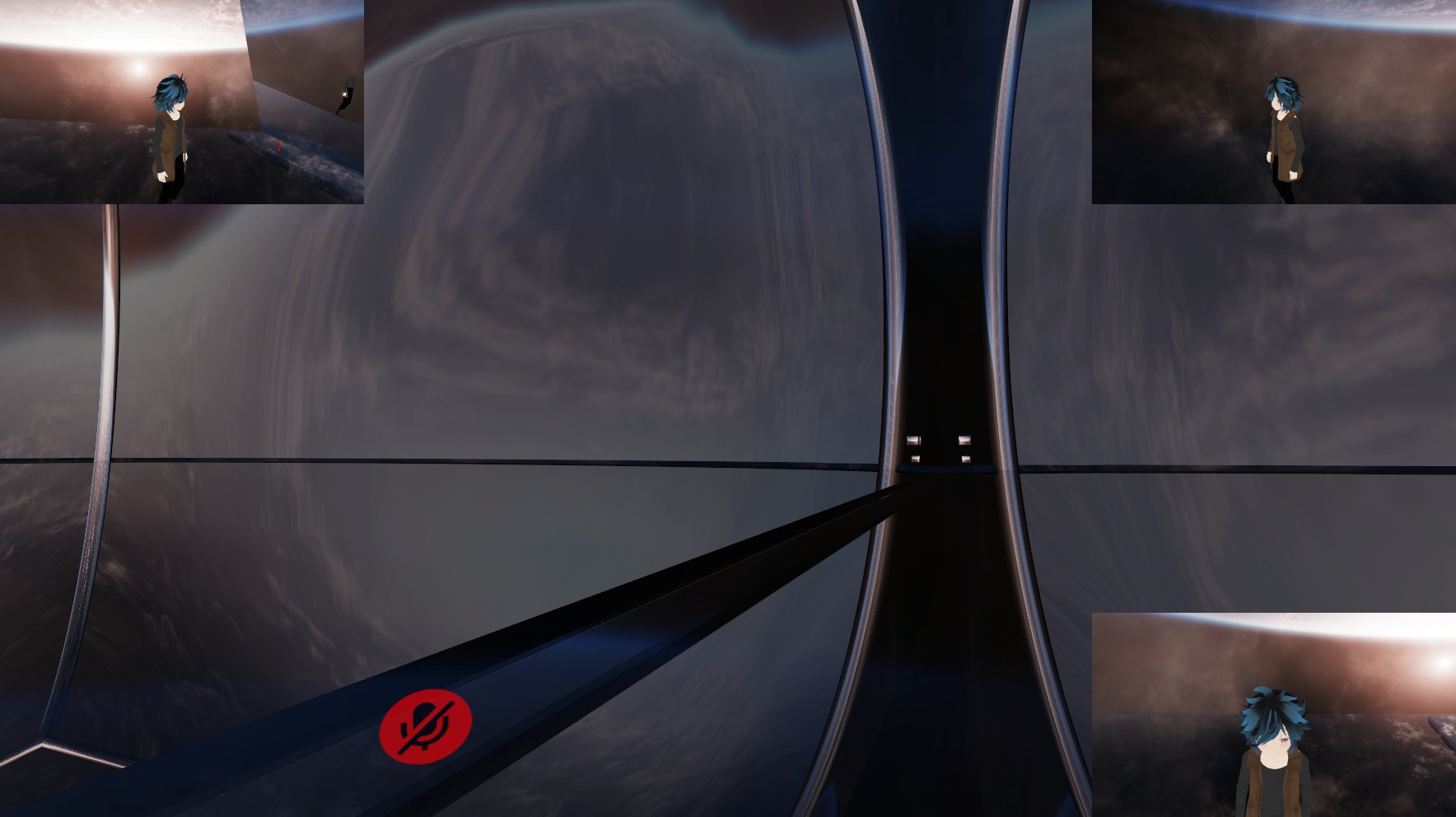 Sample 1 shows how you can set up multiple cameras in specific regions (check Rect) at different locations (check LocalPosition)
Sample 1 shows how you can set up multiple cameras in specific regions (check Rect) at different locations (check LocalPosition)
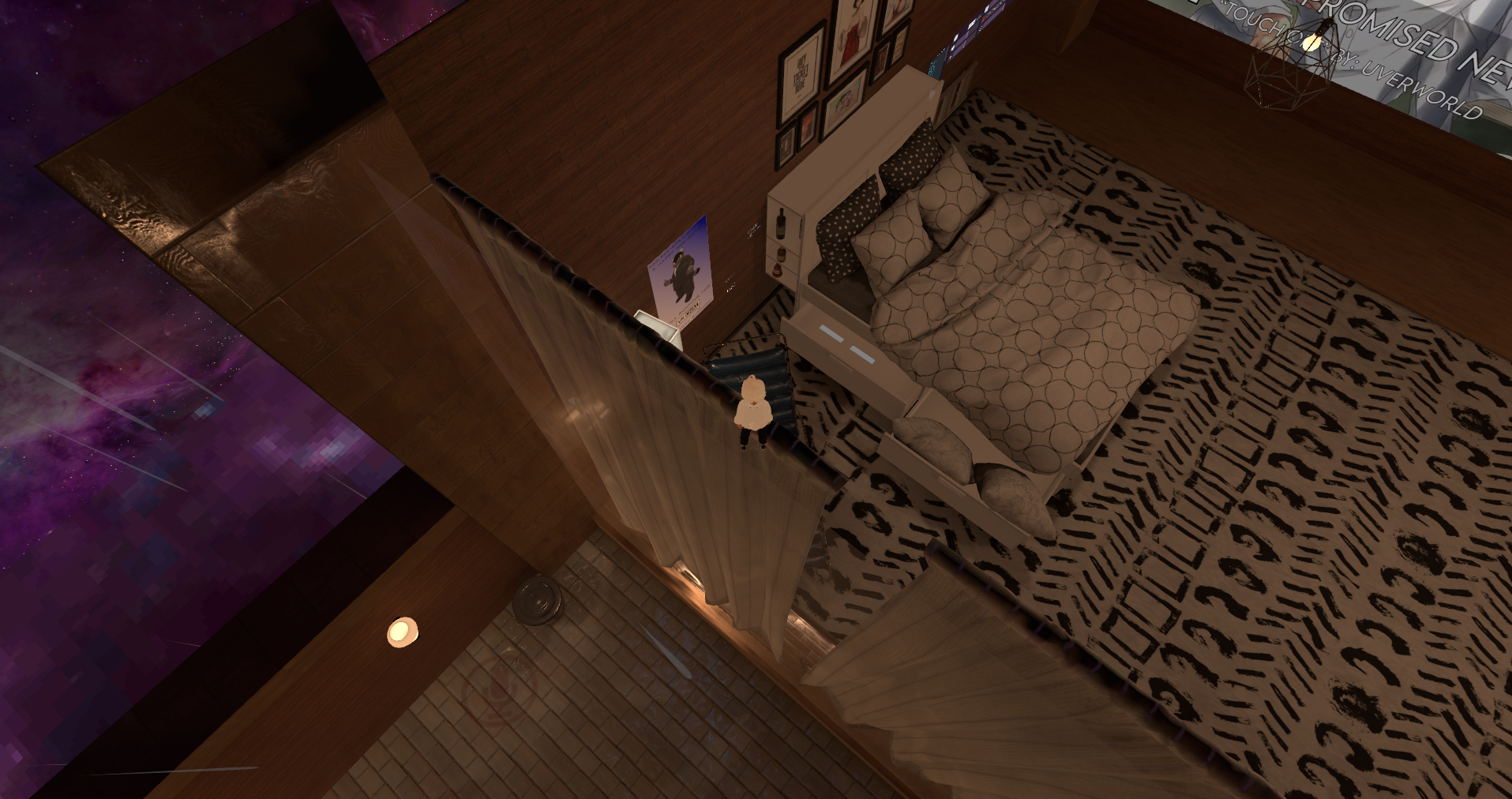 Sample 2 shows how you can set up an aerial view camera (check LocalPosition and LocalRotation) that renders the player on top of everything else (check ClearFlags and CullingMask)
Sample 2 shows how you can set up an aerial view camera (check LocalPosition and LocalRotation) that renders the player on top of everything else (check ClearFlags and CullingMask)
 Sample 3 shows what an orthographic view looks like.
Sample 3 shows what an orthographic view looks like.
Contact
To request a feature, either open an issue on github, or send me a DM on discord @ ITR#2941
Pull-requests are also greatly appreciated
Note that this mod also works in other games than vrchat.
Toml Details
Toggling Camera
KeyCode HoldToToggle: This key will have to be held while pressing the key beneath. If set to "None", it will only use PressToToggle
KeyCode PressToToggle: When you press this key the camera will toggle its enabled state.
Both are strings with the names of KeyCodes (scroll down to Properties for a list of all)
string ParentGameObject: Use this if you want to attach the camera to a specific gameobject in the scene.
Uses GameObject.Find to find the object, if none is found, it uses the main camera instead.
int ParentAscension: Replaces the parent GameObject with its parent n amount of times, or until the top parent is found.
In VRChat you can set this to 3 if you want the camera to only rotate on the y axis.
Special bools
bool UseRotation: Whether or not to override default direction with LocalRotation
bool UseAspect: Whether or not to override default aspect ratio with Aspect
These settings have special behaviour when not set, and therefore need an extra bool to know if you want the zero-value or to not use the value
Culling Mask
LayerMask CullingMask
Or the bits for each layer you want.
Example:
To only see yourself you want 18: MirrorReflection, so you do 2^18 = 262144 and put 262144 as your LayerMask
To also see other people you want 9: Player too, so you do 2^9 = 512 then 262144 + 512 = 262656 and put 262656 as your LayerMask
Other
Vector3 LocalPosition
Quaternion LocalRotation
float Aspect
float Depth
Color BackgroundColor
CameraClearFlags ClearFlags
bool Orthographic
float FieldOfView
float OrthographicSize
float FarClipPlane
float NearClipPlane
Special
The following options are mostly to fix specific issues some games might cause
bool Debug: If true then additional information will be printed to the console when making the cameras.
int CameraIndex: For games with multiple cameras / Vr you might not want the main camera to be your attach point. Setting this to a value larger than -1 will make it select the nth camera currently in the world. NB: The cameras defined above this one will also appear in this list, and there might be other cameras in the world with a higher index.
This is best used with Debug = true to see what object gets attached to, then using that path with ParentGameObject to avoid issues with changing indexes.
bool UseRenderTexture: If this is set to true the cameras will instead render to a render texture then draw it to the screen in OnGUI. This might cause additional memory usage and lag, so take this into consideration when using it.
int RenderTextureWidth, int RenderTextureHeight, int RenderTextureDepth, ScaleMode RenderTextureScaleMode: These values change the settings of the render texture. If the graphics look blurry then you might want to increase the height and width of the render texture. The default RenderTextureScaleMode is ScaleAndCrop, so you want the aspect ratio to be the same or wider than what you try to draw on the screen to have it look the same as when you don't use a render texture.
bool ForceUpdatePosition: If true then the camera will update it's position in late update. Use this if a game forcibly tries to move all cameras or does other dumb stuff.
bool PositionIgnoresScale: If the parent object's scale might vary but you want the position to stay the same have this be true. Only use with ForceUpdatePosition = true.
bool FollowOriginalParent: If this is true, the x and z position of the parent found before applying ParentAscension is added to the camera's offset. Only use with ForceUpdatePosition = true and ParentAscension > 0.