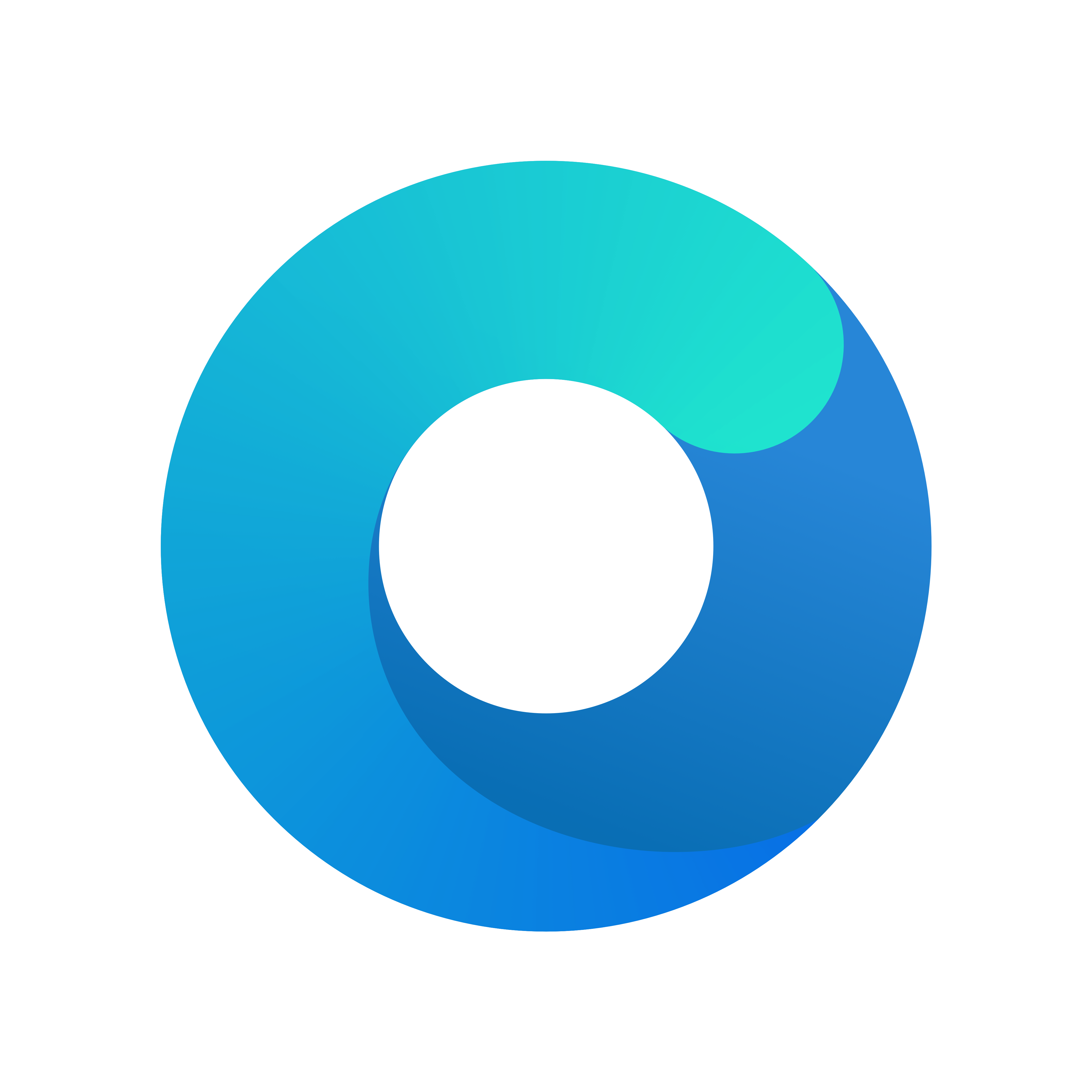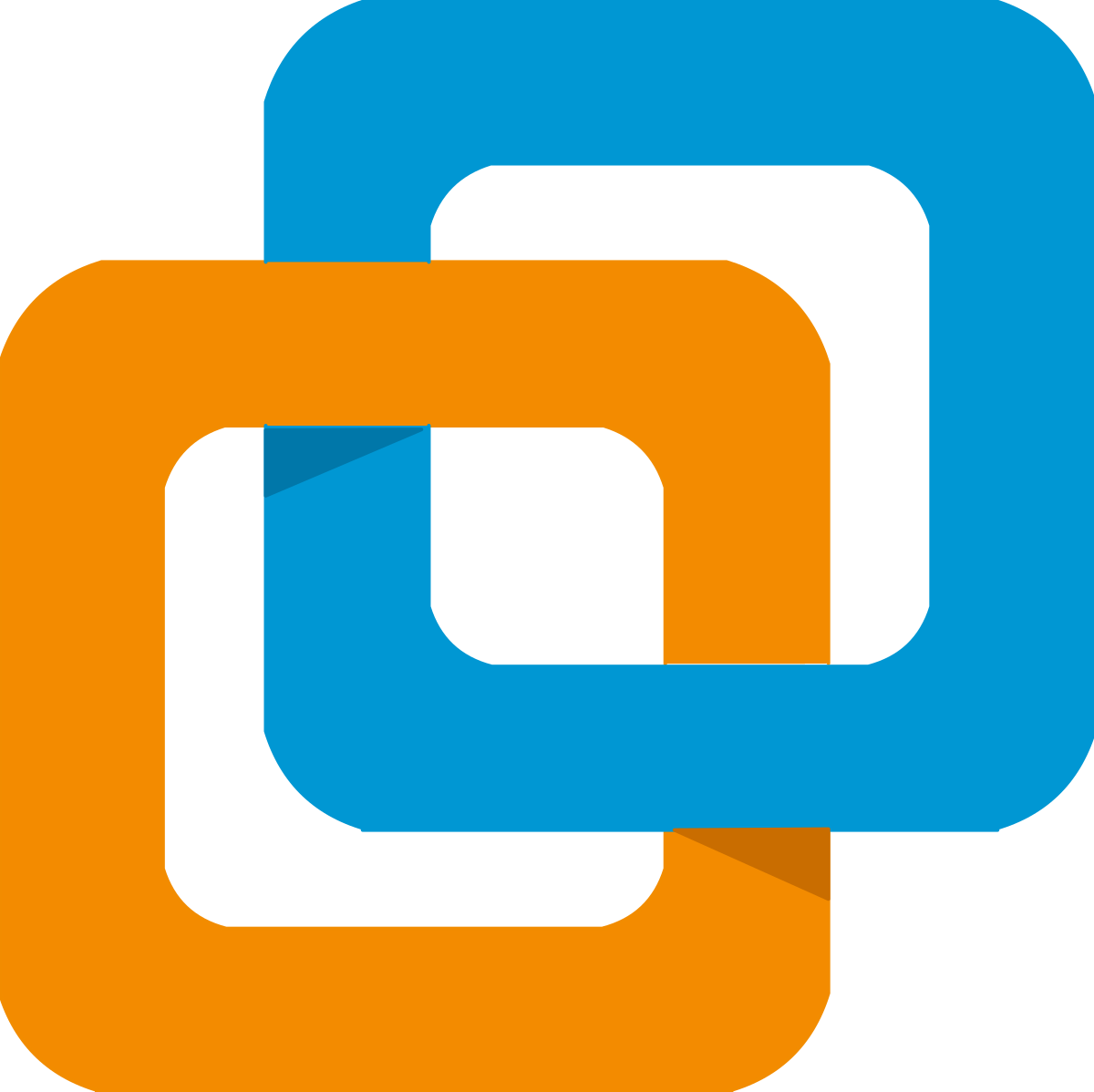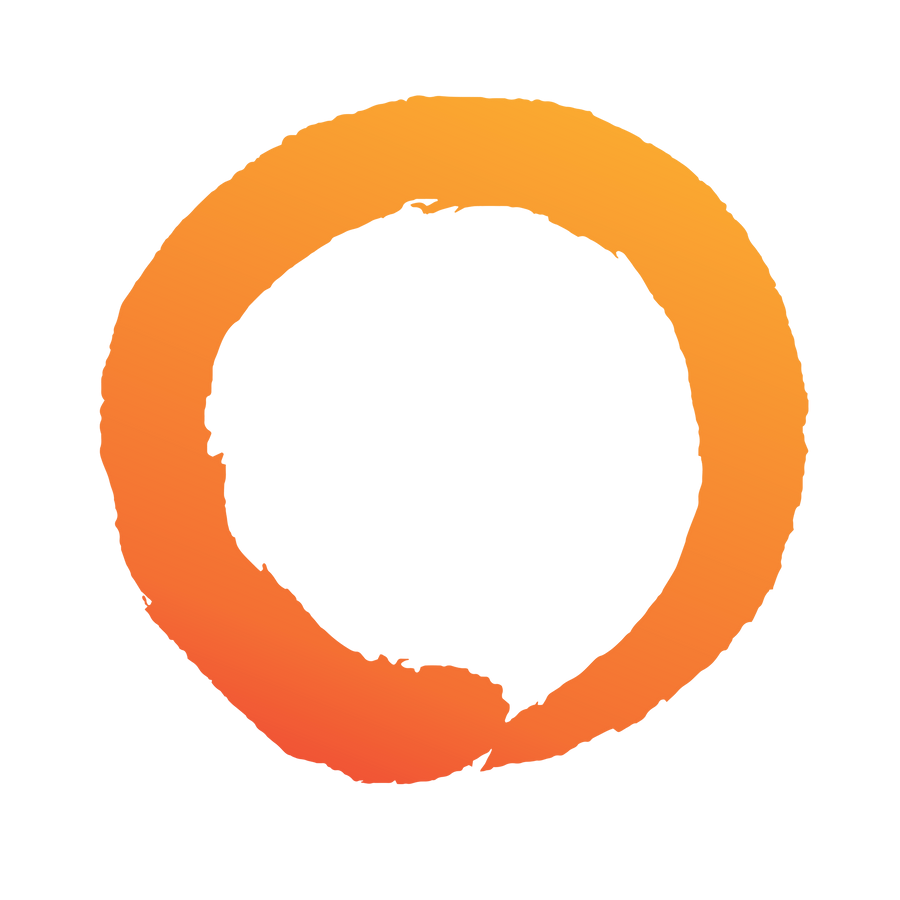OpenCore 0.6.9 - VMware Workstation 16 - AMD Ryzen
Install macOS Big Sur on Ryzen with VMware Workstation and OpenCore
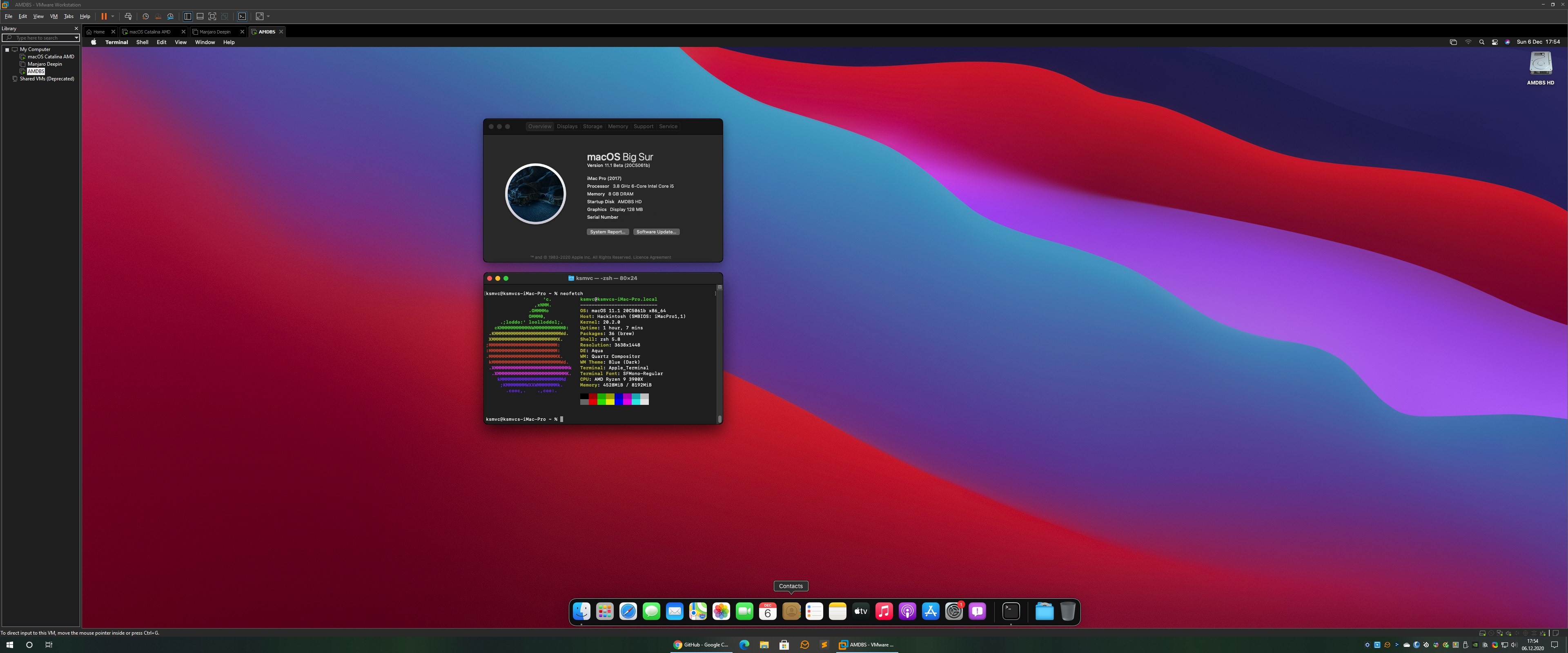
The VM is succesfully installed and tested on 2 different cpus/systems:
- Ryzen 9 3900X -> VM has 6 core CPU and 12GB RAM
- Ryzen 5 PRO 4650U -> 4 core CPU and 8GB RAM
Prerequisites
- Real Mac or a VM with macOS
- Pre-build VMDK for the #Method 1
- USB 16GB for the #Method 2
- VMware Workstation 16 (Player and Workstation 15 should also work)
- Unlocker for VMware -> unlocker
Method 1
Download the pre-build VMDK for the installer of macOS Big Sur from here:
- Big Sur 11.3.1 - OC 0.6.9
- Alternative link - 11.3.1
- OLD - Alternative link - 11.2.2
- OLD - Alternative link - 11.1
1) Close VMware Workstation 2) Download the Unlocker and run win-install.cmd as Admin 3) Open VMware Workstation and create a new VM 4) I will install the operating system later 5) Select Apple Mac OS X -> macOS 11.1 6) Choose a name for the Virtual Machine 7) I created a disk size of 200GB (reccomended is 80GB)
- VM created 8) After that modify the VM and attach the downloaded VMDK (macOS Installer) 9) In the VM settings, select the Hard Disk (es. 200GB) -> Advanced -> Virtual Device Node and put it after the VMDK installer | ex. If the installer is SATA 0:2 put the Hard Disk as SATA 0:3) 10) Now start the VM, install macOS and continue with the Post-installation :)
Method 2
First of all you need to prepare the USB that we will use to install macOS on VMware
Instructions
- Download macOS Big Sur from the App Store.
- Plug in an empty USB drive.
- Run one of the below commands in your Terminal to prepare the bootable macOS USB.
NOTE: Make sure to replace 'MyVolumeName' with your actual USB volume name in the below commands.
Big Sur
sudo /Applications/Install\ macOS\ Big\ Sur.app/Contents/Resources/createinstallmedia --volume /Volumes/MyVolumeName
Big Sur Beta
sudo /Applications/Install\ macOS\ Big\ Sur\ Beta.app/Contents/Resources/createinstallmedia --volume /Volumes/MyVolumeName
### EFI partition
You can use this tool: [MountEFI](https://github.com/corpnewt/MountEFI)
* Just copy the EFI folder into the EFI partition that you have mounted
### Pre-installion (Windows)
Close VMware Workstation
Download the Unlocker and run win-install.cmd as Admin
Open VMware Workstation and create a new VM
* I will install the operating system later
* Select **Apple Mac OS X** -> macOS 11.1
* Choose a name for the Virtual Machine
* I created a disk size of 200GB (reccomended is 80GB)
* Finish
### macOS Installation
* Start the VM and select **No**
* Insert the USB into the PC and connect it to the VM
* On the VM "bios" select **Reset the system**
* After the reboot you will see that the VM is booting into the OpenCore menu
* Select **Install macOS Big Sur (external)** | or Beta if you are installing macOS 11.1
After that is a "normal" installation of a macOS with OpenCore, you need to create a new partition and install macOS
NOTE: The installation require a lot of reboot so don't panic :)
## Post-installation
After the complete installation of macOS there are some changes to do:
**EFI FOLDER**
* Download the EFI folder from the [releases](https://github.com/Ken5998/OpenCore-VMware-Workstation-AMD/releases) page
* Copy the folder of the USB into the EFI partition of the VM
* Download the [MountEFI](https://github.com/corpnewt/MountEFI) software and mount the partition of the USB and the macOS Disk
* Replace the content of the macOS disk with the USB EFI content
After that **eject** the USB and shutdown the VM.
**OpenCore entry into the VM BIOS**
Select the VM and near the Power button select **Power On to Firmware** from the dropdown list
* Select **Enter setup**
* Configure boot options
* Delete boot option -> remove OpenCore (this is the OpenCore from the USB or VMDK installer)
* Add boot option -> search for **EFI, [PciRoot...** and select it
* Select **<EFI>** -> **<BOOT>** -> **BOOTx64.efi**
* Input the description -> insert something like OpenCore AMD or just Opencore
* Commit changes and exit
* Select **Configure boot options**
* Change boot order -> set the OpenCore entry at first position, then **Commit changes and exit**
* Exit the Boot Maintenance Manager
* Select **OpenCore** and boot to macOS
**VMware Tools**
Now if you want you can install the VMware Tools to resize correctly the VM and to enable the drag&drop from the VM to the host and viceversa
* The VMware tools are inside the Unlocker folder under tools -> darwin.iso
**Generate new SMBIOS info with OpenCore Configurator or something else :)**
## FIX
**AUDIO**
* If exists AppleALC.kext in your EFI folder delete it.
* Download and install VoodooHDA OC from: [VoodooHDA OC](https://github.com/chris1111/VoodooHDA-OC)
* Reboot the system
* Select **SPDIF-out** from the audio outputs
## Credits
- [AlGrey](https://github.com/AlGreyy) for creating the patches.
- [XLNC](https://github.com/XLNCs) for maintaining patches to various macOS versions.
- Sinetek, Andy Vandijck, spakk, Bronya, Tora Chi Yo, Shaneee and many others for sharing their AMD/XNU kernel knowledge