Conty
This is an easy to use compressed unprivileged Linux container packed into a single executable that works on most Linux distros. It is designed to be as simple and user-friendly as possible. You can use it to run any applications, including games (Vulkan and OpenGL).
Features
- A single executable - download (or create) and run, nothing else is required. And it's portable, you can put it anywhere (even on a usb stick).
- Works on most Linux distros, even very old ones and even without glibc (such as Alpine or Void or Gentoo with musl).
- Works on Steam Deck.
- Root rights are not required.
- Compressed (with squashfs or dwarfs), so it takes a lot less disk space than uncompressed containers and can provide faster filesystem access in some cases.
- Contains many packages and libraries, it can run almost everything, and you don't need to install anything on your main (host) system. You can even run 32-bit applications on pure 64-bit systems.
- Based on Arch Linux, contains modern software (including fresh videodrivers).
- Almost completely seamless experience. All applications that you run with Conty read and store their configs in your $HOME directory as if you weren't using the container at all.
- No performance overhead. Since it's just a container, there is virtually no performance overhead, all applications will run at full speed. Regarding memory usage, Conty uses a bit more memory due to compression and because applications from the container can't share libraries with your system apps.
- Supports Xorg, Wayland and XWayland.
- Supports filesystem and X11 sandboxing (thanks to bubblewrap and xephyr).
- Supports Chaotic-AUR and ALHP repositories. AUR is also supported.
In its default release, it includes, among others, these apps: Wine-Proton, Steam, Lutris, PlayOnLinux, GameHub, Minigalaxy, Legendary, Bottles, PrismLauncher, MangoHud, Gamescope, RetroArch, Sunshine, OBS Studio, OpenJDK, Firefox. The full list can be read in the latest release's pkg_list.txt.
If these applications are not enough, you can install additional applications or run external binaries from, for example, your home directory.
Navigate
Expand
* [Getting Started](#getting-started) + [Download](#download) + [Requirements](#requirements) * [Usage](#usage) + [GUI](#gui) + [CLI](#cli) * [Managing](#managing) + [Install Conty](#install-conty) + [How to update](#how-to-update) * [How to create your own Conty executables](#how-to-create-your-own-conty-executables) + [Manual](#manual) + [Automated (GitHub Actions)](#automated-github-actions) * [Useful Tips](#useful-tips) + [Sandbox](#sandbox) + [About Wine](#about-wine) * [Known issues](#known-issues) * [Main used projects](#main-used-projects) Table of contents generated with markdown-toc
Getting Started
Download
You can download a ready-to-use release from the releases page or create your own (the instructions are below). Make it executable via chmod or your file manager's Properties option (right-click or Alt+Enter) before running.
$ chmod +x conty.shChmod only need to be executed once (per file). You can now start using Conty.
On Gentoo you can emerge games-emulation/conty
Requirements
The only requirements are fuse3 (or fuse2) and coreutils. And your /tmp directory should allow files execution (which it does by default on most distros).
Your Linux kernel must be at least version 4.4 and should support unprivileged user namespaces. On some Linux distros this feature is disabled by default and can be enabled with sysfs:
# sysctl kernel.unprivileged_userns_clone=1On Ubuntu 24.04+ (and maybe some other distros with apparmor enabled) it is needed to disable kernel.apparmor_restrict_unprivileged_userns sysctl option.
# sysctl kernel.apparmor_restrict_unprivileged_userns=0Even if unprivileged user namespaces are not supported by your kernel, you can still use Conty if you have bubblewrap with the SUID bit installed on your system, in this case just tell Conty to use system-wide utils instead of the builtin ones.
$ export USE_SYS_UTILS=1
$ ./conty.sh command command_argumentsIf you plan to run 32-bit applications, your kernel must be compiled with CONFIG_IA32_EMULATION and CONFIG_COMPAT_32BIT_TIME options enabled. Kernels in most Linux distributions have these options enabled by default.
Usage
CLI
Conty can be run from a terminal emulator. To run a program inside Conty, simply put the path to conty.sh as a prefix and then insert the program's binary name or the full path to it and launch arguments (if needed).
$ ./conty.sh [command] [command_arguments]Examples:
$ ./conty.sh steam
$ ./conty.sh bottles
$ ./conty.sh /usr/bin/steam
$ ./conty.sh mangohud glxgears
$ WINEPREFIX=$HOME/wine-conty ./conty.sh gamescope -f -- wine ./game.exeGUI
Running Conty from a terminal emulator is not strictly required, if your file manager allows running executables, you can also run Conty from it in which case it will show its graphical interface. You can also manually invoke the GUI from terminal with conty.sh -g.
Currently, to check the binaries / commands in Conty, you can use "Select File" and browsing to the /usr/bin directory, or by using ls /usr/bin using the "Open a terminal" option.
However, the GUI will not notify you about errors, so i recommend running Conty from a terminal emulator to see if there are any errors, at least if you've never used Conty before.
There are many packages and usecases that are included in the default conty.sh from the releases page, such as:
File manager
It has a builtin file manager (pcmanfm): ``` $ ./conty.sh pcmanfm ``` You can also install your own file manager if you want to, but note that file manager will browse the root inside of Conty except for directories that are mounted from the user's root. `/home` is mounted by Conty to allow access to the user's home files.
Checking hardware acceleration
To check if hardware acceleration (OpenGL and Vulkan) works, you can use these tools: ``` $ ./conty.sh glxinfo -B $ ./conty.sh glxgears $ ./conty.sh vulkaninfo $ ./conty.sh vkcube ```
Using Conty as build environment
You can even use Conty for compilation: ``` $ ./conty.sh gcc src.c $ ./conty.sh git clone https://something.git $ cd something && ./conty.sh ./configure $ ./conty.sh make ```
Listing binaries inside Conty
There are many more integrated programs. You can list all of them with: ``` $ ./conty.sh ls /usr/bin $ ./conty.sh ls /opt ```
Executing user's binaries
It is also possible to run binaries from your storage. For example, if you want to run an application that resides on your HOME, run something like: ``` $ ./conty.sh /home/username/SomeApplication/binaryfile ``` Note that you cannot run AppImage from Conty (this includes AppImage installed from AUR through Conty's package manager) except for extracting the AppImage's content, after which you may use the manually extracted content.
There are many other features, see the internal help for more information.
$ ./conty.sh -hHelp Content
``` Usage: conty.sh [COMMAND] [ARGUMENTS] Arguments: -e Extract the image -h Display this text -H Display bubblewrap help -g Run the Conty's graphical interface -l Show a list of all installed packages -d Export desktop files from Conty into the application menu of your desktop environment. Note that not all applications have desktop files, and also that desktop files are tied to the current location of Conty, so if you move or rename it, you will need to re-export them. To remove the exported files, use this argument again. -m Mount/unmount the image The image will be mounted if it's not, unmounted otherwise. Mount point can be changed with the BASE_DIR env variable (the default is /tmp). -o Show the image offset -u Update all packages inside the container This requires a rebuild of the image, which may take quite a lot of time, depending on your hardware and internet speed. Additional disk space (about 6x the size of the current file) is needed during the update process. -v Display version of this script -V Display version of the image Arguments that don't match any of the above will be passed directly to bubblewrap, so all bubblewrap arguments are supported as well. Environment variables: BASE_DIR Sets a custom directory where Conty will extract its builtin utilities and mount the image. The default is /tmp. DISABLE_NET Disables network access. DISABLE_X11 Disables access to X server. Note: Even with this variable enabled applications can still access your X server if it doesn't use XAUTHORITY and listens to the abstract socket. This can be solved by enabling XAUTHORITY, disabling the abstract socket or by disabling network access. HOME_DIR Sets the home directory to a custom location. For example: HOME_DIR="/home/user/custom_home" Note: If this variable is set the home directory inside the container will still appear as /home/user, even though the custom directory is used. QUIET_MODE Disables all non-error Conty messages. Doesn't affect the output of applications. SANDBOX Enables a sandbox. To control which files and directories are available inside the container, you can use the --bind and --ro-bind launch arguments. (See bubblewrap help for more info). SANDBOX_LEVEL Controls the strictness of the sandbox. Available levels: 1: Isolates all user files. 2: Additionally disables dbus and hides all running processes. 3: Additionally disables network access and isolates X11 server with Xephyr. The default is 1. USE_OVERLAYFS Mounts a writable unionfs-fuse filesystem on top of the read-only squashfs/dwarfs image, allowing to modify files inside it. Overlays are stored in ~/.local/share/Conty. If you want to undo any changes, delete the entire directory from there. NVIDIA_HANDLER Fixes issues with graphical applications on Nvidia GPUs with the proprietary driver. Enable this only if you are using an Nvidia GPU, the proprietary driver and encountering issues running graphical applications. At least 2 GB of free disk space is required. This function is enabled by default. USE_SYS_UTILS Tells the script to use squashfuse/dwarfs and bwrap installed on the system instead of the builtin ones. XEPHYR_SIZE Sets the size of the Xephyr window. The default is 800x600. CUSTOM_MNT Sets a custom mount point for the Conty. This allows Conty to be used with already mounted filesystems. Conty will not mount its image on this mount point, but it will use files that are already present there. Additional notes: System directories/files will not be available inside the container if you set the SANDBOX variable but don't bind (mount) any items or set HOME_DIR. A fake temporary home directory will be used instead. If the executed script is a symlink with a different name, said name will be used as the command name. For instance, if the script is a symlink with the name "wine" it will automatically run wine during launch. Running Conty without any arguments from a graphical interface (for example, from a file manager) will automatically launch the Conty's graphical interface. Besides updating all packages, you can also install and remove packages using the same -u argument. To install packages add them as additional arguments, to remove add a minus sign (-) before their names. To install: conty.sh -u pkgname1 pkgname2 pkgname3 ... To remove: conty.sh -u -pkgname1 -pkgname2 -pkgname3 ... In this case Conty will update all packages and additionally install and/or remove specified packages. If you are using an Nvidia GPU, please read the following: https://github.com/Kron4ek/Conty#known-issues ```
Managing
Install Conty
Much like an AppImage, there is no need to install Conty. However, many distribution includes $HOME/.local/bin as part of their PATH should the folder exists. You may put Conty there, so that it can be accessed from terminal using conty.sh without inputting the full path.
Checking and adding PATH
To check if you have the directory inside your `PATH`, first create the folder, and then use `echo $PATH`. If your distribution does not include the directory, you can add it by adding `export PATH=$PATH:$HOME/.local/bin` somewhere inside the `~/.bashrc` file.
In addition, Conty can batch export all .desktop files inside Conty's /usr/share/applications to user's $XDG_DATA_HOME/applications/Conty folder (typically means ~/.local/share/applications/Conty) so that the applications installed in Conty can be accessed from user's application launcher.
To do so, open the terminal, and type:
$ ./conty.sh -dThis command will create the folder and export the files there, append Conty to all exported application's name and .desktop filename, and insert Conty's path to the executable path as a prefix. In addition, it will also export all environment variables and arguments relating to Conty, such as sandboxing options.
Example
Conty is located in `$HOME/.local/bin/conty.sh`. Then, you ran the following command: ``` $ HOME_DIR=$HOME/Documents/Conty conty.sh --bind $HOME/.steam $HOME/.steam ``` Firefox (and other apps) will be exported to `~/.local/share/applications/Conty` as `firefox-conty.desktop`, it will show up in your menu as `Firefox (Conty)`, and the `Exec=` line inside the exported file will be changed from `env UBUNTU_MENUPROXY=0 /usr/lib/firefox/firefox` to `env HOME_DIR="/home/$USER/Documents/Conty" "/home/$USER/.local/bin/conty.sh" --bind /home/$USER/.steam /home/$USER/.steam env UBUNTU_MENUPROXY=0 /usr/lib/firefox/firefox`.
If $XDG_DATA_HOME/applications/Conty already exists, conty.sh -d will instead delete the folder. If you have modified any .desktop files inside that folder, it is recommended for you to move or back it up to a different folder.
How to update
There are a few ways to update Conty and get the latest packages, use whichever works best for you.
- First of all, you can simply download latest release from the releases page, i usually upload a new release about every month.
- You can use the self-update feature (
./conty.sh -u) integrated into Conty, it will update all integrated packages and will rebuild the squashfs/dwarfs image. Read the internal help for more information about it. - You can manually create a Conty executable with latest packages inside, read the How to create your own Conty executables section below.
- You can clone the repository and use GitHub Actions to get new Conty file according your specifications, every week (see Automated section below).
How to create your own Conty executables
Manual
-
Obtain Arch Linux boostrap by using
create-arch-bootstrap.sh. Before running it, you can edit the script if you want , for example, to include a different set of packages inside the container, or to include additional locales. Make sure you have enough free disk space, i recommend at least 10 GB of free space. Root rights are required for this step.# ./create-arch-bootstrap.sh -
After that you can use
enter-chroot.shto chroot into the bootstrap and do some manual modifications (for instance, modify some files, install/remove packages, etc.). Root rights are needed for this step too. This is an optional step, which you can skip if you wish.# ./enter-chroot.sh -
Now use
create-conty.shto create a SquashFS (or DwarFS) image and create a ready-to-use Conty executable. Root rights are not needed for this step. By default a SquashFS image with zstd compression (level 19) will be created, however, if you want, you can edit the script and enable DwarFS, select a different compression algorithm and/or compression level.$ ./create-conty.sh
For the sake of convenience, there are pre-compiled binaries (utils.tar.gz) of bwrap, squashfuse and dwarfs and their dependencies uploaded in this repo, create-conty.sh uses them by default. If you want, you can compile your own binaries by using create-utils.sh, it will compile all needed programs and create utils.tar.gz.
Automated (GitHub Actions)
This repository has GitHub workflows that allows you to make GitHub automatically generate a new Conty binary of your specification, every week or at any time you want.
To start, first fork this repository. Then, you may edit the create-arch-bootstrap.sh inside the new repository, to build the packages you want. Then go to the Actions tab.
In the Actions tab, go to the Conty CI section in the left-hand menu. Choose "Run Workflow". This will make GitHub make you a new Conty binary. By default, it will also generate a new Conty binary every Friday (you can use a cron time expression to change the schedule).
Illustration
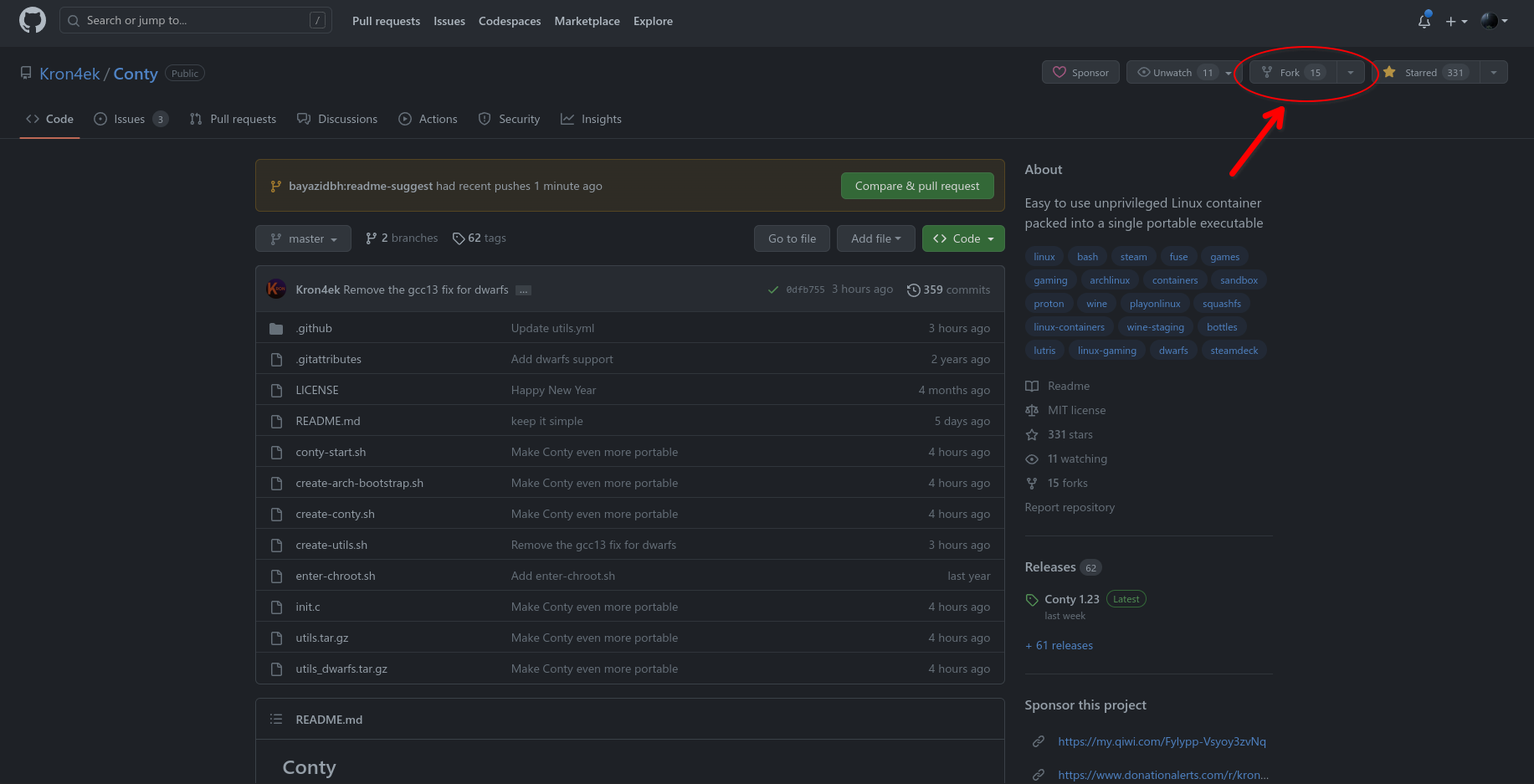 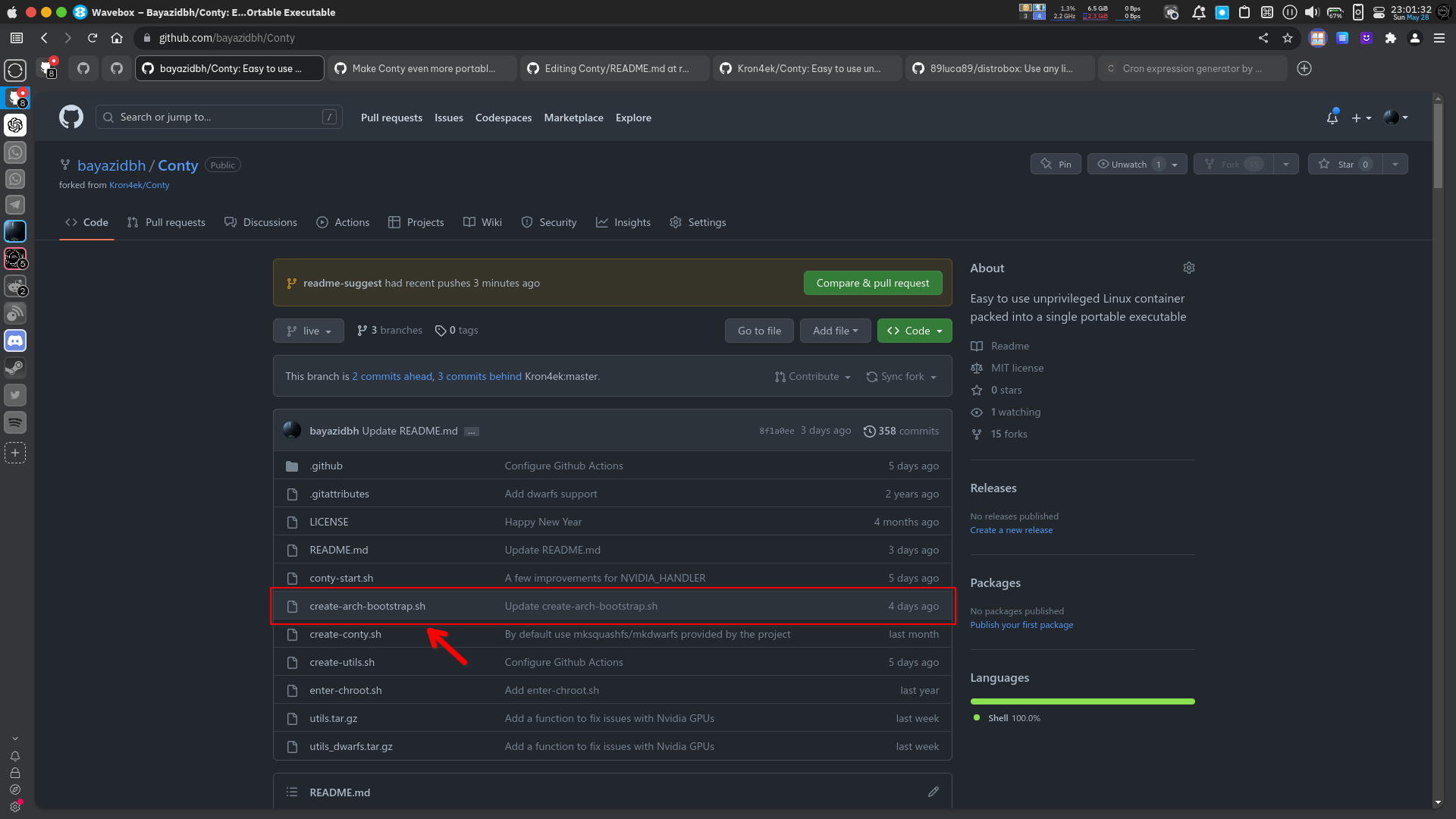 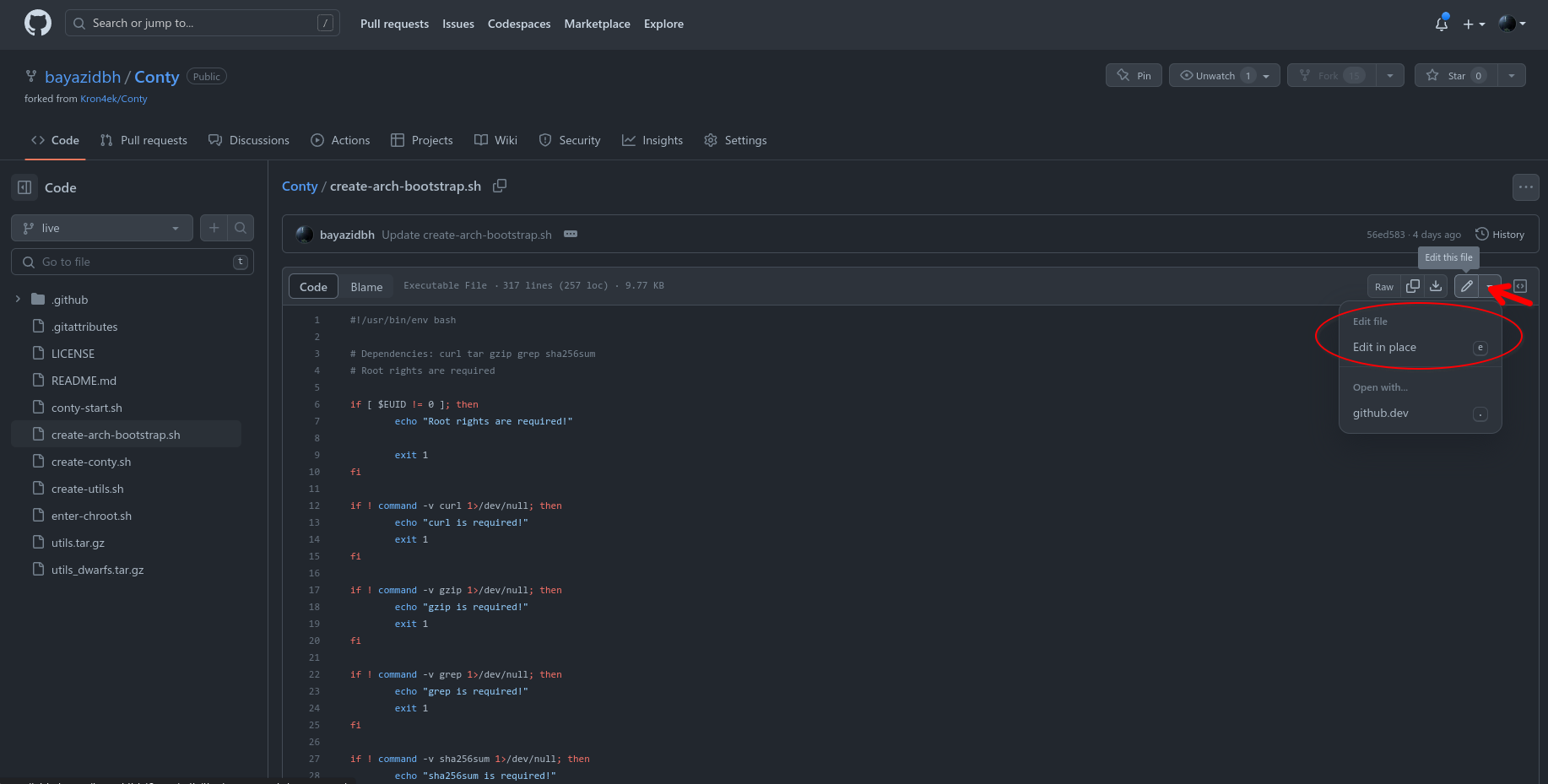 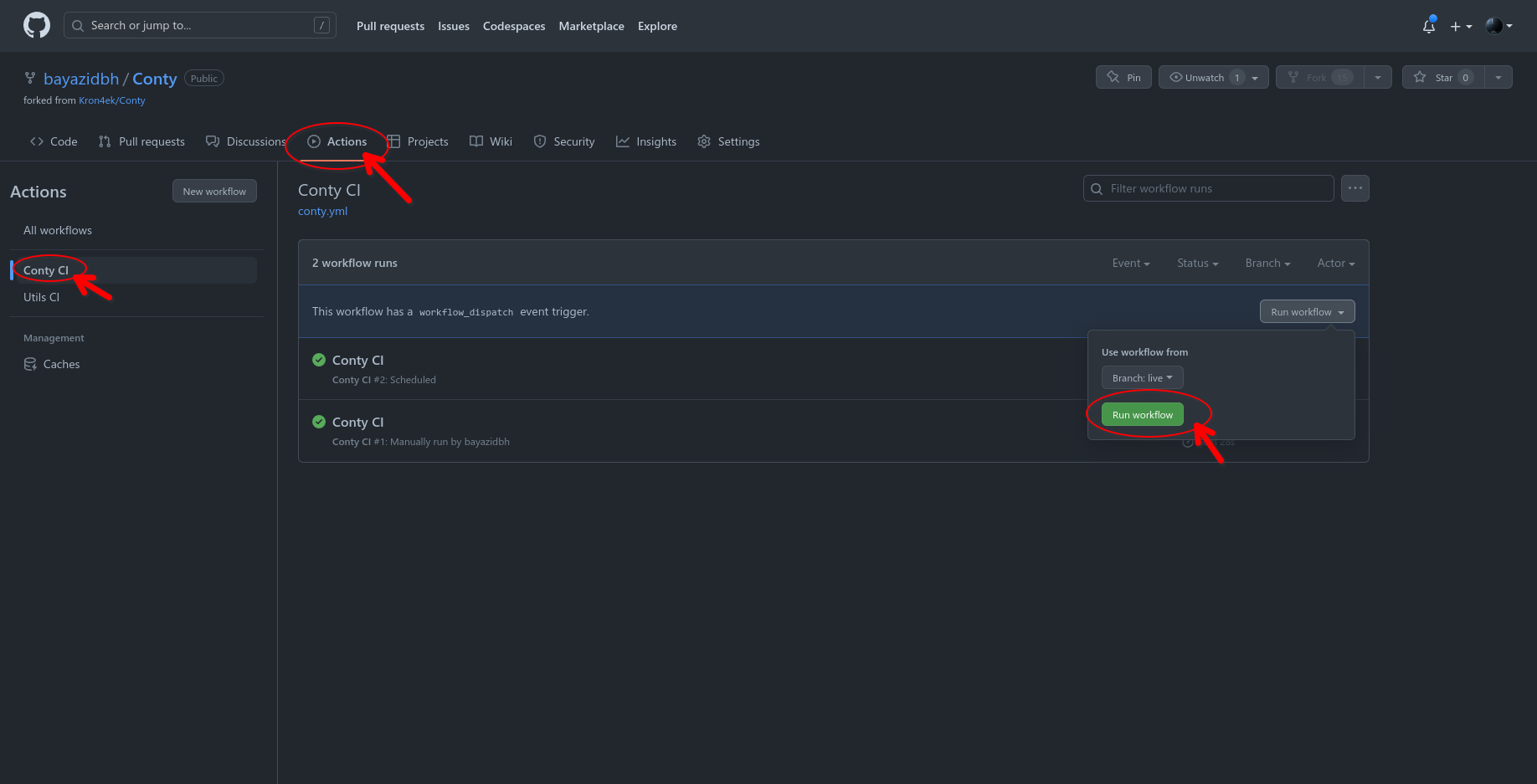
Useful Tips
Sandbox
Conty uses bubblewrap and thus supports filesystem sandboxing, X11 isolation is also supported (via Xephyr). By default sandbox is disabled and almost all directories and files on your system are available (visible and accessible) for the container.
Here are the environment variables that you can use to control the sandbox:
- SANDBOX - enables the sandbox feature itself. Isolates all user files and directories, creates a fake temporary home directory (in RAM), which is destroyed after closing the container.
- SANDBOX_LEVEL - controls the strictness of the sandbox. There are 3 available levels, the default is 1. Level 1 isolates all user files; Level 2 isolates all user files, disables dbus and hides all running processes; Level 3 does the same as the level 2, but additionally disables network access and isolates X11 server with Xephyr.
- DISABLE_NET - completely disables internet access.
- HOME_DIR - sets a custom home directory. If you set this, HOME inside the container will still appear as /home/username, but actually a custom directory will be used for it.
And launch arguments:
--bind SRC DEST- binds (mounts) a file or directory to a destination, so it becomes visible inside the container. SRC is what you want to mount, DEST is where you want it to be mounted. This argument can be specified multiple times to mount multiple files/dirs.--ro-bind SRC DEST- same as above but mounts files/dirs as read-only.
Other bubblewrap arguments are supported too, read the bubblewrap help or manual for more information.
Note that when SANDBOX is enabled, none of user files are accessible or visible, for any application that you run in this mode your home directory will be seen as completely empty. If you want to allow access to some files or directories, use the aforementioned --bind or --ro-bind arguments.
Also note that --bind, --ro-bind, HOME_DIR and DISABLE_NET can be used even if SANDBOX is disabled.
For even more security you can run Conty under a separate user account. An example of how to run applications under a separate user can be seen, for instance, here.
Example
Example 1 ``` $ SANDBOX=1 ./conty.sh firefox ``` Example 2 ``` $ export SANDBOX=1 $ export SANDBOX_LEVEL=2 $ ./conty.sh --bind ~/.steam ~/.steam --bind ~/.local/share/Steam ~/.local/share/Steam steam ``` Example 3: ``` $ mkdir "/home/username/custom_home_dir" $ export DISABLE_NET=1 $ export SANDBOX=1 $ export HOME_DIR="/home/username/custom_home_dir" $ ./conty.sh lutris ```
These options (and any Conty-related arguments and variables exported in env at the time) will be exported by conty.sh -d into part of all exported apps .desktop files in $XDG_DATA_HOME/applications/Conty. If you want multiple options, you can export it once with a specific config, rename the Conty folder, and then export a different set of .desktop files.
If you just want a sandboxing functionality but don't need a container with a full-size Linux distro inside (which is what Conty mainly is), i recommend to take a look directly at these projects: bubblewrap and firejail. Sandboxing is a good additional feature of Conty, but is not its main purpose.
About Wine
Conty releases from the releases page include Wine-Proton, and if you build your own Conty you will get Wine-Staging by default (but you can change that).
As for prefix management, it's the same as with any other Wine build, the container does not affect it. The default prefix is ~/.wine, but you can specify a custom prefix path with the WINEPREFIX environment variable.
DXVK and vkd3d-proton are not installed by default (unless they are already in your prefix), but can be easily installed, for example, via winetricks if you need them:
$ ./conty.sh winetricks dxvk vkd3dAs already mentioned in the Usage section, Windows applications can be launched like this:
$ ./conty.sh wine someapplication.exeIf you have new enough Linux kernel (5.16 or newer), it's a good idea to enable FSYNC to improve Wine performance:
$ WINEFSYNC=1 ./conty.sh wine someapplication.exeKnown issues
-
Nvidia users with the proprietary driver will experience problems running graphical applications if their Nvidia kernel module version mismatches the version of the Nvidia libraries inside Conty. This applies only to the proprietary driver, Nouveau should work fine without any additional actions (of course, if your GPU is supported by it). AMD and Intel GPUs are not affected by this issue.
For example, if the version of your Nvidia kernel module is 460.56 and the libraries inside the container are from 460.67 version, then you won't be able to run graphical applications.
There are three solutions to this problem:
- The first and the easiest solution is to use the
NVIDIA_HANDLERfeature of Conty, it will automatically download and pass the appropriate driver version into the container. In the latest verison of Conty this feature is enabled by default and should fix the problem automatically. It hasn't been extensively tested yet, so if it does not work for you, i would appreciate it if you could leave a feedback here, mentioning your Linux distro and Nvidia driver version. - The second solution is to install the same driver version as included inside Conty, which is usually the latest non-beta version. You can see the exact driver version in pkg_list.txt attached to each Conty release. Of course if your GPU is not supported by new drivers, this is not an option for you.
- The third solution is to (re)build Conty and include the same driver version as installed on your system. Read the How to create your own Conty executables section, you will need to edit the
create-arch-bootstrap.shscript or use theenter-chroot.shscript to include a different driver version. For instance, if you want to include legacy 470xx or 390xx drivers, edit thecreate-arch-bootstrap.shscript and replacenvidia-utilsandlib32-nvidia-utilswithnvidia-470xx-utilsandlib32-nvidia-470xx-utils(replace 470xx with 390xx if you need 390xx drivers) in thevideo_pkgsvariable, and then build Conty following the instructions.
- The first and the easiest solution is to use the
- Some Windows applications running under Wine complain about lack of free disk space. This is because under Conty root partition is seen as full and read-only, so some applications think that there is no free space, even though you might have plenty of space in your HOME. The solution is simple, just run
winecfg, move to "Drives" tab and add your/homeas an additional drive (for example,D:), and then install applications to that drive. More info here. - AppImages do not work under Conty. This is because bubblewrap, which is used in Conty, does not allow SUID bit (for security reasons), which is needed to mount AppImages. The solution is to extract an AppImage application before running it with Conty. Some AppImages support
--appimage-extract-and-runargument, which you can also use. - Application may show errors (warnings) about locale, like "Unsupported locale setting" or "Locale not supported by C library". This happens because Conty has a limited set of generated locales inside it, and if your host system uses locale that is not available in Conty, applications may show such warnings. This is usually not a critical problem, most applications will continue to work without issues despite showing the errors. But if you want, you can create a Conty executable and include any locales you need.
- Conty may have problems interfacing with custom url protocols (such as
steam://andsgdb://), apps that uses Native Host Messengers (such as browser extensions for Plasma Host Integration / KDE Connect, KeePassXC, and download managers), and login token exchange (such as trying to log-in a natively-installed GitHub Desktop app with a browser inside Conty) if there is packages that handle such protocols installed (for example,plasma-browser-integrationfor KDE Plasma extension inside browser).