简体中文 | English
PicList is an efficient cloud storage and image hosting platform management tool. Building upon the foundation of PicGo, it has been deeply modified and enhanced. Not only does it retain all of PicGo's features, but it also adds many new ones. For instance, the album now supports synchronized deletion of files in the cloud. Built-in image hosting options have been expanded to include WebDav, local image hosting, and SFTP. Additionally, PicList introduces comprehensive cloud storage management functions, including cloud directory viewing, file search, batch uploading, downloading, and file deletion, copying links in various formats, and previews for images, markdown, text, and videos. Moreover, it boasts a more powerful album function and numerous other improvements and enhancements.
How to migrate from PicGo
PicList V1.5.0 and above versions provide the one-click migration function. Enter the Settings page, and then click the right button on the Migrate from PicGo option to migrate. Please restart the application to take effect after migration.
PicList-Core
The core of PicList is based on the original PicGo-Core PicList-core, which is adapted for cloud deletion and other functions, and adds watermark addition and image compression / scaling / rotation / format conversion functions, which can be called through CLI command line, support starting the built-in upload server through picgo-server,as well as some other function changes.
if you want to use PicList-core, please go to https://github.com/Kuingsmile/PicList-Core, or go to npm official address to view the installation instructions.
Features
- Retains all the features of PicGo and is compatible with the vast majority of existing PicGo plugins, including integrations with software like Typora and Obsidian.
- Added multiple built-in image hosting platforms, such as WebDav, Lsky Pro, local image hosting, SFTP. The original built-in imgur image host now also supports account login for uploading.
- Within the album, you can synchronize the deletion of cloud images. This is supported across all built-in image hosts and multiple plugins.
- The album now offers advanced search and sorting features, as well as batch URL modification.
- Built-in tools for adding watermarks, compressing images, scaling images, rotating images, and converting image formats are now available. Advanced renaming is also supported.
- Upload interface supports form upload files, can be shared by multiple computers
- Configuration can be synchronized to Github/Gitee/Gitea repositories.
- Manages over ten types of image hosting platforms, allowing online viewing of cloud directories, file searching, batch uploading, batch downloading, file deletion, and more.
- Support previewing multiple formats of files, including pictures, videos, plain text files and markdown files, etc. For the specific formats supported, please refer to Supported file format list
- Supports the use of regular expressions for batch renaming of cloud files.
- For private storage buckets, pre-signed link copying for sharing is available.
- Software auto-updates are available, along with multiple startup modes, and many other feature details have been added and optimized.
- The PicGo interface has been enhanced, window size restrictions have been unlocked, and some interface layouts have been beautified.
- The installation package for the Mac platform is now signed, addressing the recurring issue on PicGo where the installation package was reported as damaged.
How to use
How to use in VScode
Please install my matching plugin VS-PicList, compared with the vs-picgo plugin, the plugin directly depends on the PicList desktop software, supports a variety of uploads and direct cloud deletion in Vscode and other functions.
How to use in Typora
Version 1.6.0-dev and above
Typora 1.6.0-dev and above versions now support PicList natively if you set language of Typora to Chinese.
If your Typora version is lower than 1.8.0, you need to set the upload service PicList and PicGo (app) to the installation path of PicList at the same time.
Version < 1.6.0-dev
For windows, Enter the Typora settings page, select the image, set the upload service to PicGo(app), and then fill in the installation path of PicList in PicGo path, as shown below:
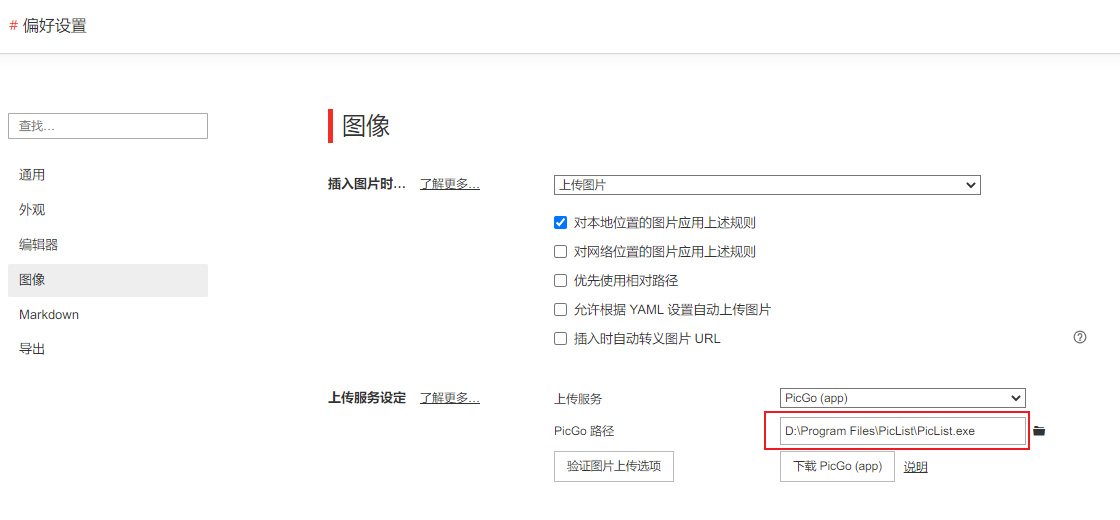
Or, you can also use the npm install piclist command to install PicList-core, and then set the upload service to PicGo-Core(command line).
How to use in Obsidian
In the community plugins, search for and install the Image auto upload Plugin. Next, go to the plugin settings page and change the default uploader to PicGo(app). Set the PicGo server to http://127.0.0.1:36677/upload as shown in the image below. Additionally, this plugin also supports cloud-based deletion through PicList. To use this feature, enter http://127.0.0.1:36677/delete in the deletion interface.

How to use in docker
docker run
Change the ./piclist to your own path, this is the path where you put your config.json file, and change the piclist123456 to your own secret key.
docker run -d \
--name piclist \
--restart always \
-p 36677:36677 \
-v "./piclist:/root/.piclist" \
kuingsmile/piclist:latest \
node /usr/local/bin/picgo-server -k piclist123456docker-compose
download docker-compose.yml from piclist-core repo, or copy the following content to docker-compose.yml:
version: '3.3'
services:
node:
image: 'kuingsmile/piclist:latest'
container_name: piclist
restart: always
ports:
- 36677:36677
volumes:
- './piclist:/root/.piclist'
command: node /usr/local/bin/picgo-server -k piclist123456You can change the ./piclist to your own path, this is the path where you put your config.json file, and change the command to your own secret key.
Then run:
docker-compose up -dSupported platforms
| Platform | Album cloud deletion | Cloud storage management |
|---|---|---|
| Built-in AList | ✔️ | ✔️ |
| SM.MS | ✔️ | ✔️ |
| Github | ✔️ | ✔️ |
| Imgur | ✔️ | ✔️ |
| Tencent COS V5 | ✔️ | ✔️ |
| Aliyun OSS | ✔️ | ✔️ |
| Upyun | ✔️ | ✔️ |
| Qiniu | ✔️ | ✔️ |
| S3 API compatible platform | ✔️ | ✔️ |
| WebDAV | ✔️ | ✔️ |
| Local | ✔️ | ✔️ |
| Built-in SFTP | ✔️ | ✔️ |
| Doge Cloud | ✔️ | ✔️ |
| PicList(Lasso-Doll) | ✔️ | ✔️ |
| Lsky Pro | ✔️ | ✔️ |
| Custom API platform | × | × |
| Plugin | Album cloud deletion |
|---|---|
| picgo-plugin-s3 | ✔️ |
| picgo-plugin-alist | ✔️ |
| picgo-plugin-huawei-uploader | ✔️ |
| picgo-plugin-dogecloud | ✔️ |
Download and install
https://github.com/Kuingsmile/PicList/releases/latest
Scoop
Thanks to scoop-lemon, you can use Scoop to install PicList, just execute the following command:
scoop bucket add lemon https://github.com/hoilc/scoop-lemon
scoop install lemon/piclistHomebrew
MacOS users can now use Homebrew to install PicList, just execute the following command:
brew install piclist --caskUninstall:
brew uninstall piclistMac special instructions
If the macOS system installs PicList and displays "file is damaged" or installs and opens without response, please upgrade to PicList V1.4.1 or above.
After V1.4.1, all mac installation packages have been signed by my developer certificate, will not be recognized by the macOS system as "malicious software", will not appear "file is damaged" prompt.
Application screenshot
Development instructions
- You need to have Node, Git environment, and understand the related knowledge of npm.
- git clone https://github.com/Kuingsmile/PicList.git and enter the project.
yarndownload dependencies Note that if you don't haveyarn, please go to the official website to download and install it before using it. Usingnpm installwill cause unknown errors! - Mac needs
Xcodeenvironment, Windows needsVSenvironment. - If you need to contribute code, you can refer to contribution guide
Development mode
Enter yarn run dev to enter development mode, which has hot reload feature. However, it should be noted that the development mode is unstable and there will be process crashes. At this time, you need to:
ctrl+c # Exit development mode
yarn run dev # Re-enter development mode
Note: After the development mode is running, the application icon of PicList will appear in the application area of the taskbar in the lower right corner of the bottom bar.
Production mode
If you need to build it yourself, you can start building with yarn run build. After the build is successful, the corresponding installation file will appear in the dist_electron directory.
Other related
- PicList-Core : A core library based on PicGo-Core for CLI operations and project development
- PicHoro: A mobile APP that works with PicList
- VS-PicList: A VScode plugin that works with PicList
Communication group
If you have any questions, you can join the TG group for communication.
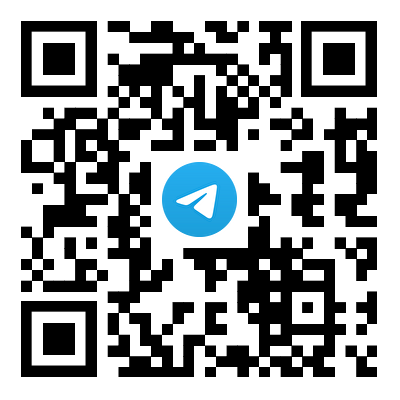
License
This project is open source under the MIT license. Welcome everyone to use and contribute code. Thank you for the open source spirit of the original author Molunerfinn.
Copyright (c) 2017-present Molunerfinn
Copyright (c) 2023-present Kuingsmile




