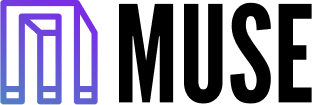
Use AI to inspire your art
Muse
Open source, stable-diffusion production server to show how to deploy diffusion models in a real production environment with: load-balancing, gpu-inference, performance-testing, micro-services orchestration and more. All handled easily with the Lightning Apps framework.
Full tutorial on how to build this app.

Model
Muse uses the opensource Stable Diffusion model made available by stability AI. We apply a few fancy tricks to make the inference super fast.
Here's a small snippet showing our model server
@torch.inference_mode()
def predict(self, dreams: List[Data], entry_time: int):
# handle timeout
if time.time() - entry_time > INFERENCE_REQUEST_TIMEOUT:
raise TimeoutException()
# sets up the inference settings
height = width = IMAGE_SIZE
num_inference_steps = 50 if dreams[0].high_quality else 25
prompts = [dream.prompt for dream in dreams]
# GPU inference
if torch.cuda.is_available():
with autocast("cuda"):
torch.cuda.empty_cache()
pil_results = self._model(
prompts,
height=height,
width=width,
num_inference_steps=num_inference_steps,
)
# apply filter
nsfw_content = self._safety_checker(pil_results)
for i, nsfw in enumerate(nsfw_content):
if nsfw:
pil_results[i] = Image.open("assets/nsfw-warning.png")
else:
time.sleep(3)
pil_results = [Image.fromarray(np.random.randint(0, 255, (height, width, 3), dtype="uint8"))] * len(prompts)
# return the model
results = []
for image in pil_results:
buffered = BytesIO()
image.save(buffered, format="PNG")
img_str = base64.b64encode(buffered.getvalue()).decode("utf-8")
# make sure pil_results is a single item array or it'll rewrite image
results.append({"image": f"data:image/png;base64,{img_str}"})
return resultsRun your own
To run this app locally, follow these steps:
conda create --name muse_app python=3.9 --yes
conda activate muse_app
git clone https://github.com/Lightning-AI/stable-diffusion-deploy.git
cd stable-diffusion-deploy
bash dev_install.sh
## To run the app locally
python -m lightning run app app.py
## To run the app on the cloud to share it with your peers and users
python -m lightning run app app.py --cloudYou can configure Muse to select customize number of workers, batch size or select the stable diffusion version of your choice. Learn more.
About this Lightning App
Muse is a blueprint for building diffusion-based production systems with Lightning AI. This app shows you how to:
- Host a multi-tenant Frontend & Backend application architecture
- Full React.js UI
- Micro-services orchestration
- Cloud infrastructure pre-provisioning
- Serves a gpu-powered diffusion model via a REST API
- Dynamic GPU batching for inference requests
- Load balancer that autoscales infrastructure with load-changes
- Load Testing Lightning Component using Locust
- Environment variables to parametrize execution environment
Architecture Diagram of Muse -

Slackbot
How to integrate Muse to a Slack Workspace
You can integrate this app in your Slack Workspace and send images in Slack channels. This app uses the [Slack Command Bot Component](https://github.com/Lightning-AI/LAI-slack-command-bot-Component) to interact with Slack commands. You can also check out this video tutorial:
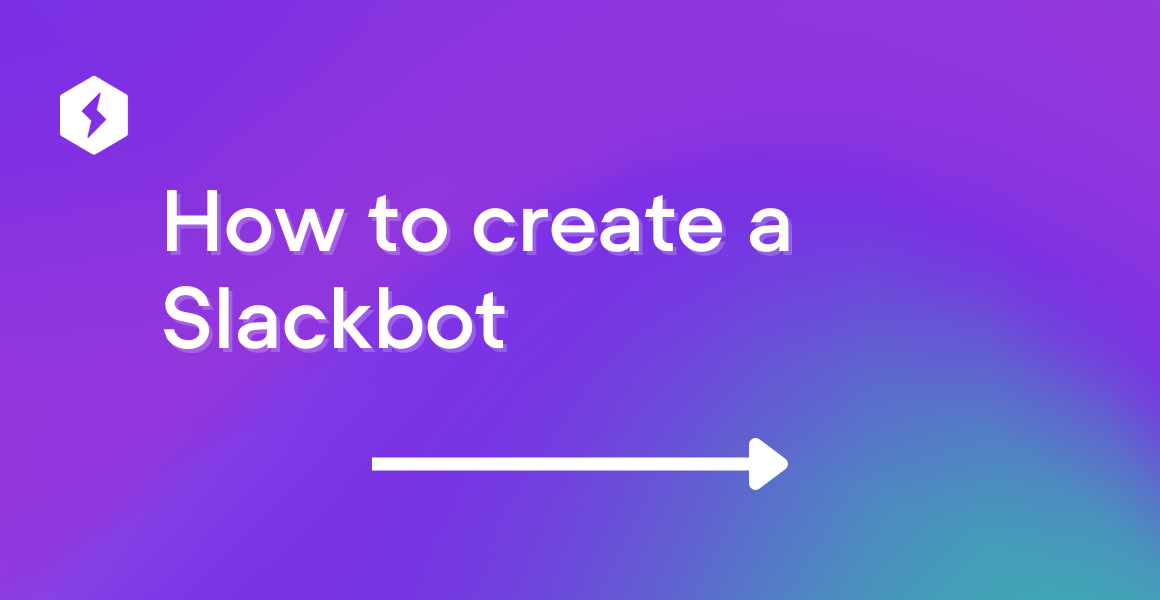 ### How to create the Slack Command Bot
**Step 1:**
Go to https://api.slack.com and create an app.
**Step 2:**
Copy the following tokens and secrets from the Slack API settings by going to https://api.slack.com/apps. These tokens
have to be passed either as argument or environment variable to [SlackCommandBot](https://github.com/Lightning-AI/LAI-slack-command-bot-Component/blob/main/slack_command_bot/component.py#L18) class.
### How to create the Slack Command Bot
**Step 1:**
Go to https://api.slack.com and create an app.
**Step 2:**
Copy the following tokens and secrets from the Slack API settings by going to https://api.slack.com/apps. These tokens
have to be passed either as argument or environment variable to [SlackCommandBot](https://github.com/Lightning-AI/LAI-slack-command-bot-Component/blob/main/slack_command_bot/component.py#L18) class.