Script Deck
![]()
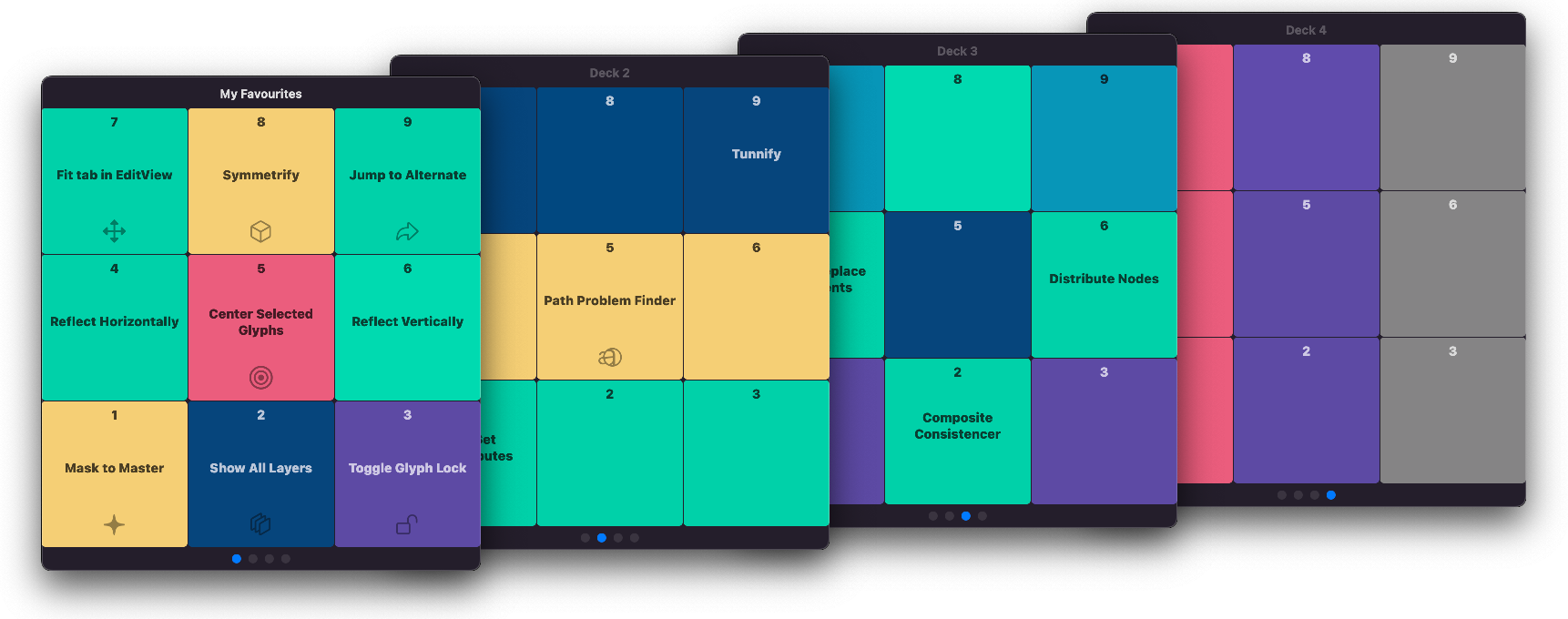
Script Deck in Action
Script What?
[!TIP]
Are you tired of memorizing endless shortcuts and digging through menus to run your essential scripts in GlyphsApp?
Save time, clicks and mental energy. Discover a smarter way with ‘Script Deck’.
With this Plugin for GlyphsApp you can become a very productive type designer!
Script Deck is a convenient virtual pad controller designed to simplify the process of accessing and launching your favorite scripts. With just a few button clicks, you can say goodbye to the hassle of digging through script menus or trying to remember complicated shortcuts.
One of the key features of Script Deck is its high level of customization. You have the ability to personalize your experience by setting colors and icons for quick recognition. Additionally, you can name your decks, allowing for easy organization and quick identification of your scripts.
With Script Deck, running your scripts in Glyphs becomes effortless and efficient. No longer will you waste time searching for the right script or struggling to remember how to access it. With a user-friendly interface and intuitive controls, Script Deck streamlines your workflow and enhances your productivity.
[!IMPORTANT] This is a plugin for Glyphs 3. Minimum Glyphs version: build
3062.Do not download directly from here. Please install via GlyphsApp’s Plugin Manager
How does it work?
A Single shortcut
Access all your scripts with one shortcut
I recommend control+space ⌃␣ to open ‘Script Deck’, but feel free to choose a shortcut that suits you best.
Easy Like a Number Pad
Run scripts effortlessly with button clicks or number keys.
The Buttons are arranged like a keyboard’s number pad for intuitive operation and improved muscle memory.
Think of ‘Script Deck’ as a virtual pad controller. Providing unmatched flexibility and portability.
Button: Script
Right-click on a button, select ‘Set Script …’ and choose any Python script. The button will display the script’s menu title.
Button: Color
Optionally pick a color for quick visual identification.
Button: Icon
Also optionally, select an icon to quickly recognize your script’s purpose.
Manage Your Scripts
‘Remove Script’: Clear a script from a button.
‘Reveal Script in Finder’: Quickly access the script file in Finder for code adjustments.
(These menu items only show if the button has a script assigned.)
Navigate between Decks
Switch decks using arrow keys ← / → or tab & shift+tab ⇥ / ⇧⇥ . Alternatively, click on the dots which indicate the active deck. ‘Script Deck’ remembers the last used deck.
Customize Deck Names
Each deck can have a custom name. Use it for organization (e.g. ‘Layers’, ‘Components’, etc)
If not set, it shows a placeholder referencing the deck’s number.
Export & Import
‘Export Deck’: save your deck data to the Desktop as a .plist file.
‘Import Deck’: Load deck data from a .plist file.
This is handy for backup or you could switch between different script sets. (Today the design set and tomorrow engineering?)
Detailed Help
Setting the shortcut
You need to do this only once in macOS:
- >
System Preferences>Keyboard - Select
Shortcuts>App Shortcuts - Add
Glyphs 3, set the Menu Title to‘Script Deck’ - Choose your desired shortcut.
Download
Install it from the GlyphsApp Plugin Manager
In Glyphs 3 > Windows > Plugin Manager select ‘Plugins’ and search for ‘Script Deck’
Don’t download from here, it won’t work.
Todo
Click here for the issues/todos
Changelog
FAQ
