GTA SAN ANDREAS VR Mod 🌎

Hi, amigo vato loco ;-) ! 🎮
Welcome to the world of Grand Theft Auto: San Andreas in VR !
The goal of this Github repository is to document the process of turning Grand Theft Auto: San Andreas Definitive Edition into a VR game, thanks to the fantastic UEVR Mod from Lord Praydog
https://github.com/praydog/UEVR
If the documentation scares you, don't worry ! This README describes in detail each step from zero to hero ;-)
In Game Setup (Shadow Fix, Windowed Mode setup, etc...)
-
Navigate to the folder containing your game files, and create a copy of your game folder, dedicated to VR. Name this copied folder whatever you want, like
GTA San Andreas - DE - VRThat way, you can distinguish between your vanilla GTA San Andreas and the VR version. Also create a Desktop shortcut of thePlayGTASanAndreas.exeof this copied folder, and rename the Desktop Shortcut to something likeGTA San Andreas VR -
Open
GTA San Andreas Definitive Editionfrom the Desktop shortcut. -
Pause it, and go to the
GRAPHICSmenu. -
Set
World Shadow QualitytoOFF, to disable shadows, because the in-game shadows are buggy and cause crashes in UEVR (the shadows are displayed in one eye only). -
Set
Cloud QualitytoMaterial, in order to avoid weird visual glitches -
Set
Display ModetoWindowed -
Go to the
CONTROLSmenu, and click onAdjust Control Layout(use a PC Gamepad to do so, because if you use the mouse and keyboard, the keyboard specific layout screen will show up, and we want the gamepad specific screen) -
Set
Control SchemetoModern Alt(This is necessary, because the VR grip buttons used for the VR steering wheel plugin, are also used for shooting and handbraking, in the defaultModernlayout, so choosing theModern Altlayout allows us to grab the steering wheel using the left VR grip button, without shooting like a madman ;-)
Install the First Person Car Mod
First we need to install Cleo Redux. Download and run the cleo_redux_setup.exe installer, located at
IMPORTANT: During the Cleo Redux installation, you must select the copied folder you created for your game as the installation folder !!!!
Once Cleo Redux is installed, we will install the first person car mod from Andre500, located here
https://www.gtainside.com/en/sanandreas-definitive-edition/mods/172436-first-person-view-in-the-car
Download the mod, extract the .rar archive to a folder, then copy/paste the contents of the extracted folder, to the folder
Gameface\Binaries\Win64\CLEO of your GTA SAN ANDREAS game
This folder is located inside your copied game folder, where you just installed CLEO REDUX ;-)
Now you can start your game, and test the first person mod ! Simply activate/deactivate the First Person view with the P key.
UEVR Setup
- Download and install the
.Net Runtimeand the.Net Desktop Runtimeat
https://dotnet.microsoft.com/en-us/download/dotnet/6.0
- Before downloading UEVR, Add your Downloads folder to the exclusion list of your Firewall shizzle
see https://superuser.com/a/1565786 for the how-to.
Also disable the download protection mechanism in your web browser if it is causing issues.
- Download the latest UEVR.zip file at
https://github.com/praydog/UEVR/releases
-
Extract the zip file into the downloads folder you just whitelisted !!!.
-
Create a shortcut for
UEVRInjector.exein your Desktop, for convenience. -
Open the
UEVRInjector.exefile from the Desktop shortcut. (OPEN IT AS ADMINISTRATOR, by right clicking the shortcut and selecting the appropriate entry) -
Open
GTA San Andreas Definitive Editionfrom the Desktop shortcut. -
Press
Windows Keyto make the UEVR menu appear in game, while the game is running. -
Click the little arrow on the top right corner of UEVR, and select the process corresponding to GTA SA. It should normally be called
SanAndreas (pid: xxxx) (Grand Theft Auto: San Andreas - The Definitive Edition) -
Make sure your VR headset is connected and ready, via
Virtual DesktoporLink/AirLinkor whatever your shizzle is ;-) -
Click on
Inject -
Now, the game is projected into your headset. To toggle the UEVR Menu ON/OFF, Press
Inseron your keyboard, orL3 + R3on your gamepad.
(Please note that the UEVR menu toggle works only with a PC gamepad, not with the VR controller, at least in my case, using a Oculus Quest 2. Yours may vary.)
UEVR Camera positioning
- When the UEVR menu is visible, you can press your RT (Right Trigger) of your PC controller, and use your left and right stick to adjust the camera. Put in inside CJ's head, like at his brain position, or above, you decide how low or high you want it
RT + Left Stick: Move the camera left/right/forward/back
RT + Right Stick: Move the camera up/down
RT + B: Reset camera offset
RT + Y: Recenter view
RT + X: Reset standing origin
- Once the camera is positionned in a satisfying way, Press
Inseron your keyboard, orL3 + R3on your gamepad, to make the UEVR menu disappear.
If you want to reset all the UEVR settings to default settings,
in case of some weird camera glitches, or other issues,
simply click the Reset to Default Settings button in the UEVR menu !
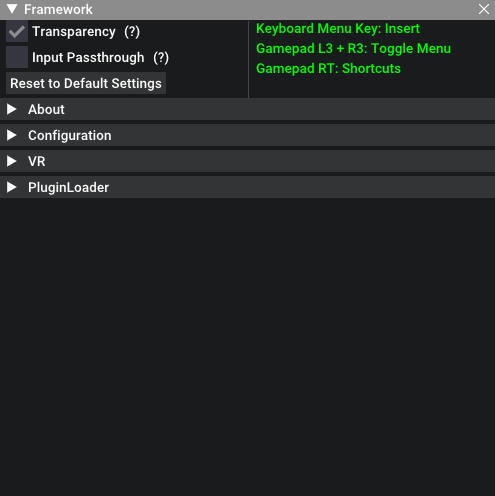
Add a VR steering wheel and hands that you can position as you wish (thanks to steam-vr-wheel and vjoy)
First, on the main UEVR menu (not the in-game UEVR menu, the first menu you use to inject to the game) ,
scroll down through the Game Settings list , and find the VR_MotionControlsInactivityTimer entry .
The default value for this is something like 30.000000 , but you must set it to 1.000000 ,
in order to avoid the long timeouts when you switch from using the PC Gamepad to the VR controllers.
You also may need to calibrate your left and right VR controller joysticks, If you see weird in-game glitches when using the VR joysticks.
What I mean by 'weird in-game glitches' is , you may notice that when you use the VR joysticks and you stop using them, the character may still keep moving, or the menu pickers may randomly do movements.
This is due to a well known issue called Joystick drift.
This is when the joysticks of a controller are not calibrated properly due to long term use. Thankfully, there's a way to help mitigate the issue (It can't be fixed completely, but it can be diminished. The only way to fix this issue is to get new controllers)
For more info about how to re-calibrate the VR joystick, on the Oculus Quest 2 headset,
see this video
https://www.youtube.com/watch?v=L-vOz2UhStY
and this page on the Meta website
Every headset has it's own similar mechanism, so look for your specific headset calibration settings ;-)
Ok, now that you've set VR_MotionControlsInactivityTimer to 1.000000 , we need to talk about how you'll play the game.
Simply put:
-
You'll use the PC gamepad for anything other than car/truck/boat driving (for gunfights, fistfights, exploration, swimming, motorcycles, planes, etc...)
-
You'll use the VR controllers to drive cars and trucks and boats, using a VR steering wheel , and 2 VR hands ;-) (you can also use the PC gamepad for car/truck/boat driving, but the VR steering is a lot of fun ;-) Typically, when you will use the VR controllers to drive, you'll use only the left and right grip buttons, and the left and right trigger buttons. The other buttons are not used by the VR driving plugin ;-)
Okay ! First you need to download steam-uevr-wheel
Download the steam-uevr-wheel.zip file from the Releases page of steam-uevr-wheel ,
then unzip this file. Once unzipped, you'll get a steam-uevr-wheel folder. Place this folder in your Documents folder.
Your steam-uevr-wheel folder MUST BE located at C:\Users\YOUR_WINDOWS_USER_NAME\Documents\steam-uevr-wheel
Inside this steam-uevr-wheel folder, there's a steam-uevr-wheel.bat file. Double click this file to open steam-uevr-wheel.
A command line window will open. On the first opening, you'll get an error No such file or directory: 'C:\\Users\\YOUR_USERNAME\\AppData\\Local\\steam-vr-wheel\\config.json' Load default? . Choose Yes.
Okay ! Now, you need to install a tool called vjoy
Download and install the latest vJoySetup.exe from this sourceforge.net page
Okay ! Now, you need to download and add the VRHands UEVR plugin to your UEVR game folder.
Download the VRHands.dll file from the Releases page of steam-uevr-wheel ,
Open your UEVRInjector.exe as admin, and click on Open Global Dir . It will open a File Explorer to the location where the UEVR game folders are. Locate the SanAndreas folder, and copy paste your VRHands.dll file inside the SanAndreas/plugins folder.
Mission accomplished ;-) You have installed everything needed to use VR motion controls for cars/trucks/boats !
Using the VR steering wheel in-game is very simple.
-
FIrst, press
Shift Keyon your keyboard, to get inWheel Setupmode. This mode allows you to position and resize the wheel the way you want it to be. Press the left and right VR trigger buttons, and move your hands around and you'll see the wheel following your hand movements. Get your hands apart from each other, and you'll see the wheel growing bigger, and vice versa when you get your hands closer together. -
Once you're satisfied with the wheel size and position, press
Shift Keyon your keyboard, to get inWheel Visiblemode. Now your wheel is actually ready to work ;-) Press your left or right controller VR grip button to turn/steer the wheel. ;-)
(IMPORTANT !!) If the wheel is not properly aligned in-game, simply recenter your SteamVR position
On Oculus headsets, press the left VR controller's menu button, to make the SteamVR VR menu appear,
then click the Recenter button in the bottom bar of the VR menu on-screen.
A countdown will appear. Look in the direction where you want the recenter to be made, and that's it. The steam-uevr-wheel will be properly recentered ;-)
Fix the camera positioning issue with the first person view in vehicles
When you're in a car/boat/truck/plane/etc... in first person mode, sometimes, you may see that the camera is inside the character's body.
You can fix this by positioning the camera in a way so you can see things clearly ;-)
To position the camera, do these things:
- make the UEVR Menu appear in-game (Press
Inseron your keyboard, orL3 + R3on your gamepad)
(Please note that the UEVR menu toggle works only with a PC gamepad, not with the VR controller, at least in my case, using a Oculus Quest 2. Yours may vary.)
- When the UEVR menu is visible, you can press your RT (Right Trigger) of your PC controller, and use your left and right stick to adjust the camera. Put in inside CJ's head, like at his brain position, or above, you decide how low or high you want it
RT + Left Stick: Move the camera left/right/forward/back
RT + Right Stick: Move the camera up/down
RT + B: Reset camera offset
RT + Y: Recenter view
RT + X: Reset standing origin
- Once the camera is positionned in a satisfying way, Press
Inseron your keyboard, orL3 + R3on your gamepad, to make the UEVR menu disappear.
Problem 'kinda' fixed ;-)
Hey, be happy that it's even possible to play this game in VR to begin with. Don't be too demanding, just enjoy that it's even possible, thanks to Praydog's UEVR tool ;-)
Fix the missing crosshairs issue
When I first tried the game in VR, I noticed that the crosshairs were missing when aiming weapons.
I toyed with the UEVR settings then I managed to get the crosshairs visible. But then I had another issue.... The crosshairs were imprecise. I then found another fix to get the crosshairs precise.
To get things working properly, just follow one of those methods:
1) Via Oculus Link/Airlink (for Meta headset users)
-
Start SteamVR, on your computer. (IMPORTANT !!) Go to SteamVR (the Windows SteamVR menu, not the VR menu) -> Settings -> OpenXR and turn the setting
Set SteamVR as OpenXR RuntimeON . When done, close SteamVR. -
Start Oculus Link or AirLink. Make sure that SteamVR is not running. The reason you want SteamVR to be completely turned off prior to getting in Oculus Link/Airlink, is because sometimes, SteamVR bugs when you start Oculus Link/Airlink while SteamVR is already going on.
-
Once you're in Oculus Link, start SteamVR. (Go to
LIBRARYin Steam, then typesteamvrin the search bar to find steamvr, then start it) Make sure you start SteamVR from within Steam, in your computer because sometimes, if you start SteamVR from the SteamVR icon, the headset doesn't go to SteamVR, whereas if you do start SteamVR from within Steam, then the headset switches to SteamVR without issue ;-) You should notice the change of scenery from the Oculus Link environment to the SteamVR environment. If you don't switch to SteamVR despite following these steps, don't worry ;-) Just restart your computer AND your headset, and retry the steps, and it will work ! -
Once you're connected to Oculus Link/Airlink and SteamVR on your headset, start your game.
-
Once your game has started, start UEVR as administrator.
-
Once UEVR has started, MAKE SURE YOU SET
OpenXRAS THE UEVR RUNTIME, then inject to your game. -
In your in-game UEVR menu, go to the
Cameramenu, then set theCamera Offsetvalues to 0, 0, 0. TIP: Press theLoad Camera 0button to reset the camera offsets to 0, 0, 0 (Assuming that you haven't saved some camera offsets previously there. You can useLoad Camera 1orLoad Camera 2too. Use one that's blank, to set the camera offsets to 0, 0, 0) -
Press the
Set Standing Heightbutton, then press theSet Standing Originbutton, then press theRecenter Viewbutton, then press theRecenter Horizonbutton. -
toggle
Show Advanced OptionsON, then go to theCompatibilitytab of UEVR, then toggleAHUD UI CompatibilityON -
Now, your crosshairs should work properly, AND the steam-vr-wheel mechanism will work properly too ;-)
2) Via Virtual Desktop (for all headset users ;-)
-
Start SteamVR, on your computer. (IMPORTANT !!) Go to SteamVR (the Windows SteamVR menu, not the VR menu) -> Settings -> OpenXR and turn the setting
Set SteamVR as OpenXR RuntimeON . When done, close SteamVR. -
Start Virtual Desktop.
-
Once you're in Virtual Desktop, start SteamVR. Make sure you start SteamVR from within Virtual Desktop, rather than from your computer, because sometimes, if you start SteamVR from your computer, the headset doesn't go to SteamVR, whereas if you do start SteamVR from within Virtual Desktop, then the headset switches to SteamVR without issue ;-) You should notice the change of scenery from the Virtual Desktop environment to the SteamVR environment. If you don't switch to SteamVR despite following these steps, don't worry ;-) Just restart your computer AND your headset, and retry the steps, and it will work !
-
Once you're connected to Virtual Desktop and SteamVR on your headset, start your game.
-
Once your game has started, start UEVR as administrator.
-
Once UEVR has started, MAKE SURE YOU SET
OpenXRAS THE UEVR RUNTIME, then inject to your game. -
In your in-game UEVR menu, go to the
Cameramenu, then set theCamera Offsetvalues to 0, 0, 0. TIP: Press theLoad Camera 0button to reset the camera offsets to 0, 0, 0 (Assuming that you haven't saved some camera offsets previously there. You can useLoad Camera 1orLoad Camera 2too. Use one that's blank, to set the camera offsets to 0, 0, 0) -
Press the
Set Standing Heightbutton, then press theSet Standing Originbutton, then press theRecenter Viewbutton, then press theRecenter Horizonbutton. -
In your in-game UEVR menu, toggle
Show Advanced OptionsON, then go to theCompatibilitytab of UEVR, then toggleAHUD UI CompatibilityON -
Now, your crosshairs should work properly, AND the steam-vr-wheel mechanism will work properly too ;-)
NOTE: The crosshairs fix ONLY works with OpenXR chosen as the UEVR runtime.
Here's a similar repository for Grand Theft Auto III: Definitive Edition ;-)
Here's a similar repository for Grand Theft Auto Vice City: Definitive Edition ;-)
Other fixes and improvements will be added over time. If you can provide help, it will be greatly appreciated, because I'm all alone doing this ;-)
If you want to edit the source code of the UEVR driving plugin, follow this README