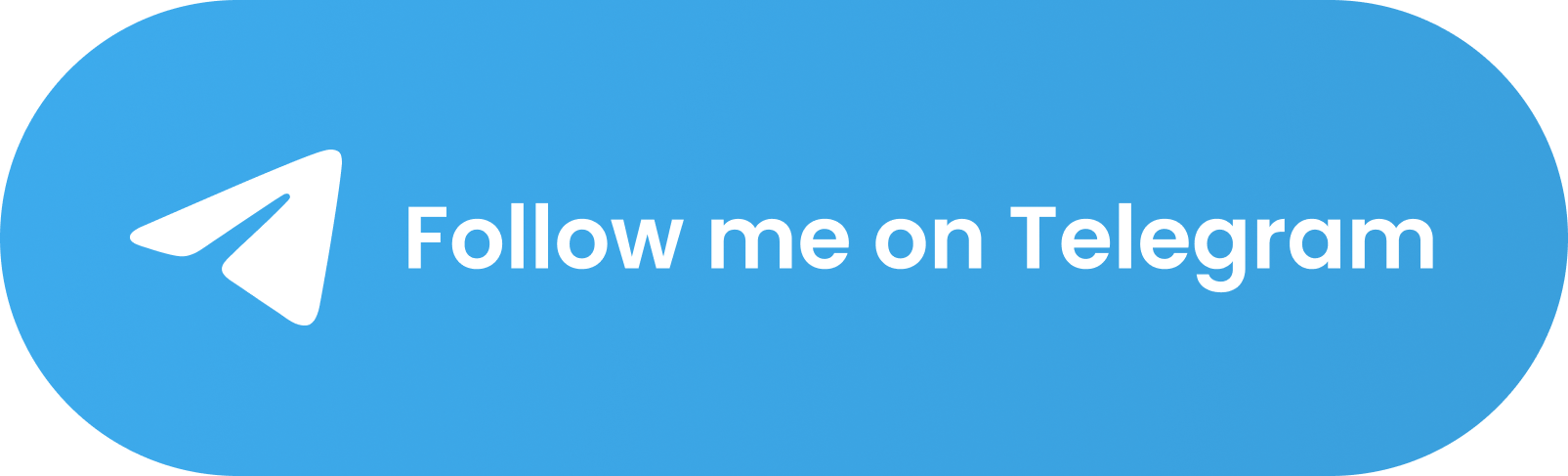🙏 Please - New Tab Page for your Terminal 🙏
Get a beautifully formatted minimalistic new tab page with a greeting, date and time, inspirational quotes, your personal tasks and to-do list everytime you open the terminal with Please CLI.
 # [Version 0.3.1 is out now!](https://github.com/NayamAmarshe/please/releases/tag/0.3.1)
### Upgrade with `pip3 install please-cli --upgrade`
# 📖 Table of Contents
- [🚀 Installation](#-installation)
- [1️⃣ Method 1](#method-1)
- [2️⃣ Method 2](#method-2)
- [🚑 Troubleshooting](#-troubleshooting)
- [👨💻 Commands](#-commands)
- [🧰 Additional Optional Configuration](#-additional-optional-configuration)
- [🚮 Uninstalling](#-uninstalling)
- [❤ Credits](#-credits)
# 🚀 Installation
### Method 1:
1. Make sure you have Python 3 installed on your computer.
2. Open your terminal and paste the command below:
```bash
pip install please-cli
# If you get an error about 'pip not found', just replace pip with pip3.
```
3. To run **please** everytime you open the terminal:
```bash
# FOR BASH
echo 'please' >> ~/.bashrc
# FOR ZSH
echo 'please' >> ~/.zshrc
# FOR FISH
set fish_greeting please
```
Or if you prefer to run **please** once a day:
```bash
# FOR BASH
echo 'please daily' >> ~/.bashrc
# FOR ZSH
echo 'please daily' >> ~/.zshrc
# FOR FISH
set fish_greeting please daily
```
4. That's it! Check if `please` command works in your terminal.
### Method 2:
1. Go to the releases section.
2. Download the latest release WHL file.
3. Open terminal and paste the command below:
```bash
pip install --user ~/Downloads/please_cli*
# If you get an error about 'pip not found', just replace pip with pip3.
```
Change the path of the file if you downloaded it elsewhere.
4. To run **please** everytime you open the terminal:
```bash
# FOR BASH
echo 'please' >> ~/.bashrc
# FOR ZSH
echo 'please' >> ~/.zshrc
# FOR FISH
set fish_greeting please
```
5. That's it! Check if `please` command works in your terminal.
###### Having trouble with installation or have any ideas? Please create an issue ticket :)
# 🚑 Troubleshooting
Getting a `command not found: please` error? That means the Python modules installation folder is not in PATH.
To fix this:
```bash
echo 'export PATH="$PATH:$HOME/.local/bin"' >> ~/.bashrc
```
and restart the terminal.
# 👨💻 Commands
Some of these commands may not be in the latest release.
```bash
# Show time, quotes and tasks
please
# Add a task
please add "TASK NAME"
# Delete a task
please delete
# [Version 0.3.1 is out now!](https://github.com/NayamAmarshe/please/releases/tag/0.3.1)
### Upgrade with `pip3 install please-cli --upgrade`
# 📖 Table of Contents
- [🚀 Installation](#-installation)
- [1️⃣ Method 1](#method-1)
- [2️⃣ Method 2](#method-2)
- [🚑 Troubleshooting](#-troubleshooting)
- [👨💻 Commands](#-commands)
- [🧰 Additional Optional Configuration](#-additional-optional-configuration)
- [🚮 Uninstalling](#-uninstalling)
- [❤ Credits](#-credits)
# 🚀 Installation
### Method 1:
1. Make sure you have Python 3 installed on your computer.
2. Open your terminal and paste the command below:
```bash
pip install please-cli
# If you get an error about 'pip not found', just replace pip with pip3.
```
3. To run **please** everytime you open the terminal:
```bash
# FOR BASH
echo 'please' >> ~/.bashrc
# FOR ZSH
echo 'please' >> ~/.zshrc
# FOR FISH
set fish_greeting please
```
Or if you prefer to run **please** once a day:
```bash
# FOR BASH
echo 'please daily' >> ~/.bashrc
# FOR ZSH
echo 'please daily' >> ~/.zshrc
# FOR FISH
set fish_greeting please daily
```
4. That's it! Check if `please` command works in your terminal.
### Method 2:
1. Go to the releases section.
2. Download the latest release WHL file.
3. Open terminal and paste the command below:
```bash
pip install --user ~/Downloads/please_cli*
# If you get an error about 'pip not found', just replace pip with pip3.
```
Change the path of the file if you downloaded it elsewhere.
4. To run **please** everytime you open the terminal:
```bash
# FOR BASH
echo 'please' >> ~/.bashrc
# FOR ZSH
echo 'please' >> ~/.zshrc
# FOR FISH
set fish_greeting please
```
5. That's it! Check if `please` command works in your terminal.
###### Having trouble with installation or have any ideas? Please create an issue ticket :)
# 🚑 Troubleshooting
Getting a `command not found: please` error? That means the Python modules installation folder is not in PATH.
To fix this:
```bash
echo 'export PATH="$PATH:$HOME/.local/bin"' >> ~/.bashrc
```
and restart the terminal.
# 👨💻 Commands
Some of these commands may not be in the latest release.
```bash
# Show time, quotes and tasks
please
# Add a task
please add "TASK NAME"
# Delete a task
please delete Made by TGS963 and NayamAmarshe with ⌨ and 🖱