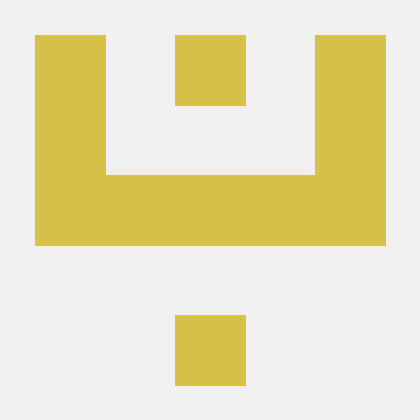typst-tablex (v0.0.9)
More powerful and customizable tables in Typst.
Sponsors ❤️
If you'd like to appear here, consider sponsoring the project!
Important notice regarding Tablex usage
Summary: Please use built-in Typst tables instead of tablex. Most of tablex's features were implemented in Typst 0.11.0, see the docs.
However, keep an eye for future tablex updates as there might be some interesting goodies ahead, including CeTZ support!
Details:
A large amount of tablex's features have successfully been upstreamed by this package's author to Typst's built-in table and grid elements (see the new Tables Guide, at https://typst.app/docs/guides/table-guide/, and the table element's reference, at https://typst.app/docs/reference/model/table/, for more information).
This effort was tracked in the following Typst issue: https://github.com/typst/typst/issues/3001
This means that, starting with Typst 0.11.0, many advanced table features can now be used with Typst grids and tables without tablex! This includes:
- Per-cell customization (through
table.cell(inset: ..., align: ..., fill: ...)[body], and#show table.cell: it => ...instead ofmap-cells); - Merging cells (colspans and rowspans, through
table.cell(colspan: 2, rowspan: 2)[body]); - Line customization (you can control the
strokeparameter oftable.cellto control the lines around it, and you can usetable.hlineandtable.vlinewhich work similarly to their tablex counterparts - the equivalent ofmap-hlinesandmap-vlinesistable(stroke: (x, y) => (left: ..., right: ..., top: ..., bottom: ...))); - Repeatable table headers (through
table.header(... cells ...)); - The features above are available within
gridas well by replacingtablewithgridwhere applicable (e.g.grid.cellinstead oftable.cell).
Additionally, built-in Typst tables have support for features which weren't previously available within tablex, such as repeatable table footers (through table.footer and grid.footer).
Therefore, for the vast majority of use cases, you will no longer need to use this library.
There are a few observations:
- Tablex will still receive updates over time with extra features. In the next version (tablex 0.1.0), there will be support for CeTZ integration, which will allow you to easily annotate your tables using CeTZ (e.g. draw arrows between cells). If you're interested in such features, then tablex might still be useful for you in the future!
- Not all tablex features are present in built-in tables, at least yet. Therefore, if you happen to use the features listed below, you might still have to use tablex depending on your use case. It is expected, however, that built-in tables will eventually have support for most of the missing features in future Typst releases. Here's a non-exhaustive list of them:
- Built-in tables do not yet have the ability to expand table lines by some arbitrary length.
- The tablex
fit-spansoption, through which colspans and rowspans don't causeauto-sized columns and/or rows to expand, is not yet supported in built-in tables. - Built-in repeatable table headers currently always repeat in all pages, whereas you can define in which pages a tablex header should be repeated.
- Regarding sponsorships: Any future sponsorships to the tablex author, @PgBiel, who was also responsible for upstreaming the various tablex features to built-in tables, will go not only towards extended maintenance of tablex, but also towards other general contributions to the Typst ecosystem and his other open-source contributions! More information here: https://github.com/sponsors/PgBiel/
If there any questions, feel free to open a thread in the Discussions page of this repository, or ping the author on Discord. Thanks to everyone who supported me throughout tablex's development and the upstreaming process. I hope you enjoy the new update, and have fun with tables! 😄
And make sure to keep an eye for future tablex updates. 😉
Table of Contents
Usage
NOTE: Please use built-in tables instead of this library (see notice above). The rest of the README is kept for reference purposes only.
To use this library through the Typst package manager (for Typst v0.6.0+), write for example #import "@preview/tablex:0.0.9": tablex, cellx at the top of your Typst file (you may also add whichever other functions you use from the library to that import list!).
For older Typst versions, download the file tablex.typ from the latest release (or directly from the main branch, for the 'bleeding edge') at the tablex repository (https://github.com/PgBiel/typst-tablex) and place it on the same folder as your own Typst file. Then, at the top of your file, write for example #import "tablex.typ": tablex, cellx (plus whichever other functions you use from the library).
This library should be compatible with Typst versions between v0.2.0 and v0.12.0 (inclusive). Using the latest Typst version is always recommended in order to make use of the latest optimizations and features available.
Here's an example of what tablex can do:
Here's the code for that table:
#import "@preview/tablex:0.0.9": tablex, rowspanx, colspanx
#tablex(
columns: 4,
align: center + horizon,
auto-vlines: false,
// indicate the first two rows are the header
// (in case we need to eventually
// enable repeating the header across pages)
header-rows: 2,
// color the last column's cells
// based on the written number
map-cells: cell => {
if cell.x == 3 and cell.y > 1 {
cell.content = {
let value = int(cell.content.text)
let text-color = if value < 10 {
red.lighten(30%)
} else if value < 15 {
yellow.darken(13%)
} else {
green
}
set text(text-color)
strong(cell.content)
}
}
cell
},
/* --- header --- */
rowspanx(2)[*Username*], colspanx(2)[*Data*], (), rowspanx(2)[*Score*],
(), [*Location*], [*Height*], (),
/* -------------- */
[John], [Second St.], [180 cm], [5],
[Wally], [Third Av.], [160 cm], [10],
[Jason], [Some St.], [150 cm], [15],
[Robert], [123 Av.], [190 cm], [20],
[Other], [Unknown St.], [170 cm], [25],
)Features
Almost drop-in replacement for #table
(Update: tablex's syntax was designed to be compatible with Typst tables created up to Typst v0.10.0. The new table features introduced in Typst v0.11.0 use syntax which isn't compatible with tablex, so it won't be a drop-in replacement in that case. However, tablex does have its own syntax for those features, as will be explained below!)
In most cases, you should be able to replace #table with #tablex and be good to go for a start - it should look very similar (if not identical). Indeed, the syntax is very similar for the basics:
#import "@preview/tablex:0.0.9": tablex
#tablex(
columns: (auto, 1em, 1fr, 1fr), // 4 columns
rows: auto, // at least 1 row of auto size
fill: red,
align: center + horizon,
stroke: green,
[a], [b], [c], [d],
[e], [f], [g], [h],
[i], [j], [k], [l]
)
There are still a few oddities in the library (see Known Issues for more info), but, for the vast majority of cases, replacing #tablex by #table should work just fine. (Sometimes you can even replace #grid by #gridx - see the line customization section for more -, but not always, as the behavior is a bit different.)
This is mostly a word of caution in case anything I haven't anticipated happens, but, based on my tests (and after tons of bug-fixing commits), the vast majority of tables (that don't face one of the listed known issues) should work just fine under the library.
Note: If your document is written in a right-to-left (RTL) script, you may wish to enable rtl: true for your tables so that the order of cells and lines properly follows your text direction (when combined with set text(dir: rtl)). This is necessary because tablex cannot detect that setting automatically at the moment (while the native Typst table can and flips itself horizontally automatically). See the tablex option reference for more information.
colspanx/rowspanx
Your cells can now span more than one column and/or row at once, with colspanx / rowspanx:
#import "@preview/tablex:0.0.9": tablex, colspanx, rowspanx
#tablex(
columns: 3,
colspanx(2)[a], (), [b],
[c], rowspanx(2)[d], [ed],
[f], (), [g]
)
Note that the empty parentheses there are just for organization, and are ignored (unless they come before the first cell - more on that later). They're useful to help us keep track of which cell positions are being used up by the spans, because, if we try to add an actual cell at these spots, it will just push the others forward, which might seem unexpected.
Use colspanx(2, rowspanx(2)[d]) to colspan and rowspan at the same time. Be careful not to attempt to overwrite other cells' spans, as you will get a nasty error.
Note (since tablex v0.0.8): By default, colspans and rowspans can cause spanned auto columns and rows to expand to fit their contents (only the last spanned track - column or row - can expand). If you'd like colspans to not affect column sizes at all (and thus "fit" within their spanned columns), you may specify fit-spans: (x: true) to the table. Similarly, you can specify fit-spans: (y: true) to have rowspans not affect row sizes at all. To apply both effects, use either fit-spans: true or fit-spans: (x: true, y: true). You can also apply this to a single colspan (for example) with colspanx(2, fit-spans: (x: true))[a], as this option is available not only for the whole table but also for each cell. See the reference section for more information.
Repeat header rows
You can now ensure the first row (or, rather, the rows covered by the first rowspan) in your table repeats across pages. Just use repeat-header: true (default is false).
Note that you may wish to customize this. Use repeat-header: 6 to repeat for 6 more pages. Use repeat-header: (2, 4) to repeat only on the 2nd and the 4th page (where the 1st page is the one the table starts in). Additionally, use header-rows: 5 to ensure the first (e.g.) 5 rows are part of the header (by default, this is 1 - more rows will be repeated where necessary if rowspans are used).
Also, note that, by default, the horizontal lines below the header are transported to other pages, which may be an annoyance if you customize lines too much (see below). Use header-hlines-have-priority: false to ensure that the first row in each page will dictate the appearance of the horizontal lines above it (and not the header).
Note: Depending on the size of your document, repeatable headers might not behave properly due to certain limitations in Typst's introspection system (as observed in https://github.com/PgBiel/typst-tablex/issues/43).
Example:
#import "@preview/tablex:0.0.9": tablex, hlinex, vlinex, colspanx, rowspanx
#pagebreak()
#v(80%)
#tablex(
columns: 4,
align: center + horizon,
auto-vlines: false,
repeat-header: true,
/* --- header --- */
rowspanx(2)[*Names*], colspanx(2)[*Properties*], (), rowspanx(2)[*Creators*],
(), [*Type*], [*Size*], (),
/* -------------- */
[Machine], [Steel], [5 $"cm"^3$], [John p& Kate],
[Frog], [Animal], [6 $"cm"^3$], [Robert],
[Frog], [Animal], [6 $"cm"^3$], [Robert],
[Frog], [Animal], [6 $"cm"^3$], [Robert],
[Frog], [Animal], [6 $"cm"^3$], [Robert],
[Frog], [Animal], [6 $"cm"^3$], [Robert],
[Frog], [Animal], [6 $"cm"^3$], [Robert],
[Frog], [Animal], [6 $"cm"^3$], [Rodbert],
)
Customize every single line
Every single line in the table is either a hlinex (horizontal) or vlinex (vertical) instance. By default, there is one between every column and between every row - unless you specify a custom line for some column or row, in which case the automatic line for it will be removed (to allow you to freely customize it). To disable this behavior, use auto-lines: false, which will remove all automatic lines. You may also remove only automatic horizontal lines with auto-hlines: false, and only vertical with auto-vlines: false.
Note: gridx is an alias for tablex with auto-lines: false.
For your custom lines, write hlinex() at any position and it will add a horizontal line below the current cell row (or at the top, if before any cell). You can use hlinex(start: a, end: b) to control the cells which that line spans (a is the first column number and b is the last column number). You can also specify its stroke (color/thickness) with hlinex(stroke: red + 5pt) for example. To position it at an arbitrary row, use hlinex(y: 6) or similar. (Columns and rows are indexed starting from 0.)
Something similar occurs for vlinex(), which has start, end (first row and last row it spans), and also stroke. They will, by default, be placed to the right of the current cell, and will span the entire table (top to bottom). To override the default placement, use vlinex(x: 2) or similar.
Note: Only one hline or vline with the same span (same start/end) can be placed at once.
Note: You can also place vlines before the first cell, in which case they will be placed consecutively, each after the last vlinex(). That is, if you place several of them in a row (before the first cell only), then it will not place all of them at one location (which is normally what happens if you try to place multiple vlines at once), but rather one after the other. With this behavior, you can also specify () between each vline to skip certain positions (again, only before the first cell - afterwards, all () are ignored). Note that you can also just ignore this entirely and use vlinex(x: 0), vlinex(x: 1), ..., vlinex(x: columns.len()) for full control.
Here's some sample usage:
#import "@preview/tablex:0.0.9": tablex, gridx, hlinex, vlinex, colspanx, rowspanx
#tablex(
columns: 4,
auto-lines: false,
// skip a column here vv
vlinex(), vlinex(), vlinex(), (), vlinex(),
colspanx(2)[a], (), [b], [J],
[c], rowspanx(2)[d], [e], [K],
[f], (), [g], [L],
// ^^ '()' after the first cell are 100% ignored
)
#tablex(
columns: 4,
auto-vlines: false,
colspanx(2)[a], (), [b], [J],
[c], rowspanx(2)[d], [e], [K],
[f], (), [g], [L],
)
#gridx(
columns: 4,
(), (), vlinex(end: 2),
hlinex(stroke: yellow + 2pt),
colspanx(2)[a], (), [b], [J],
hlinex(start: 0, end: 1, stroke: yellow + 2pt),
hlinex(start: 1, end: 2, stroke: green + 2pt),
hlinex(start: 2, end: 3, stroke: red + 2pt),
hlinex(start: 3, end: 4, stroke: blue.lighten(50%) + 2pt),
[c], rowspanx(2)[d], [e], [K],
hlinex(start: 2),
[f], (), [g], [L],
)
Bulk line customization
You can also bulk-customize lines by specifying map-hlines: h => new_hline and map-vlines: v => new_vline. This includes any automatically generated lines. For example:
#import "@preview/tablex:0.0.9": tablex, colspanx, rowspanx
#tablex(
columns: 3,
map-hlines: h => (..h, stroke: blue),
map-vlines: v => (..v, stroke: green + 2pt),
colspanx(2)[a], (), [b],
[c], rowspanx(2)[d], [ed],
[f], (), [g]
)
Customize every single cell
Cells can be customized entirely. Instead of specifying content (e.g. [text]) as a table item, you can specify cellx(property: a, property: b, ...)[text], which allows you to customize properties, such as:
colspan: 2(same as usingcolspanx(2, ...)[...])rowspan: 3(same as usingrowspanx(3, ...)[...])align: center(override whole-table alignment for this cell)fill: blue(fill just this cell with that color)inset: 0pt(override inset/internal padding for this cell - note that this can look off unless you use auto columns and rows)x: 5(arbitrarily place the cell at the given column, beginning at 0 - may error if conflicts occur)y: 6(arbitrarily place the cell at the given row, beginning at 0 - may error if conflicts occur)
Additionally, instead of specifying content to the cell, you can specify a function (column, row) => content, allowing each cell to be aware of where it's positioned. (Note that positions are recorded in the cell's .x and .y attributes, and start as auto unless you specify otherwise.)
For example:
#import "@preview/tablex:0.0.9": tablex, cellx, colspanx, rowspanx
#tablex(
columns: 3,
fill: red,
align: right,
colspanx(2)[a], (), [beeee],
[c], rowspanx(2)[d], cellx(fill: blue, align: left)[e],
[f], (), [g],
// place this cell at the first column, seventh row
cellx(colspan: 3, align: center, x: 0, y: 6)[hi I'm down here]
)
Bulk customization of cells
To customize multiple cells at once, you have a few options:
-
map-cells: cell => cell(given a cell, returns a new cell). You can use this to customize the cell's attributes, but also to change its positions (however, avoid doing that as it can easily generate conflicts). You can access the cell's position withcell.xandcell.y. All other attributes are also accessible and changeable (see theReferencefurther below for a list). Return something like(..cell, fill: blue), for example, to ensure the other properties (including the cell type marker) are kept. (Callingcellxhere is not necessary. If overriding the cell's content, usecontent: [whatever]). This is useful if you want to, for example, customize a cell's fill color based on its contents, or add some content to every cell, or something similar. -
map-rows: (row_index, cells) => cells(given a row index and all cells in it, return a new array of cells). Allows customizing entire rows, but note that the cells in thecellsparameter can benoneif they're some position occupied by a colspan or rowspan of another cell. Ensure you return the cells in the order you were given, including thenones, for best results. Also, you cannot move cells here to another row. You can change the cells' columns (by changing theirxproperty), but that will certainly generate conflicts if any col/rowspans are involved (in general, you cannot bulk-change col/rowspans withoutmap-cells). -
map-cols: (col_index, cells) => cells(given a column index and all cells in it, return a new array of cells). Similar tomap-rows, but for customizing columns. You cannot change the column of any cell here. (To do that,map-cellsis required.) You can, however, change its row (withy, but do that sparingly), and, of course, all other properties.
Note: Execution order is map-cells => map-rows => map-cols.
Example:
#import "@preview/tablex:0.0.9": tablex, colspanx, rowspanx
#tablex(
columns: 4,
auto-vlines: true,
// make all cells italicized
map-cells: cell => {
(..cell, content: emph(cell.content))
},
// add some arbitrary content to entire rows
map-rows: (row, cells) => cells.map(c =>
if c == none {
c // keeping 'none' is important
} else {
(..c, content: [#c.content\ *R#row*])
}
),
// color cells based on their columns
// (using 'fill: (column, row) => color' also works
// for this particular purpose)
map-cols: (col, cells) => cells.map(c =>
if c == none {
c
} else {
(..c, fill: if col < 2 { blue } else { yellow })
}
),
colspanx(2)[a], (), [b], [J],
[c], rowspanx(2)[dd], [e], [K],
[f], (), [g], [L],
)
Another example (summing columns):
#gridx(
columns: 3,
rows: 6,
fill: (col, row) => (blue, red, green).at(calc.rem(row + col - 1, 3)),
map-cols: (col, cells) => {
let last = cells.last()
last.content = [
#cells.slice(0, cells.len() - 1).fold(0, (acc, c) => if c != none { acc + eval(c.content.text) } else { acc })
]
last.fill = aqua
cells.last() = last
cells
},
[0], [5], [10],
[1], [6], [11],
[2], [7], [12],
[3], [8], [13],
[4], [9], [14],
[s], [s], [s]
)
Known Issues
-
Filled cells will partially overlap with horizontal lines above them (see https://github.com/PgBiel/typst-tablex/issues/4).
- To be fixed in a future rework of the table drawing process.
-
Table lines don't play very well with column and row gutter when a colspan or rowspan is used. They may be missing or be cut off by gutters.
-
Repeatable table headers might not behave properly depending on the size of your document or other factors (https://github.com/PgBiel/typst-tablex/issues/43).
-
Using tablex (especially when using repeatable header rows) may cause a warning, "layout did not converge within 5 attempts", to appear on recent Typst versions (https://github.com/PgBiel/typst-tablex/issues/38). This warning is due to how tablex works internally and is not your fault (in principle), so don't worry too much about it (unless you're sure it's not tablex that is causing this).
-
Rows with fractional height (such as
2fr) have zero height if the table spans more than one page. This is because fractional row heights are calculated on the available height of the first page of the table, which is something that the default#tablecan circumvent using internal code. This won't be fixed for now. (Columns with fractional width work fine, provided all pages the table is in have the same width, and the page width isn'tauto(which forces fractional columns to be 0pt, even in the default#table).) -
Rotation (via Typst's
#rotate) of text only affects the visual appearance of the text on the page, but does not change its dimensions as they factor into the layout. This leads to certain visual issues, such as rotated text potentially overflowing the cell height without being hyphenated or, inversely, being hyphenated even though there is enough space vertically (https://github.com/PgBiel/typst-tablex/issues/59). This is a known issue with Typst (perhaps, in the future,#rotatemay get a setting to affect layout). As a workaround for the text hyphenation problem, the content can be boxed (and thus grouped together) with#box(e.g.,rowspanx(7, box(rotate(-90deg, [*donothyphenatethis*])))), or hyphenation can be prevented by setting#text(hyphenate: false, ...)(e.g.,colspanx(2, text(hyphenate: false, rotate(-90deg, [*donothyphenatethis*])))), as also discussed in https://github.com/PgBiel/typst-tablex/issues/59; another alternative is to use#place, e.g. aligning tocenter + horizon:cellx(place(center + horizon, rotate(-90deg, [*donothyphenatethis*]))), which probably allows the most control over the in-cell layout, since it simply draws the rotated content without having it occupy any space (letting you define that by yourself, e.g. usingbox(width: 1em, height: 2em, place(...))).- Alternatively, you may attempt to use the solution proposed at https://github.com/typst/typst/issues/528#issuecomment-1494318510 to define a
rotatexfunction which produces a rotated element with the appropriate sizes, such that tablex may recognize its size accordingly and avoid visual glitches.
- Alternatively, you may attempt to use the solution proposed at https://github.com/typst/typst/issues/528#issuecomment-1494318510 to define a
-
tablexcan potentially be slower and/or take longer to compile than the defaulttable(especially when the table spans a lot of pages). Please use the latest Typst version to reduce this problem (each version has been bringing further improvements in this sense). Still, we are looking for ways to better optimize the library (see more discussion at https://github.com/PgBiel/typst-tablex/issues/5 - feel free to give some input!). However, re-compilation is usually fine thanks to Typst's built-in memoization. -
The internals of the library still aren't very well documented; I plan on adding more info about this eventually.
-
Please open a GitHub issue for anything weird you come across (make sure others haven't reported it first).
Reference
Basic types and functions
-
cellx: Represents a table cell, and is initialized as follows:#let cellx(content, x: auto, y: auto, rowspan: 1, colspan: 1, fill: auto, align: auto, inset: auto, fit-spans: auto ) = ( tablex-dict-type: "cell", content: content, rowspan: rowspan, colspan: colspan, align: align, fill: fill, inset: inset, fit-spans: fit-spans, x: x, y: y, )where:
tablex-dict-typeis the type markercontentis the cell's content (eithercontentor a function with(col, row) => content)rowspanis how many rows this cell spans (default 1)colspanis how many columns this cell spans (default 1)alignis this cell's align override, such as "center" (defaultautoto follow the rest of the table)fillis this cell's fill override, such as "blue" (defaultautoto follow the rest of the table)insetis this cell's inset override, such as5pt(defaultautoto follow the rest of the table)fit-spansallows overriding the table-widefit-spanssetting for this specific cell (e.g. if this cell has acolspangreater than 1,fit-spans: (x: true)will cause it to not affect the sizes ofautocolumns).xis the cell's column index (0..len-1) -autoindicates it wasn't assigned yetyis the cell's row index (0..len-1) -autoindicates it wasn't assigned yet
-
hlinex: represents a horizontal line:#let hlinex( start: 0, end: auto, y: auto, stroke: auto, stop-pre-gutter: auto, gutter-restrict: none, stroke-expand: true, expand: none ) = ( tablex-dict-type: "hline", start: start, end: end, y: y, stroke: stroke, stop-pre-gutter: stop-pre-gutter, gutter-restrict: gutter-restrict, stroke-expand: stroke-expand, expand: expand, parent: none, )where:
tablex-dict-typeis the type markerstartis the column index where the hline starts from (default0, a.k.a. the beginning)endis the last column the hline touches (defaultauto, a.k.a. all the way to the end)- Note that hlines will not be drawn over cells with
colspanlarger than 1, even if their spans (start-end) include that cell.
- Note that hlines will not be drawn over cells with
yis the index of the row at the top of which the hline is drawn. (Defaults toauto, a.k.a. depends on where you placed thehlineamong the table items - it's always on the top of the row below the current one.)strokeis the hline's stroke override (defaults toauto, a.k.a. follow the rest of the table).stop-pre-gutter: Whentrue, the hline will not be drawn over gutter (which is the default behavior of tables). Defaults toautowhich is essentiallyfalse(draw over gutter).gutter-restrict: Eithertop,bottom, ornone. Has no effect ifrow-gutteris set tonone. Otherwise, defines if thishlineshould be drawn only on the top of the row gutter (top); on the bottom (bottom); or on both the top and the bottom (none, the default). Note thattopandbottomare alignment values (not strings).stroke-expand: Whentrue, the hline will be extended as necessary to cover the stroke of the vlines going through either end of the line. Defaults totrue.expand: Optionally extend the hline by an arbitrary length. Whennone, it is not expanded. When a length (such as5pt), it is expanded by that length on both ends. When an array of two lengths (such as(5pt, 10pt)), it is expanded to the left by the first length (in this case,5pt) and to the right by the second (in this case,10pt). Defaults tonone.parent: An internal attribute determined when splitting lines among cells. (It should always benoneon user-facing interfaces.)
-
vlinex: represents a vertical line:#let vlinex( start: 0, end: auto, x: auto, stroke: auto, stop-pre-gutter: auto, gutter-restrict: none, stroke-expand: true, expand: none ) = ( tablex-dict-type: "vline", start: start, end: end, x: x, stroke: stroke, stop-pre-gutter: stop-pre-gutter, gutter-restrict: gutter-restrict, stroke-expand: stroke-expand, expand: expand, parent: none, )where:
tablex-dict-typeis the type markerstartis the row index where the vline starts from (default0, a.k.a. the top)endis the last row the vline touches (defaultauto, a.k.a. all the way to the bottom)- Note that vlines will not be drawn over cells with
rowspanlarger than 1, even if their spans (start-end) include that cell.
- Note that vlines will not be drawn over cells with
xis the index of the column to the left of which the vline is drawn. (Defaults toauto, a.k.a. depends on where you placed thevlineamong the table items.)- For a
vlineto be placed after all columns, itsxvalue will be equal to the amount of columns (which isn't a valid column index, but it's what is used here).
- For a
strokeis the vline's stroke override (defaults toauto, a.k.a. follow the rest of the table).stop-pre-gutter: Whentrue, the vline will not be drawn over gutter (which is the default behavior of tables). Defaults toautowhich is essentiallyfalse(draw over gutter).gutter-restrict: Eitherleft,right, ornone. Has no effect ifcolumn-gutteris set tonone. Otherwise, defines if thisvlineshould be drawn only to the left of the column gutter (left); to the right (right); or on both the left and the right (none, the default). Note thatleftandrightare alignment values (not strings).stroke-expand: Whentrue, the vline will be extended as necessary to cover the stroke of the hlines going through either end of the line. Defaults totrue.expand: Optionally extend the vline by an arbitrary length. Whennone, it is not expanded. When a length (such as5pt), it is expanded by that length on both ends. When an array of two lengths (such as(5pt, 10pt)), it is expanded towards the top by the first length (in this case,5pt) and towards the bottom by the second (in this case,10pt). Defaults tonone.parent: An internal attribute determined when splitting lines among cells. (It should always benoneon user-facing interfaces.)
-
The
occupiedtype is an internal type used to represent cell positions occupied by cells withcolspanorrowspangreater than 1. -
Use
is-tablex-cell,is-tablex-hline,is-tablex-vlineandis-tablex-occupiedto check if a particular object has the corresponding type marker. -
colspanxandrowspanxare shorthands for setting thecolspanandrowspanattributes ofcellx. They can also be nested (one given as an argument to the other) to combine their properties (e.g.,colspanx(2)(rowspanx(3)[a])). They accept all other cell properties with named arguments. For example,colspanx(2, align: center)[b]is equivalent tocellx(colspan: 2, align: center)[b].
Gridx and Tablex
-
gridxis equivalent totablexwithauto-lines: false; see below. -
tablex:The main function for creating a table with this library:#let tablex( columns: auto, rows: auto, inset: 5pt, align: auto, fill: none, stroke: auto, column-gutter: auto, row-gutter: auto, gutter: none, repeat-header: false, header-rows: 1, header-hlines-have-priority: true, auto-lines: true, auto-hlines: auto, auto-vlines: auto, map-cells: none, map-hlines: none, map-vlines: none, map-rows: none, map-cols: none, ..items ) = { // ... }Parameters:
-
columns: The sizes (widths) of each column. They work just like regulartable's columns, and can be:- an array of lengths (
1pt,2em,100%, ...), including fractional (2fr), to specify the width of each column- For instance,
columns: (2pt, 3em)will give you two columns: one with a width of2ptand another with the width of3em(3 times the font size).- Note that percentages, such as
49%, are considered fixed widths as they are always multiplied by the full page width (minus margins) for columns. Thus, a column with a size of100%would span your whole page (even if there are other columns).
- Note that percentages, such as
automay be specified to automatically resize the column based on the largest width of its contents, if possible - this is the most common column width choice, as it just delegates the column sizing job to tablex!- For example, if your
auto-sized column contains two cells withHello world!andBye!as contents, tablex will try to make the column large enough forHello world!(the cell with largest potential width) to fit in a single line. - However, note that often enough that's not possible, as increasing the column's size too much would result in the table going over the page's margin - perhaps even beyond the document's total width. Therefore, tablex will automatically reduce the size of your
autocolumns when they would otherwise cause the table to overrun the page's normal width (i.e. the width between the page's lateral margins).- Fixed width columns (such as
2pt,3emor49%) are not subject to this size reduction; thus, if you specify all columns' widths with fixed lengths, your table could become larger than the page's width! (In such a case,autocolumns would be reduced to a size of zero, as there would be no available space anymore!)
- Fixed width columns (such as
- For example, if your
- when specifying fractional widths (
1fr,2fr...) for columns, the available space (remaining page width, after calculating all other columns' sizes) is divided between them, weighted on the fraction value of each column.- For example, with
(1fr, 2fr), the available space will be divided by 3 (1 + 2), and the first column will have 1/3 of the space, while the second will have 2/3.(1fr, 1fr)would cause both columns to have equal length (1/2 and 1/2 of the available space).
- This is useful when you want some columns to just occupy all the remaining horizontal space in the page.
- Note: If only one column has a fractional width (e.g. a single column with
1fr), it will occupy the entire available space.
- Note: If only one column has a fractional width (e.g. a single column with
- Warning: fractional columns in tablex (much like in Typst's default tables) will not work properly in pages with
autowidth (the columns will have width zero) - this is because those pages theoretically have infinite width (they can expand indefinitely), so having columns spanning the entire available width is then impossible!
- For example, with
- For instance,
- a single length like above, to indicate the width of a single column (equivalent to just placing it inside a unit array)
- For instance,
columns: 2ptis equivalent tocolumns: (2pt,), which translates to a single column of width2pt.
- For instance,
- an integer (such as
4), as a shorthand for(auto,) * 4(that manyautocolumns)- Useful if you just want to quickly set the amount of columns without worrying about their sizes (
columns: 4will give you fourautocolumns).
- Useful if you just want to quickly set the amount of columns without worrying about their sizes (
- an array of lengths (
-
rows: The sizes (heights) of each row. They follow the exact same format ascolumns, except that the "available space" is infinite (auto rows can expand as much as is needed, as the table can add rows over multiple pages).- Note: For rows, percentages (such as
49%) are fixed width lengths, like incolumns; however, here, they are multiplied by the page's full height (minus margins), and not width. - Note: If more rows than specified are added, the height for the last row will be the one assigned to all extra rows. (If the last row is
auto, the extra ones will also beauto, for example.)- Your table can have more rows than expected by simply having more cells than
(# columns)multiplied by(# rows). In this case, you will have an extra row for each(# columns)cells after the limit. In other words, the amount of columns is always fixed (determined by the amount of widths in the array given tocolumns), but the amount of rows can vary depending on your input of cells to the table. - Adding a cell at an arbitrary
ycoordinate can also cause your table to have extra rows (enough rows to reach the cell at that coordinate).
- Your table can have more rows than expected by simply having more cells than
- Warning: support for fractional sizes for rows is still rudimentary - they only work properly on the table's first page; on the second page and onwards, they will not behave properly, differently from the default
#table.
- Note: For rows, percentages (such as
-
inset: Inset/internal padding to give to each cell. Can be either a length (same inset from the top, bottom, left and right of the cell), or a dictionary (e.g.(left: 5pt, right: 10pt, bottom: 2pt, top: 4pt), or even(left: 5pt, rest: 10pt)to apply the same value to the remaining sides). Defaults to5pt(the#tabledefault). -
align: How to align text in the cells. Defaults toauto, which inherits alignment from the outer context. Must be eitherauto, analignment(such asleftortop), a2d alignment(such asleft + top), anarrayof alignment/2d alignment (one for each column in the table - if there are more columns than alignment values, they will alternate); or a function(column, row) => alignment/2d alignment(to customize for each individual cell). -
fill: Color with which to fill cells' backgrounds. Defaults tonone, or no fill. Must be either acolor, such asblue; anarrayof colors (one for each column in the table - if there are more columns than colors, they will alternate); or a function(column, row) => color(to customize for each individual cell). -
stroke: Indicates how to draw the table lines. Defaults to the current line styles in the document. For example:5pt + redto change the color and the thickness. -
column-gutter: optional separation (length) between columns (such as5pt). Defaults tonone(disable). At the moment, looks a bit ugly if your table has ahlineattempting to cross acolspan. -
row-gutter: optional separation (length) between rows. Defaults tonone(disable). At the moment, looks a bit ugly if your table has avlineattempting to cross arowspan. -
gutter: Sets a length to bothcolumn-androw-gutterat the same time (overridable by each). -
repeat-header: Controls header repetition. If set totrue, the first row (or the amount of rows specified inheader-rows), including its rowspans, is repeated across all pages this table spans. If set tofalse(default), the aforementioned header row is not repeated in any page. If set to an integer (such as4), repeats for that many pages after the first, then stops. If set to an array of integers (such as(3, 4)), repeats only on those pages relative to the table's first page (page 1 here is where the table is, so adding1to said array has no effect). -
header-rows: minimum amount of rows for the repeatable header. 1 by default. Automatically increases if one of the cells is a rowspan that would go beyond the given amount of rows. For example, if 3 is given, then at least the first 3 rows will repeat. -
header-hlines-have-priority: iftrue, the horizontal lines below the header being repeated take priority over the rows they appear atop of on further pages. Iffalse, they draw their own horizontal lines. Defaults totrue.- For example, if your header has a blue hline under it, that blue hline will display on all pages it is repeated on if this option is
true. If this option isfalse, the header will repeat, but the blue hline will not.
- For example, if your header has a blue hline under it, that blue hline will display on all pages it is repeated on if this option is
-
rtl: if true, the table is horizontally flipped. That is, cells and lines are placed in the opposite order (starting from the right), and horizontal lines are flipped. This is meant to simulate the behavior of default Typst tables whenset text(dir: rtl)is used, and is useful when writing in a language with a RTL (right-to-left) script. Defaults tofalse. -
auto-lines: Shorthand to apply a boolean to bothauto-hlinesandauto-vlinesat the same time (overridable by each). Defaults totrue. -
auto-hlines: Iftrue, draw a horizontal line on every line where you did not manually draw one; iffalse, no hlines other than the ones you specify (viahlinex) are drawn. Defaults toauto(followsauto-lines, which in turn defaults totrue). -
auto-vlines: Iftrue, draw a vertical line on every line where you did not manually draw one; iffalse, no vlines other than the ones you specify (viavlinex) are drawn. Defaults toauto(followsauto-lines, which in turn defaults totrue). -
map-cells: A function which takes a singlecellxand returns anothercellx, or acontentwhich is converted tocellxbycellx[#content]. You can customize the cell in pretty much any way using this function; just take care to avoid conflicting with already-placed cells if you move it. -
map-hlines: A function which takes each horizontal line object (hlinex) and returns another, optionally modifying its properties. You may also change its row position (y). Note that this is also applied to lines generated byauto-hlines. -
map-vlines: A function which takes each horizontal line object (vlinex) and returns another, optionally modifying its properties. You may also change its column position (x). Note that this is also applied to lines generated byauto-vlines. -
map-rows: A function mapping each row of cells to new values or modified properties. Takes(row_num, cell_array)and returns the modifiedcell_array. Note that, with your function, they cannot be sent to another row. Also, please preserve the order of the cells. This is especially important given that cells may benoneif they're actually a position taken by another cell with colspan/rowspan. Make sure thenonevalues are in the same indexes when the array is returned. -
map-cols: A function mapping each column of cells to new values or modified properties. Takes(col_num, cell_array)and returns the modifiedcell_array. Note that, with your function, they cannot be sent to another column. Also, please preserve the order of the cells. This is especially important given that cells may benoneif they're actually a position taken by another cell with colspan/rowspan. Make sure thenonevalues are in the same indexes when the array is returned. -
fit-spans: either a dictionary(x: bool, y: bool)or justbool(e.g. justtrueis converted to(x: true, y: true)). When given(x: true), colspans won't affect the sizes ofautocolumns. When given(y: true), rowspans won't affect the sizes ofautorows. By default, this is equal to(x: false, y: false)(equivalent to justfalse), which means that colspans will cause the last spannedautocolumn to expand (depending on the contents of the cell) and rowspans will cause the last spannedautorow to expand similarly.- This is usually used as
(x: true)to prevent unexpected expansion ofautocolumns after using a colspan, which can happen when a colspan spans both a fractional-size column (e.g.1fr) and anauto-sized column. Can be applied to rows too through(y: true)or(x: true, y: true), if needed, however. - The point of this option is to have colspans and rowspans not affect the size of the table at all, and just "fit" within the columns and rows they span. Therefore, this option does not have any effect upon colspans and rowspans which don't span columns or rows with automatic size.
- This is usually used as
-
Changelog
v0.0.9
NOTE: Please use Typst's built-in tables instead of tablex (starting with Typst 0.11.0). Most of tablex's features were implemented in Typst's tables by the author of tablex.
- Added compatibility with Typst v0.12.0 (https://github.com/PgBiel/typst-tablex/issues/135)
- Added library usage notice to README
- Tablex is now dual-licensed under MIT/Apache-2.0 (https://github.com/PgBiel/typst-tablex/issues/134)
v0.0.8
- Added
fit-spansoption totablexandcellx(https://github.com/PgBiel/typst-tablex/pull/111)- Accepts
(x: bool, y: bool). When set to(x: true), colspans won't affect the sizes ofautocolumns. When set to(y: true), rowspans won't affect the sizes ofautorows. - Defaults to
false, equivalent to(x: false, y: false), that is, colspans and rowspans affect the sizes ofautotracks (columns and rows) by default (expanding the last spanned track if the colspan/rowspan is too large). - Useful when you want merged cells (or a specific merged cell) to "fit" within their spanned columns and rows. May help when adding a colspan or rowspan causes an
auto-sized track to inadvertently expand.
- Accepts
autocolumn sizing received multiple improvements and bug fixes. Tables should now have more natural column widths. (https://github.com/PgBiel/typst-tablex/pull/109, https://github.com/PgBiel/typst-tablex/pull/116)- Fixes some problems with overflowing cells (https://github.com/PgBiel/typst-tablex/issues/48, https://github.com/PgBiel/typst-tablex/issues/75)
- Fixes
autocolumns being needlessly expanded in some cases (https://github.com/PgBiel/typst-tablex/issues/56, https://github.com/PgBiel/typst-tablex/issues/78) - For similar problems not fixed by this, please use the new
fit-spansoption as needed, or use fixed-size columns instead.
- Several performance optimizations and other internal code improvements were made (https://github.com/PgBiel/typst-tablex/pull/113, https://github.com/PgBiel/typst-tablex/pull/114, https://github.com/PgBiel/typst-tablex/pull/115).
- Documents with lots of
tablextables might now become up to 20% faster to cold compile. Give it a shot!
- Documents with lots of
- Fixed extra fixed-height rows appearing to have
autoheight (https://github.com/PgBiel/typst-tablex/pull/108). - Fixed rows without any visible cells being drawn with zero height (https://github.com/PgBiel/typst-tablex/pull/107).
- Fixes some rowspans causing cells to overlap (https://github.com/PgBiel/typst-tablex/issues/82, https://github.com/PgBiel/typst-tablex/issues/105).
v0.0.7
I have begun work on bringing many tablex improvements to built-in Typst tables! In that regard, you can now sponsor my work on tablex and improving Typst tables via GitHub Sponsors! Consider taking a look :)
- Allow gradients and patterns in fills (https://github.com/PgBiel/typst-tablex/pull/87)
- Fixed a critical bug where
linein tablex cells would misbehave (https://github.com/PgBiel/typst-tablex/issues/80)- CeTZ and drawing in general should now work properly within tablex cells (see https://github.com/johannes-wolf/cetz/issues/345).
- Also fixes a problem with nested tables (https://github.com/PgBiel/typst-tablex/issues/34)
- Fixed negative line expansion within a single cell (https://github.com/PgBiel/typst-tablex/pull/84)
- Negative line expansion across multiple cells isn't yet supported.
- Thanks GitHub user @dixslyf for the great work on fixing and testing this!
- Made internal length calculation procedures more robust (https://github.com/PgBiel/typst-tablex/issues/92, https://github.com/PgBiel/typst-tablex/issues/94)
- Fixes a potential incompatibility with (currently unreleased) Typst 0.11.0
- Added missing support for boolean types in Typst 0.8.0+ (https://github.com/PgBiel/typst-tablex/issues/73)
- Added some keywords to tablex's
typst.tomlfor better discoverability (https://github.com/PgBiel/typst-tablex/issues/91)
v0.0.6
- Added support for RTL tables with
rtl: true(https://github.com/PgBiel/typst-tablex/issues/58).- Default Typst tables are automatically flipped horizontally when using
set text(dir: rtl), however we can't detect that setting from tablex at this moment (it isn't currently possible to fetch set rules in Typst). - Therefore, as a way around that, you can now specify
#tablex(rtl: true, ...)to flip your table horizontally if you're writing a document in RTL (right-to-left) script. (You can use e.g.#let old-tablex = tablexfollowed by#let tablex(..args) = old-tablex(rtl: true, ..args)to not have to repeat thertlparameter every time.)
- Default Typst tables are automatically flipped horizontally when using
- Added support for
box's dictionary inset syntax on tablex (https://github.com/PgBiel/typst-tablex/issues/54).- For instance, you can now do
#tablex(inset: (left: 5pt, top: 10pt, rest: 2pt), ...).
- For instance, you can now do
- Fixed errors when using floating point strokes or other more complex strokes (https://github.com/PgBiel/typst-tablex/issues/55).
- Added full compatibility with the new Typst 0.8.0 type system (https://github.com/PgBiel/typst-tablex/issues/69).
- Added info about
#rotateproblems to "Known Issues" in the README (https://github.com/PgBiel/typst-tablex/pull/60). - Improved docs for tablex options
columnsandrows(https://github.com/PgBiel/typst-tablex/issues/53).
v0.0.5
- ⚠️ Minimum Typst version raised to v0.2.0
- Improved calculation of page/container dimensions by using the
layout()function.- Fixes tables with fractional columns not displaying properly in blocks with
autowidth (https://github.com/PgBiel/typst-tablex/issues/44; https://github.com/PgBiel/typst-tablex/issues/39) - Fixes some nested tables overflowing the page width (https://github.com/PgBiel/typst-tablex/issues/41)
- Fixes bad interaction between tables with fractional columns and nested tables (https://github.com/PgBiel/typst-tablex/issues/28)
- Fixes table rotation messing up table size calculation (https://github.com/PgBiel/typst-tablex/issues/52)
- Probably fixes other issues not listed here as well.
- Fixes tables with fractional columns not displaying properly in blocks with
- Added some guards for infinite lengths and
auto-sized pages (https://github.com/PgBiel/typst-tablex/issues/47). - Fixed tablex crashes/improper behavior with
emstrokes and other types of strokes (https://github.com/PgBiel/typst-tablex/issues/49). - Added the tablex version number as a comment in the source file (as requested in https://github.com/PgBiel/typst-tablex/issues/25).
v0.0.4
- Added
typst.tomlto support Typst v0.6.0's soon-to-be-released package manager (see https://github.com/PgBiel/typst-tablex/issues/22). - Fixed a division by zero regression from v0.0.3 (https://github.com/PgBiel/typst-tablex/issues/19).
- Fixed a bug where cells placed in arbitrary positions could force an extra empty row to appear (https://github.com/PgBiel/typst-tablex/issues/16).
- Fixed
hlinex(gutter-restrict: top)causing the hline to just disappear (https://github.com/PgBiel/typst-tablex/issues/20). - Fixed certain
gutter-restrictlines disappearing when there's no gutter (https://github.com/PgBiel/typst-tablex/issues/21). - Fixed row gutter lines not properly splitting across pages (https://github.com/PgBiel/typst-tablex/issues/23).
v0.0.3
- Added support for Typst v0.4.0 and v0.5.0.
- The tablex options
fill:andalign:now accept arrays of values for each column (https://github.com/PgBiel/typst-tablex/issues/13).- For example,
fill: (red, blue)would fill the first column with red, the second column with blue, and any further columns would alternate between the two fill colors.
- For example,
- The tablex options
- Fixed the calculation of the size of
autorows and columns when a rowspan or colspan was used (https://github.com/PgBiel/typst-tablex/issues/11). - Fixed the calculation of the size of the last
autocolumn when it was too long (https://github.com/PgBiel/typst-tablex/issues/6).
v0.0.2
- Added support for Typst v0.3.0.
- Fixed strokes - now lines will expand to not look weird when strokes are larger.
- You can disable this behavior by setting
stroke-expand: falseon your lines.
- You can disable this behavior by setting
- You can now arbitrarily change your lines' sizes at either end with the option
expand: (length, length); e.g.expand: (5pt, 10pt)will increase your horizontal line 5pt to the left and 10pt to the right (or, for a vertical line, 5pt to the top and 10pt to the bottom).- Support for negative expand lengths is limited (so far, only reduces length in the first cell the line spans).
- Added some gutter fixes (not all gutter issues were fixed yet).
v0.0.1
Initial release.
- Added types
tablex,cellx,hlinex,vlinex - Added type aliases
gridx,rowspanx,colspanx
0.1.0 Roadmap
- [ ] General
- [X] More docs
- [ ] Code cleanup
- [ ] Table drawing rework
- [ ]
#tableparity- [X]
columns:,rows:- [X] Basic support
- [X] Accept a single size to mean a single column
- [X] Adjust
autocolumns and rows - [X] Accept integers to mean multiple
auto - [X] Basic unit conversion (em -> pt, etc.)
- [X] Ratio unit conversion (100% -> page width...)
- [X] Fractional unit conversion based on available space (1fr, 2fr -> 1/3, 2/3)
- [X] Shrink
autocolumns based on available space
- [X]
fill- [X] Basic support (
colorfor general fill) - [X] Accept a function (
(column, row) => color) - [X] Accept an array of colors (one for each column)
- [X] Basic support (
- [X]
align- [X] Basic support (
alignmentand2d alignmentapply to all cells) - [X] Accept a function (
(column, row) => alignment/2d alignment) - [X] Accept an array of alignment values (one for each column)
- [X] Basic support (
- [X]
inset - [ ]
gutter- [X] Basic support
- [X]
column-gutter - [X]
row-gutter
- [X]
- [ ] Hline, vline adaptations
- [X]
stop-pre-gutter: Makes the hline/vline not transpose gutter boundaries - [X]
gutter-restrict: Makes the hline/vline not draw on both sides of a gutter boundary, and instead pick one (top/bottom; left/right) - [ ] Properly work with gutters after colspanxs/rowspanxs
- [X]
- [X] Basic support
- [X]
stroke- [X] Basic support (change all lines, vline or hline, without override)
- [X]
nonefor no stroke
- [X] Default to lines on every row and column
- [X]
- [ ] New features for
#tablex- [X] Basic types (
cellx,hlinex,vlinex) - [X]
hlinex,vlinex- [X] Auto-positioning when placed among cells
- [X] Arbitrary positioning
- [X] Allow customizing
stroke
- [X]
colspanx,rowspanx- [X] Interrupt
hlinexandvlinexwithend: auto - [X] Support simultaneous col/rowspan with
cellx(colspanx:, rowspanx:) - [X] Support nesting colspan/rowspan (
colspanx(rowspanx())) - [X] Support cell attributes (e.g.
colspanx(2, align: left)[a]) - [X] Reliably detect conflicts
- [X] Interrupt
- [ ] Repeating headers
- [X] Basic support (first row group repeats on every page)
- [ ] Work with different page sizes
- [X]
repeat-header: Control header repetition- [X]
true: Repeat on all pages - [X] integer: Repeat for the next 'n' pages
- [X] array of integers: Repeat on those (relative) pages
- [X]
false(default): Do not repeat
- [X]
- [X]
header-rows: Indicate what to consider as a "header"- [X] integer: At least first 'n' rows are a header (plus whatever rowspanxs show up there)
- [X] Defaults to 1
- [X]
noneor0: no header (disables header repetition regardless ofrepeat-header)
- [X] integer: At least first 'n' rows are a header (plus whatever rowspanxs show up there)
- [X]
cellx- [X] Auto-positioning based on order and columns
- [X] Place empty cells when there are too many
- [X] Allow arbitrary positioning with
cellx(x:, y:) - [X] Allow
alignoverride - [X] Allow
filloverride - [X] Allow
insetoverride- [X] Works properly only with
autocols/rows
- [X] Works properly only with
- [X] Dynamic content (maybe shortcut for
map-cellson a single cell)
- [X] Auto-lines
- [X]
auto-hlines-trueto place on all lines without hlines,falseotherwise - [X]
auto-vlines- similar - [X]
auto-lines- controls both simultaneously (defaults totrue)
- [X]
- [X] Iteration attributes
- [X]
map-cells- Customize every single cell - [X]
map-hlines- Customize each horizontal line - [X]
map-vlines- Customize each vertical line - [X]
map-rows- Customize entire rows of cells - [X]
map-cols- Customize entire columns of cells
- [X]
- [X] Basic types (
License
Tablex is licensed under MIT or Apache-2.0, at your option (see the files LICENSE-MIT and LICENSE-APACHE).