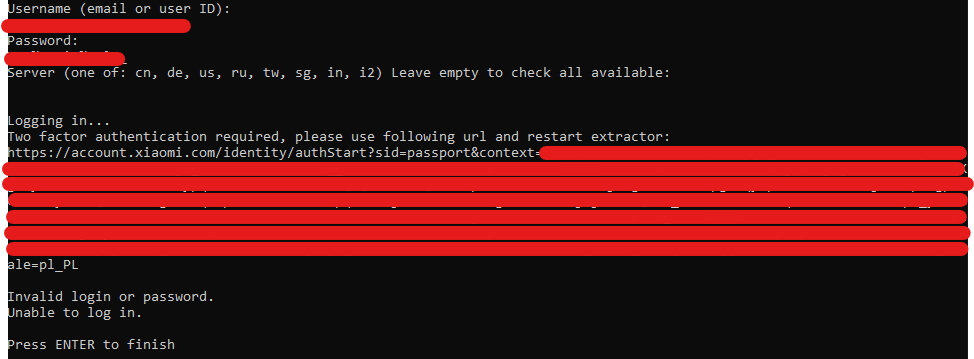I'm with the same problem. From couple days ago the map it's STOP working.
the card shows: "two factor auth required (see logs)"
I restart HA and in logs Additional authentication required. Open following URL using device that has the same public IP, as your Home Assistant instance: https://account.xiaomi.com/ident... sometimes the page only shows Mi logo and Tips but nothing more, othertimes I can get the login page fill the form receive the code to my email and the page shows "ok" in left upper corner"
in my mi account in 2 step auth menu it's disable...




Hi, issue exactly the same as here https://github.com/PiotrMachowski/Home-Assistant-custom-components-Xiaomi-Cloud-Map-Extractor/issues/180 It seems that even after "succesful" authentication with "ok" message in browser issue still persists. It endlessly keeps asking me for two-factor authentication: