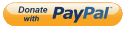Westwind CSharp Scripting
Dynamically compile and execute CSharp code at runtime
This small library provides an easy way to compile and execute C# code from source code provided at runtime. It uses Roslyn to provide compilation services for string based code via the CSharpScriptExecution class and lightweight, self contained C# script templates via the ScriptParser class that can evaluate expressions and structured C# statements using Handlebars-like ({{ expression }} and {{% code }}) script templates.
Get it from Nuget:
Install-Package Westwind.ScriptingIt supports the following targets:
- .NET 8.0 (net8.0), .NET 6.0 (net6.0), .NET 7.0 (net7.0)
- Full .NET Framework (net462)
- .NET Standard 2.0 (netstandard2.0)
For more detailed information and a discussion of the concepts and code that runs this library, you can also check out this introductory blog post:
Features
- Easy C# code compilation and execution for:
- Code blocks (generic execution)
- Full methods (method header/result value)
- Expressions (evaluate expressions)
- Full classes (compile and load)
- Async execution support
- Caching of already compiled code
- Ability to compile entire classes and load, execute them
- Error Handling
- Intercept compilation and execution errors
- Detailed compiler error messages
- Access to compiled output w/ line numbers
- Roslyn Warmup
- Template Scripting Engine using Handlebars-like with C# syntax
CSharpScriptExecution: C# Runtime Compilation and Execution
Runtime code compilation and execution is handled via the CSharpScriptExecution class.
ExecuteCode()- Execute an arbitrary block of code. Pass parameters, return a valueEvaluate()- Evaluate a single expression from a code string and returns a valueExecuteMethod()- Provide a complete method signature and call from codeCompileClass()- Generate a class instance from C# code
There are also async versions of the Execute and Evaluate methods:
ExecuteMethodAsync()ExecuteCodeAsync()EvaluateAsync()
All method also have additional generic return type overloads.
Additionally you can also compile self-contained classes:
CompileClass()CompileClassToType()CompileAssembly()
These CompileXXX() methods provide compilation only without execution and create an instance, type or assembly respectively. You can cache these in your application for later re-use and much faster execution.
Use these methods if you need to repeatedly execute the same code and when performance is important as using re-used cached instances is an order of magnitude faster than using the ExecuteXXX() methods repeatedly.
ScriptParser: C# Template Script Expansion
Script Templating using a Handlebars like syntax that can expand C# expressions and C# structured code in text templates that produce transformed text output, can be achieved using the ScriptParser class.
Methods:
ExecuteScript()ExecuteScriptAsync()ParseScriptToCode()
Script parser expansion syntax used is:
{{ expression }}{{% openBlock }}other text or expressions or code blocks{{% endblock }}
Important: Large Runtime Dependencies on Roslyn Libraries
Please be aware that this library has a dependency on
Microsoft.CodeAnalysiswhich contains the Roslyn compiler components used by this component. This dependency incurs a 10+mb runtime dependency and a host of support files that are added to your project output.
Quick Start Examples
To get you going quickly here are a few simple examples that demonstrate functionality. I recommend you read the more detailed instructions below but these examples give you a quick idea on how this library works.
Execute generic C# code with Parameters and Result Value
var script = new CSharpScriptExecution() { SaveGeneratedCode = true };
script.AddDefaultReferencesAndNamespaces();
var code = $@"
// pick up and cast parameters
int num1 = (int) @0; // same as parameters[0];
int num2 = (int) @1; // same as parameters[1];
var result = $""{{num1}} + {{num2}} = {{(num1 + num2)}}"";
Console.WriteLine(result); // just for kicks in a test
return result;
";
// should return a string: (`"10 + 20 = 30"`)
string result = script.ExecuteCode<string>(code,10,20);
if (script.Error)
{
Console.WriteLine($"Error: {script.ErrorMessage}");
Console.WriteLine(script.GeneratedClassCodeWithLineNumbers);
return
} Execute Async Code with a strongly typed Model
var script = new CSharpScriptExecution() { SaveGeneratedCode = true };
script.AddDefaultReferencesAndNamespaces();
// have to add references so compiler can resolve
script.AddAssembly(typeof(ScriptTest));
script.AddNamespace("Westwind.Scripting.Test");
var model = new ScriptTest() { Message = "Hello World " };
var code = @"
// To Demonstrate Async support
await Task.Delay(10); // test async
string result = Model.Message + "" "" + DateTime.Now.ToString();
return result;
";
// Use generic version to specify result and model types
string execResult = await script.ExecuteCodeAsync<string, ScriptTest>(code, model);Note that you can forego the strongly typed model by using the non-generic
ExecuteCodeAsync()orExecuteCode()methods which usedynamicinstead of the strong type. This allows the compiler to resolveModelwithout explicitly having to add the reference.
Evaluate a single expression
var script = new CSharpScriptExecution();
script.AddDefaultReferencesAndNamespaces();
// Numbered parameter syntax is easier
var result = script.Evaluate<decimal>("(decimal) @0 + (decimal) @1", 10M, 20M);
Assert.IsFalse(script.Error, script.ErrorMessage );Template Script Parsing
var model = new TestModel {Name = "rick", DateTime = DateTime.Now.AddDays(-10)};
string script = @"
Hello World. Date is: {{ Model.DateTime.ToString(""d"") }}!
{{% for(int x=1; x<3; x++) {
}}
{{ x }}. Hello World {{Model.Name}}
{{% } }}
And we're done with this!
";
Console.WriteLine(script);
// Optional - build customized script engine
// so we can add custom
var scriptParser = new ScriptParser();
// add dependencies
scriptParser.AddAssembly(typeof(ScriptParserTests));
scriptParser.AddNamespace("Westwind.Scripting.Test");
// Execute
string result = scriptParser.ExecuteScript(script, model);
Console.WriteLine(result);
Console.WriteLine(scriptParser.ScriptEngine.GeneratedClassCodeWithLineNumbers);
Assert.IsNotNull(result, scriptParser.ScriptEngine.ErrorMessage);which produces:
Hello World. Date is: 5/22/2022!
1. Hello World rick
2. Hello World rick
And we're done with this!Usage
Using the CSharpScriptExecution class is very easy to use. It works with code passed as strings for either a block of code, an expression, one or more methods or even as a full C# class that can be turned into an instance.
There are methods for:
- Generic code execution
- Complete method execution
- Expression Evaluation
- In-memory class compilation and loading
Important: Large Roslyn Dependencies
If you choose to use this library, please realize that you will pull in a very large dependency on the
Microsoft.CodeAnalysisRoslyn libraries which accounts for 10+mb of runtime files that have to be distributed with your application.
Setting up for Compilation: CSharpScriptExecution
Compiling code is easy - setting up for compilation and ensuring that all your dependencies are available is a little more complicated and also depends on whether you're using full .NET Framework or .NET Core or .NET Standard.
In order to compile code the compiler requires that all dependencies are referenced both for assemblies that need to be compiled against as well as any namespaces that you plan to access in your code and don't want to explicitly mention.
Adding Assemblies and Namespaces
There are a number of methods that help with this:
AddDefaultReferencesAndNamespaces()AddLoadedReferences()AddAssembly()AddAssemblies()AddNamespace()AddNamespaces()
Initial setup for code execution then looks like this:
var script = new CSharpScriptExecution()
{
SaveGeneratedCode = true // useful for errors and trouble shooting
};
// load a default set of assemblies that provides common base class functionality
script.AddDefaultReferencesAndNamespaces();
// Add any additional dependencies
script.AddAssembly(typeof(MyApplication)); // by type
script.AddAssembly("Westwind.Utilitiies.dll"); // by assembly file
// Add additional namespaces you might use in your code snippets
script.AddNamespace("MyApplication");
script.AddNamespace("MyApplication.Utilities");
script.AddNamespace("Westwind.Utilities");
script.AddNamespace("Westwind.Utilities.Data");Allowing Assemblies and Namespaces in Code
You can also add namespaces and - optionally - assembly references in code.
Namespaces
You can add valid namespace references in code by using the following syntax:
using Westwind.Utilities
var errors = StringUtils.GetLines(Model.Errors);Namespaces are always parsed if present.
Assembly References
Assembly references are disabled by default as they are a potential security issue. But you can enable them via the AllowReferencesInCode property set to true.
Once enabled you can embed references and references in script code like this:
#r MarkdownMonster.exe
using MarkdownMonser
var title = mmApp.Configuration.ApplicationName;The assembly is reference and any namespaces are moved to the top of the class and removed from the execution code.
Assemblies are searched for in the application folder and in the runtime folder.
r only works with String Scripts/Classes
Reference and Usings parsing only works with string code inputs. If you need reference syntax make sure you convert your stream to string first.
r only for classes, #r and using for Snippets and Methods
Class compilation parses only #r references. Method and Code execution - (ie. non-self contained code files) parse both
#randusing.
Configuration Properties
The CSharpScriptExecution has only a few configuration options available:
-
SaveGeneratedCode
Iftruecaptures the generated class code for the compilation that is used to execute your code. This will include the class and method wrappers around the code. You can use theGeneratedCodeorGeneratedCodeWithLineNumbersproperties to retrieve the code. The line numbers will match up with compilation errors return in theErrorMessageso you can display an error message with compiler errors along with the code to optionally review the code in failure. -
AllowReferencesInCode
Iftrueallows references to be added in script code via#r assembly.dll. -
OutputAssembly
You can optionally specify a filename to which the assembly is compiled. If this value is not set the assembly is generated in-memory which is the default. -
GeneratedClassName
By default the class generated from any of the code methods generates a random class name. You can override the class name so you can load any generated types explicitly. Generally it doesn't matter what the class name is as the dynamic methods find the single class generated in the assembly. -
ThrowExceptions
Iftrueruntime errors will throw runtime execution exceptions rather than silently failing and setting error properties.
The default isfalseand the recommended approach is to explicitly check for errors after compilation and execution, by checkingError,ErrorMessageandLastExceptionproperties which we highly recommend.
Note: Compiler errors don't throw - only runtime errors do. Compiler errors set properties of the object as do execution errors when
ThrowExecptions = false.
Error Properties
When compilation errors occur the following error properties are set:
-
Error
A simple boolean flag that lets you quickly check for an error. -
ErrorMessage
An error message string that shows any compilation errors along with line numbers into the generated code. -
ErrorType
Determines whether the error isCompilationorRuntimeerror. -
GeneratedCode and GeneratedCodeWithLineNumbers
If you receive Error Messages with line numbers it might be useful to have the source code that was generated to co-relate the error to. Iftruecompiled source code is saved - otherwise this property is null.
Error Properties
CSharpScriptExecution has two error modes:
- Compilation Errors
- Runtime Errors
By default runtime errors are captured and forwarded into the error properties of this class. You can always check the Error property to determine if a script error occurred.
If you perfer you can set the ThrowExceptions property to true to throw on execution errors.
Executing Code
Let's start with the most generic execution functionality which is ExecuteCode() and ExecuteCodeAsync() which let you execute a block of code, optionally pass in parameters and return a result value.
The code you pass can use a object[] parameters array, to access any parameters you pass and can return a result value that you can pick up when executing the code. Note that you can also replace parameters[0] with @0 and parameters[1] with @1 and so on.
ExecuteCode()
The following is a simple example of a code snippet that performs a calculation by adding to values and returning a string:
var script = new CSharpScriptExecution() { SaveGeneratedCode = true };
script.AddDefaultReferencesAndNamespaces();
var code = $@"
// pick up and cast parameters
int num1 = (int) @0; // same as parameters[0];
int num2 = (int) @1; // same as parameters[1];
var result = $""{{num1}} + {{num2}} = {{(num1 + num2)}}"";
Console.WriteLine(result); // just for kicks in a test
return result;
";
// should return (`"10 + 20 = 30"`)
string result = script.ExecuteCode(code,10,20) as string;
Console.WriteLine($"Result: {result}");
Console.WriteLine($"Error: {script.Error}");
Console.WriteLine(script.ErrorMessage);
Console.WriteLine(script.GeneratedClassCodeWithLineNumbers);
Assert.IsFalse(script.Error, script.ErrorMessage);
Assert.IsTrue(result.Contains(" = 30"));Note that the return in the code snippet is optional so you can omit it if you don't need to pass anything back.
This non-generic version returns a result of type object. You can use generic overloads to specify the result type as well as an optional single input model type.
Basic Error Handling
If an error occurs during compilation the error is handled and the Error and ErrorMessage properties are set. If a runtime error occurs the code fires an exception in your code. You can also access the generated source code that is actually executed using GeneratedClassCode or GeneratedClassCodeWithLineNumbers - if the SaveGeneratedCode property is true.
var script = new CSharpScriptExecution() { SaveGeneratedCode = true };
script.AddDefaultReferencesAndNamespaces();
string result = null;
result = script.ExecuteCode(code,10,20) as string;
// compilation or runtime error
if (script.Error)
{
Console.WriteLine(script.ErrorMessage + " (" + script.ErrorType + ")");
Console.WriteLine(script.GeneratedClassCodeWithLineNumbers);
}
else
{
Console.WriteLine($"Result: {result}");
}ExecuteCodeAsync()
If your code snippet requires await calls or uses Task operations, you probably want to execute your code using async await functionality.
var script = new CSharpScriptExecution() {SaveGeneratedCode = true,};
script.AddDefaultReferencesAndNamespaces();
string code = @"
await Task.Run(async () => {
{
Console.WriteLine($""Time before: {DateTime.Now.ToString(""HH:mm:ss:fff"")}"");
await Task.Delay(20);
Console.WriteLine($""Time after: {DateTime.Now.ToString(""HH:mm:ss:fff"")}"");
}
});
return $""Done at {DateTime.Now.ToString(""HH:mm:ss:fff"")}"";
";
string result = await script.ExecuteCodeAsync<string>(code, null);
if (script.Error) // compile error
{
Console.WriteLine(script.ErrorMessage);
Console.WriteLine(script.GeneratedClassCodeWithLineNumbers);
return;
}
// all good!
Console.WriteLine($"Result: {result}");Note also in this code I'm using the generic ExecuteCodeAsync<TResult>() method which allows me to explicitly specify what type to return, to avoid the object conversion from the first sample.
From here on out I'm not going to show error handling in the samples except where relevant to keep samples brief
More Control with ExecuteMethod()
If you need more control over your code execution, rather than having a method created for execution you can provide a complete method as a string instead. The method can include a method header and return value. This allows you to exactly specify what types to pass as parameters, what types to return etc.
If your method has an
asyncorTaskorTask<T>signature you should likely useExecuteMethodAsync()to call the method andawaitthe call.
var script = new CSharpScriptExecution() { SaveGeneratedCode = true };
script.AddDefaultReferencesAndNamespaces();
string code = $@"
public string HelloWorld(string name)
{{
string result = $""Hello {{name}}. Time is: {{DateTime.Now}}."";
return result;
}}";
string result = script.ExecuteMethod(code, "HelloWorld", "Rick") as string;As you can see I'm providing a full method signature with signature header, body and a return value. Because I'm writing the method explicitly I can strongly type the method inputs and result values explicitly.
ExecuteMethodAsync()
The async version looks like this:
var script = new CSharpScriptExecution() { SaveGeneratedCode = true };
script.AddDefaultReferencesAndNamespaces();
string code = $@"
public async Task<string> HelloWorldAsync(string name)
{{
await Task.Delay(10); // some async task
string result = $""Hello {{name}}. Time is: {{DateTime.Now}}."";
return result;
}}";
string result = await script.ExecuteMethodAsync<string>(code, "HelloWorldAsync", "Rick");Evaluating an expression: EvaluateMethod()
If you want to evaluate a single expression, there's a shortcut Evalute() method that works pretty much the same:
var script = new CSharpScriptExecution() { SaveGeneratedCode = true };
script.AddDefaultReferencesAndNamespaces();
// Numbered parameter syntax is easier
var result = script.Evaluate<decimal>("(decimal) @0 + (decimal) @1", 10M, 20M);
Console.WriteLine($"Result: {result}"); // 30
Console.WriteLine(script.ErrorMessage);I'm using the generic version here, but there are overloads that return object more generically.
The async version works similar and allows you to evaluate expressions of methods or code that is async:
var script = new CSharpScriptExecution() {SaveGeneratedCode = true,};
script.AddDefaultReferencesAndNamespaces();
string code = $@"
await Task.Run( async ()=> {{
await Task.Delay(1);
return (decimal) @0 + (decimal) @1;
}})";
// Numbered parameter syntax is easier
var result = await script.EvaluateAsync<decimal>(code, 10M, 20M);
Console.WriteLine($"Result: {result}"); // 30
Console.WriteLine($"Error: {script.Error}");Compiling and Executing Entire Classes
You can also generate an entire class, load it and then execute methods on it using the CompileClass() method. This method passes in a complete C# class as a string and returns back an instance of the class as a dynamic object.
var script = new CSharpScriptExecution() { SaveGeneratedCode = true };
script.AddDefaultReferencesAndNamespaces();
var code = $@"
using System;
namespace MyApp
{{
public class Math
{{
public string Add(int num1, int num2)
{{
// string templates
var result = num1 + "" + "" + num2 + "" = "" + (num1 + num2);
Console.WriteLine(result);
return result;
}}
public string Multiply(int num1, int num2)
{{
// string templates
var result = $""{{num1}} * {{num2}} = {{ num1 * num2 }}"";
Console.WriteLine(result);
result = $""Take two: {{ result ?? ""No Result"" }}"";
Console.WriteLine(result);
return result;
}}
}}
}}";
// need dynamic since current app doesn't know about type
dynamic math = script.CompileClass(code);
Console.WriteLine(script.GeneratedClassCodeWithLineNumbers);
Assert.IsFalse(script.Error,script.ErrorMessage);
Assert.IsNotNull(math);
string addResult = math.Add(10, 20);
string multiResult = math.Multiply(3 , 7);
Assert.IsTrue(addResult.Contains(" = 30"));
Assert.IsTrue(multiResult.Contains(" = 21"));
// if you need access to the assembly or save it you can
var assembly = script.Assembly; Reusing Compiled Classes, Types and Assemblies for Better Performance
If you plan on repeatedly calling the same C# code, you want to avoid re-compiling or even reloading the code from string or even a cached assembly using the ExecuteXXX() methods. While these methods cache code after initial compilation, they still have to re-load the type to execute each time, and then execute using Reflection. Initial compilation is always very slow, but even cached code assembly and type loading has significant overhead, that is much slower than directly invoking code.
For multiple run code we recommend you use a lower level approach using the CompileXXX() methods to create an instance or type, and hang on to it in your application. Whenever you need to re-run the code you can then use the cached instance or type to execute your code. This removes assembly and type loading which add significant overhead.
Performance using these cached instances will be an order of magnitude faster than using ExecuteMethod() or ExecuteCode() (even with cached assemblies). Cached instances can simply make a dynamic or Reflection call to the relevant code without reloading or matching code to an assembly and type creation.
If speed is important this is the most efficient approach.
Template Script Execution: ScriptParser
Template script execution allows you to transform a block of text with embedded C# expressions to make the text dynamic by using the ScriptParserclass. It uses HandleBars like syntax with {{ }} expressions and {{% }} code statements that allow for structured operations like if blocks or for/while loops.
You can embed C# expressions and code blocks to expand dynamic content that is generated at runtime. This class works by taking a template and turning it into executing code that produces a string output result.
This class has two operational methods:
-
ExecuteScript()
This is the highlevel execution method that you pass a template and a model to, and it processes the template, expanding the data and returns a string of the merged output. -
ParseScriptToCode()
This method takes a template and parses it into a block of C# code that can be executed to produce a string result of merged content. This is a lower level method that can be used to customize how the code is eventually executed. For example, you might want to combine multiple snippets into a single class via multiple methods rather than executing individually.
Templates expost two special variables:
-
Model
Exposes the model passed when calling theExecuteScript()method or variation. Access with{{ Model.Property }}or{{ Model.MethodToCall("parameter") }}. -
Script
Allows the ability to render partial templates from disk and embed them into the current page as well as potentially executing nested script code from rendered content. Call these methods with:- Script.RenderPartial()
- Script.RenderPartialAsync()
- Script.RenderScript() (allows content to run script code)
- Script.RenderScriptAsync()
Automatic Script Processing with ScriptParser
The ExecuteScript() method is the all in one method that parses and executes the script and model passed to it.
Here's how this works:
var model = new TestModel {Name = "rick", DateTime = DateTime.Now.AddDays(-10)};
string script = @"
Hello World. Date is: {{ Model.DateTime.ToString(""d"") }}!
{{% for(int x=1; x<3; x++) {
}}
{{ x }}. Hello World {{Model.Name}}
{{% } }}
And we're done with this!
";
var scriptParser = new ScriptParser();
// add dependencies - sets on .ScriptEngine instance
scriptParser.AddAssembly(typeof(ScriptParserTests));
scriptParser.AddNamespace("Westwind.Scripting.Test");
// Execute the script
string result = scriptParser.ExecuteScript(script, model);
Console.WriteLine(result);
Console.WriteLine(scriptParser.ScriptEngine.GeneratedClassCodeWithLineNumbers);
Console.WriteLine(scriptParser.ErrorType); // if there's an error
Assert.IsNotNull(result, scriptParser.ScriptEngine.ErrorMessage);Notice that ScriptParser() mirrors most of the CSharpScriptExecution properties and methods. Behind the scenes there is a ScriptEngine property that holds the actual CSharpScriptExecution instance that will be used when the template is executed. You can optionally override the ScriptEngine instance although that should be rare.
Manual Parsing
If you want direct access to the parsed code you can use ParseScriptToCode() to parse a template into C# code and return it as a string. We can then manually execute the code or create a custom execution strategy such as combining multiple templates into a single class.
Here's the basic functionality to parse a template and then manually execute as a method:
var model = new TestModel {Name = "rick", DateTime = DateTime.Now.AddDays(-10)};
string script = @"
Hello World. Date is: {{ Model.DateTime.ToString(""d"") }}!
{{% for(int x=1; x<3; x++) {
}}
{{ x }}. Hello World {{Model.Name}}
{{% } }}
And we're done with this!
";
var scriptParser = new ScriptParser();
// Parse template into source code
var code = scriptParser.ParseScriptToCode(script);
Assert.IsNotNull(code, "Code should not be null or empty");
Console.WriteLine(code);
// ScriptEngine is a pre-configured CSharpScriptExecution instance
scriptParser.AddAssembly(typeof(ScriptParserTests));
scriptParser.AddNamespace("Westwind.Scripting.Test");
var method = @"public string HelloWorldScript(TestModel Model) { " +
code + "}";
// Execute using the internal CSharpScriptExecution instance
var result = scriptParser.ScriptEngine.ExecuteMethod(method, "HelloWorldScript", model);
Console.WriteLine(scriptParser.GeneratedClassCodeWithLineNumbers);
Assert.IsNotNull(result, scriptParser.ErrorMessage);
Console.WriteLine(result);This is a bit contrived since this in effect does the same thing that ExecuteScript() does implicitly. However, it can be useful to retrieve the code and use in other situations, such as building a class with several generated template methods rather than compiling and running each template in it's own dedicated assembly.
Not a very common use case but it's there if you need it.
Nested Script Code
In addition to direct template rendering you can also embed nested template content into the page using the Script object which exposed as an in-scope variable. You can use the script object to execute a template from disk or provide a string expression as a template to dynamically execute script in application provided code.
RenderPartial
RenderPartial lets you render an external template from disk by specifying a path to the file.
var model = new TestModel { Name = "rick", DateTime = DateTime.Now.AddDays(-10) };
string script = """
<div>
Hello World. Date is: {{ DateTime.Now.ToString() }}
{{ await Script.RenderPartialAsync("./Templates/Time_Partial.csscript") }}
Done.
</div>
""";
Console.WriteLine(script + "\n---" );
var scriptParser = new ScriptParser();
scriptParser.AddAssembly(typeof(ScriptParserTests));
string result = await scriptParser.ExecuteScriptAsync(script, model);
Console.WriteLine(result);
Console.WriteLine(scriptParser.GeneratedClassCodeWithLineNumbers);
Assert.IsNotNull(result, scriptParser.ErrorMessage);The template is just a file with text and script expressions embedded:
Current Time: <b>{{ DateTime.Now.ToString("HH:mm:ss") }}</b>and if loaded will be rendered in place of the RenderPartial call.
When using ExecuteScript() and its varients, you can also pass in a basePath parameter which allows you specify a root path to resolve via these leading characters:
~/\
When these start off the passed in path and a basePath is provided the root path is replaced in place of these values (ie. ~/sub1/page.csscript becomes \temp\templates\sub1\page.csscript).
You need to be consistent with your use of directory slashes using forward or backwards slashes but not both in the base path and template paths or you may run into invalid path issues.
RenderScript
var model = new TestModel {
Name = "rick",
Expression="Time: {{ DateTime.Now.ToString(\"HH:mm:ss\") }}"
};
string script = """
<div>
Hello World. Date is: {{ DateTime.Now.ToString() }}
<b>{{ Model.Name }}</b>
{{ await Script.RenderScriptAsync(Model.Expression,null) }}
Done.
</div>
""";
Console.WriteLine(script + "\n---");
var scriptParser = new ScriptParser();
scriptParser.AddAssembly(typeof(ScriptParserTests));
string result = await scriptParser.ExecuteScriptAsync(script, model);
Console.WriteLine(result);
Console.WriteLine(scriptParser.Error + " " + scriptParser.ErrorType + " " + scriptParser.ErrorMessage + " " );
Console.WriteLine(scriptParser.GeneratedClassCodeWithLineNumbers);
Assert.IsNotNull(result, scriptParser.ErrorMessage);ScriptParser Methods and Properties
Main Execution
ExecuteScript()ExecuteScriptAsync()
Script Parsing
ParseScriptToCode()
C# Script Engine Configuration and Access
ScriptEngineAddAssembly()AddAssemblies()AddNamespace()AddNamespaces()
The ScriptEngine property is initialized using default settings which use:
AddDefaultReferencesAndNamespaces()SaveGeneratedCode = true
You can optionally replace ScriptParser instance with a custom instance that is configured exactly as you like:
var scriptParser = new ScriptParser();
var exec = new CSharpScriptExection();
exec.AddLoadedReferences();
scriptParser.ScriptEngine = exec;
string result = scriptParser.ExecuteScript(template, model);Error and Debug Properties
ErrorMessageErrorTypeGeneratedClassCodeGeneratedClassCodeWithLineNumbers
The various
Addxxxx()methods and error properties are directly forwarded from theScriptEngineinstance as readonly properties.
Some Template Usage Examples
An example usage is for the Markdown Monster Editor which uses this library to provide text snippet expansion into Markdown (or other) documents.
A simple usage scenario might be to expand a DateTime stamp into a document as a snippet via a hotkey or explicitly
---
- created on {{ DateTime.Now.ToString("MMM dd, yyyy") }}You can also use this to expand logic. For example, this is for a custom HTML expansion in a Markdown document by wrapping an existing selection into the template markup:
### Breaking Changes
<div class="alert alert-warning">
{{ await Model.ActiveEditor.GetSelection() }}
</div>Here's an example that uses script to retrieves some information from the Web parses out a version number and embeds a string with the version number into the document:
{{%
var url = "https://west-wind.com/files/MarkdownMonster_version.xml";
var wc = new WebClient();
string xml = wc.DownloadString(url);
string version = StringUtils.ExtractString(xml,"<Version>","</Version>");
}}
# Markdown Monster v{{version}}This is a bit contrived but you can iterate over a list of open documents and display them in the template output:
**Open Editor Documents**
{{% foreach(var doc in Model.OpenDocuments) { }}
* {{ doc.Filename }}
{{% } }}
Usage Notes
Code snippets, methods and evaluations as well as templates are compiled into assemblies which are then loaded into the host process. Each script or snippet by default creates a new assembly.
Cached Assemblies
Assemblies are cached based on the code that is used to run them so repeatedly running the exact same template uses the cached version automatically.
You can disable this functionality with the DisableAssemblyCaching which can be a little more efficient and resource conscious if you know that scripts are either always recreated and never reused.
No Unloading
Assemblies, once loaded, cannot be unloaded until the process shuts down or the AssemblyLoadContext is unloaded. In .NET Framework there's no way to unload, but in .NET Core you can use an alternate AssemblyLoadContext.
Alternate AssemblyLoadContext for Unloading (.NET Core)
In .NET Core it's possible to unload assemblies using the CSharpScriptExecution.AlternateAssemblyLoadContext which if provided can be used to unload assemblies loaded in the context conditionally.
Westwind.Scripting FAQ
In Memory Types should only be used for top level Compilation
If you are creating multiple compilations that are dynamically compiled, and you need to reference one dynamic compilation in a second compilation, you have to ensure that referenced type was compiled to disk, not into memory.
The reason for this revolves around the fact that Activator.CreateInstance() or other similar load operations can't resolve the dynamically compiled type at runtime even if it was previously loaded. (see here and here).
Bottom line: If you need a dynamically compiled type from another compilation use to-disk compilation for the referenced type's code.
Said another way, you can only use in-memory compilation for top level execution, not for inclusion as a reference unless you build a custom assembly resolver (which I have not been able to figure out since there's no physical assembly to resolve from).
Westwind.Scripting Performance
A number of people have raised issues commenting that startup performance is slow. Yes that's the case, because the first time this library is called it has to load Roslyn which is a huge library and it takes time to load; it's slow. Depending on the type of machine you're running on this can take a couple of seconds for the first hit. So yes that overhead will happen and there's no way to avoid it.
There are couple of things to mitigate this issue:
- Pre-compile and Save your compiled assembly
- Try to pre-load Roslyn at App startup
Precompile your Code and Save Assembly
At the end of the day this library compiles code that ends up in an assembly, so rather than compiling your code every time you execute it, try to compile ahead of time and save your compiled assembly when you capture the code to be executed. You can store the assembly for later execution either on disk or some other stream based data store.
This may allow you to avoid loading Roslyn at all in most runtime situations, and only load it when you add new code that needs to be compiled. For example, if you're adding code snippets that a user enters, you can compile and capture the code snippet when the user enters the code. Then when the application starts you can load the already compiled assembly to execute the code.
Another related tip especially for snippet libraries that are user provided is to combine many snippets into a single class and map each snippet to a method. So rather than loading many types you can load up one type of code snippets that get executed as needed from an already loaded instance.
Pre-Load Roslyn on Startup
You can warm up Roslyn in the background during application startup, using RoslynLifetimeManager.WarmupRoslyn(). This method does a Task.Run() to create a very simple expression that is compiled into memory and executed to force Roslyn to load outside of the main application thread.
To do this call:
// at app startup - runs a background task, but don't await
_ = RoslynLifetimeManager.WarmupRoslyn();Performance Tips
Running Code in a Loop
If you are running code repetitively, you should avoid using the various ExecuteXXX() methods and instead use CompileClass() to create a type instance, then re-use that type instance for execution. Although this library caches assemblies for the exact same code and doesn't recompile it, ExecuteXXX() methods still have to load an instance of the type each time which adds a bit of overhead.
It's much more efficient using CompileClass() to create a type instance, and then calling a method on it. Better yet, cache the MethodInfo to execute or create a delegate that can be reused for the specific method.
Change Log
1.2.7
- CSharpScriptExecution.ExecuteMethodAsyncVoid for Async Void Methods
Due to the way tasks are handled in .NET it's not possible to cast a voidTaskto aTask<T>result. For this reason separate methods are needed for the two versions ofExecuteMethodAsync()andExecuteMethodAsync<TResult>()asExecuteMethodAsyncVoid()andExecuteMethodAsyncVoid<TResult>()respectively. Use these methods if you explicitly don't want to return a value.
1.2.5
-
Add CSharpScriptExecution.AlternateAssemblyLoadContext which allows for Assembly Unloading
In .NET Core you can now assign an alternate AssemblyLoadContext to load assemblies into via theAlternateAssemblyLoadContext, which allows for unloading of assemblies. PR #19 -
CSharpScriptExecution.DisableAssemblyCaching
By default this library caches generated assemblies based on the code that is passed in to execute. TheCSharpScriptExecution.DisableAssemblyCachingproperty disables this caching in scenarios where you know code is never re-executed. PR #19
1.4
- Add .NET 8.0 Target Added explicit target for .NET 8.0.
1.3
-
Add .NET 7.0 Target
Added explicit target for .NET 7.0. -
Updated Roslyn Libraries with support for C# 11
Updated to latest Roslyn compiler libraries that support C# 11 syntax.
1.1
-
Breaking Change: ScriptParser Refactor to non-static Class
The original implementation of ScriptParser relied on severalstaticmethods to make it very easy to access and use. In this release ScriptParser is now a class that has be instantiated. -
ScriptParser includes ScriptEngine Property
The Script execution engine is now an auto-initialized property on the ScriptParser class. You can customize this instance or replace it with a custom instance. -
ScriptParser Simplification for ScriptEngine Access
Rather than requiring configuration directly on theScriptEngineinstance for dependencies and errors, the relevant properties have been forwarded to theScriptParserclass. You can now useAddAssembly()/AddNameSpace()and the variousError,ErrorMessageetc. properties directly on theScriptParserinstance which makes the code cleaner and exposes the relevant features only.
1.0.10
-
Add Stream Inputs for Class Compilation
The variousCompileClass()methods now take stream inputs to allow directly reading from files or memory streams. -
Clean up Default References and Namespaces for .NET Core
Modified the default reference imports to create a minimal but somewhat functional baseline that allows running a variety of code running against common BCL/FCL functionality.
1.0
-
Switch to Roslyn CodeAnalysis APIs
Switched from CodeDom compilation to Roslyn CodeAnalysis compilation which improves compiler startup, compilation performance and provides more detailed compilation information on errors. -
Add Support for Async Execution
You can now use variousxxxAsync()overloads to execute methods asTaskbased operations that can beawaited and can useawaitinside of scripts. -
Add ScriptParser for C# Template Scripting
Added a very lightweight scripting engine that uses Handlebars style syntax for processing C# expressions and code blocks. Look at theScriptParserclass.
BREAKING CHANGES FOR v1.0
This version is a breaking change due to the changeover to the Roslyn APIs. While the APIs have stayed mostly the same, some of the dependent types have changed. Runtime requirements are also different with different libraries that are installed differently than the CodeDom dependencies. You may have to explicitly cleanup old application folders.
Version 0.4.5
- Last CodeDom Version This version is the last version that works with CodeDom and that is fixed to .NET Framework. All later versions support .NET Framework and .NET Core.
Version 0.3
-
Updated to latest Microsoft CodeDom libraries
Updated to the latest Microsoft CodeDom compilation libraries which streamline the compiler process for Roslyn compilation with latest language features. -
Remove support to pre .NET 4.72
In order to keep the runtime dependencies down switched the library target tonet472which is .NET Standard compliant and so pulls in a much smaller set of dependencies. This is potentially a breaking change for older .NET applications, which will have to stick with the0.2.xversions. -
Switch Projects to SDK Projects
Switched from classic .NET projects to the new simpler .NET SDK project format for the library and test projects.
License
This library is published under MIT license terms.
Copyright © 2014-2022 Rick Strahl, West Wind Technologies
Permission is hereby granted, free of charge, to any person obtaining a copy of this software and associated documentation files (the "Software"), to deal in the Software without restriction, including without limitation the rights to use, copy, modify, merge, publish, distribute, sub license, and/or sell copies of the Software, and to permit persons to whom the Software is furnished to do so, subject to the following conditions:
The above copyright notice and this permission notice shall be included in all copies or substantial portions of the Software.
THE SOFTWARE IS PROVIDED "AS IS", WITHOUT WARRANTY OF ANY KIND, EXPRESS OR IMPLIED, INCLUDING BUT NOT LIMITED TO THE WARRANTIES OF MERCHANTABILITY, FITNESS FOR A PARTICULAR PURPOSE AND NONINFRINGEMENT. IN NO EVENT SHALL THE AUTHORS OR COPYRIGHT HOLDERS BE LIABLE FOR ANY CLAIM, DAMAGES OR OTHER LIABILITY, WHETHER IN AN ACTION OF CONTRACT, TORT OR OTHERWISE, ARISING FROM, OUT OF OR IN CONNECTION WITH THE SOFTWARE OR THE USE OR OTHER DEALINGS IN THE SOFTWARE.
Give back
This library is free to use and integrate with for both personal and commercial use.
If you find this library useful, consider sponsoring the author, or making a small donation:
<a href="https://www.paypal.com/cgi-bin/webscr?cmd=_s-xclick&hosted_button_id=KPJQRQQ9BFEBW" title="Find this library useful? Consider making a small donation." alt="Make Donation" style="text-decoration: none;">