Sloeber, the Arduino IDE for Eclipse 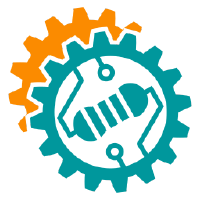
The Eclipse IDE (Integrated Developement Environment) is a full featured programming editor with many fantastic features to help you code more quickly and easily. The Arduino IDE is great for what it does – but it doesn't do much to help writing, navigating and understanding your (and other people's) code.
The Sloeber IDE bridges that gap and helps move you to a more powerful development environment whilst keeping the Arduino hardware and libraries that you love (and make life simple).
Software Logic to program Open Electronic Boards in an Eclipse Runtime (SLOEBER)It works on MS Windows, Mac OSX and Linux.
Downloads
If you are not a developer and don't want to build from sources, then there are precompiled product packages and update sites available. You can find them here on github as releases. See the details at http://baeyens.it/.
Build from source
Below are instructions on how to download and compile the source code from the command line and from eclipse. You only need to do one.
Prerequisites
Java 17 is required.
A 64-bit OS is required.
Build from the command line from source for your os and the default eclipse instance
git clone https://github.com/Sloeber/arduino-eclipse-plugin sloeber
cd sloeber
mvn clean verify -DskipTests=trueRunning the Sloeber you just build
Windows
- win32x64.cmd (if you are on 64 bits windows)
Mac OSX and Linux
- ./build_then_launch_plugin.sh
Build Options
You can control the maven build with the following profiles:
- latest (default, builds against the latest versions)
- SDK (builds a Sloeber you can program Sloeber in. With Java.)
- win64
- linux64
- mac64
- macm1
Examples
-
Build the latest version for the platform you are running on:
mvn clean verify -PNOSDK -DskipTests=true -
Build Eclipse + Sloeber for 64-bit Windows:
mvn clean verify -Pwin64,latest,NOSDK -DskipTests=true -
Build Eclipse + Sloeber for 64-bit Linux:
mvn clean verify -Plinux64,latest,NOSDK -DskipTests=true -
Build the Sloeber SDK for 64-bit Windows (for Sloeber programmers):
mvn clean verify -PSDK,win64,latest -DskipTests=true
Importing your build into another Eclipse
If you want to import the latest code based plugin to another Eclipse setup you have then it is possible to setup a local repository to install the plugin you have just built. Just add a local repository with location arduino-eclipse-plugin/io.sloeber.product/target/repository

Developing (Improving) the Plugin
- Fork the repository on GitHub (https://help.github.com/articles/fork-a-repo) for your changes. Note that your git link should look like this: https://github.com/YOUR_FORK/arduino-eclipse-plugin.git –– we will use it later.
- Checkout locally
- Run
mvn clean verify -PSDK,latest -DskipTests=trueto build
After the build, find the Sloeber SDK product in the io.sloeber.product.sdk target directory. Unzip it somewhere in your home directory (mind you we cannot handle very long path names on windows)
Note that Sloeber itself is NOT included in the Sloeber SDK. Install the maven PDE integration in your eclipse install.
In the menu select help->install new software in the field work with enter: http://download.eclipse.org/releases/latest in the field below enter m2e select m2e - pde integration select next and finish the install
Install the projects into the SDK via the EGit interface.
File → Import → Git → Projects from Git → Existing local repository
- Now add the repository you just cloned
- Press "Next".
- Next
- Select a wizard: Import Existing Projects
- Next
- Import Projects
- Select all the projects
- Finish
After all it should look like this:

set the target platform
in the menu select windows->preferences select plugindevelopment->target platform select Sloeber as target platform
Set the Warning Level
We want to keep the chance of missing a problem in the code to a minimum and to keep clean and tidy code. Development is aiming to keep compiler warnings to a minimum (items that show up in the Problems tab under Warnings) with specific settings. Please change your settings from default as follows:
Go to
Window → Preferences → Java → Compiler → Errors/Warnings
and change the following from their defaults.
My current settings are as follows:
 







- Name shadowing and conflicts: Set all to Warning.
- Unnecessary code: Set all to Warning.
- Null analysis: Set all active (not greyed out) to Warning.
- Potential programming problems: Set all to Warning.
Running Sloeber with local changes (Testing your stuff)
Running is very simple - just right click io.sloeber.core and select:
Run as → Eclipse Application
OR, if you'd like to debug,
Debug as → Eclipse Application
Eclipse will launch a new workbench disabling the installed version if any, and updating it with the plugin version loaded in the current workspace.

Now, just set up fresh again with your project settings, Preferences/Arduino, to point to IDE and private libs.
New Project → Arduino → New Arduino Sketch
All should work. You can set breakpoints in the launching Eclipse if you ran as debug. Happy developing!
FAQ
There are lots of issues in the release that seem fixed.
We close issues when they have been validated as part of the nightly. Therefore the open list no longer contains items fixed in the nightly. Known issue fixed in the last nightly can be found with this query: is:issue is:closed -label:"status: fixed in nightly"
