Dicio assistant
Dicio is a free and open source voice assistant running on Android. It supports many different skills and input/output methods, and it provides both speech and graphical feedback to a question. It interprets user input and (when possible) generates user output entirely on-device, providing privacy by design. It has multilanguage support, and is currently available in these languages: Czech, English, French, German, Greek, Italian, Russian, Slovenian, Spanish and Ukrainian. Open to contributions :-D
Screenshots
Skills
Currently Dicio answers questions about:
- search: looks up information on DuckDuckGo (and in the future more engines) - Search for Dicio
- weather: collects weather information from OpenWeatherMap - What's the weather like?
- lyrics: shows Genius lyrics for songs - What's the song that goes we will we will rock you?
- open: opens an app on your device - Open NewPipe
- calculator: evaluates basic calculations - What is four thousand and two times three minus a million divided by three hundred?
- telephone: view and call contacts - Call Tom
- timer: set, query and cancel timers - Set a timer for five minutes
- current time: query current time - What time is it?
- navigation: opens the navigation app at the requested position - Take me to New York, fifteenth avenue
Speech to text
Dicio uses Vosk as its speech to text (STT) engine. In order to be able to run on every phone small models are employed, weighing ~50MB. The download from here starts automatically whenever needed, so the app language can be changed seamlessly.
Contributing
Dicio's code is not only here! The repository with the compiler for sentences language files is at dicio-sentences-compiler, the number parser and formatter is at dicio-numbers and the code for evaluating matching algorithms is at dicio-evaluation.
When contributing keep in mind that other people may have needs and views different than yours, so please respect them. For any question feel free to contact the project team at @Stypox.
Matrix room for communication
The #dicio channel on Matrix is available to get in touch with the developers: #dicio:matrix.org. Some convenient Matrix clients, available both for phone and desktop, are listed at that link.
Translating
If you want to translate Dicio to a new language you have to follow these steps:
-
Translate the strings used inside the app via Weblate. If your language isn't already there, add it with tool -> start new translation.
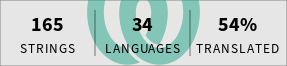
-
Translate the sentences used by Dicio to identify a user's request and to feed it to the correct skill. To do this open the repository root and navigate to
app/src/main/sentences/. Copy-paste theenfolder (i.e. the one containing English translations) and call the new folder with the 2- or 3-letter name of your language (in particular, anyISO-639-compliant language ID is supported). Then open the newly created folder: inside there will be some YAML files in English language. Open each one of them and translate the English content; feel free to add/remove sentences if their translation does not fit into your language and remember those sentences need to identify as better as possible what the user said. Do NOT change the name of the copied files, the IDs of the sentences (i.e. thesentence_id:before each list of sentences) or the IDs of the capturing groups (i.e. the.ID.construct). To learn about the Dicio sentences language syntax, please refer to the documentation and the example indicio-sentences-compiler. Hopefully in the future a custom translation system will be used for sentences. -
Once both the Weblate and the sentences translations are ready, add the new language to the app's language selector. This requires modifying two files. In the following instructions
$iso-language-id$,$ISO_LANGUAGE_ID$and$Language name$are placeholders you should fill in, e.g.en-in,EN_INandEnglish (India).- in app/src/main/proto/language.proto add a new entry at the bottom of the
Languageenum like so:LANGUAGE_$ISO_LANGUAGE_ID$ = $increasing number$; // $Language name$. Use the last number incremented by 1 as$increasing number$. - in app/src/main/kotlin/org/stypox/dicio/settings/Definitions.kt add a new item to
languageSetting.possibleValueslike so:ListSetting.Value(Language.LANGUAGE_$ISO_LANGUAGE_ID$, "$Language name$"),. The position of the newly added item should make it so that the items are sorted by their language name.
- in app/src/main/proto/language.proto add a new entry at the bottom of the
-
Then update the app descriptions so that people know that the language you are adding is supported. The files you should edit are README.md (i.e. the file you are currently viewing) and fastlane/metadata/android/en-US/full_description.txt (the English description for F-Droid).
-
Open a pull request containing both the translated sentences files, the language selector addition and the app descriptions updates. You may want to take a look at the pull request that added German, #19, and if you need help don't hesitate to ask :-)
Adding skills
A skill is a component that enables the assistant to understand some specific queries and act accordingly. While reading the instructions, keep in mind the javadocs of the methods being implemented and the code of the already implemented skills. In order to add a skill to Dicio you have to follow the steps below.
$skill_id$ and $SkillId$ indicate the computer readable name of the skill, in snake_case and PascalCase, e.g. weather or Weather
1. Reference sentences
The new skill most likely needs to interpret user input. The Dicio framework provides a standard way to define how to efficiently match user input and extract information from it, in the form of translatable reference sentences stored in YAML files. Note that for some specific cases the standard recognizer might not be wanted, in which case you can skip this section, and in section 3 extend Skill<> and implement Skill.score() manually, instead of extending StandardRecognizerSkill<>.
-
Edit the
app/src/main/sentences/skill_definitions.ymlfile and add a definition for the new skill:# The unique ID of the skill. - id: $skill_id$ # `SPECIFICITY` can be `high`, `medium` or `low`. # It should be chosen wisely: for example, a section that matches queries # about phone calls is very specific, while one that matches every question # about famous people has a lower specificity. specificity: SPECIFICITY # A list of definitions for the types of sentences this skill can interpret. # Can contain multiple sentences, e.g. the timer skill has the # "set", "cancel" and "query" sentences. sentences: # An ID for the sentence, must be unique amongst this skill's sentences. - id: SENTENCE_1_ID # (optional) If this sentence has some capturing groups, their IDs and # types must be listed here. captures: # An ID for the capturing group, must be unique amongst this # sentence's capturing groups - id: CAPTURING_GROUP_1_ID # Currently only string capturing groups are supported, but in # the future "number", "duration" and "date" will also be possible. # For the moment use "string" and then manually parse the string to # number, duration or date using dicio-numbers. type: string -
Create a file named
$skill_id$.yml(e.g.weather.yml) underapp/src/main/sentences/en/: it will contain the sentences the skill should recognize. -
For each of the sentence definitions in
skill_definitions.yml, write the id of each sentence type followed by:and a list of sentences:SENTENCE_1_ID: - a<n?> sentence|phrase? alternative # ... - another sentence|phrase? alternative with .CAPTURING_GROUP_1_ID. # ... # ... # SENTENCE_2_ID: ... in case you have multiple sentence types -
Write the reference sentences according to the
dicio-sentences-language's syntax. -
Try to build the app: if it succeeds you did everything right, otherwise you will get errors pointing to syntax errors in the
.ymlfiles.
Here is an example of the weather skill definition in skill_definitions.yml:
- id: weather
specificity: high
sentences:
- id: current
captures:
- id: where
type: stringAnd these are the example contents of app/src/main/sentences/en/weather.yml:
current:
- (what is|s)|whats the weather like? (in|on .where.)?
- weather (in|on? .where.)?
- how is it outside2. Subpackage
Create a subpackage that will contain all of the classes you are about to add: org.stypox.dicio.skills.SKILLID (e.g. org.stypox.dicio.skills.weather).
3. The Skill class
Create a class named $SkillId$Skill (e.g. WeatherSkill): it will contain the code that interprets user input (i.e. the score() function) and that processes it to generate output (i.e. the generateOutput() function). The next few points assume that you want to use the standard recognizer with the skill definition and sentences you created in step 1. In that case score() is actually already implemented and you don't need to provide an implementation yourself.
- Have the
$SkillId$Skillclass implementStandardRecognizerSkill<$SkillId$>. You can import the$SkillId$class withimport org.stypox.dicio.sentences.Sentences.$SkillId$. TheSentences.$SkillId$sealed class is generated based onskill_definitions.yml, and contains one subclass for each of the defined sentence types. - The constructor of
SkilltakesSkillInfo(see step 5), and moreover the constructor ofStandardRecognizerSkilltakesStandardRecognizerData<$SkillId$>(the data generated from the sentences, see step 5). You should expose these two parameters in$SkillId$Skill's constructor, too. - Implement the following function:
override suspend fun generateOutput(ctx: SkillContext, inputData: $SkillId$): SkillOutput.inputDatais, again, an instance ofSentences.$SkillId$corresponding to the matched sentence type, and its fields contain type-safe information about the data captured in capturing groups (if any). - Any code making network requests or heavy calculations should be put in
generateOutput(which is a suspend function for this exact purpose). The returnedSkillOutputshould contain all of the data needed to actually show the output, i.e. it shouldn't do any more network requests or calculations (unless it's an interactive widget and the user presses some button, but that's not too relevant for the matter at hand).
This is a stub implementation of the WeatherSkill:
package org.stypox.dicio.skills.weather
import org.stypox.dicio.sentences.Sentences.Weather
// ...
class WeatherSkill(correspondingSkillInfo: SkillInfo, data: StandardRecognizerData<Weather>) :
StandardRecognizerSkill<Weather>(correspondingSkillInfo, data) {
override suspend fun generateOutput(ctx: SkillContext, inputData: Weather): SkillOutput {
return // ...
}
}4. SkillOutput
Create a class named $SkillId$Output (e.g. WeatherOutput): it will contain the code that creates a Jetpack Compose UI and provides speech output.
- The class should be constructed by
Skill.generateOutput()with all of the data needed to display/speak output, and is meant to be serializable (so in most cases it is adata class). In some cases it might make sense to have multiple types of output (e.g. the weather hasSuccessandFailedoutput types): in that case you can create asealed interfaceand have both output types extend it. getSpeechOutput()returns a localized string that will be spoken via the configured Text To Speech service.@Composable GraphicalOutput()builds the UI that will be shown in a box on the home screen. The UI can be interactive and can act as a widget: for example the timer skill shows the ongoing countdown.- [Optional]
getNextSkills()returns a list of skills that could continue the current conversation. If this list is non-empty, the next time the user asks something to the assistant, these skills will be considered before all other skills, and if any of these skills understands the user input well enough, the conversation continues. For example, if the user says "Call Mom", the assistant may answer with "Should I call mom?" and this method would return a skill that can understand a yes/no response.
This is a stub implementation of WeatherOutput:
data class WeatherOutput(
val city: String,
val description: String,
// ...
) : WeatherOutput {
override fun getSpeechOutput(ctx: SkillContext): String = ctx.getString(
R.string.skill_weather_in_city_there_is_description, city, description
)
@Composable
override fun GraphicalOutput(ctx: SkillContext) {
// Jetpack Compose UI
}
}5. SkillInfo
Create an object named $SkillId$Info (e.g. WeatherInfo) overriding SkillInfo: it will contain all of the information needed to manage your skill.
- This is not a class, but an
object, because it makes no sense to instantiate it multiple times. - Call the
SkillInfoconstructor with the"$skill_id$"string. - Provide sensible values for
name(),sentenceExample()andicon(). - Override the
isAvailable()method and return whether the skill can be used under the circumstances the user is in (e.g. check whether the recognizer sentences are translated into the user language withSentences.$SkillId$[ctx.sentencesLanguage] != null(see step 1 and step 5.5) or check whetherctx.parserFormatter != null, if your skill uses number parsing and formatting). - Override the
build()method so that it returns an instance of$SkillId$Skillwith$SkillId$InfoascorrespondingSkillInfoand, if the skill uses standard recognizer sentences (see step 1), withSentences.$SkillId$[ctx.sentencesLanguage]asdata. - [Optional] If your skill wants to present some preferences to the user, it has to do so by overriding the
renderSettingsvalue (which by default returnsnullto indicate there are no preferences).
6. List skill inside SkillHandler
Under org.stypox.dicio.Skills.SkillHandler, update the allSkillInfoList by adding $SkillId$Info; this will make the new skill finally visible to Dicio.
Notes
- The
ctx: SkillContextobject, that appears here and there in the implementation, allows accessing the Android context, the number parser/formatter and other resources and services, similarly to Andorid'scontext. - The names used for things (files, classes, packages, sections, etc.) are not mandatory, but they help avoiding confusion, so try to stick to them.
- When committing changes about a skill, prefix the commit message with "[\$SkillId\$]", e.g. "[Weather] Fix crash".
- Add your skill with a short description and an example in the README under Skills and in the fastlane's long description.
- If you have any question, don't hesitate to ask. 😃








