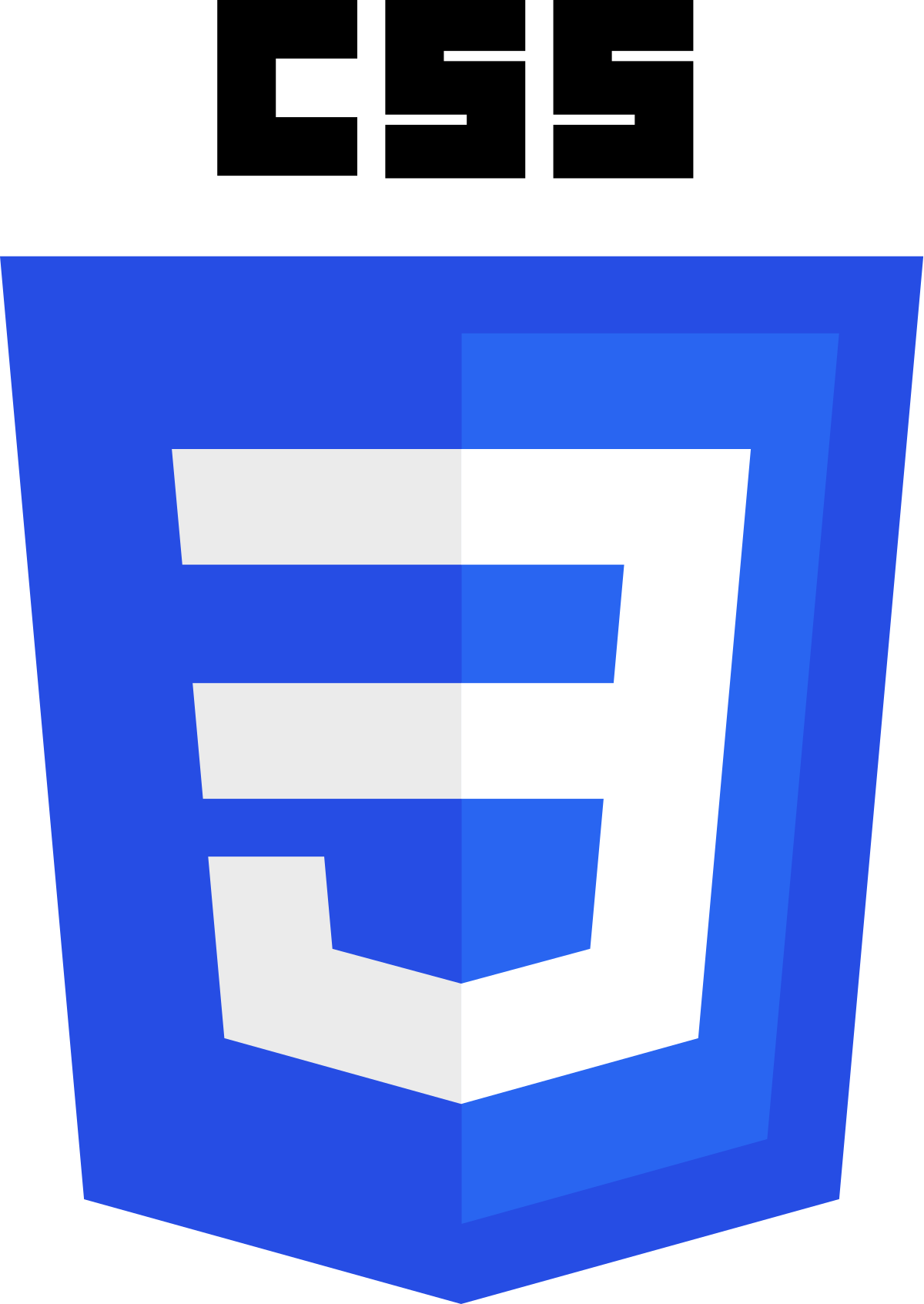Terminal Portfolio




Why Terminal Portfolio?
Vision
Terminal-Portfolio invites talented developers to create stunning, command-line themed portfolios to showcase their skills and work. Command-line interface is a powerful and efficient tool for developers, and this project aims to celebrate this through the creation of visually striking and intuitively designed web terminal.
Status
I am currently using this as my default Portfolio.:sparkles:
Docs
Codebase
Technologies
Frontend HTML/CSS/JS: Almost all of the code you'll touch in this codebase will be HTML, CSS or JavaScript.
How to get started with Open Source
Here's a quick run down on how to get started with open source, first of all let's know some basic terminologies:
- Git: is a versioning system that let's you store your code and code history on your local computer preventing loses and allowing sharing of that code
- Github: is a server that let's you store the history in a database
- Open Source: A project is said to be open sourced if you can see the code on GitHub
- Fork: This is a copy that you make of a project on GitHub, it gets added to your repositories
- Repository: A project on GitHub is called a repository
- Pull Request: This is a fix for an issue proposed to be done in a project, this consists of you editing a file in the project.
- Issue: An issue is a change that should be done in a project, can be a bug, a new feature or a suggestion to a project
- Branch: A branch is a new workspace derived from the default workspace(main or master), it allows you to work on something without affecting the original code
Now you know some basic terms, let's get into how to get started with some resources to let you understand open source better:
- Crash Course to Git and Github - Video
- A complete Guide to Open Source - Video
- Guide to Open Source - Article
Contributing
- Take a look at the existing Issues
- Fork the Repo create a branch for any issue that you are working on and commit your work.
- Create a ** Pull Request, which will be promptly reviewed and given suggestions for improvements by the community.
- Add screenshots or screen captures to your Pull Request to help us understand the effects of the changes that are included in your commits.
How to make a Pull Request?
-
Start by forking the Terminal-Portfolio repository. Click on the
 symbol at the top right corner.
symbol at the top right corner. -
Clone your forked repository:
git clone https://github.com/<your-github-username>/Terminal-Portfolio.git -
Navigate to the new project directory:
cd Terminal-Portfolio -
Set upstream command:
git remote add upstream https://github.com/TechSpiritSS/Terminal-Portfolio.git -
Create a new branch:
git checkout -b YourBranchNameor
git branch YourBranchName git switch YourBranchName -
Sync your fork or local repository with the origin repository:
- In your forked repository click on "Fetch upstream"
- Click "Fetch and merge".
Alternatively, Git CLI way to Sync forked repository with origin repository:
git fetch upstreamgit merge upstream/mainGithub Docs for Syncing
-
Make your changes to the source code.
-
Stage your changes and commit:
⚠️ Make sure not to commit
package.jsonorpackage-lock.jsonfile⚠️ Make sure not to run the commands
git add .orgit add *. Instead, stage your changes for each file/foldergit add file/foldergit commit -m "<your_commit_message>" -
Push your local commits to the remote repository:
git push origin YourBranchName -
Create a Pull Request!
Alternatively to create a Pull Request using GitHub Desktop:
-
Open GitHub Desktop and log in to your GitHub account.
-
Make sure you are on the "Current Repository" view. If not, go to "File" and select "Add Local Repository" to add your repository.
-
In the "Current Repository" view, ensure you are on the branch that you want to submit a pull request for. If you're not on the correct branch, use the "Branch" menu to switch to the correct branch.
-
Once you're on the correct branch, make your changes and commit them to the branch. You can do this by clicking the "+" button in the upper-left corner of the GitHub Desktop window, making your changes, and then entering a commit message.
-
After you've made your changes and committed them, click the "Push origin" button in the top-right corner of the GitHub Desktop window. This will push your changes to the remote repository on GitHub.
-
Now, go to the GitHub website, navigate to your fork of the repository, and you should see a button to "Compare & pull request" between your fork and the original repository, click on it.
-
On the pull request page, you can review your changes and add any additional information, such as a title and a description, that you want to include with your pull request.
-
Once you're satisfied with your pull request, click the "Create pull request" button to submit it.
Note: In order to create a pull request, you must have a fork of the original repository in your GitHub account and you must have made the changes in that forked repository.
Congratulations! You've made your first contribution! 🙌🏼
We heartily welcome any and all contributions that match our engineering standards! :raised_hands:
Ground Rules
Contributions and discussion guidelines
All conversations and communities on Terminal Portfolio agree to GitHub's Community Guidelines and Acceptable Use Policies. This code of conduct also applies to all conversations that happen within our contributor community here on GitHub. We expect discussions in issues and pull requests to stay positive, productive, and respectful. Remember: There are real people on the other side of that screen:exclamation:
Reporting a bug or discussing a feature idea
If you found a technical bug on Terminal Portfolio or have ideas for features we should implement, the issue tracker is the best place to share your ideas. Make sure to follow the issue template and you should be golden! (click here to open a new issue)
Fixing a bug or implementing a new feature
- If you find a bug on Terminal Portfolio and open a PR that fixes it.
- If you want to implement a new feature, open an issue first to discuss what it'd look like .
- If you want to contribute but are unsure to start, we have a "good first issue" label which is applied to newcomer-friendly issues. Take a look at the full list of good first issues and pick something you like!
- Want to fix a bug or implement an agreed-upon feature? Great, jump to the local setup instructions!
Open Source Programs

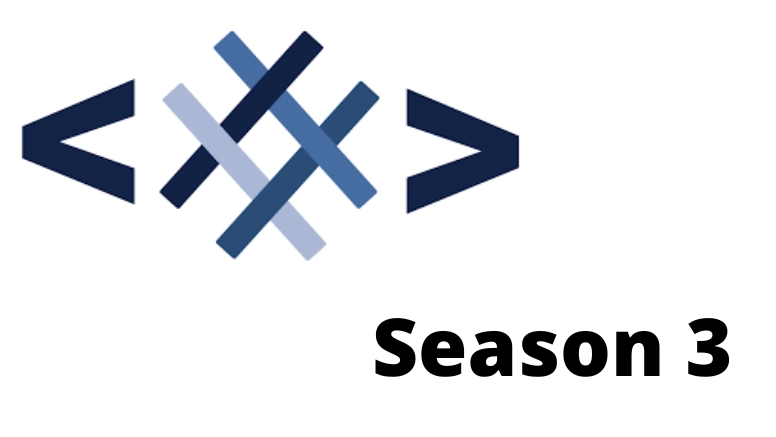
Thanks to all Contributors 💪
Thanks a lot for spending your time helping Terminal Portfolio grow. Thanks a lot! Keep rocking 🍻