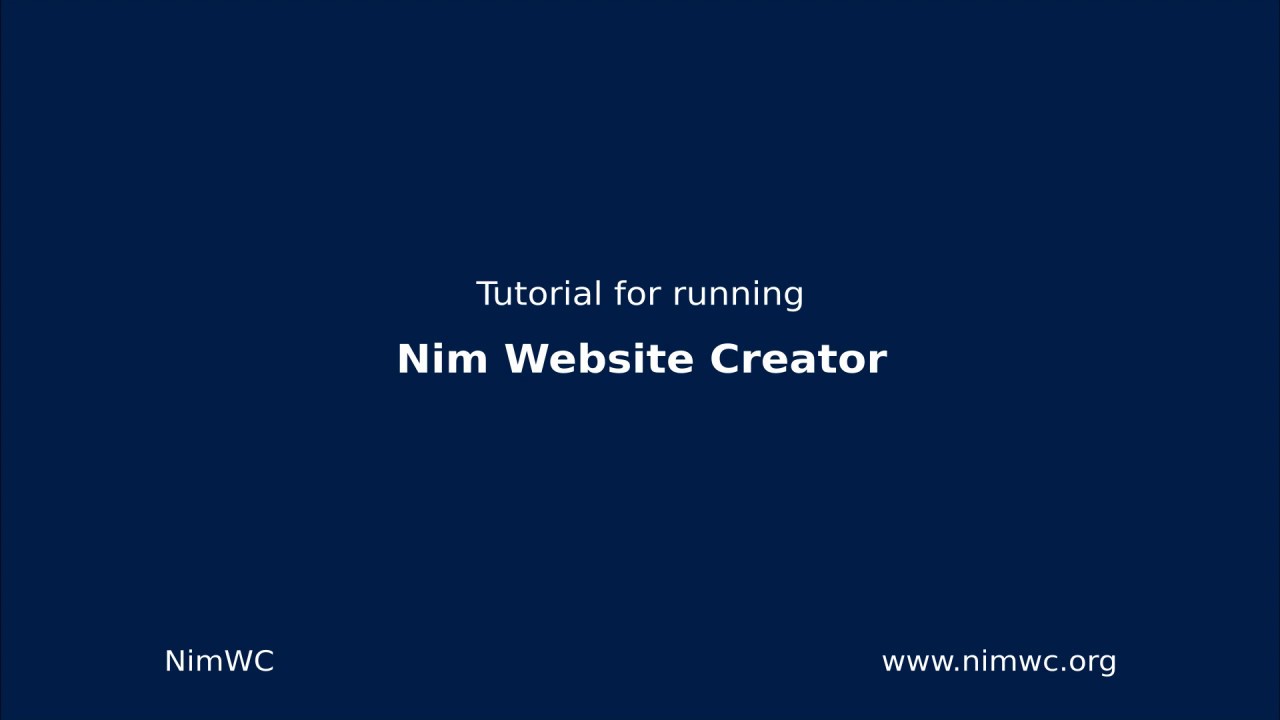Nim Website Creator
A quick website tool. Run the nim file and access your webpage. Website: https://nimwc.org




Features
- Blog with custom meta-information and URL's
- Security - 2FA, Firejail, reCAPTCHA
- Fully customizable - log viewer, custom JS & CSS
- Plugins with many features
See more in FEATURES.md
Requirements
To get started you only need:
- Nim >=
1.6.14(tested with +2.0)
Optional dependencies (disabled by default):
- webp (
libwebp) (only required when using WebP) - firejail >=
0.9.58(only required when using Firejail) - Xvfb (
xorg-server-xvfb, required by firejail settingnoX=) - When using Firejail and enabling/disabling a plugin a manual full restart of NimWC is required. It is therefore not advised to enable/disable plugins in the browser when using Firejail.
Install
Install Nim
To compile and install you need Nim. You can easily install Nim using choosenim with:
curl https://nim-lang.org/choosenim/init.sh -sSf | shInstall NimWC
You only need to perform 1a or 1b or 1c - not both of them.
1a) Install with Nimble
1b) Compile
1c) Curl
This will guide you through the installation.
curl https://raw.githubusercontent.com/ThomasTJdev/nim_websitecreator/master/devops/autoinstall.sh -sSf | sh
# OR
curl https://raw.githubusercontent.com/ThomasTJdev/nim_websitecreator/master/devops/autoinstall.sh -sSfLO && echo "6cc7510305db7b0ae5e3755137e71c23c7e08829264ddfb82702e6cac297f1063b46c48c01eafb16156c27a53aa23d1737c34f354ae1834c8498f5bd64b81b3c autoinstall.sh" | sha512sum -c - && sh ./autoinstall.shUse
Arguments
These arguments should be prepended to executable file, e.g. ./nimwc cdata
--showconfig= Show parsed INI configuration and compile options.--newadmin= Add the Admin user.--gitupdate= Updates and force a hard reset.--initplugin= Create plugin skeleton inside tmp/.--vacuumdb= Vacuum database and continue (database maintenance).--backupdb= Compressed full backup of database.--backupdb-gpg= Compressed signed full backup of database.--newdb= Generates the database with standard tables (does not override or delete tables).newdbwill be initialized automatic, if no database exists.--insertdata= Insert standard data, e.g--insertdata bulma(this will override existing data)bulma= Use Bulma CSS, No JS required (official design) [Default official theme]bootstrap= Use Bootstrap and jQuerywater= Water CSS framework, No JS, HTML Classless (No classes on HTML required)
Compile options:
These options are only available at compiletime:
-d:rc= Recompile. NimWC is using a launcher, it is therefore needed to force a recompile.-d:adminnotify= Send error logs (ERROR) to the specified admin email.-d:dev= Development.-d:devemailon= Send email when-d:devis activated.-d:demo= Used on public test site Nim Website Creator. This option will override the database every 1 hour with the standard data.-d:gitupdate= Updates directly from Git and force a hard reset.-d:postgres= Use Postgres database instead of SQLite.-d:packedjson= Use PackedJSON instead of std lib JSON. Performance optimization.
User profiles
There are 3 main user profiles:
- User
- Moderator
- Admin
The access rights below applies to main program. Plugins can have their own definition of user rights.
Blog
You can easily add and edit blogpages. The blogpages support metadata: meta description and meta keywords. It is also possible to specify a category and tags.
Plugins
Multiple plugins are available. You can download them within the program at <webpage>/plugins/repo.
The plugin repository are located here: NimWC plugin repository
Shortcuts
When editing a blogpage or a normal page press Ctrl+S to save.
DevOps
Docker, Vagrant, SystemD Service, NGNIX, Admin stuff, etc
**Docker** - [Use the Dockerfile](https://github.com/ThomasTJdev/nim_websitecreator/blob/master/devops/docker/) as starting point for your NimWC containers. - You can run the build_docker.sh and run_docker.sh scripts without changing anything to try out nimwc. **Vagrant** - [Use the Vagrantfile](https://github.com/ThomasTJdev/nim_websitecreator/blob/master/devops/Vagrantfile) as starting point for your NimWC VMs. **NGNIX Config** - [Use the NGNIX Config file](https://github.com/ThomasTJdev/nim_websitecreator/blob/master/devops/config_nginx_default.cfg) as starting point for your NGNIX Server configuration. **Google reCAPTCHA** To activate Google reCAPTCHA [claim you site and server key](https://www.google.com/recaptcha/admin) and insert them into `config.cfg`. **SystemD** - [Use the SystemD Service file](https://github.com/ThomasTJdev/nim_websitecreator/blob/master/devops/nimwc.service) as starting point for your NimWC SystemD Services. Copy the file `nimwc.service` into `/lib/systemd/system/` ``` sudo nano /lib/systemd/system/nimwc.service ``` Enable auto start of NimWC: ``` sudo systemctl enable nimwc sudo systemctl start nimwc sudo systemctl status nimwc ``` **CI Builds** - [YAML Build templates for several Linux Distros (SourceHut).](https://github.com/ThomasTJdev/nim_websitecreator/tree/master/devops/sourcehut#whats-this) **CrossCompiling, Build for old Linux** Sometimes you may need Build for very very old Linux, like old Centos and Debian Old Stable, from a recent Linux, like new Arch or Ubuntu, heres how you can do it, without a virtual machine with an old Linux to build. - https://github.com/wheybags/glibc_version_header#glibc-version-header-generator - https://github.com/phusion/holy-build-box#system-for-building-cross-distribution-linux-binaries - https://github.com/dockcross/dockcross#dockcrossHow to Firejail
Optional dependency.
Resources
- NimWC Logo, high quality, PNG.
- NimWC Presentation Slides, HTML5 3D, English.
- NimWC Presentation Slides, HTML5 3D, Spanish.
- NimWC Telegram Stickers on the Nim Pack.