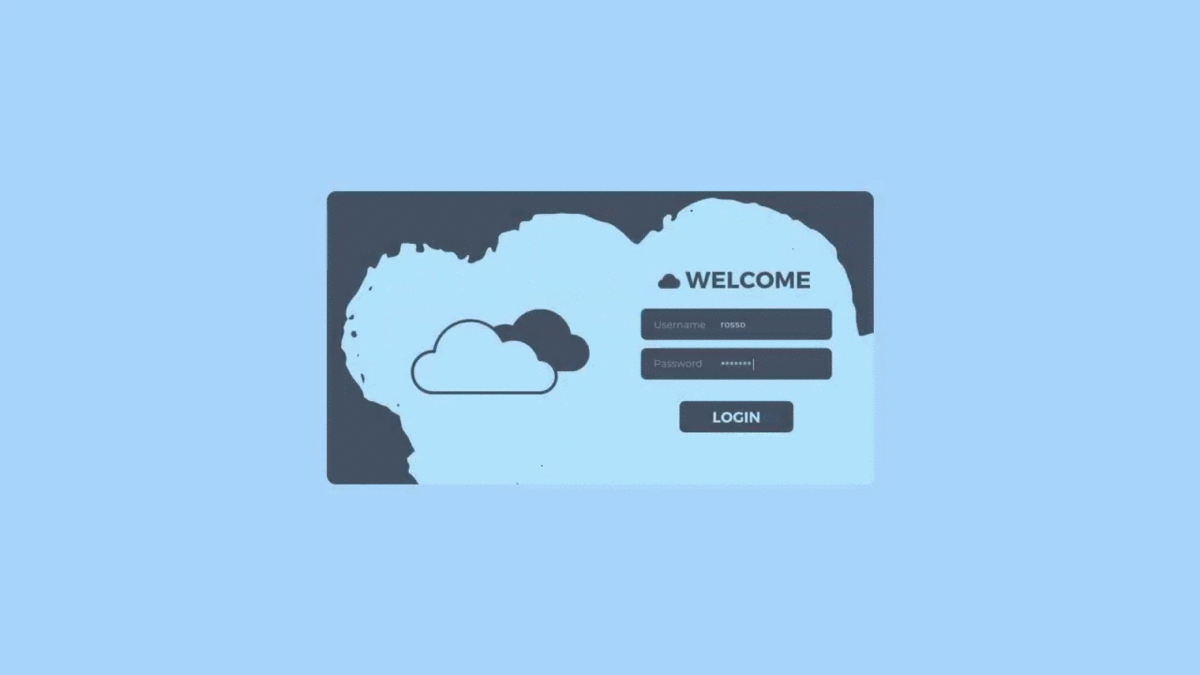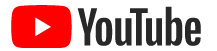Cerulean



Cerulean is a minimalistic Linux setup for Pop! OS using various shades of blue. This setup uses BSPWM as the tiling window manager.
Love the content? Help me reach my goal of upgrading my laptop integrated GPU; any amount helps :)
Or consider supporting me on these platforms:
Dependencies
- bspwm
- sxhkd
- polybar
- picom
- rofi
- spotify-client
- spicetify
- alacritty
- zsh
- oh my zsh!
- powerlevel10k
- vim
- slim
- slimlock
Installation Steps (Ubuntu/Pop! OS 20.04)
NOTE: This guide uses ~/Downloads as the default path for cloning repos
-
Update your repositories:
sudo apt update -
Upgrade your system:
sudo apt upgrade -
Install bspwm:
Install required dependencies (vim included):
sudo apt install build-essential git vim xcb libxcb-util0-dev libxcb-ewmh-dev libxcb-randr0-dev libxcb-icccm4-dev libxcb-keysyms1-dev libxcb-xinerama0-dev libasound2-dev libxcb-xtest0-dev libxcb-shape0-dev libuv1-devClone the repository:
cd ~/Downloads git clone https://github.com/baskerville/bspwm.gitCompile and install bspwm:
cd bspwm make sudo make installCopy bspwm configuration files:
mkdir ~/.config/bspwm cp examples/bspwmrc ~/.config/bspwm chmod +x ~/.config/bspwm/bspwmrc cd ..OPTIONAL: Configure bspwmrc to your liking
vim ~/.config/bspwm/bspwmrc -
Install sxhkd:
Clone the repository:
git clone https://github.com/baskerville/sxhkd.gitCompile and install sxhkd:
cd sxhkd make sudo make installCopy sxhkd configuration files:
mkdir ~/.config/sxhkd cp ../bspwm/examples/sxhkdrc ~/.config/sxhkd cd ..OPTIONAL: Configure the keybind in sxhkdrc to your liking:
vim ~/.config/sxhkd/sxhkdrc
NOTE: Make sure the terminal emulator used in the config file is installed as the terminal will be the only way we can interact with bspwm upon startup after a fresh installation
-
Install Polybar:
Install required dependencies:
sudo apt install cmake cmake-data pkg-config python3-sphinx libcairo2-dev libxcb1-dev libxcb-util0-dev libxcb-randr0-dev libxcb-composite0-dev python3-xcbgen xcb-proto libxcb-image0-dev libxcb-ewmh-dev libxcb-icccm4-dev libxcb-xkb-dev libxcb-xrm-dev libxcb-cursor-dev libasound2-dev libpulse-dev libjsoncpp-dev libmpdclient-dev libcurl4-openssl-dev libnl-genl-3-devClone the repository:
git clone --recursive https://github.com/polybar/polybarCompile and install Polybar:
cd polybar mkdir build cd build cmake .. make -j$(nproc) sudo make install -
Install Picom:
Install required dependencies:
sudo apt install meson libxext-dev libxcb1-dev libxcb-damage0-dev libxcb-xfixes0-dev libxcb-shape0-dev libxcb-render-util0-dev libxcb-render0-dev libxcb-randr0-dev libxcb-composite0-dev libxcb-image0-dev libxcb-present-dev libxcb-xinerama0-dev libpixman-1-dev libdbus-1-dev libconfig-dev libgl1-mesa-dev libpcre2-dev libevdev-dev uthash-dev libev-dev libx11-xcb-dev libxcb-glx0-devClone the repository:
git clone https://github.com/ibhagwan/picom.gitBuild (with Ninja):
cd picom git submodule update --init --recursive meson --buildtype=release . build ninja -C buildInstall Picom:
sudo ninja -C build install cd ..
NOTE: Default installation path is
/usr/local, use this to change the install prefix:meson configure -Dprefix=<path> build
-
Install Rofi:
Install required dependencies:
sudo apt install bison flex libstartup-notification0-dev check autotools-dev libpango1.0-dev librsvg2-bin librsvg2-dev libcairo2-dev libglib2.0-dev libxkbcommon-dev libxkbcommon-x11-dev libjpeg-devGet necessary releases:
cd ~/Downloads wget https://github.com/davatorium/rofi/releases/download/1.5.4/rofi-1.5.4.tar.gz wget https://github.com/libcheck/check/releases/download/0.15.1/check-0.15.1.tar.gz tar -xvzf rofi-1.5.4.tar.gz tar -xvzf check-0.15.1.tar.gzBuild check:
cd check-0.15.1 ./configure make make checkInstall check:
sudo make insttar -xvzfall cd ..Build rofi:
cd rofi mkdir build && cd build ../configure makeInstall rofi:
sudo make installEnable and use rofi:
vim ~/.config/sxhkd/sxhkdrcChange dmenu to:
rofi -modi run,drun,window -show drun -show-icons -sidebar-mode -
Install spotify:
curl -sS https://download.spotify.com/debian/pubkey_0D811D58.gpg | sudo apt-key add - echo "deb http://repository.spotify.com stable non-free" | sudo tee /etc/apt/sources.list.d/spotify.list sudo apt update && sudo apt install spotify-client -
Install spicetify:
Install spicetify:
curl -fsSL https://raw.githubusercontent.com/khanhas/spicetify-cli/master/install.sh | sh sudo chmod a+wr /usr/share/spotify sudo chmod a+wr /usr/share/spotify/Apps -RLaunch Spotify using spicetify:
spicetify spicetify backup apply enable-devtool spicetify updateTheming:
cd ~/Downloads git clone https://github.com/morpheusthewhite/spicetify-themes.git cd spicetify-themes cp -r * ~/spicetify-cli/Themes cd ~/spicetify-cli/Themes/Dribbblish/ cp dribbblish.js ../../Extensions spicetify config extensions dribbblish.js spicetify config current_theme Dribbblish color_scheme nord-dark spicetify config inject_css 1 replace_colors 1 overwrite_assets 1 spicetify apply -
Install alacritty:
Install alacritty:
sudo apt install alacrittyClone the repo:
cd ~/Downloads git clone https://github.com/VaughnValle/blue-sky.gitApply alacritty theme:
mkdir ~/.config/alacritty cp blue-sky/alacritty/alacritty.yml ~/.config/alacritty/
NOTE: If you get the
error: GLSL 3.30 is not supportederror, do this:vim /usr/share/applications/com.alacritty.Alacritty.desktopand change
Exec=alacrittytoExec=bash -c "LIBGL_ALWAYS_SOFTWARE=1 alacritty"
-
Apply the desktop wallpaper:
sudo apt install feh echo 'feh --bg-fill $HOME/Downloads/blue-sky/wallpapers/blue3.png' >> ~/.config/bspwm/bspwmrc -
Configure polybar:
mkdir ~/.config/polybar cd ~/Downloads/blue-sky/polybar cp * -r ~/.config/polybar echo '~/.config/polybar/./launch.sh' >> ~/.config/bspwm/bspwmrc cd fonts sudo cp * /usr/share/fonts/truetype/ -
Install Oh My ZSH!:
sudo apt install zsh sh -c "$(curl -fsSL https://raw.github.com/ohmyzsh/ohmyzsh/master/tools/install.sh) -
Install Powerlevel10k:
git clone --depth=1 https://github.com/romkatv/powerlevel10k.git ${ZSH_CUSTOM:-$HOME/.oh-my-zsh/custom}/themes/powerlevel10k -
Theme vim:
mkdir -p ~/.vim/colors cd ~/Downloads cp blue-sky/nord.vim ~/.vim/colors git clone https://github.com/vim-airline/vim-airline.git cd vim-airline cp * -r ~/.vim cd ~/Downloads git clone https://github.com/vim-airline/vim-airline-themes.git cd vim-airline-themes cp * -r ~/.vim echo 'colorscheme nord' >> ~/.vimrc echo let g:airline_theme=\'base16\' >> ~/.vimrc -
Theme rofi:
mkdir -p ~/.config/rofi/themes cp ~/Downloads/blue-sky/nord.rasi ~/.config/rofi/themes rofi-theme-selector #preview the "nord theme" with Enter and apply it with Alt+a # modify keybindings vim ~/.config/sxhkd/sxhkdrc # replace dmenu with rofi -show drun -
Install slim and slimlock:
Installation slim and slimlock:
sudo apt install slim libpam0g-dev libxrandr-dev libfreetype6-dev libimlib2-dev libxft-dev sudo dpkg-reconfigure gdm3 #select slim
NOTE: If you get
fatal error: ft2build.h:do:sudo vim /usr/include/X11/Xft/Xft.hChange line 39: to
#include <freetype2/ft2build.h>" <truncated>and do:sudo cp /usr/include/freetype2/freetype /usr/includeThen run:
sudo make sudo make install cd ..
Theming:
cd ~/Downloads/blue-sky sudo cp slim.conf /etc && sudo cp slimlock.conf /etc sudo cp default /usr/share/slim/themes