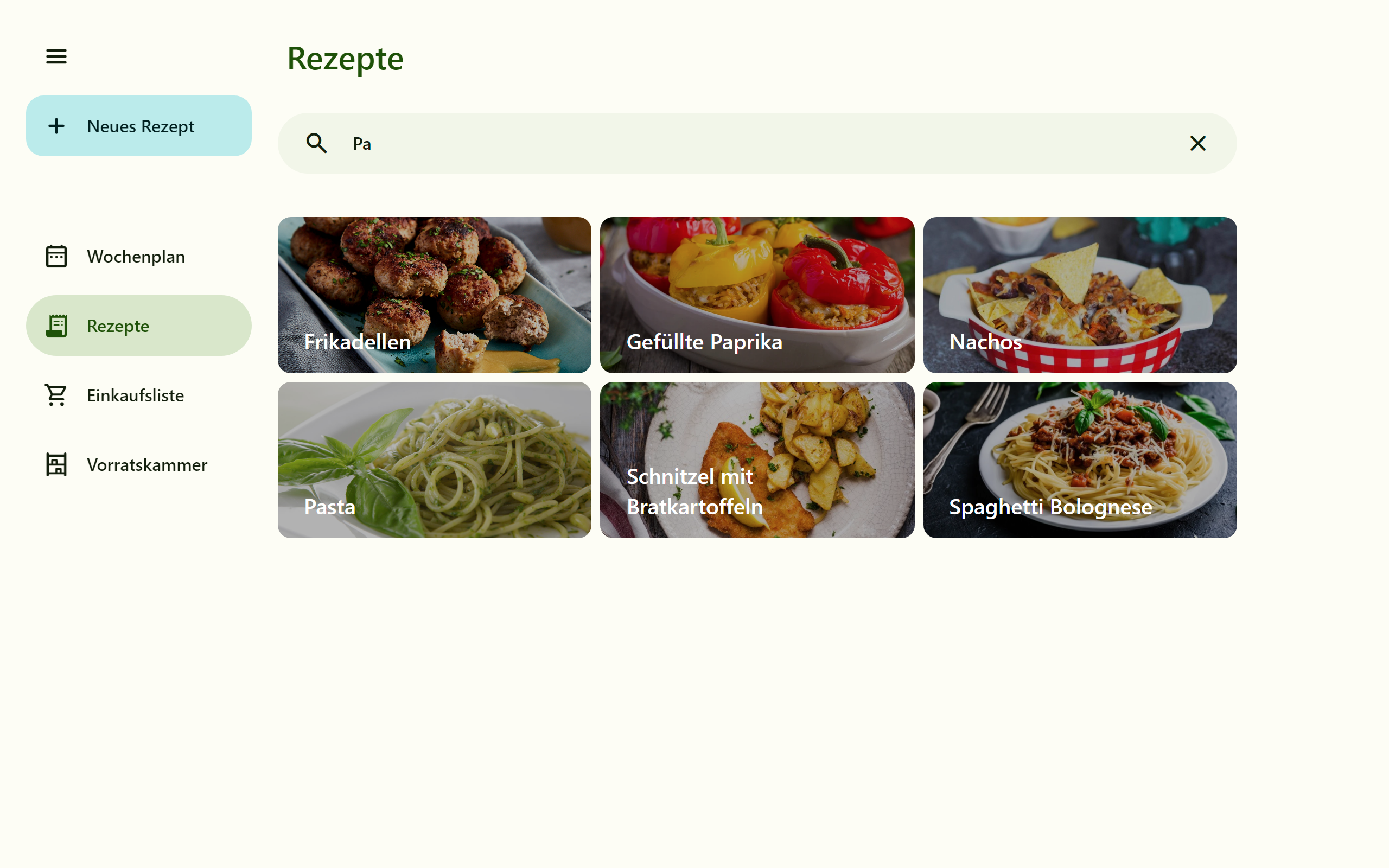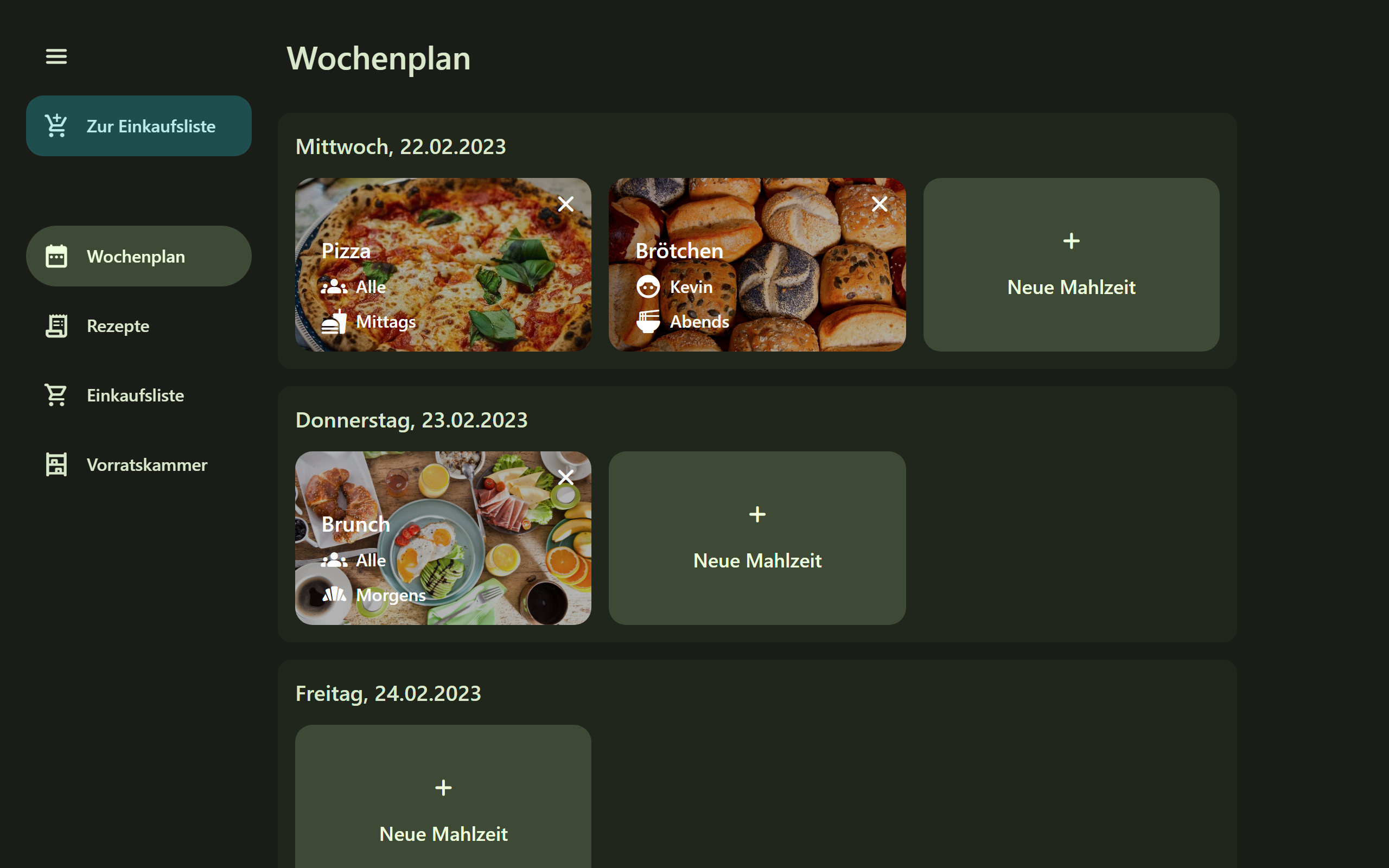FoodPlanner
Current version: v1.6.6-snapshot
About
FoodPlanner is a Web App for managing your meal plans for the week, your recipes, your shopping list and your pantry ingredients. You can find more screenshots at the bottom of the page.
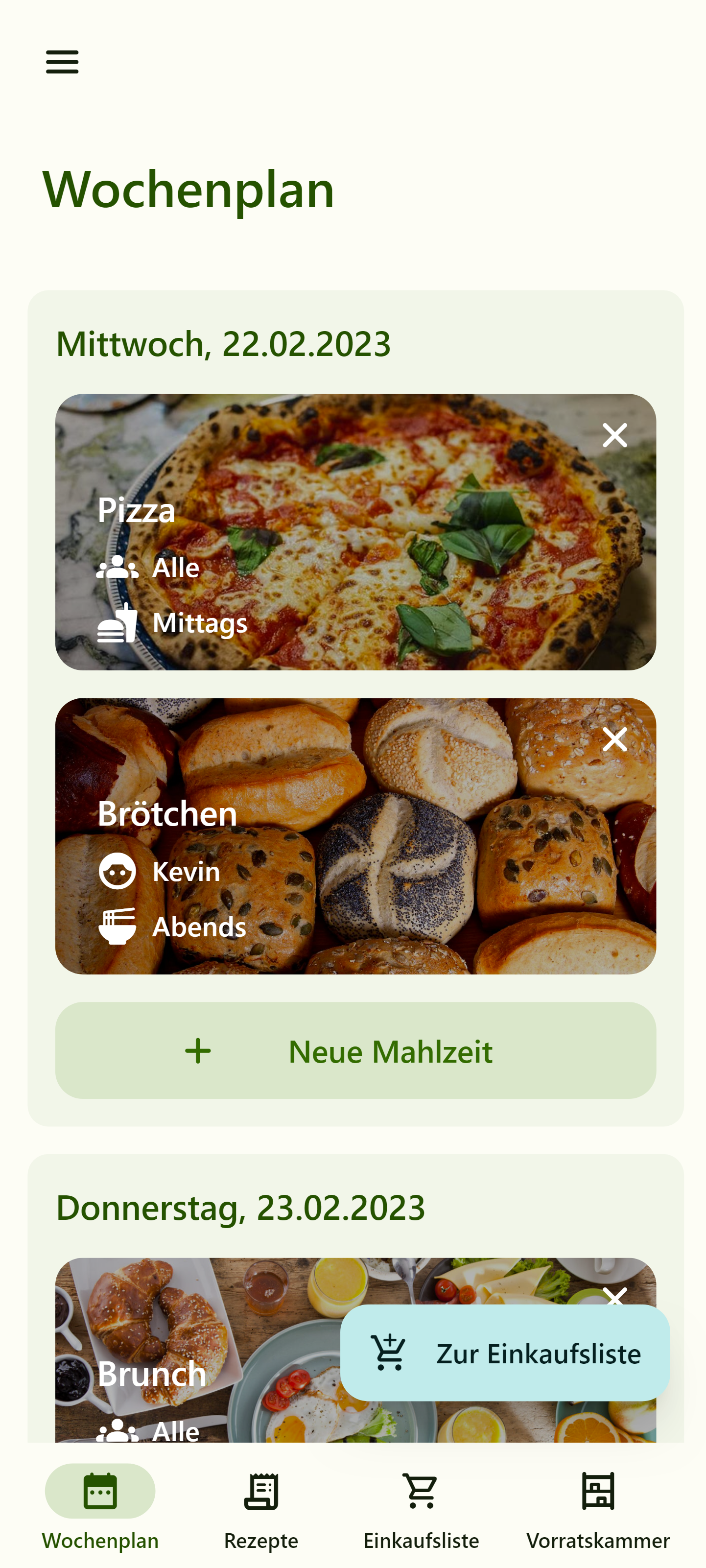
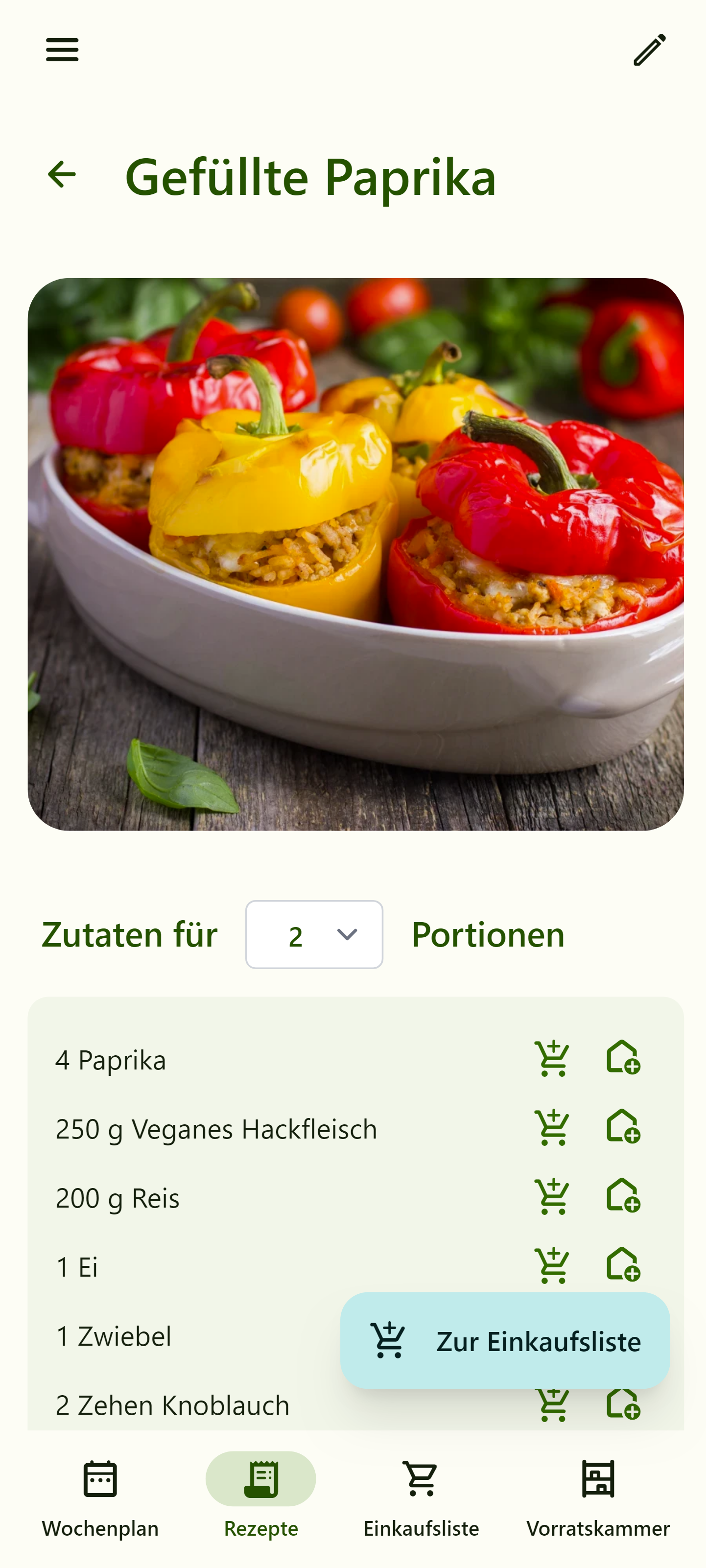
How to install and setup FoodPlanner
You need to follow these steps to install FoodPlanner.
- Download the repository in your project root folder.
- Create a file
.env.localin the project root folder. Override the db credentials found in.env. If you want to install the app on your production server, setAPP_ENV=prod. (See Symfony Documentation.) - Your webserver should point to
/public/. This is the folder where all publically available assets, i.e. JavaScript files, images, etc. are located. - Run
composer installandnpm installto install dependencies. - Run
npm run watchto build the CSS/JavaScript files. They should appear in/public/build/. If not, check the TypeScript and Webpack Encore configurations. - If you want to install the app on your production server, run
composer dump-env prod, which will produce a file called.env.local.php. - Run
php bin/console cache:clear. - Run
php bin/console doctrine:migrations:migrate. - In a development environment, run
symfony server:startto run the app.
There is not much that is left to set up.
- Open the app. You should automatically be redirected to the installation page, located at
https://localhost/install. - Follow the installation steps and sign in afterward.
Enjoy using FoodPlanner!
How to update FoodPlanner
If there is a newer version available in the Release section, download the files and override everything in your project
folder. Usually it should be sufficient to build the new CSS/JS files with npm run watch and to migrate new migrations
with php bin/console doctrine:migrations:migrate. If there are any issues, try clearing the cache.
When updating from a version lower than v1.6 to v1.6, all image files for recipes will be renamed and reuploaded, so it might be a good idea to create a backup of the image folder beforehand.
Also, note that v1.6.1 introduces a new migration Version20230101000000.php that replaces the SQL file with the
basic database setup of earlier versions. If there are problems with migrating, consider clearing the database first,
migrating and manually re-inserting the previous data.
How to use FoodPlanner
FoodPlanner can be used alone or in a household. If you want to use the app with more than one user, note the following:
- Every user can register their own account with their own password.
- In the Settings section, you can configure one or multiple user groups. Each group can have one or more users. For example, you can set up a group "Everyone" and groups for each individual person.
- Each user can pick a favorite user group, and even a favorite meal category (breakfast, lunch, dinner).
- When adding a new meal to the planner, you can pick the user group (not the user) the meal belongs to.
Apart from that, the app should really be self-explanatory.
Contributing to FoodPlanner
Everyone is welcome to contribute to FoodPlanner. If you think of a new feature, feel free to open a new issue to discuss your idea! There is a JIRA board for current open tasks in the project, see https://viseryn.atlassian.net/jira/software/projects/FP/boards/1.
If you have a bug fix or cool new feature and want to merge it, create a pull request into the develop branch.
A new feature/bugfix/update should be implemented in a corresponding branch from develop, and ideally be linked to
some JIRA ticket, e.g. ticket/FP-xx/title-of-the-jira-ticket.
Planned features
See https://viseryn.atlassian.net/jira/software/projects/FP/boards/1 for all planned features and bugfixes. Among them:
- Localization, especially English (US).
- Notifications, e.g. reminders for the shopping list.
- Optimizations, e.g. generating thumbnails and improving synchronization.
Release checklist
When all tickets for a planned released have been resolved, follow these steps:
- In the repositories' GitHub Actions panel, run the "Release Workflow". Make sure that the three required version numbers (last version number, new version number, next snapshot version number) are correct.
- The workflow will automatically create the release branch, update all version numbers and create the corresponding
database migrations. After that, the release branch will automatically be merged into the
masteranddevelopbranches. On thedevelopbranch, the version number will be updated to the next snapshot version number. - After the Release Workflow has finished, a new GitHub Release can be created in the Release section. Draft a new
release from the release branch and create a corresponding tag (e.g.
v1.6.3). - Hotfixes should not be merged into the release branch, but the
developbranch. If a hotfix is merged, then a new release (e.g.v1.6.3-hotfix.1) needs to be built with the same steps as above.
Project structure
FoodPlanner is built with React and Symfony.
Backend
FoodPlanner's backend is built on Symfony (https://symfony.com/what-is-symfony) for PHP. All relevant files for that are
located in the src folder and can basically be divided in Controllers, Entities and Services.
Controllers
Each controller class represents a collection of APIs for one entity.
For example, the RecipeController defines RESTful APIs for GET (a list of all recipes), POST (for adding new recipes),
and so on. Each method represents one API endpoint.
One exception is the DefaultController, whose only task is to route every request (except API requests) to the
React frontend.
Entities
Every entity class is linked to a database table and kept sync via Doctrine ORM. If an entity is supposed to be made accessible for an API, there should be a corresponding data transfer object (DTO) that defines in a controlled way what will be visible. Each entity also has a corresponding repository class with standard methods to retrieve data from the database. Some entities might have a form type class; see Symfony documentation.
Services
Service classes provide utility methods for controller classes and therefore contain most of the business logic.
Frontend
The frontend is built with React. All corresponding files are located in the /assets/ folder, and the entry point of
the app is /assets/app.tsx, which renders the App component into the root div container in the default template,
which is loaded by the DefaultController.
The App component is the main component of FoodPlanner and is located in /assets/layouts/. It manages global state,
such as recipes, meals, etc., and fetches the data using the useFetch hook. It also manages the configurations for the
sidebar (i.e., the navigation bar) and the topbar (the secondary navigation). The most important part however is the
routing. In the BrowserRouter component, the different page components are displayed depending on the current browser
URL. Each page component is in the folder /assets/pages/. For example, on the route https://localhost/shoppinglist,
the component /assets/pages/ShoppingList/ShoppingList.tsx is rendered. Each page component gets the global state
passed as props.
In the /assets/components/ folder, all shared components, like Buttons, Cards and Form Widgets, are stored.
The /assets/hooks/ folder is for all custom hooks like useFetch. The /assets/layouts/ folder is for all components
that are related to the actual page layout, like App, Sidebar or Topbar. The /assets/styles/ and /assets/util/
folders are for CSS and other util files.
Note that in the /assets/ folder, there is also a types.d.ts file which contains all type definitions for more
complex objects.
More Screenshots
Mobile
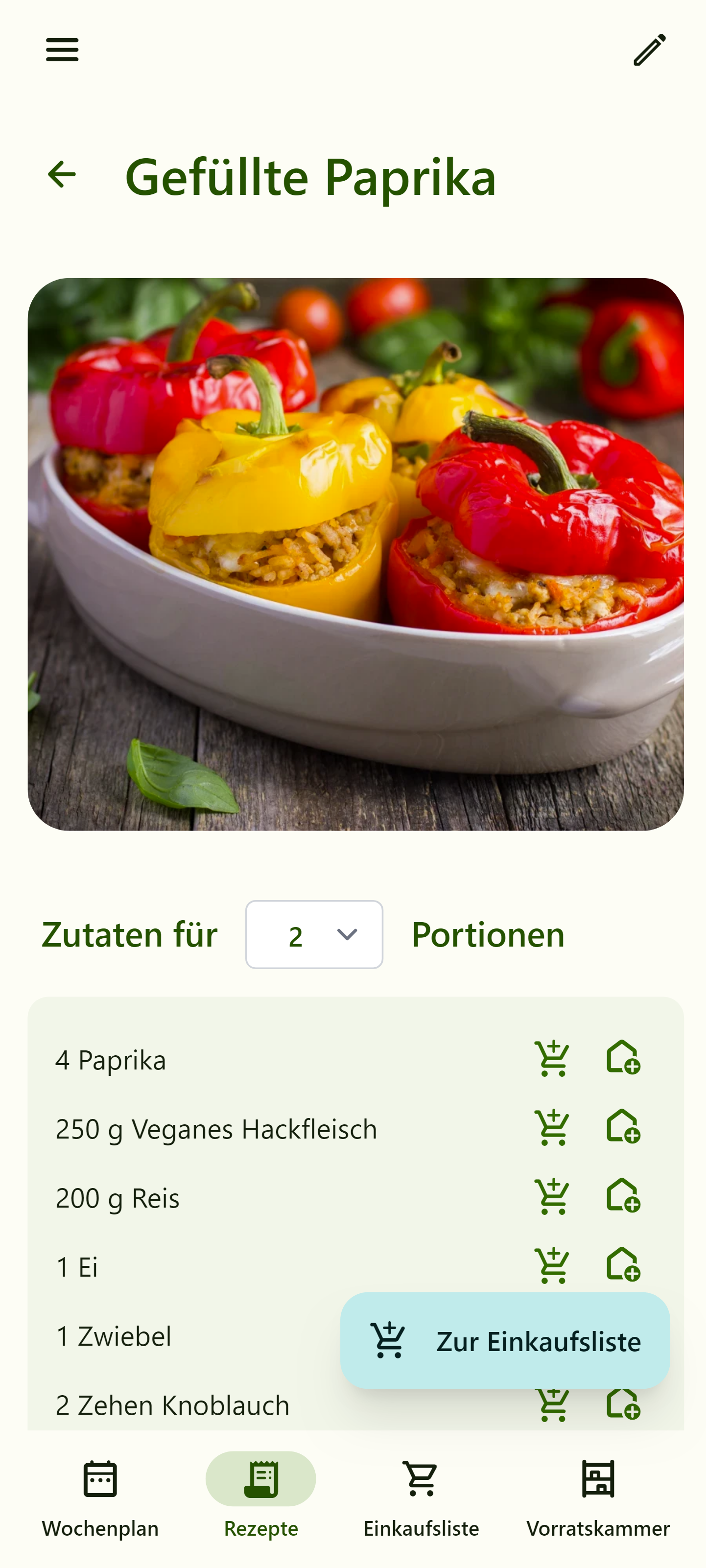




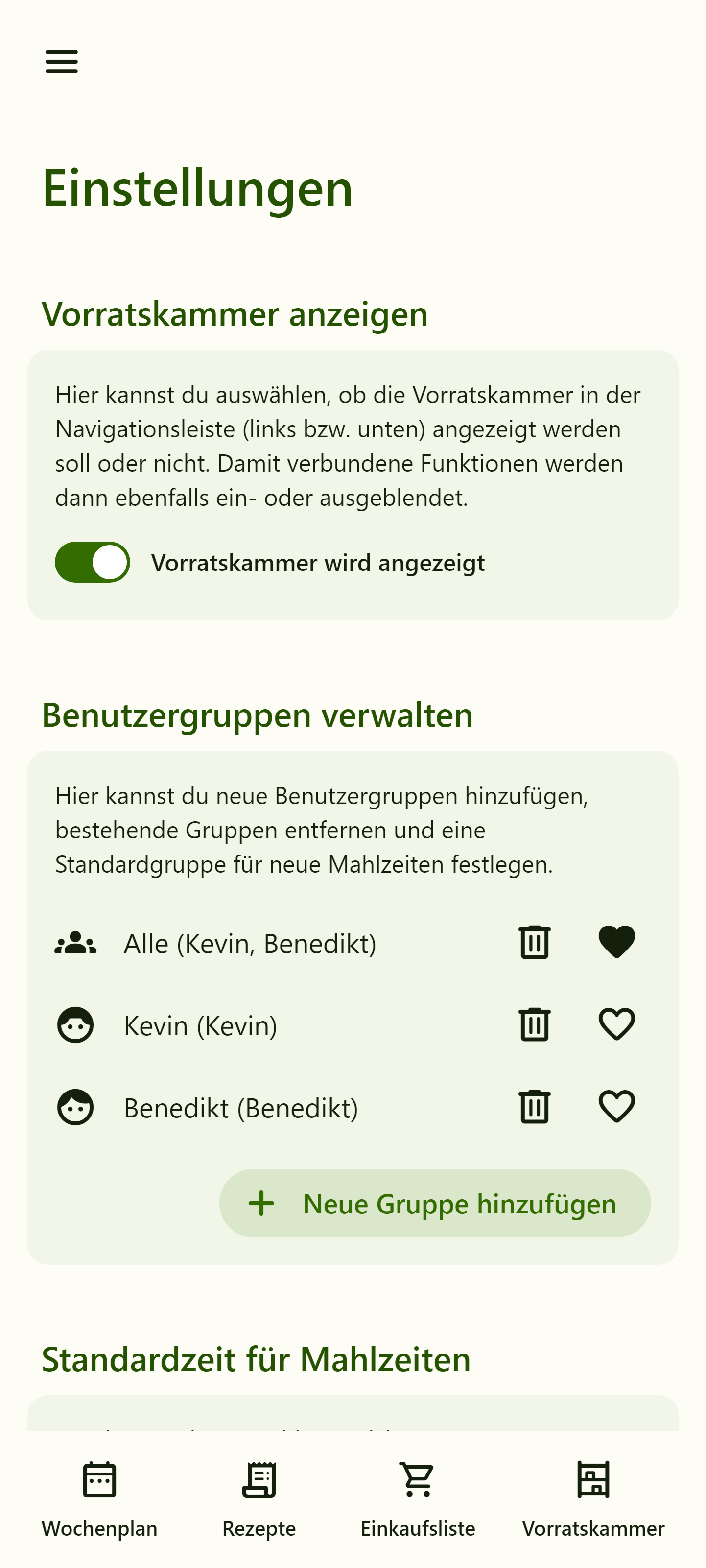
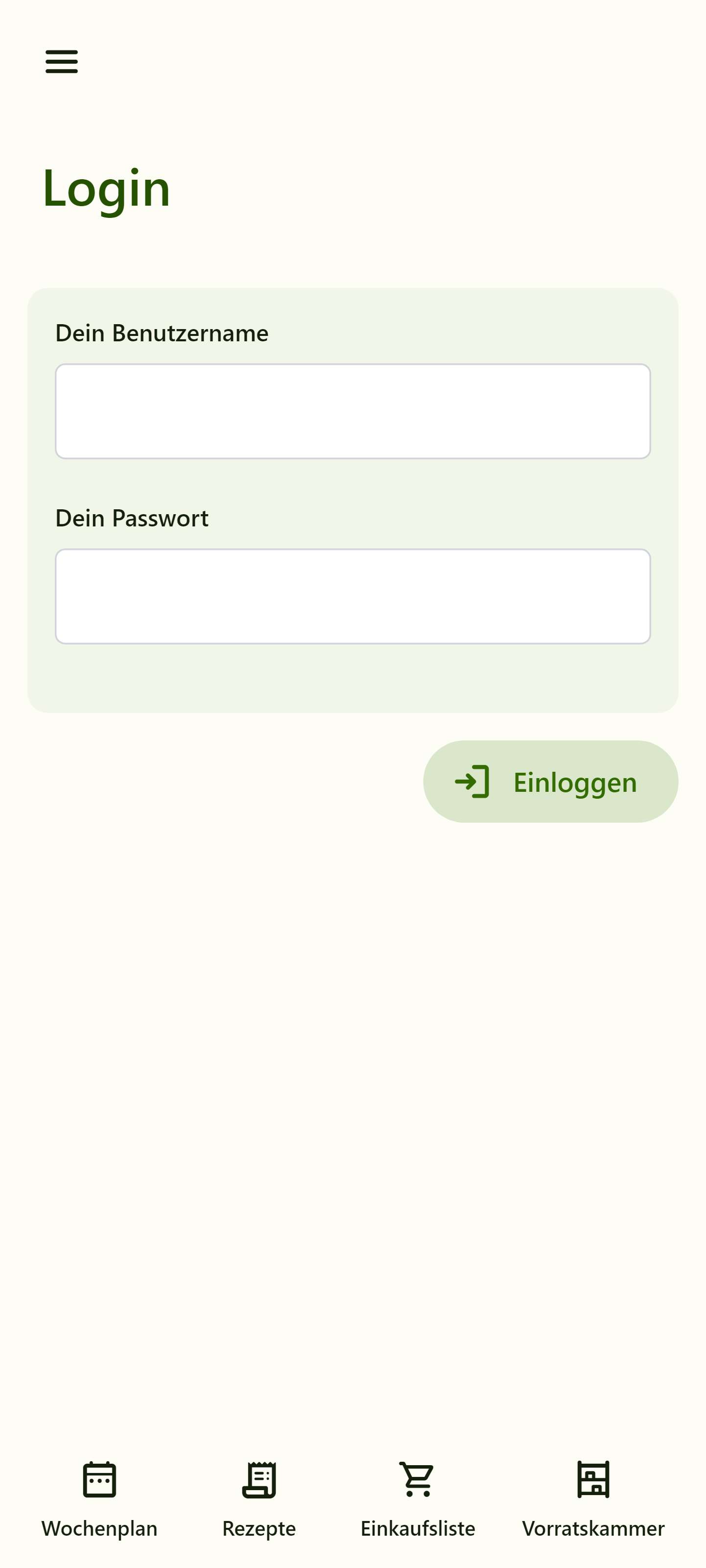
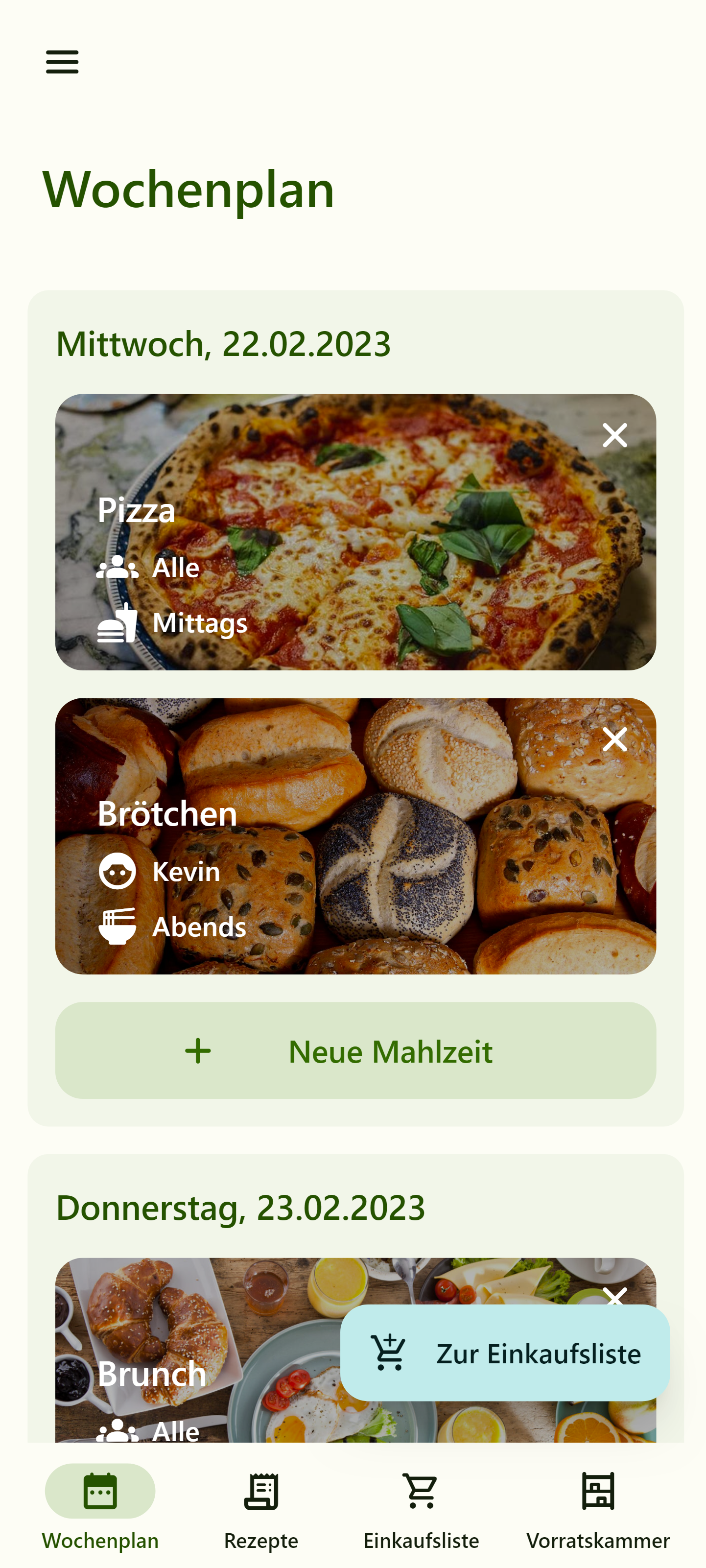
Dark Mode


Desktop