Plymouth Themes





A big collection of plymouth themes, ported from android bootanimation from here.
What is plymouth?
Plymouth is a project from Fedora and now listed among the freedesktop.org's official resources providing a flicker-free graphical boot process. It relies on kernel mode setting (KMS) to set the native resolution of the display as early as possible, then provides an eye-candy splash screen leading all the way up to the login manager.
How to set it up?
follow this archwiki article to setup plymouth in archlinux or any other distro.
How to get these theme?
Download : you can download individual themes from releases.
Clone : or you can clone this repository if you want -
git clone https://github.com/adi1090x/plymouth-themes.gitAUR : If you're on archlinux, you can install these themes individually with an AUR helper like yay
yay -S plymouth-theme-NAME-gitRemember to replace the underscore(_) with an hyphen(-) in theme's NAME.
Important for Arch users
If you're using the AUR package plymouth or plymouth-git, you need to ensure that cantarell-fonts or ttf-dejavu is installed. Otherwise, the password prompt to unlock a dm-crypt device won't show up.
How to use these theme?
- follow the step below (I'm using archlinux here)-
# packages needed - plymouth, plymouth-x11, plymouth-plugin-script(fedora)
after downloading or cloning themes, copy the selected theme in plymouth theme dir
sudo cp -r angular /usr/share/plymouth/themes/
check if theme exist in dir
sudo plymouth-set-default-theme -l
now set the theme (angular, in this case) and rebuilt the initrd
sudo plymouth-set-default-theme -R angular
optionally you can test theme by running the script given in repo (plymouth-x11 required)
sudo ./showplymouth.sh 20
+ For **debian**(Ubuntu, Kubuntu) based distros-
```bash
# make sure you have the packages for plymouth
sudo apt install plymouth
# after downloading or cloning themes, copy the selected theme in plymouth theme dir
sudo cp -r angular /usr/share/plymouth/themes/
# install the new theme (angular, in this case)
sudo update-alternatives --install /usr/share/plymouth/themes/default.plymouth default.plymouth /usr/share/plymouth/themes/angular/angular.plymouth 100
# select the theme to apply
sudo update-alternatives --config default.plymouth
#(select the number for installed theme, angular in this case)
# update initramfs
sudo update-initramfs -uPreviews
Pack 1
Colorful Loop|Connect --|-- | > *Open in new tab with fullscreen mode for better view* + [Abstract Rings](https://raw.githubusercontent.com/adi1090x/files/master/plymouth-themes/previews/1.gif) + [Abstract Rings Alt](https://raw.githubusercontent.com/adi1090x/files/master/plymouth-themes/previews/2.gif) + [Alienware](https://raw.githubusercontent.com/adi1090x/files/master/plymouth-themes/previews/3.gif) + [Angular](https://raw.githubusercontent.com/adi1090x/files/master/plymouth-themes/previews/4.gif) + [Angular Alt](https://raw.githubusercontent.com/adi1090x/files/master/plymouth-themes/previews/5.gif) + [Black HUD](https://raw.githubusercontent.com/adi1090x/files/master/plymouth-themes/previews/6.gif) + [Blockchain](https://raw.githubusercontent.com/adi1090x/files/master/plymouth-themes/previews/7.gif) + [Circle](https://raw.githubusercontent.com/adi1090x/files/master/plymouth-themes/previews/8.gif) + [Circle Alt](https://raw.githubusercontent.com/adi1090x/files/master/plymouth-themes/previews/9.gif) + [Circle Flow](https://raw.githubusercontent.com/adi1090x/files/master/plymouth-themes/previews/10.gif) + [Circle HUD](https://raw.githubusercontent.com/adi1090x/files/master/plymouth-themes/previews/11.gif) + [Circuit](https://raw.githubusercontent.com/adi1090x/files/master/plymouth-themes/previews/12.gif) + [Colorful](https://raw.githubusercontent.com/adi1090x/files/master/plymouth-themes/previews/13.gif) + [Colorful Loop](https://raw.githubusercontent.com/adi1090x/files/master/plymouth-themes/previews/14.gif) + [Colorful Sliced](https://raw.githubusercontent.com/adi1090x/files/master/plymouth-themes/previews/15.gif) + [Connect](https://raw.githubusercontent.com/adi1090x/files/master/plymouth-themes/previews/16.gif) + [Cross HUD](https://raw.githubusercontent.com/adi1090x/files/master/plymouth-themes/previews/17.gif) + [Cubes](https://raw.githubusercontent.com/adi1090x/files/master/plymouth-themes/previews/18.gif) + [Cuts](https://raw.githubusercontent.com/adi1090x/files/master/plymouth-themes/previews/19.gif) + [Cuts Alt](https://raw.githubusercontent.com/adi1090x/files/master/plymouth-themes/previews/20.gif)Pack 2
Deus Ex|Hexagon Dots --|-- | > *Open in new tab with fullscreen mode for better view* + [Cyanide](https://raw.githubusercontent.com/adi1090x/files/master/plymouth-themes/previews/21.gif) + [Cybernetic](https://raw.githubusercontent.com/adi1090x/files/master/plymouth-themes/previews/22.gif) + [Dark Planet](https://raw.githubusercontent.com/adi1090x/files/master/plymouth-themes/previews/23.gif) + [Darth Vader](https://raw.githubusercontent.com/adi1090x/files/master/plymouth-themes/previews/24.gif) + [Deus Ex](https://raw.githubusercontent.com/adi1090x/files/master/plymouth-themes/previews/25.gif) + [DNA](https://raw.githubusercontent.com/adi1090x/files/master/plymouth-themes/previews/26.gif) + [Double](https://raw.githubusercontent.com/adi1090x/files/master/plymouth-themes/previews/27.gif) + [Dragon](https://raw.githubusercontent.com/adi1090x/files/master/plymouth-themes/previews/28.gif) + [Flame](https://raw.githubusercontent.com/adi1090x/files/master/plymouth-themes/previews/29.gif) + [Glitch](https://raw.githubusercontent.com/adi1090x/files/master/plymouth-themes/previews/30.gif) + [Glow](https://raw.githubusercontent.com/adi1090x/files/master/plymouth-themes/previews/31.gif) + [Green Blocks](https://raw.githubusercontent.com/adi1090x/files/master/plymouth-themes/previews/32.gif) + [Green Loader](https://raw.githubusercontent.com/adi1090x/files/master/plymouth-themes/previews/33.gif) + [Hexagon](https://raw.githubusercontent.com/adi1090x/files/master/plymouth-themes/previews/34.gif) + [Hexagon 2](https://raw.githubusercontent.com/adi1090x/files/master/plymouth-themes/previews/35.gif) + [Hexagon Alt](https://raw.githubusercontent.com/adi1090x/files/master/plymouth-themes/previews/36.gif) + [Hexagon Dots](https://raw.githubusercontent.com/adi1090x/files/master/plymouth-themes/previews/37.gif) + [Hexagon Dots Alt](https://raw.githubusercontent.com/adi1090x/files/master/plymouth-themes/previews/38.gif) + [Hexagon HUD](https://raw.githubusercontent.com/adi1090x/files/master/plymouth-themes/previews/39.gif) + [Hexagon RED](https://raw.githubusercontent.com/adi1090x/files/master/plymouth-themes/previews/40.gif)Pack 3
Lone|Pixels --|-- | > *Open in new tab with fullscreen mode for better view* + [Hexa Retro](https://raw.githubusercontent.com/adi1090x/files/master/plymouth-themes/previews/41.gif) + [Hud](https://raw.githubusercontent.com/adi1090x/files/master/plymouth-themes/previews/42.gif) + [Hud 2](https://raw.githubusercontent.com/adi1090x/files/master/plymouth-themes/previews/43.gif) + [Hud 3](https://raw.githubusercontent.com/adi1090x/files/master/plymouth-themes/previews/44.gif) + [Hud Space](https://raw.githubusercontent.com/adi1090x/files/master/plymouth-themes/previews/45.gif) + [IBM](https://raw.githubusercontent.com/adi1090x/files/master/plymouth-themes/previews/46.gif) + [Infinite Seal](https://raw.githubusercontent.com/adi1090x/files/master/plymouth-themes/previews/47.gif) + [Ironman](https://raw.githubusercontent.com/adi1090x/files/master/plymouth-themes/previews/48.gif) + [Liquid](https://raw.githubusercontent.com/adi1090x/files/master/plymouth-themes/previews/49.gif) + [Loader](https://raw.githubusercontent.com/adi1090x/files/master/plymouth-themes/previews/50.gif) + [Loader 2](https://raw.githubusercontent.com/adi1090x/files/master/plymouth-themes/previews/51.gif) + [Loader Alt](https://raw.githubusercontent.com/adi1090x/files/master/plymouth-themes/previews/52.gif) + [Lone](https://raw.githubusercontent.com/adi1090x/files/master/plymouth-themes/previews/53.gif) + [Metal Ball](https://raw.githubusercontent.com/adi1090x/files/master/plymouth-themes/previews/54.gif) + [Motion](https://raw.githubusercontent.com/adi1090x/files/master/plymouth-themes/previews/55.gif) + [Optimus](https://raw.githubusercontent.com/adi1090x/files/master/plymouth-themes/previews/56.gif) + [Owl](https://raw.githubusercontent.com/adi1090x/files/master/plymouth-themes/previews/57.gif) + [Pie](https://raw.githubusercontent.com/adi1090x/files/master/plymouth-themes/previews/58.gif) + [Pixels](https://raw.githubusercontent.com/adi1090x/files/master/plymouth-themes/previews/59.gif) + [Polaroid](https://raw.githubusercontent.com/adi1090x/files/master/plymouth-themes/previews/60.gif)Pack 4
Red Loader|Splash --|-- | > *Open in new tab with fullscreen mode for better view* + [Red Loader](https://raw.githubusercontent.com/adi1090x/files/master/plymouth-themes/previews/61.gif) + [Rings](https://raw.githubusercontent.com/adi1090x/files/master/plymouth-themes/previews/62.gif) + [Rings 2](https://raw.githubusercontent.com/adi1090x/files/master/plymouth-themes/previews/63.gif) + [Rog](https://raw.githubusercontent.com/adi1090x/files/master/plymouth-themes/previews/64.gif) + [Rog 2](https://raw.githubusercontent.com/adi1090x/files/master/plymouth-themes/previews/65.gif) + [Seal](https://raw.githubusercontent.com/adi1090x/files/master/plymouth-themes/previews/66.gif) + [Seal 2](https://raw.githubusercontent.com/adi1090x/files/master/plymouth-themes/previews/67.gif) + [Seal 3](https://raw.githubusercontent.com/adi1090x/files/master/plymouth-themes/previews/68.gif) + [Sliced](https://raw.githubusercontent.com/adi1090x/files/master/plymouth-themes/previews/69.gif) + [Sphere](https://raw.githubusercontent.com/adi1090x/files/master/plymouth-themes/previews/70.gif) + [Spin](https://raw.githubusercontent.com/adi1090x/files/master/plymouth-themes/previews/71.gif) + [Spinner Alt](https://raw.githubusercontent.com/adi1090x/files/master/plymouth-themes/previews/72.gif) + [Splash](https://raw.githubusercontent.com/adi1090x/files/master/plymouth-themes/previews/73.gif) + [Square](https://raw.githubusercontent.com/adi1090x/files/master/plymouth-themes/previews/74.gif) + [Square Hud](https://raw.githubusercontent.com/adi1090x/files/master/plymouth-themes/previews/75.gif) + [Target](https://raw.githubusercontent.com/adi1090x/files/master/plymouth-themes/previews/76.gif) + [Target 2](https://raw.githubusercontent.com/adi1090x/files/master/plymouth-themes/previews/77.gif) + [Tech A](https://raw.githubusercontent.com/adi1090x/files/master/plymouth-themes/previews/78.gif) + [Tech B](https://raw.githubusercontent.com/adi1090x/files/master/plymouth-themes/previews/79.gif) + [Unrap](https://raw.githubusercontent.com/adi1090x/files/master/plymouth-themes/previews/80.gif)Display distro logo
Copy the logo file to the theme folder (e.g. /usr/share/plymouth/themes/colorful_loop) and then add the following content to the theme's .script file (e.g. /usr/share/plymouth/themes/colorful_loop/colorful_loop.script):
# display ubuntu logo
ubuntu_image = Image("ubuntu-logo.png"); # change filename accordingly
ubuntu_sprite = Sprite();
ubuntu_sprite.SetImage(ubuntu_image);
ubuntu_sprite.SetX(Window.GetX() + (Window.GetWidth() / 2 - ubuntu_image.GetWidth() / 2)); # center the image horizontally
ubuntu_sprite.SetY(Window.GetHeight() - ubuntu_image.GetHeight() - 50); # display just above the bottom of the screenYou can display whatever image you want and even add more.
The given example looks like the following when applied (rog_2 theme used):

FYI
- Created and tested on machine with 1366x768 resolution.
- Yeah, that's how quarantine going on :grin:.
- Stay Home - Stay Safe, Help Fighting CORONA.