AutoDoggoMonitoro3000
Senior Capstone Project for an IoT device
Steps Taken on Raspberry Pi
Schematic
Here is the overall schematic for our system (v0.1)

- NOTE: The TXD and RXD pins on GPS module were interchanged. Thus, for the GPS to be connected to the correct pins on the PI, they had to be flipped.
Setting up Raspberry Pi Zero
-
The specific Raspberry Pi Zero being used can be found for sale here: https://rb.gy/mcofca
-
Raspbian Jesse was used on our Pi, and can be downloaded here: http://downloads.raspberrypi.org/raspbian/images/raspbian-2020-02-14/2020-02-13-raspbian-buster.zip
Now, do sudo apt-get update to update the OS's dependencies. Then do sudo reboot
For easy access to the Pi, ssh is also setup. In order to setup ssh, complete the following:
-
sudo raspi-config -
Select Interfacing Options

- Select SSH and select
on the “Would you like the SSH server to be enabled?” prompt.

- NOTE: In order to enable I2C for I2C enabled devices, follow the same steps, but select I2C instead of SSH.
Now the Raspberry Pi should be able to accept ssh connections. In order to enable SSH, follow these steps:
sudo systemctl enable sshsudo systemctl start ssh
Dependency Installation:
sudo apt-get install clang
sudo pip install gps
sudo pip3 install gpsAnti-bark Module
First, connect the audio breakout board, speaker, and microphone as indicated in the schematic
Secondly, we need to edit some config files in the pi before it is able to output audio through the speaker
using your favorite editor open the file /boot/config.txt
sudo vim /boot/config/txt
edit/add the following lines
#dtparam=audio=on dtoverlay=hifiberry-dac dtoverlay=i2s-mmap
Next, we want to add a new file /etc/asound.conf
sudo vim /etc/asound.conf
and we want to add the following lines:
`pcm.hifiberry { type hw card 0 }
pcm.!default { type plug slave.pcm "dmixer" }
pcm.dmixer { type dmix ipc_key 1024 slave{ pcm "hifiberry" channels 2 } }`
GPS Module
Prerequisites
- First, update the Raspberry Pi's kernel by using
rpi-updateThis process may take up to 30 minutes - Now, type in
sudo rebootto reboot the Raspberri Pi
Next, we will install some dependencies to be able to interact with the GPS module:
sudo apt-get install gpsdsudo apt-get install gpsd-clients
Then, we need to enable the serial ports on the Raspberry Pi. With the GPS module plugged in, execute the following command:
sudo raspi-config

Select Interfacing Options, then Serial
- Choose 'No' for the first prompt, and 'Yes' for the second prompt. Your window should look like the following after everything is setup successfully:
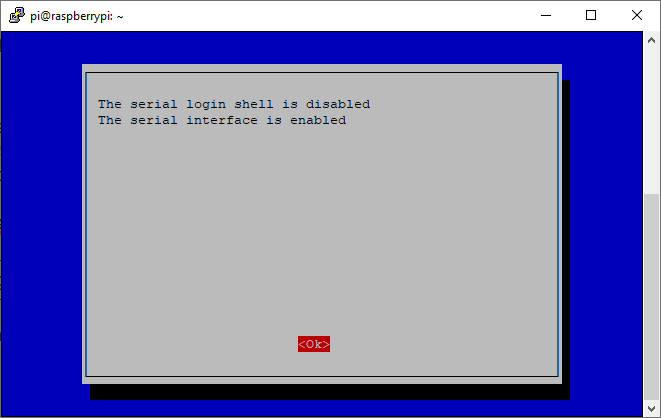
Select Finish, then type in sudo reboot to reboot the Raspberry Pi.
Interfacing with GPS Module
Now we can begin interfacing with the GPS Module, and viewing the data it is recieving. Since we are using a Raspberry Pi Zero W, we will be interfacing with the /dev/ttyS0. Other articles mention using /dev/ttyAMA0, however this is only on Raspberry Pi's 1 & 2.
- To test that the GPS is outputting data, execute the following command:
cat /dev/serial0 - Now that we've confirmed that the GPS is outputting correctly, we need to stop the GPSD service to clear its default settings:
sudo systemctl disable gpsd.socket
Please NOTE: The following command MUST be executed everytime the Raspberry Pi is restarted
- Start a new GPSD instance redirecting to our desired serial port:
sudo gpsd /dev/ttyS0 -F /var/run/gpsd.sock
Now the GPS Module should be outputting its data to the Pi. In order to view the data, execute this command:
-
sudo gpsmon /dev/ttyS0
Accelerometer Module
Prerequisites
- First, we need to install the GPIO control module for the Raspberry Pi using the command
pip3 install RPi.GPIO - Then, we install the mpu6050 module for accessing the digital accelerometer and gyroscope on a Raspberry Pi with
pip3 install mpu6050-raspberrypi
With this, the dependencies have been installed.
Check all connections are in place. After running the pedometer/step_counter.py, we get the current temperature and steps taken as output.
Bluetooth Interfacing with Raspberry Pi (Scrapped)
Prerequisites
sudo apt-get update
sudo apt-get upgrade- After updating, we will need to download a couple Bluetooth Packages:
sudo apt-get install bluetooth blueman bluez
- Now, reboot the Pi with
sudo reboot
We'll need the Python Library for Bluetooth communication to allow us to send and recieve data
sudo apt-get install python-bluetooth
and we also need the GPIO Library:
sudo apt-get install python-rpi.gpio
RethinkDB Database Setup
-
Rather than relying on a bluetooth connection to interact with the Raspberry Pi using the Android App, the Raspberry Pi will instead send information to a database that the app can then access.
Prerequisite (Raspberry Pi Zero)
- Since the Raspberry Pi Zero has very limited memory, we need to setup a 1GB SWAP partition for the compilation of RethinkDB to work properly (source: https://nebl.io/neblio-university/enabling-increasing-raspberry-pi-swap/).
sudo dphys-swapfile swapoff
sudo nano /etc/dphys-swapfile
#modify the variable CONF_SWAPSIZE to 1024:
CONF_SWAPSIZE=1024
sudo dphys-swapfile setup
sudo dphys-swapfile swapon
sudo rebootInstalling RethinkDB (Deprecated - not using)
-
For RethinkDB, a secondary Raspberry Pi is setup to be used as the 'server' that stores the information, while the Rasberry Pi Zero with the modules connected to it will act like the 'client' that is sending the data out.
-
The following steps were used on BOTH Raspberry Pi's.
sudo apt-get install g++ protobuf-compiler libprotobuf-dev libboost-dev curl m4 wget clang
#At this point make sure you check to see that 2.0.4 is still the most recent version of RethinkDB! http://rethinkdb.com
wget https://download.rethinkdb.com/repository/raw/dist/rethinkdb-2.4.1.tgz
tar xf rethinkdb-latest.tgz
rm rethinkdb-latest.tgz
cd rethinkdb-*
./configure --with-system-malloc --allow-fetch
make
#Export the proper C++ flags for Raspberry Pi 1/2
export CXXFLAGS="-mfpu=neon-vfpv4 -mcpu=native -march=native -mfloat-abi=hard" | make -j3 ALLOW_WARNINGS=1
sudo make install-
Now that RethinkDB is installed, we need to ensure that RethinkDB starts correctly when using it.
-
In order to do this,
sudo nano /etc/rc.localand modify it to look like the following:#!/bin/sh -e # # rc.local # # This script is executed at the end of each multiuser runlevel. # Make sure that the script will "exit 0" on success or any other # value on error. # # In order to enable or disable this script just change the execution # bits. # # By default this script does nothing.
Print the IP address
_IP=$(hostname -I) || true if [ "$_IP" ]; then printf "My IP address is %s\n" "$_IP" fi
rethinkdb --bind all --server-name rbpi_rethinkdb -d /home/pi --daemon
exit 0
* Now, to start the 'server' Raspberry Pi, please enter the following command:
`rethinkdb --bind all`
# Installing MongoDB Python Module to Raspberry Pi
To download the python module to use MongoDB on the Client Raspberry Pi, please use the following command:
`sudo pip3 install pymongo`
`sudo pip3 install dnspython`