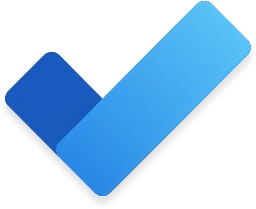 VS Code Todo
VS Code Todo
The to-do and note manager for VS Code.
Introduction
VS Code Todo is an advanced to-do list and note manager within Visual Studio Code, now featuring Markdown Support, Notes, and Code Highlighting. This extension allows for managing tasks and notes—whether tied to your workspace, the current file, or stored globally—all accessible directly from the VS Code status bar.
Key Features
- Global, Workspace, and File-specific Scopes Management
- Markdown Support
- Code Syntax Highlighting
- Customizable Sorting
- Drag-and-Drop Functionality
- Status Bar Integration
- Built-in search (Ctrl+F on Windows, ⌘F on macOS)
- Import and Export (JSON / Markdown format)

Global, Workspace & File-specific Management
Tasks and notes are organized across three different scopes, each with its respective tab:
- Global Tab: Data accessible for the user across workspaces.
- Workspace Tab: Data tied to the current workspace.
- File-specific Tab: Data associated with a specific file within the current workspace. The file displayed in this tab is automatically updated to reflect the most recently focused file in the editor. However, you can pin the tab to a specific file, preventing it from changing when you switch focus to other files. Additionally, you can manually select and display data for any file that already has an associated record from the list on the left-hand side.
Markdown Support for Todos and Notes
Create todos and notes with rich markdown formatting, allowing for more organized and readable content.
It is possible to individually switch rendering between text and markdown in the options menu of each item in the list.

Syntax highlight
When rendering in markdown, you can include code snippets with syntax highlighting.
This is supported by ngx-markdown and the underlying PrismJS library, which supports hundreds of programming languages.
To create a note with code highlighting, use the standard markdown syntax.
For example, to highlight TypeScript code:
```typescript
const myProp: string = 'value';
console.log(myProp);
```Supported Syntax Highlighting Languages (click to expand)
| Markup & SGML | Programming Languages | Scripting & Markup | Data Format & DB | Systems & Config | Miscellaneous | | --------------------- | --------------------- | ---------------------- | ---------------- | ------------------------ | ------------------- | | HTML, XML | C, C++, C# | JavaScript, TypeScript | JSON, JSON5 | Bash, Shell | Markdown, YAML | | SVG, MathML | Java, Kotlin | Python, Ruby | SQL, GraphQL | Apache Configuration | Docker, Dockerfile | | SSML, Atom, RSS | Go, Rust | PHP, ASP.NET | CSV, TOML | nginx, Systemd | Git, Regex | | Ada, Agda | Swift, Scala | Perl, Lua | Protocol Buffers | HTTP, HPKP | LaTeX, Tex, Context | | ABAP, ActionScript | Haskell, Clojure | R, MATLAB | GraphQL | .ignore (gitignore) | WebAssembly, WebGL | | ANTLR4, G4 | Objective-C, Dart | Elixir, Erlang | | EditorConfig | ASN.1, CSP | | Apex, APL | F#, Ocaml | PowerShell | | INI, DNS Zone File | VHDL, Verilog | | AppleScript, AQL | Groovy, Ruby | Shell Session | | Robot Framework | Mermaid, PlantUML | | Arduino, ARM Assembly | Fortran, COBOL | AutoHotkey, AutoIt | | Puppet, Bicep | GameMaker Language | | Arturo, AsciiDoc | Haskell, TypeScript | Lua, MoonScript | | AWS, Google Cloud Config | Gherkin, GraphQL | | ASP.NET (C#) | Julia, Rust | Tcl, Terraform | | Ansible, Terraform | Diff, Patch | | Assembly (Various) | Nim, Crystal | Scheme, Lisp | | Kubernetes, Docker | UML, DOT (Graphviz) | | AWK, GAWK | Perl, PHP | Swift, VB.Net | | Prometheus, Grafana | XMPP, IRC | | Bison, BNF, RBNF | Prolog, Python | TypeScript | | Nagios, Zabbix | LaTeX, SAS, R | _Note: This table represents a subset of the languages supported by PrismJS. For a full list, please refer to the [PrismJS supported languages page](https://prismjs.com/#supported-languages)._Customizable Sorting
You can personalize how the completed tasks are sorted, with two sorting options and the ability to disable sorting as needed.
To define the sorting options:
- sortType1: Moves completed todos to the bottom, just on top of the first completed todo.
- sortType2: Similar to Type 1, but groups completed todos with notes, useful for maintaining contextual relationships.
- disabled: Completed todos remain in place, allowing full manual control of the order.
The default sorting option is sortType1.
"vscodeTodo.taskSortingOptions": "sortType1"Status Bar Integration
View and access your task and note count from the status bar, with a hover tooltip providing a detailed breakdown.

Import from JSON / Markdown
Use Command palette:
Import data from JSONorImport data from Markdown
Requirements:
- The file to import must be in the workspace root folder.
Behavior:
JSON
- If an
idmatches an existing record, the provided values will override the existing ones. Otherwise, a new record will be added. textis the only required property (and thefile pathfor file-specific records).
JSON example (click to expand)
```json { "user": [ { /* if the id matches an existing record, the provided values will override the existing ones. */ "id": 1234567890123456, "text": "Complete the project documentation", "completed": false, "isMarkdown": true, "isNote": false, "creationDate": "2024-05-19T12:34:56.789Z" }, { /* if the id is not provided or does not match an existing record, a new record is added. */ "text": "Review pull requests", } ], "workspace": [ { "id": 3456789012345678, "text": "Set up new workspace", "completed": false, "isMarkdown": false, "isNote": true, "creationDate": "2024-05-20T10:00:00.789Z" } ], "files": { "c:\\Users\\username\\Documents\\project\\README.md": [ { "id": 4567890123456789, "text": "Add installation instructions", "completed": false, "isMarkdown": true, "isNote": false, "creationDate": "2024-05-18T14:22:33.456Z" } ], "c:\\Users\\username\\Documents\\project\\src\\main.js": [ { "id": 5678901234567890, "text": "Refactor main function", "completed": true, "isMarkdown": false, "isNote": false, "creationDate": "2024-05-17T16:00:00.789Z", "completionDate": "2024-05-17T18:30:00.123Z" } ] } } ```Markdown
- Imported records will be added to the existing ones.
Export to JSON / Markdown
You can export data by using the Command palette:
- Select
Export data to JSONor - Select
Export data to Markdown
The exported file will be saved in the root folder of your workspace.
Contributing
Contributions are welcome! Please submit pull requests, report bugs, or suggest enhancements via the GitHub repository.
License
Distributed under the MIT License. See LICENSE for more information.
Support
For support, feature requests, or bug reporting, please visit the GitHub issues page.
